Note
Access to this page requires authorization. You can try signing in or changing directories.
Access to this page requires authorization. You can try changing directories.
APPLIES TO:  Azure Data Factory
Azure Data Factory  Azure Synapse Analytics
Azure Synapse Analytics
The HDInsight MapReduce activity in an Azure Data Factory or Synapse Analytics pipeline invokes MapReduce program on your own or on-demand HDInsight cluster. This article builds on the data transformation activities article, which presents a general overview of data transformation and the supported transformation activities.
To learn more, read through the introduction articles for Azure Data Factory and Synapse Analytics, and do the tutorial: Tutorial: transform data before reading this article.
See Pig and Hive for details about running Pig/Hive scripts on a HDInsight cluster from a pipeline by using HDInsight Pig and Hive activities.
Add an HDInsight MapReduce activity to a pipeline with UI
To use an HDInsight MapReduce activity to a pipeline, complete the following steps:
Search for MapReduce in the pipeline Activities pane, and drag a MapReduce activity to the pipeline canvas.
Select the new MapReduce activity on the canvas if it is not already selected.
Select the HDI Cluster tab to select or create a new linked service to an HDInsight cluster that will be used to execute the MapReduce activity.
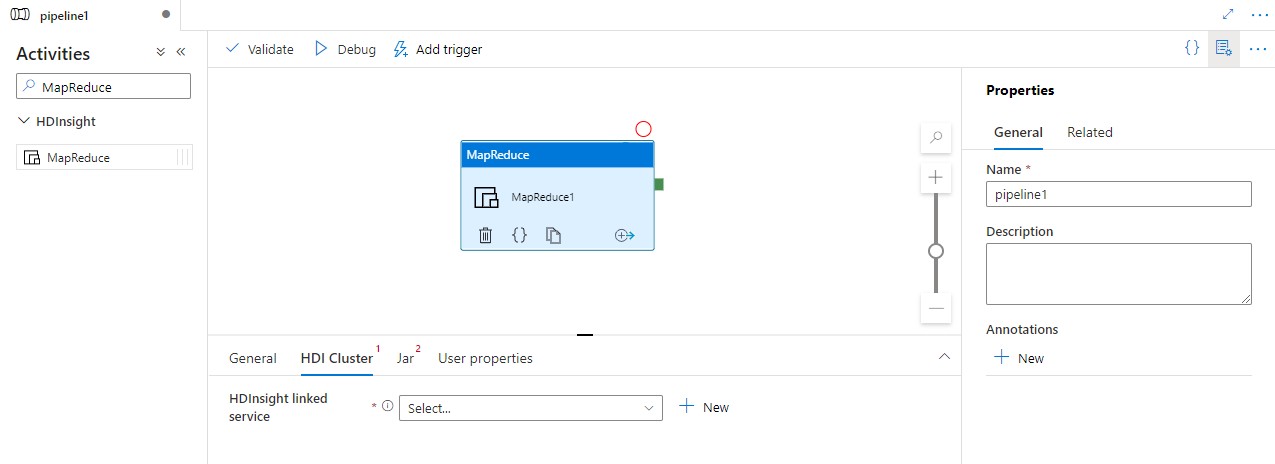
Select the Jar tab to select or create a new Jar linked service to an Azure Storage account that will host your script. Specify a class name to be executed there, and a file path within the storage location. You can also configure advanced details including a Jar libs location, debugging configuration, and arguments and parameters to be passed to the script.
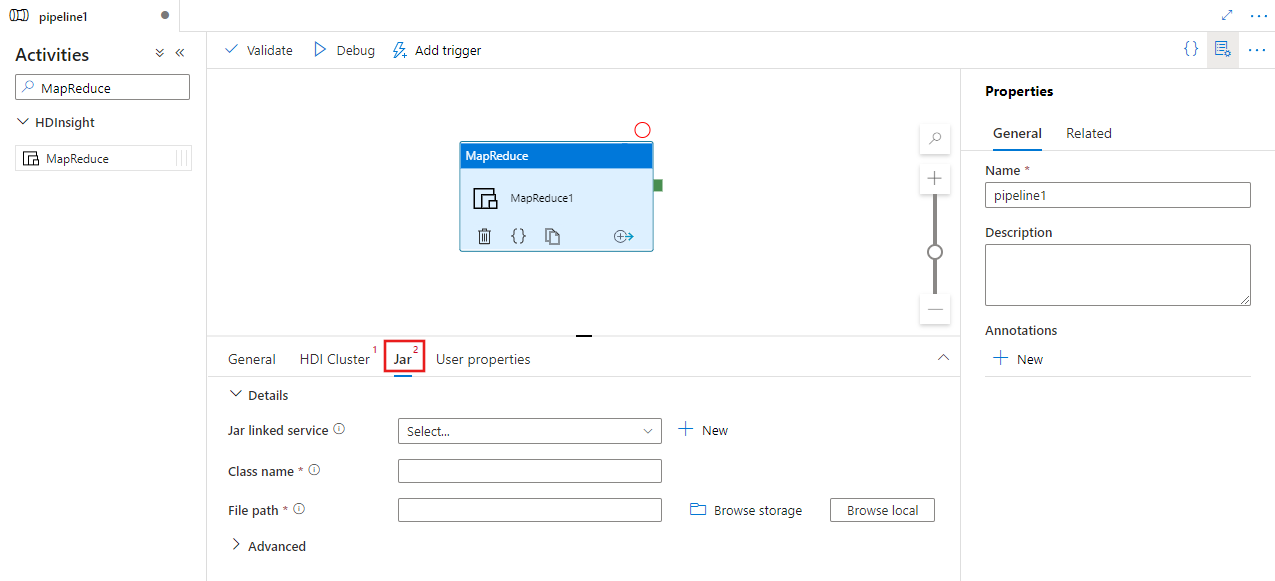
Syntax
{
"name": "Map Reduce Activity",
"description": "Description",
"type": "HDInsightMapReduce",
"linkedServiceName": {
"referenceName": "MyHDInsightLinkedService",
"type": "LinkedServiceReference"
},
"typeProperties": {
"className": "org.myorg.SampleClass",
"jarLinkedService": {
"referenceName": "MyAzureStorageLinkedService",
"type": "LinkedServiceReference"
},
"jarFilePath": "MyAzureStorage/jars/sample.jar",
"getDebugInfo": "Failure",
"arguments": [
"-SampleHadoopJobArgument1"
],
"defines": {
"param1": "param1Value"
}
}
}
Syntax details
| Property | Description | Required |
|---|---|---|
| name | Name of the activity | Yes |
| description | Text describing what the activity is used for | No |
| type | For MapReduce Activity, the activity type is HDinsightMapReduce | Yes |
| linkedServiceName | Reference to the HDInsight cluster registered as a linked service. To learn about this linked service, see Compute linked services article. | Yes |
| className | Name of the Class to be executed | Yes |
| jarLinkedService | Reference to an Azure Storage Linked Service used to store the Jar files. Only Azure Blob Storage and ADLS Gen2 linked services are supported here. If you don't specify this Linked Service, the Azure Storage Linked Service defined in the HDInsight Linked Service is used. | No |
| jarFilePath | Provide the path to the Jar files stored in the Azure Storage referred by jarLinkedService. The file name is case-sensitive. | Yes |
| jarlibs | String array of the path to the Jar library files referenced by the job stored in the Azure Storage defined in jarLinkedService. The file name is case-sensitive. | No |
| getDebugInfo | Specifies when the log files are copied to the Azure Storage used by HDInsight cluster (or) specified by jarLinkedService. Allowed values: None, Always, or Failure. Default value: None. | No |
| arguments | Specifies an array of arguments for a Hadoop job. The arguments are passed as command-line arguments to each task. | No |
| defines | Specify parameters as key/value pairs for referencing within the Hive script. | No |
Example
You can use the HDInsight MapReduce Activity to run any MapReduce jar file on an HDInsight cluster. In the following sample JSON definition of a pipeline, the HDInsight Activity is configured to run a Mahout JAR file.
{
"name": "MapReduce Activity for Mahout",
"description": "Custom MapReduce to generate Mahout result",
"type": "HDInsightMapReduce",
"linkedServiceName": {
"referenceName": "MyHDInsightLinkedService",
"type": "LinkedServiceReference"
},
"typeProperties": {
"className": "org.apache.mahout.cf.taste.hadoop.similarity.item.ItemSimilarityJob",
"jarLinkedService": {
"referenceName": "MyStorageLinkedService",
"type": "LinkedServiceReference"
},
"jarFilePath": "adfsamples/Mahout/jars/mahout-examples-0.9.0.2.2.7.1-34.jar",
"arguments": [
"-s",
"SIMILARITY_LOGLIKELIHOOD",
"--input",
"wasb://adfsamples@spestore.blob.core.chinacloudapi.cn/Mahout/input",
"--output",
"wasb://adfsamples@spestore.blob.core.chinacloudapi.cn/Mahout/output/",
"--maxSimilaritiesPerItem",
"500",
"--tempDir",
"wasb://adfsamples@spestore.blob.core.chinacloudapi.cn/Mahout/temp/mahout"
]
}
}
You can specify any arguments for the MapReduce program in the arguments section. At runtime, you see a few extra arguments (for example: mapreduce.job.tags) from the MapReduce framework. To differentiate your arguments with the MapReduce arguments, consider using both option and value as arguments as shown in the following example (-s,--input,--output etc., are options immediately followed by their values).
Related content
See the following articles that explain how to transform data in other ways: