Note
Access to this page requires authorization. You can try signing in or changing directories.
Access to this page requires authorization. You can try changing directories.
This page describes the different ways to connect to Azure Databricks from Microsoft Power BI Desktop. Power BI Desktop is a Windows-based application that enables you to connect to, shape, and visualize data from a wide range of sources. With Power BI Desktop, you can create interactive reports and dashboards using self-service business intelligence tools.
When you use Azure Databricks as a data source with Power BI, you extend the performance and capabilities of Azure Databricks beyond data scientists and data engineers to all business users.
You can connect Power BI Desktop to Azure Databricks clusters and Databricks SQL warehouses. You can also publish Power BI reports to the Power BI service and enable users to access the underlying Azure Databricks data using single sign-on (SSO), passing along the same Microsoft Entra ID credentials they use to access the report.
Choose from one of the following methods to connect to Azure Databricks from Power BI Desktop:
If you want to publish data from Azure Databricks to the Power BI service, see Publish to the Power BI service from Azure Databricks.
Note
The Azure Databricks connector for Power BI supports the Arrow Database Connectivity (ADBC) driver. Learn more here.
Requirements
To use data managed by Unity Catalog with Power BI, Databricks recommends using the latest version of Power BI Desktop.
Note
If your operating system is not Windows, run Power BI Desktop on a physical host or a Windows-based virtual machine and then connect to it from your operating system.
If you use a version of Power BI Desktop below 2.85.681.0, install the Databricks ODBC driver in the same environment as Power BI Desktop.
One of the following to authenticate:
An Azure Databricks personal access token or your Microsoft Entra ID account credentials.
Note
As a security best practice when you authenticate with personal access tokens, Databricks recommends that you use personal access tokens belonging to service principals instead of workspace users. To create tokens for service principals, see Manage tokens for a service principal.
An Azure Databricks service principal for M2M OAuth. Power BI Desktop 2.143.878.0 (May 2025 release) or above is required for this authentication method. See Configure service principals on Azure Databricks for Power BI.
Note
If you use OAuth application (U2M) for authentication, single use refresh tokens are used by default for enhanced security. To configure or disable this feature, see Single-use refresh tokens.
A Databricks SQL warehouse.
Connect to Azure Databricks manually
Follow these instructions, depending on your chosen authentication method, to connect to a cluster or SQL warehouse with Power BI Desktop. Databricks SQL warehouses are recommended when using Power BI in DirectQuery mode.
Get the Server Hostname and HTTP Path.
Start Power BI Desktop.
Click Get data or File > Get data.
Click Get data to get started.
Search for Databricks, then click the connector Azure Databricks.
Click Connect.
Enter the Server Hostname and HTTP Path.
Select your Data Connectivity mode. For information about the difference between Import and DirectQuery, see Use DirectQuery in Power BI Desktop.
Click OK.
Click your authentication method:
Personal Access Token: Enter your
Azure Databricks personal access token.
Microsoft Entra ID: Click Sign in and then follow the on-screen instructions.
Client credentials: Use if authenticating with service principals. Enter the client ID and client secret of your service principal.
Click Connect.
Select the Azure Databricks data to query from the Power BI Navigator.
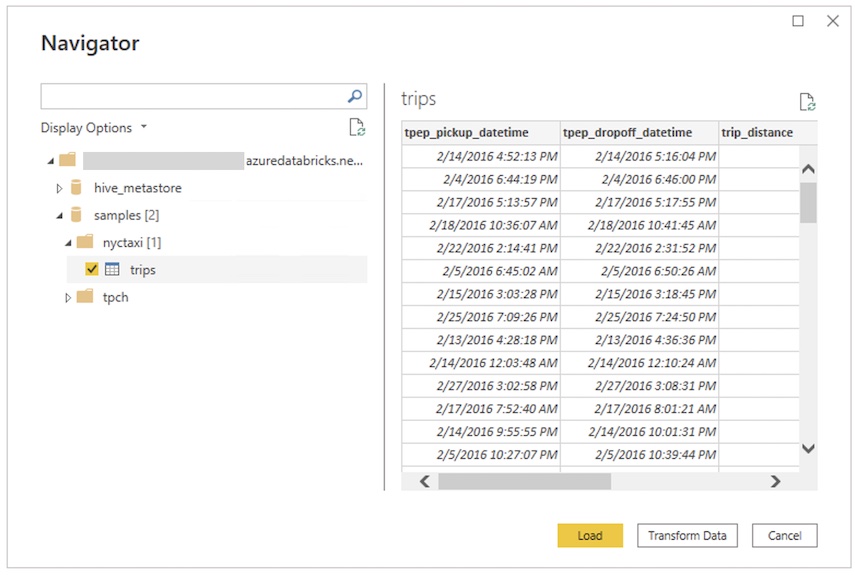
Power BI Delta Sharing connector
The Power BI Delta Sharing connector allows users to discover, analyze, and visualize datasets shared with them through the Delta Sharing open protocol. The protocol enables secure exchange of datasets across products and platforms by leveraging REST and cloud storage. This method only supports Import mode and allows you to share data with users not on Azure Databricks.
For connection instructions, see Power BI: Read shared data.
Connection configurations
The Azure Databricks Power BI connector supports the following additional connection configurations.
Native SQL queries
The Databricks connector allows you to use native SQL queries for larger operations and compute intensive queries against a Databricks SQL warehouse in Power BI Desktop. This requires Power BI v2.112.603.0 or above (December 2022 release).
Do the following on Power BI Desktop to use native SQL queries:
From the Get Data menu, find the Azure Databricks datasource.
In the connection dialog, enter your catalog and database server details. These fields are required if you want to use native queries.
In Native query, enter the SQL query you want to submit.
After you authenticate, you can query.
To modify the query, use the Power BI Advanced Query Editor. Save your query if you make any changes.
Automated HTTP proxy detection
Power BI Desktop version 2.104.941.0 and above (May 2022 release) has built-in support for detecting Windows system-wide HTTP proxy configuration.
Power BI Desktop can automatically detect and use your Windows system-wide HTTP proxy configuration.
If the proxy server does not provide a CRL distribution point (CDP), Power BI might show the following error message:
Details: "ODBC: ERROR [HY000] [Microsoft][DriverSupport] (1200)
-The revocation status of the certificate or one of the certificates in the certificate chain is unknown."
To fix this error, complete the following steps:
Create the file
C:\Program Files\Microsoft Power BI Desktop\bin\ODBC Drivers\Simba Spark ODBC Driver\microsoft.sparkodbc.iniif it does not exist.Add the following config to your
microsoft.sparkodbc.inifile:[Driver] CheckCertRevocation=0
Troubleshoot SSL verification errors
When connecting Power BI Desktop to Azure Databricks over private network connections, you might encounter SSL certificate verification errors. This occurs when certificate revocation list (CRL) checks fail due to network restrictions.
Disable certificate revocation checking
Power BI Desktop verifies SSL certificates by checking certificate revocation lists hosted by certificate authorities. Even when using private connections to Azure Databricks, the Power BI ODBC driver attempts to verify certificate validity. These CRL checks use public internet endpoints that might be blocked by firewalls or network security policies.
Disable the certificate revocation check by setting the configuration CheckCertRevocation=0 to the microsoft.sparkodbc.ini file. This allows the ODBC driver to reach the server. For more information, see Power BI proxy and SSL configuration
.
Allow certificate authority endpoints
If you use firewalls or network security policies that restrict outbound traffic, allow access to certificate authority endpoints to enable CRL checks. Azure Databricks SSL certificates use DigiCert as the certificate authority, so enabling traffic to DigiCert endpoints is required for proper CRL validation.
Add the *.digicert.com rule to your firewall to connect to Azure Databricks from Power BI Desktop.
Limitations
- The Azure Databricks connector supports web proxy. However, automatic proxy settings defined in
.pacfiles aren't supported. - In the Azure Databricks connector, the
Databricks.Querydata source is not supported in combination with DirectQuery mode. - The data that loads using the Delta Sharing connector must fit into your machine's local memory. To ensure this, the connector limits the number of imported rows to the Row Limit that was set during the initial connection setup. See Power BI: Read shared data.