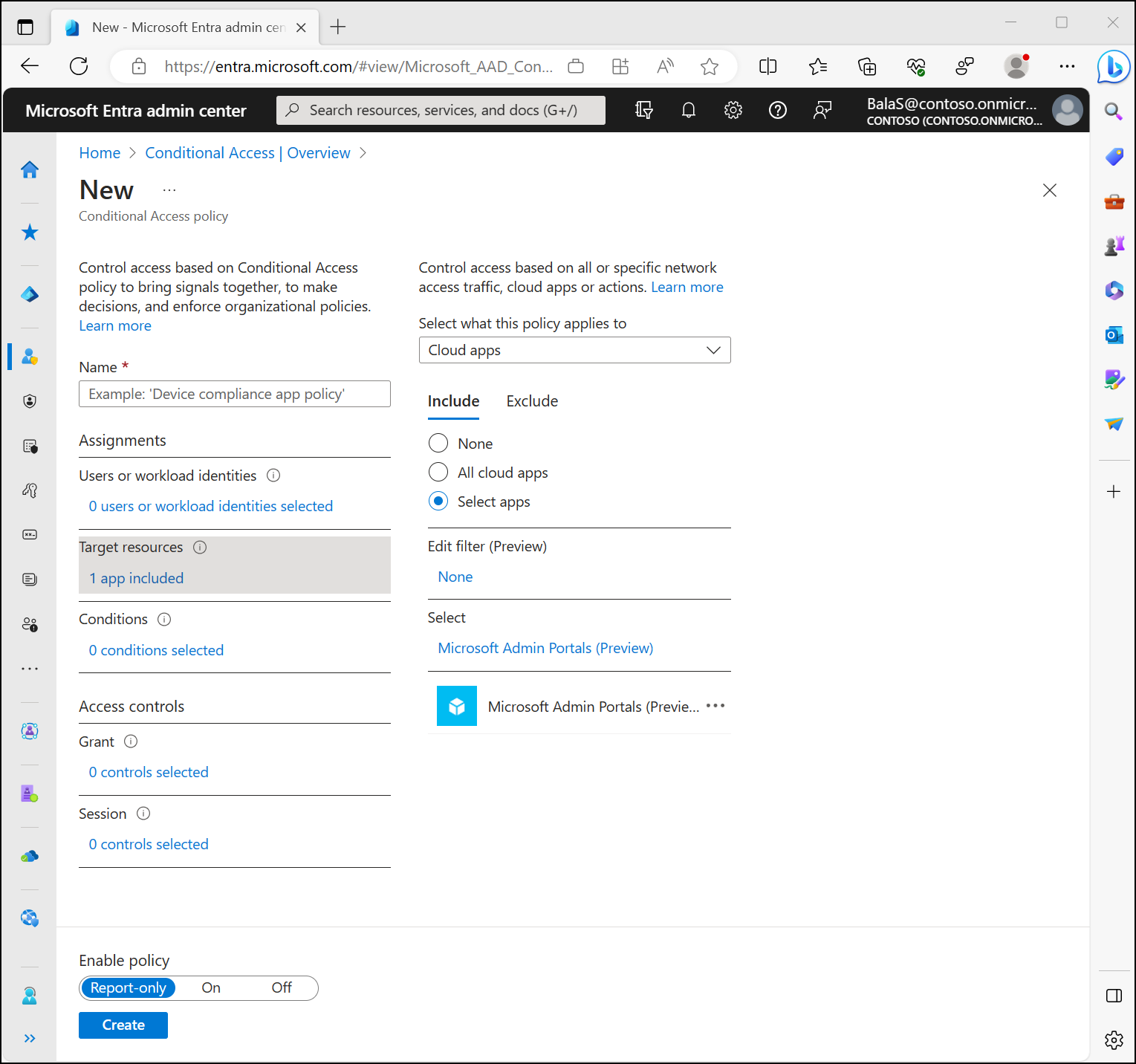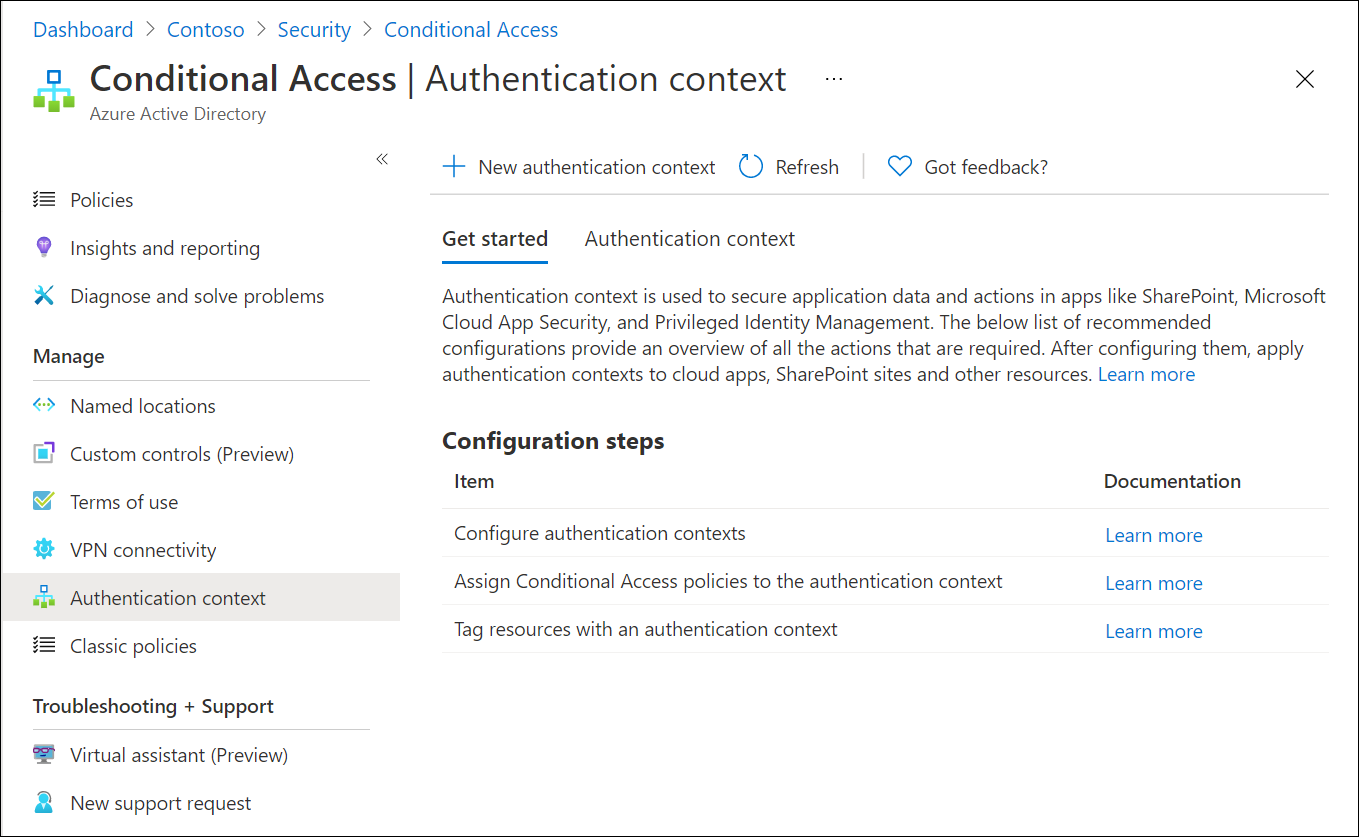Note
Access to this page requires authorization. You can try signing in or changing directories.
Access to this page requires authorization. You can try changing directories.
Target resources (formerly cloud apps, actions, and authentication context) are key signals in a Conditional Access policy. Conditional Access policies let admins assign controls to specific applications, services, actions, or authentication context.
- Admins can choose from the list of applications or services that include built-in Microsoft applications and any Microsoft Entra integrated applications, including gallery, non-gallery, and applications published through Application Proxy.
- Admins might define a policy based on a user action like Register security information or Register or join devices, letting Conditional Access enforce controls around those actions.
- Admins can use authentication context to provide an extra layer of security in applications.
Azure cloud applications
Admins can assign a Conditional Access policy to Azure cloud apps if the service principal appears in their tenant, except for Microsoft Graph. Microsoft Graph functions as an umbrella resource. Use Audience Reporting to see the underlying services and target those services in your policies. Some apps like Office 365 and Windows Azure Service Management API include multiple related child apps or services. When new Azure cloud applications are created, they appear in the app picker list as soon as the service principal is created in the tenant.
Office 365
Microsoft 365 offers cloud-based productivity and collaboration services like Exchange, SharePoint, and Microsoft Teams. Microsoft 365 cloud services are deeply integrated to ensure smooth and collaborative experiences. This integration might cause confusion when creating policies because some apps, like Microsoft Teams, depend on others, like SharePoint or Exchange.
The Office 365 app grouping makes it possible to target these services all at once. We recommend using the Office 365 grouping, instead of targeting individual cloud apps to avoid issues with service dependencies.
Targeting this group of applications helps to avoid issues that might arise because of inconsistent policies and dependencies. For example: The Exchange Online app is tied to traditional Exchange Online data like mail, calendar, and contact information. Related metadata might be exposed through different resources like search. To ensure that all metadata is protected by as intended, admins should assign policies to the Office 365 app.
Admins can exclude the entire Office 365 suite or specific Office 365 cloud apps from Conditional Access policies.
A complete list of all services included can be found in the article Apps included in Conditional Access Office 365 app suite.
Windows Azure Service Management API
When you target the Windows Azure Service Management API application, policy is enforced for tokens issued to a set of services closely bound to the portal. This grouping includes the application IDs of:
- Azure Resource Manager
- Azure portal, which also covers the Microsoft Entra admin center and the Microsoft Engage Center
- Azure Data Lake
- Application Insights API
- Log Analytics API
Because the policy is applied to the Azure management portal and API, any services or clients that depend on the Azure API can be indirectly affected. For example:
- Azure CLI
- Azure Data Factory portal
- Azure Event Hubs
- Azure PowerShell
- Azure Service Bus
- Azure SQL Database
- Azure Synapse
- Classic deployment model APIs
- Microsoft 365 admin center
- Microsoft IoT Central
- Microsoft Defender Multitenant management
- SQL Managed Instance
- Visual Studio subscriptions administrator portal
Caution
Conditional Access policies associated with the Windows Azure Service Management API no longer cover Azure DevOps.
Note
The Windows Azure Service Management API application applies to Azure PowerShell, which calls the Azure Resource Manager API. It doesn't apply to Microsoft Graph PowerShell, which calls the Microsoft Graph API.
Microsoft Admin Portals
When a Conditional Access policy targets the Microsoft Admin Portals cloud app, the policy is enforced for tokens issued to application IDs of the following Microsoft administrative portals:
- Azure portal
- Exchange admin center
- Microsoft 365 admin center
- Microsoft 365 Defender portal
- Microsoft Entra admin center
- Microsoft Intune admin center
- Microsoft Purview compliance portal
- Microsoft Teams admin center
We're continually adding more administrative portals to the list.
Note
Since Conditional Access policy sets the requirements for accessing a service, you aren't able to apply it to a client (public/native) application. In other words, the policy isn't set directly on a client (public/native) application, but is applied when a client calls a service. For example, a policy set on SharePoint service applies to all clients calling SharePoint. A policy set on Exchange applies to the attempt to access the email using Outlook client. That is why client (public/native) applications aren't available for selection in the app picker and Conditional Access option isn't available in the application settings for the client (public/native) application registered in your tenant.
Some applications don't appear in the picker at all. The only way to include these applications in a Conditional Access policy is to include All resources (formerly 'All cloud apps') or add the missing service principal using the New-MgServicePrincipal PowerShell cmdlet or by using the Microsoft Graph API.
Understanding Conditional Access for different client types
Conditional Access applies to resources not clients, except when the client is a confidential client requesting an ID token.
- Public client
- Public clients are those that run locally on devices like Microsoft Outlook on the desktop or mobile apps like Microsoft Teams.
- Conditional Access policies don't apply to public clients themselves but are based on the resources they request.
- Confidential client
- Conditional Access applies to the resources requested by the client and the confidential client itself if it requests an ID token.
- For example: If Outlook Web requests a token for scopes
Mail.ReadandFiles.Read, Conditional Access applies policies for Exchange and SharePoint. Additionally, if Outlook Web requests an ID token, Conditional Access also applies the policies for Outlook Web.
To view sign-in logs for these client types from the Microsoft Entra admin center:
- Sign in to the Microsoft Entra admin center as at least a Reports Reader.
- Browse to Entra ID > Monitoring & health > Sign-in logs.
- Add a filter for Client credential type.
- Adjust the filter to view a specific set of logs based on the client credential used in the sign-in.
For more information, see the article Public client and confidential client applications.
All resources
Applying a Conditional Access policy to All resources (formerly 'All cloud apps') without any app exclusions enforces the policy for all token requests from websites and services. This option includes applications that aren't individually targetable in Conditional Access policy, such as Windows Azure Active Directory (00000002-0000-0000-c000-000000000000).
Important
Microsoft recommends creating a baseline multifactor authentication policy targeting all users and all resources (without any app exclusions), like the one explained in Require multifactor authentication for all users.
Conditional Access behavior when an all resources policy has an app exclusion
If any app is excluded from the policy, in order to not inadvertently block user access, certain low privilege scopes are excluded from policy enforcement. These scopes allow calls to the underlying Graph APIs, like Windows Azure Active Directory (00000002-0000-0000-c000-000000000000) and Microsoft Graph (00000003-0000-0000-c000-000000000000), to access user profile and group membership information commonly used by applications as part of authentication. For example: when Outlook requests a token for Exchange, it also asks for the User.Read scope to be able to display the basic account information of the current user.
Most apps have a similar dependency, which is why these low privilege scopes are automatically excluded whenever there's an app exclusion in an All resources policy. These low privilege scope exclusions don't allow data access beyond basic user profile and group information. The excluded scopes are listed as follows, consent is still required for apps to use these permissions.
- Native clients and Single page applications (SPAs) have access to the following low privilege scopes:
- Azure AD Graph:
email,offline_access,openid,profile,User.Read - Microsoft Graph:
email,offline_access,openid,profile,User.Read,People.Read
- Azure AD Graph:
- Confidential clients have access to the following low privilege scopes, if they're excluded from an All resources policy:
- Azure AD Graph:
email,offline_access,openid,profile,User.Read,User.Read.All,User.ReadBasic.All - Microsoft Graph:
email,offline_access,openid,profile,User.Read,User.Read.All,User.ReadBasic.All,People.Read,People.Read.All,GroupMember.Read.All,Member.Read.Hidden
- Azure AD Graph:
For more information on the scopes mentioned, see Microsoft Graph permissions reference and Scopes and permissions in the Microsoft identity platform.
Protecting directory information
If the recommended baseline MFA policy without app exclusions can't be configured because of business reasons, and your organization's security policy must include directory-related low privilege scopes (User.Read, User.Read.All, User.ReadBasic.All, People.Read, People.Read.All, GroupMember.Read.All, Member.Read.Hidden), create a separate Conditional Access policy targeting Windows Azure Active Directory (00000002-0000-0000-c000-000000000000). Windows Azure Active Directory (also called Azure AD Graph) is a resource representing data stored in the directory such as users, groups, and applications. The Windows Azure Active Directory resource is included in All resources but can be individually targeted in Conditional Access policies by using the following steps:
- Sign in to the Microsoft Entra admin center as an Attribute Definition Administrator and Attribute Assignment Administrator.
- Browse to Entra ID > Custom security attributes.
- Create a new attribute set and attribute definition. For more information, see Add or deactivate custom security attribute definitions in Microsoft Entra ID.
- Browse to Entra ID > Enterprise apps.
- Remove the Application type filter and search for Application ID that starts with 00000002-0000-0000-c000-000000000000.
- Select Windows Azure Active Directory > Custom security attributes > Add assignment.
- Select the attribute set and attribute value that you plan to use in the policy.
- Browse to Entra ID > Conditional Access > Policies.
- Create or modify an existing policy.
- Under Target resources > Resources (formerly cloud apps) > Include, select > Select resources > Edit filter.
- Adjust the filter to include your attribute set and definition from earlier.
- Save the policy
Note
Configure this policy as described in the guidance above. Any deviations in creating the policy as described (such as defining app exclusions) may result in low privilege scopes being excluded and the policy not applying as intended.
User actions
User actions are tasks that a user performs. Conditional Access supports two user actions:
- Register security information: This user action lets Conditional Access policies enforce rules when users try to register their security information. For more information, see Combined security information registration.
Note
If admins apply a policy targeting user actions for registering security information and the user account is a guest from a Microsoft personal account (MSA), the 'Require multifactor authentication' control requires the MSA user to register security information with the organization. If the guest user is from another provider, access is blocked.
- Register or join devices: This user action enables admins to enforce Conditional Access policy when users register or join devices to Microsoft Entra ID. It lets admins configure multifactor authentication for registering or joining devices with more granularity than a tenant-wide policy. There are three key considerations with this user action:
Require multifactor authenticationandRequire auth strengthare the only access controls available with this user action and all others are disabled. This restriction prevents conflicts with access controls that are either dependent on Microsoft Entra device registration or not applicable to Microsoft Entra device registration.- Windows Hello for Business and device-bound passkeys aren't supported because those scenarios require the device to be already registered.
Client apps,Filters for devices, andDevice stateconditions aren't available with this user action because they're dependent on Microsoft Entra device registration to enforce Conditional Access policies.
Warning
If a Conditional Access policy is configured with the Register or join devices user action, set Entra ID > Devices > Overview > Device Settings - Require Multifactor Authentication to register or join devices with Microsoft Entra to No. Otherwise, Conditional Access policies with this user action aren't properly enforced. Learn more about this device setting in Configure device settings.
Authentication context
Authentication context secures data and actions in applications. These applications include custom applications, line-of-business (LOB) applications, SharePoint, or applications protected by Microsoft Defender for Cloud Apps. It can also be used with Microsoft Entra Privileged Identity Management (PIM) to enforce Conditional Access policies during role activation.
For example, an organization might store files in SharePoint sites like a lunch menu or a secret BBQ sauce recipe. Everyone might access the lunch menu site, but users accessing the secret BBQ sauce recipe site might need to use a managed device and agree to specific terms of use. Similarly, an administrator activating a privileged role through PIM might be required to perform multifactor authentication or use a compliant device.
Authentication context works with users or workload identities, but not in the same Conditional Access policy.
Configure authentication contexts
Manage authentication contexts by going to Microsoft Entra ID > Security > Conditional Access > Authentication context.
Select New authentication context to create an authentication context definition. Organizations can create up to 99 authentication context definitions (c1-c99). Configure these attributes:
- Display name is the name that is used to identify the authentication context in Microsoft Entra ID and across applications that consume authentication contexts. We recommend names that can be used across resources, like trusted devices, to reduce the number of authentication contexts needed. Having a reduced set limits the number of redirects and provides a better end to end-user experience.
- Description provides more information about the policies. This information is used by admins and those applying authentication contexts to resources.
- Publish to apps checkbox, when selected, advertises the authentication context to apps and makes it available to be assigned. If not selected, the authentication context is unavailable to downstream resources.
- ID is read-only and used in tokens and apps for request-specific authentication context definitions. Listed here for troubleshooting and development use cases.
Add to Conditional Access policy
Admins can select published authentication contexts in Conditional Access policies by going to Assignments > Cloud apps or actions and selecting Authentication context from the Select what this policy applies to menu.
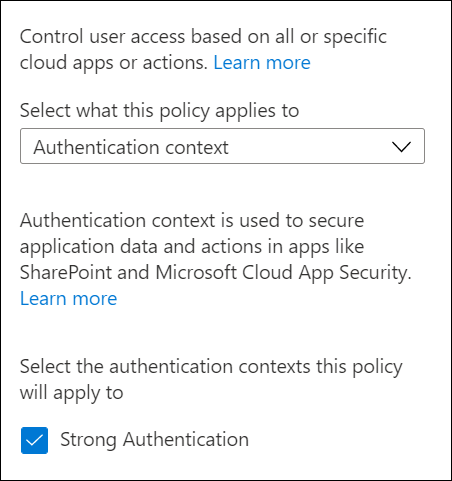
Delete an authentication context
Before deleting an authentication context, ensure no applications use it. Otherwise, access to app data isn't protected. Confirm this by checking sign-in logs for cases where authentication context Conditional Access policies are applied.
To delete an authentication context, ensure it has no assigned Conditional Access policies and isn't published to apps. This prevents accidental deletion of an authentication context still in use.
Tag resources with authentication contexts
To learn more about using authentication contexts, see the following articles.
- Use sensitivity labels to protect content in Microsoft Teams, Microsoft 365 groups, and SharePoint sites
- Microsoft Defender for Cloud Apps
- Custom applications
- Privileged Identity Management - On activation, require Microsoft Entra Conditional Access authentication context
Related content
- Conditional Access: Conditions - Learn how to configure conditions to refine your policies.
- Conditional Access common policies - Explore common policy templates to get started quickly.
- Client application dependencies - Understand how dependencies impact Conditional Access policies.