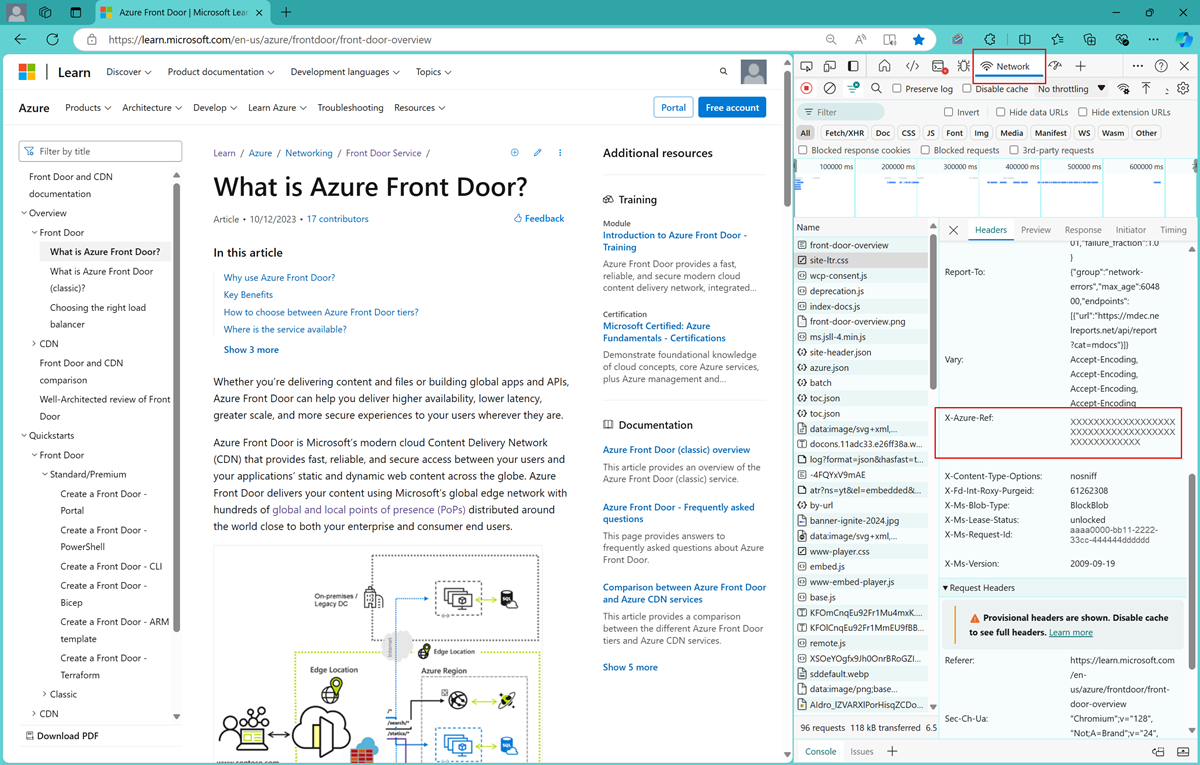Note
Access to this page requires authorization. You can try signing in or changing directories.
Access to this page requires authorization. You can try changing directories.
A guide to understand and use Reference Strings for diagnosing and resolving issues with Azure Front Door.
Prerequisites
- You must have an Azure Front Door profile. To create a profile, see Create an Azure Front Door profile.
What is a Reference String?
A Reference String, also known as a RefString, is a short string appended by Azure Front Door to the HTTP response headers of each request. It provides details on how the request was processed, including the point of presence (POP) and backend status.
Reference Strings can help you troubleshoot and resolve issues with Azure Front Door, such as cache misses, backend failures, and latency problems. You can identify the root cause and take appropriate actions to fix it by analyzing the Reference String of the requests.
Note
If you encounter an error page from Microsoft services, it will already include a Reference String for the request that generated the error page. In such cases, you can skip directly to the diagnostic step.
How to gather a Reference String
To gather a Reference String, you need to capture the HTTP response headers of the requests and look for the header named X-Azure-Ref. This header contains the Reference String, encoded in Base64. You can use different methods to capture the HTTP response headers, depending on your preference and situation. Here is an example of how to obtain a Reference String from the Microsoft Edge Browser:
Open the browser's developer tools by pressing
F12orCtrl+Shift+I.Go to the Network tab.
Refresh the page or perform the action that triggers the request.
Locate the specific request in the list and find the X-Azure-Ref header in the response headers section.
Copy the value of the X-Azure-Ref header to use with the Reference String troubleshooting tool in the Azure portal.
For more information, see Inspect network activity - Microsoft Edge Developer documentation.
Example of how to obtain a Reference String from Microsoft Edge Browser:
How to use a Reference String with some of our troubleshooting tools
Note
Diagnose and solve problems is not available yet.
Alternative option
If you choose not to use the diagnostic tool, you can include a Reference String when submitting a support ticket. Additionally, you can enable the Access Logs feature to receive updates on RefString data directly in the Azure portal.
For more information on tracking references and access log parameters, see Monitor metrics and logs in Azure Front Door, which highlights specific fields in access logs that help identify various types of errors.
Next steps
- To learn more about navigating common issues, see Front Door Troubleshooting Issues.
- For answers to common questions, see Azure Front Door FAQ.