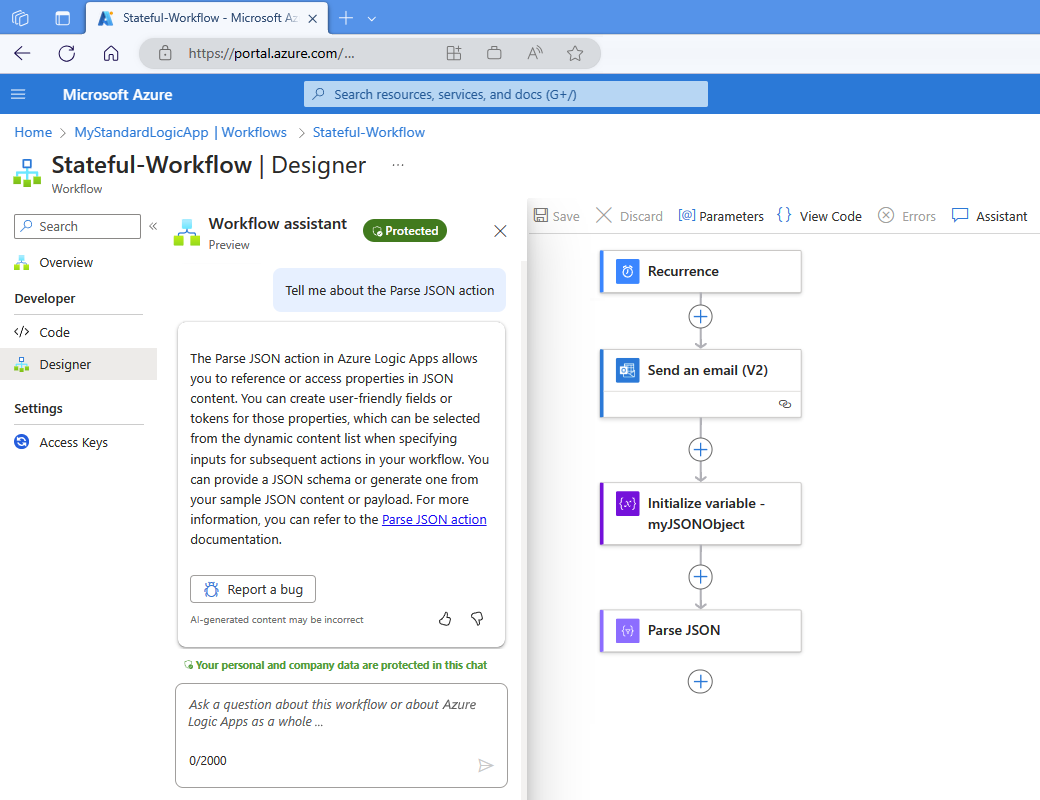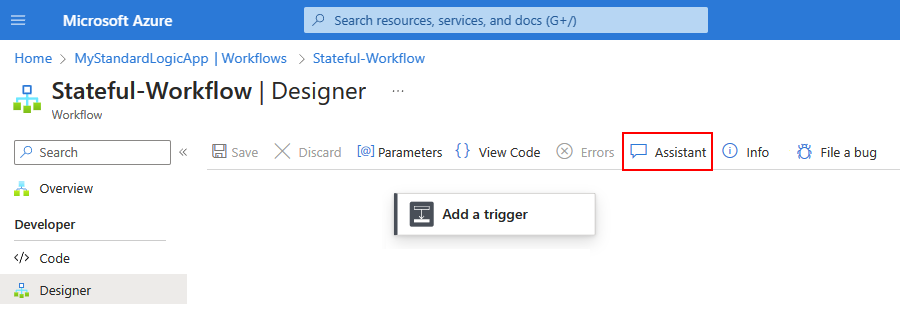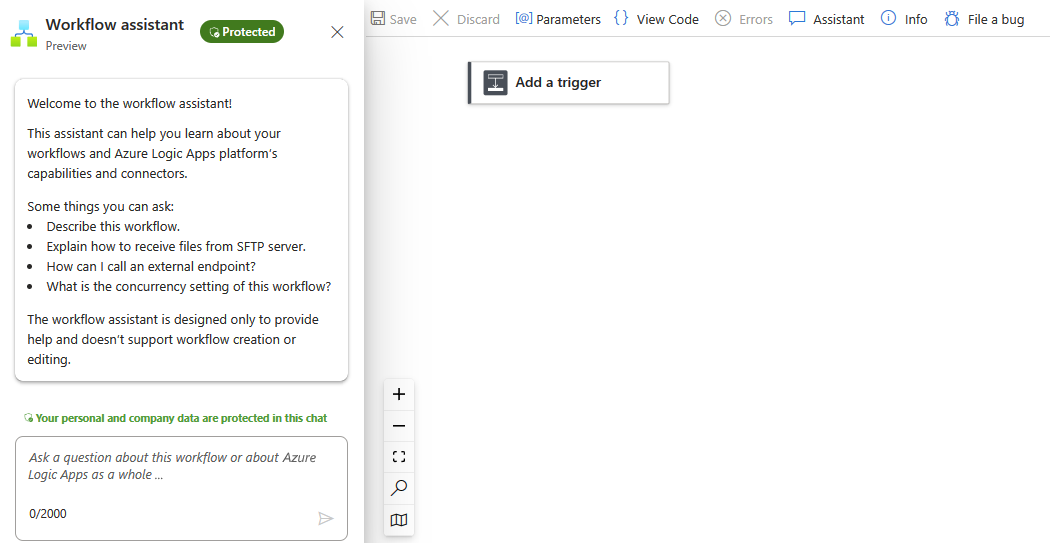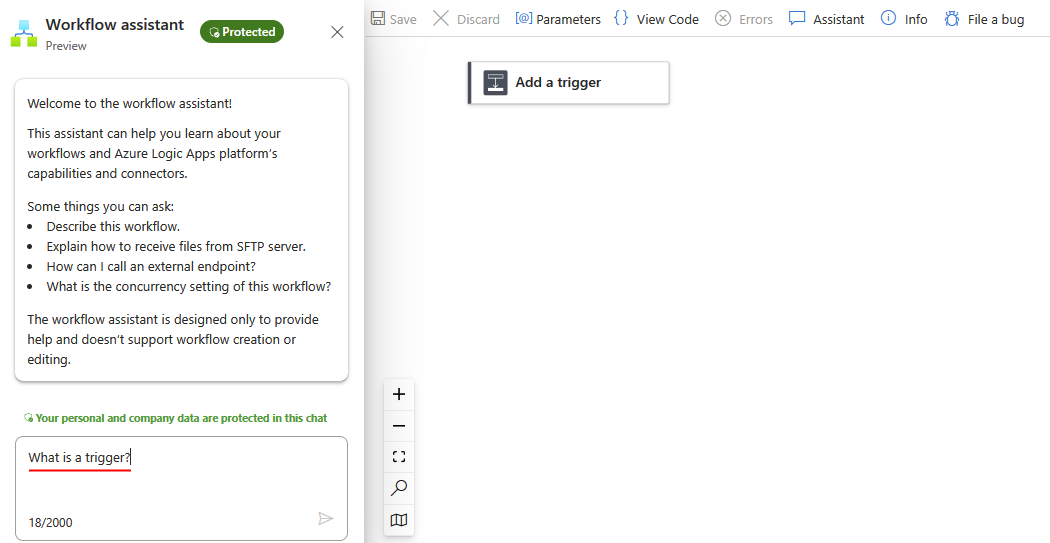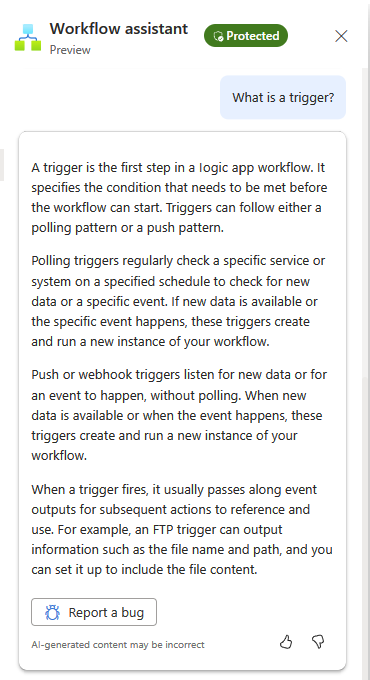Note
Access to this page requires authorization. You can try signing in or changing directories.
Access to this page requires authorization. You can try changing directories.
Applies to: Azure Logic Apps (Standard)
Important
This capability is in preview and is subject to the Supplemental Terms of Use for Azure Previews.
If you're new to Standard workflows in Azure Logic Apps or updating a workflow built by other developers, you might have many questions about workflows, connectors, their operations, and other tasks that you need to complete in Azure Logic Apps. For example, Azure Logic Apps provides 1,000+ connectors for you to use. How do you choose the best ones for your workflow?
In the Azure portal, within the Standard workflow designer, the workflow assistant offers a chat box so that you can ask questions about the currently open workflow or about Azure Logic Apps in general. The assistant generates answers and provides access to Azure Logic Apps documentation and best practices. When you use the assistant, you don't have to switch context to search or browse for documentation online.
The workflow assistant delivers curated information based on reputable knowledge sources, such as the Azure Logic Apps documentation on Microsoft Learn, connector schemas, and tech community blogs. The assistant can also build responses using the currently open workflow in the designer. That way, you can learn how to complete tasks specific to your workflow's context. For example, you can ask how to configure a specific action in the workflow, get recommendations about the action's inputs or outputs, how to test that data, and so on.
Important
The workflow assistant doesn't collect, save, store, or share any personal or customer data in your Standard logic app workflows nor any information in your chat history. You can open the assistant only from the designer for Standard workflows in Azure portal, not in Visual Studio Code. You can use the assistant in all Azure regions where Standard workflows and single-tenant Azure Logic Apps are available. However, the assistant currently supports only English for questions and responses.
The workflow assistant follows responsible practices in accordance with the Azure Privacy policy and follows responsible and ethical AI practices in accordance with the Microsoft responsible AI principles and approach. For more information, see Azure customer data protection and Microsoft data protection and privacy.
Prerequisites
An Azure account and subscription. If you don't have a subscription, sign up for a Azure account.
Open the workflow assistant
In the Azure portal, open your Standard logic app resource and workflow in the designer.
On the workflow toolbar, select Assistant.
The Workflow assistant pane opens on the designer's left side:
Example ways to use the assistant
The following table includes only some example use cases, so please share your feedback with the Azure Logic Apps team about how you use the workflow assistant to improve your productivity.
| Use case | Example question | Description |
|---|---|---|
| Describe the currently open workflow. | "What does this workflow do?" | Useful when you use or update a workflow built by other developers or when collaborating with other developers on shared workflows. |
| Get help with connectors. | - "Which connectors can send email?" - "What does the Request trigger do?" |
Useful when you're not sure which connector to use, what connectors are available, or need specific information about a connector. The workflow assistant can provide recommendations on connectors or operations, provide best practices about how to use a connector, provide comparisons between connectors, and so on. |
| Suggest guidance based on your specific scenario. | "How do I create a workflow that checks an RSS feed and sends me the feed items?" | Recommend step-by-step information about how to build a workflow based on your scenario, including which connectors to use, how to configure them, and how to process the data. |
| Recommend patterns. | "What's a best practice for error handling in my workflow?" | Provide guidance and best practices for error handling, testing, and other optimizations. |
Ask your question
In the chat box, enter your question about the current workflow or about Azure Logic Apps.
The following example asks the question, "What is a trigger?"
The workflow assistant researches your question and generates an answer, for example:
Note
If you close the workflow assistant pane, your chat history isn't saved or preserved. When you reopen the assistant, you start with new chat box.
Provide optional feedback about your experience with the workflow assistant.
Limitations
Inaccurate responses
The workflow assistant can generate valid responses that might not be semantically correct or capture the intent behind your prompt. As the language model trains with more data over time, the responses will improve. Always make sure to carefully review the assistant's recommendations before you apply them to your workflows.
No support for conversation threads
The workflow assistant currently responds only to the immediate question, and not earlier questions in the same chat session.
Workflow size
You might experience different performance levels in the workflow assistant, based on factors such as the number of workflow operations or complexity. The assistant is trained on workflows with different complexity levels but still has limited scope and might not be able to handle very large workflows. These limitations are primarily related to token constraints in the queries sent to Azure OpenAI Service. The Azure Logic Apps team is committed to continuous improvement and enhancing these limitations through iterative updates.
Provide feedback
The Azure Logic Apps team values your feedback and encourages you to share your experiences, especially if you encounter unexpected responses or have any concerns about the workflow assistant.
In the chat pane, under the workflow assistant's response, choose an option:
Share constructive feedback about the workflow assistant or its responses.
Select the thumbs-down icon:
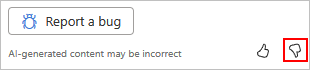
Provide the following information:
Item Description Difficulty Rate the difficulty level for using the assistant. Value Rate the value that the assistant provided in helping you with your workflow or Azure Logic Apps. Comments Include the following information:
- The question you asked
- Relevant information about your workflow
- The assistant's responseIt's OK to contact me about my feedback Select whether you want Microsoft or the Azure Logic Apps team to contact you. When you're done, select Submit.
Report problems with the workflow assistant.
Select Report a bug:
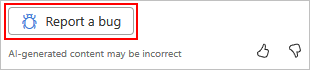
The link opens a GitHub page for the Azure Logic Apps customer feedback bug report template.
Follow the template's prompts to provide the required information and other details about the problem.
When you're done, select Submit new issue.
Frequently asked questions (FAQ)
Q: What data does the workflow assistant collect?
A: To provide contextual responses, the workflow assistant relies on your workflow's sanitized JSON definition, which is used only to scope the responses and isn't stored anywhere. The workflow definition is sanitized to make sure that no customer data or secrets are passed as context. For troubleshooting purposes, the assistant collects some telemetry about UI interactions, but omits any customer or personal data.
Q: What happens to any personal or customer data entered in the workflow assistant?
A: The workflow assistant doesn't collect, save, store, or share any personal or customer data, including any information in workflow assistant's chat history.
Q: Where can I learn about privacy and data protection for Azure?
A: The workflow assistant follows responsible practices in accordance with the Azure Privacy policy. For more information, see Azure customer data protection and Microsoft data protection and privacy.
Q: Where can I learn about responsible and ethical AI practices at Microsoft?
A: The workflow assistant follows responsible and ethical AI practices in accordance with the Microsoft responsible AI principles and approach.
Q: Does Azure Logic Apps own the workflows suggested by the workflow assistant?
A: The workflow assistant doesn't own the suggestions that the assistant provides to you nor the workflows that you build based on these suggestions.
Next steps
Create an example Standard workflow in single-tenant Azure Logic Apps