Note
Access to this page requires authorization. You can try signing in or changing directories.
Access to this page requires authorization. You can try changing directories.
APPLIES TO:  Azure Machine Learning SDK v1 for Python
Azure Machine Learning SDK v1 for Python
Important
Important
Some of the Azure CLI commands in this article use the azure-cli-ml, or v1, extension for Azure Machine Learning. Support for CLI v1 ended on September 30, 2025. Microsoft will no longer provide technical support or updates for this service. Your existing workflows using CLI v1 will continue to operate after the end-of-support date. However, they could be exposed to security risks or breaking changes in the event of architectural changes in the product.
We recommend that you transition to the ml, or v2, extension as soon as possible. For more information on the v2 extension, see Azure Machine Learning CLI extension and Python SDK v2.
Important
This article provides information on using the Azure Machine Learning SDK v1. SDK v1 is deprecated as of March 31, 2025. Support for it will end on June 30, 2026. You can install and use SDK v1 until that date. Your existing workflows using SDK v1 will continue to operate after the end-of-support date. However, they could be exposed to security risks or breaking changes in the event of architectural changes in the product.
We recommend that you transition to the SDK v2 before June 30, 2026. For more information on SDK v2, see What is Azure Machine Learning CLI and Python SDK v2? and the SDK v2 reference.
Important
This feature is currently in public preview. This preview version is provided without a service-level agreement. Certain features might not be supported or might have constrained capabilities. For more information, see Supplemental Terms of Use for Azure Previews.
Learn how to format your JSONL files for data consumption in automated ML experiments for computer vision tasks during training and inference.
Data schema for training
Azure Machine Learning AutoML for Images requires input image data to be prepared in JSONL (JSON Lines) format. This section describes input data formats or schema for image classification multi-class, image classification multi-label, object detection, and instance segmentation. We'll also provide a sample of final training or validation JSON Lines file.
Image classification (binary/multi-class)
Input data format/schema in each JSON Line:
{
"image_url":"AmlDatastore://data_directory/../Image_name.image_format",
"image_details":{
"format":"image_format",
"width":"image_width",
"height":"image_height"
},
"label":"class_name",
}
| Key | Description | Example |
|---|---|---|
image_url |
Image location in Azure Machine Learning datastoreRequired, String |
"AmlDatastore://data_directory/Image_01.jpg" |
image_details |
Image detailsOptional, Dictionary |
"image_details":{"format": "jpg", "width": "400px", "height": "258px"} |
format |
Image type (all the available Image formats in Pillow library are supported)Optional, String from {"jpg", "jpeg", "png", "jpe", "jfif","bmp", "tif", "tiff"} |
"jpg" or "jpeg" or "png" or "jpe" or "jfif" or "bmp" or "tif" or "tiff" |
width |
Width of the imageOptional, String or Positive Integer |
"400px" or 400 |
height |
Height of the imageOptional, String or Positive Integer |
"200px" or 200 |
label |
Class/label of the imageRequired, String |
"cat" |
Example of a JSONL file for multi-class image classification:
{"image_url": "AmlDatastore://image_data/Image_01.jpg", "image_details":{"format": "jpg", "width": "400px", "height": "258px"}, "label": "can"}
{"image_url": "AmlDatastore://image_data/Image_02.jpg", "image_details": {"format": "jpg", "width": "397px", "height": "296px"}, "label": "milk_bottle"}
.
.
.
{"image_url": "AmlDatastore://image_data/Image_n.jpg", "image_details": {"format": "jpg", "width": "1024px", "height": "768px"}, "label": "water_bottle"}
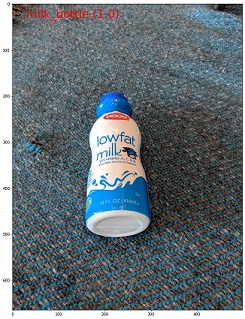
Image classification multi-label
The following is an example of input data format/schema in each JSON Line for image classification.
{
"image_url":"AmlDatastore://data_directory/../Image_name.image_format",
"image_details":{
"format":"image_format",
"width":"image_width",
"height":"image_height"
},
"label":[
"class_name_1",
"class_name_2",
"class_name_3",
"...",
"class_name_n"
]
}
| Key | Description | Example |
|---|---|---|
image_url |
Image location in Azure Machine Learning datastoreRequired, String |
"AmlDatastore://data_directory/Image_01.jpg" |
image_details |
Image detailsOptional, Dictionary |
"image_details":{"format": "jpg", "width": "400px", "height": "258px"} |
format |
Image type (all the Image formats available in Pillow library are supported)Optional, String from {"jpg", "jpeg", "png", "jpe", "jfif", "bmp", "tif", "tiff"} |
"jpg" or "jpeg" or "png" or "jpe" or "jfif" or "bmp" or "tif" or "tiff" |
width |
Width of the imageOptional, String or Positive Integer |
"400px" or 400 |
height |
Height of the imageOptional, String or Positive Integer |
"200px" or 200 |
label |
List of classes/labels in the imageRequired, List of Strings |
["cat","dog"] |
Example of a JSONL file for Image Classification Multi-label:
{"image_url": "AmlDatastore://image_data/Image_01.jpg", "image_details":{"format": "jpg", "width": "400px", "height": "258px"}, "label": ["can"]}
{"image_url": "AmlDatastore://image_data/Image_02.jpg", "image_details": {"format": "jpg", "width": "397px", "height": "296px"}, "label": ["can","milk_bottle"]}
.
.
.
{"image_url": "AmlDatastore://image_data/Image_n.jpg", "image_details": {"format": "jpg", "width": "1024px", "height": "768px"}, "label": ["carton","milk_bottle","water_bottle"]}
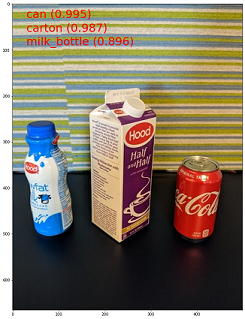
Object detection
The following is an example JSONL file for object detection.
{
"image_url":"AmlDatastore://data_directory/../Image_name.image_format",
"image_details":{
"format":"image_format",
"width":"image_width",
"height":"image_height"
},
"label":[
{
"label":"class_name_1",
"topX":"xmin/width",
"topY":"ymin/height",
"bottomX":"xmax/width",
"bottomY":"ymax/height",
"isCrowd":"isCrowd"
},
{
"label":"class_name_2",
"topX":"xmin/width",
"topY":"ymin/height",
"bottomX":"xmax/width",
"bottomY":"ymax/height",
"isCrowd":"isCrowd"
},
"..."
]
}
Here,
xmin= x coordinate of top-left corner of bounding boxymin= y coordinate of top-left corner of bounding boxxmax= x coordinate of bottom-right corner of bounding boxymax= y coordinate of bottom-right corner of bounding box
| Key | Description | Example |
|---|---|---|
image_url |
Image location in Azure Machine Learning datastoreRequired, String |
"AmlDatastore://data_directory/Image_01.jpg" |
image_details |
Image detailsOptional, Dictionary |
"image_details":{"format": "jpg", "width": "400px", "height": "258px"} |
format |
Image type (all the Image formats available in Pillow library are supported. But for YOLO only image formats allowed by opencv are supported)Optional, String from {"jpg", "jpeg", "png", "jpe", "jfif", "bmp", "tif", "tiff"} |
"jpg" or "jpeg" or "png" or "jpe" or "jfif" or "bmp" or "tif" or "tiff" |
width |
Width of the imageOptional, String or Positive Integer |
"499px" or 499 |
height |
Height of the imageOptional, String or Positive Integer |
"665px" or 665 |
label (outer key) |
List of bounding boxes, where each box is a dictionary of label, topX, topY, bottomX, bottomY, isCrowd their top-left and bottom-right coordinatesRequired, List of dictionaries |
[{"label": "cat", "topX": 0.260, "topY": 0.406, "bottomX": 0.735, "bottomY": 0.701, "isCrowd": 0}] |
label (inner key) |
Class/label of the object in the bounding boxRequired, String |
"cat" |
topX |
Ratio of x coordinate of top-left corner of the bounding box and width of the imageRequired, Float in the range [0,1] |
0.260 |
topY |
Ratio of y coordinate of top-left corner of the bounding box and height of the imageRequired, Float in the range [0,1] |
0.406 |
bottomX |
Ratio of x coordinate of bottom-right corner of the bounding box and width of the imageRequired, Float in the range [0,1] |
0.735 |
bottomY |
Ratio of y coordinate of bottom-right corner of the bounding box and height of the imageRequired, Float in the range [0,1] |
0.701 |
isCrowd |
Indicates whether the bounding box is around the crowd of objects. If this special flag is set, we skip this particular bounding box when calculating the metric.Optional, Bool |
0 |
Example of a JSONL file for object detection:
{"image_url": "AmlDatastore://image_data/Image_01.jpg", "image_details": {"format": "jpg", "width": "499px", "height": "666px"}, "label": [{"label": "can", "topX": 0.260, "topY": 0.406, "bottomX": 0.735, "bottomY": 0.701, "isCrowd": 0}]}
{"image_url": "AmlDatastore://image_data/Image_02.jpg", "image_details": {"format": "jpg", "width": "499px", "height": "666px"}, "label": [{"label": "carton", "topX": 0.172, "topY": 0.153, "bottomX": 0.432, "bottomY": 0.659, "isCrowd": 0}, {"label": "milk_bottle", "topX": 0.300, "topY": 0.566, "bottomX": 0.891, "bottomY": 0.735, "isCrowd": 0}]}
.
.
.
{"image_url": "AmlDatastore://image_data/Image_n.jpg", "image_details": {"format": "jpg", "width": "499px", "height": "666px"}, "label": [{"label": "carton", "topX": 0.0180, "topY": 0.297, "bottomX": 0.380, "bottomY": 0.836, "isCrowd": 0}, {"label": "milk_bottle", "topX": 0.454, "topY": 0.348, "bottomX": 0.613, "bottomY": 0.683, "isCrowd": 0}, {"label": "water_bottle", "topX": 0.667, "topY": 0.279, "bottomX": 0.841, "bottomY": 0.615, "isCrowd": 0}]}
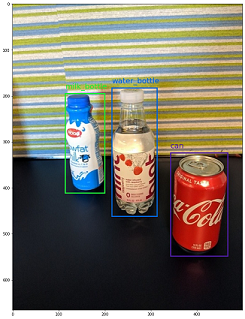
Instance segmentation
For instance segmentation, automated ML only support polygon as input and output, no masks.
The following is an example JSONL file for instance segmentation.
{
"image_url":"AmlDatastore://data_directory/../Image_name.image_format",
"image_details":{
"format":"image_format",
"width":"image_width",
"height":"image_height"
},
"label":[
{
"label":"class_name",
"isCrowd":"isCrowd",
"polygon":[["x1", "y1", "x2", "y2", "x3", "y3", "...", "xn", "yn"]]
}
]
}
| Key | Description | Example |
|---|---|---|
image_url |
Image location in Azure Machine Learning datastoreRequired, String |
"AmlDatastore://data_directory/Image_01.jpg" |
image_details |
Image detailsOptional, Dictionary |
"image_details":{"format": "jpg", "width": "400px", "height": "258px"} |
format |
Image typeOptional, String from {"jpg", "jpeg", "png", "jpe", "jfif", "bmp", "tif", "tiff" } |
"jpg" or "jpeg" or "png" or "jpe" or "jfif" or "bmp" or "tif" or "tiff" |
width |
Width of the imageOptional, String or Positive Integer |
"499px" or 499 |
height |
Height of the imageOptional, String or Positive Integer |
"665px" or 665 |
label (outer key) |
List of masks, where each mask is a dictionary of label, isCrowd, polygon coordinates Required, List of dictionaries |
[{"label": "can", "isCrowd": 0, "polygon": [[0.577, 0.689, 0.562, 0.681,0.559, 0.686]]}] |
label (inner key) |
Class/label of the object in the maskRequired, String |
"cat" |
isCrowd |
Indicates whether the mask is around the crowd of objectsOptional, Bool |
0 |
polygon |
Polygon coordinates for the objectRequired, List of list for multiple segments of the same instance. Float values in the range [0,1] |
[[0.577, 0.689, 0.567, 0.689, 0.559, 0.686]] |
Example of a JSONL file for Instance Segmentation:
{"image_url": "AmlDatastore://image_data/Image_01.jpg", "image_details": {"format": "jpg", "width": "499px", "height": "666px"}, "label": [{"label": "can", "isCrowd": 0, "polygon": [[0.577, 0.689, 0.567, 0.689, 0.559, 0.686, 0.380, 0.593, 0.304, 0.555, 0.294, 0.545, 0.290, 0.534, 0.274, 0.512, 0.2705, 0.496, 0.270, 0.478, 0.284, 0.453, 0.308, 0.432, 0.326, 0.423, 0.356, 0.415, 0.418, 0.417, 0.635, 0.493, 0.683, 0.507, 0.701, 0.518, 0.709, 0.528, 0.713, 0.545, 0.719, 0.554, 0.719, 0.579, 0.713, 0.597, 0.697, 0.621, 0.695, 0.629, 0.631, 0.678, 0.619, 0.683, 0.595, 0.683, 0.577, 0.689]]}]}
{"image_url": "AmlDatastore://image_data/Image_02.jpg", "image_details": {"format": "jpg", "width": "499px", "height": "666px"}, "label": [{"label": "carton", "isCrowd": 0, "polygon": [[0.240, 0.65, 0.234, 0.654, 0.230, 0.647, 0.210, 0.512, 0.202, 0.403, 0.182, 0.267, 0.184, 0.243, 0.180, 0.166, 0.186, 0.159, 0.198, 0.156, 0.396, 0.162, 0.408, 0.169, 0.406, 0.217, 0.414, 0.249, 0.422, 0.262, 0.422, 0.569, 0.342, 0.569, 0.334, 0.572, 0.320, 0.585, 0.308, 0.624, 0.306, 0.648, 0.240, 0.657]]}, {"label": "milk_bottle", "isCrowd": 0, "polygon": [[0.675, 0.732, 0.635, 0.731, 0.621, 0.725, 0.573, 0.717, 0.516, 0.717, 0.505, 0.720, 0.462, 0.722, 0.438, 0.719, 0.396, 0.719, 0.358, 0.714, 0.334, 0.714, 0.322, 0.711, 0.312, 0.701, 0.306, 0.687, 0.304, 0.663, 0.308, 0.630, 0.320, 0.596, 0.32, 0.588, 0.326, 0.579]]}]}
.
.
.
{"image_url": "AmlDatastore://image_data/Image_n.jpg", "image_details": {"format": "jpg", "width": "499px", "height": "666px"}, "label": [{"label": "water_bottle", "isCrowd": 0, "polygon": [[0.334, 0.626, 0.304, 0.621, 0.254, 0.603, 0.164, 0.605, 0.158, 0.602, 0.146, 0.602, 0.142, 0.608, 0.094, 0.612, 0.084, 0.599, 0.080, 0.585, 0.080, 0.539, 0.082, 0.536, 0.092, 0.533, 0.126, 0.530, 0.132, 0.533, 0.144, 0.533, 0.162, 0.525, 0.172, 0.525, 0.186, 0.521, 0.196, 0.521 ]]}, {"label": "milk_bottle", "isCrowd": 0, "polygon": [[0.392, 0.773, 0.380, 0.732, 0.379, 0.767, 0.367, 0.755, 0.362, 0.735, 0.362, 0.714, 0.352, 0.644, 0.352, 0.611, 0.362, 0.597, 0.40, 0.593, 0.444, 0.494, 0.588, 0.515, 0.585, 0.621, 0.588, 0.671, 0.582, 0.713, 0.572, 0.753 ]]}]}
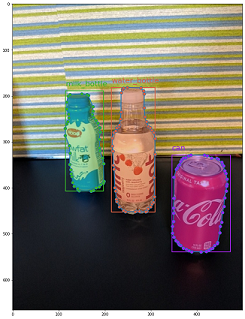
Data format for inference
In this section, we document the input data format required to make predictions when using a deployed model. Any aforementioned image format is accepted with content type application/octet-stream.
Input format
The following is the input format needed to generate predictions on any task using task-specific model endpoint. After we deploy the model, we can use the following code snippet to get predictions for all tasks.
# input image for inference
sample_image = './test_image.jpg'
# load image data
data = open(sample_image, 'rb').read()
# set the content type
headers = {'Content-Type': 'application/octet-stream'}
# if authentication is enabled, set the authorization header
headers['Authorization'] = f'Bearer {key}'
# make the request and display the response
response = requests.post(scoring_uri, data, headers=headers)
Output format
Predictions made on model endpoints follow different structure depending on the task type. This section explores the output data formats for multi-class, multi-label image classification, object detection, and instance segmentation tasks.
Image classification
Endpoint for image classification returns all the labels in the dataset and their probability scores for the input image in the following format.
{
"filename":"/tmp/tmppjr4et28",
"probs":[
2.098e-06,
4.783e-08,
0.999,
8.637e-06
],
"labels":[
"can",
"carton",
"milk_bottle",
"water_bottle"
]
}
Image classification multi-label
For image classification multi-label, model endpoint returns labels and their probabilities.
{
"filename":"/tmp/tmpsdzxlmlm",
"probs":[
0.997,
0.960,
0.982,
0.025
],
"labels":[
"can",
"carton",
"milk_bottle",
"water_bottle"
]
}
Object detection
Object detection model returns multiple boxes with their scaled top-left and bottom-right coordinates along with box label and confidence score.
{
"filename":"/tmp/tmpdkg2wkdy",
"boxes":[
{
"box":{
"topX":0.224,
"topY":0.285,
"bottomX":0.399,
"bottomY":0.620
},
"label":"milk_bottle",
"score":0.937
},
{
"box":{
"topX":0.664,
"topY":0.484,
"bottomX":0.959,
"bottomY":0.812
},
"label":"can",
"score":0.891
},
{
"box":{
"topX":0.423,
"topY":0.253,
"bottomX":0.632,
"bottomY":0.725
},
"label":"water_bottle",
"score":0.876
}
]
}
Instance segmentation
In instance segmentation, output consists of multiple boxes with their scaled top-left and bottom-right coordinates, labels, confidence scores, and polygons (not masks). Here, the polygon values are in the same format that we discussed in the schema section.
{
"filename":"/tmp/tmpi8604s0h",
"boxes":[
{
"box":{
"topX":0.679,
"topY":0.491,
"bottomX":0.926,
"bottomY":0.810
},
"label":"can",
"score":0.992,
"polygon":[
[
0.82, 0.811, 0.771, 0.810, 0.758, 0.805, 0.741, 0.797, 0.735, 0.791, 0.718, 0.785, 0.715, 0.778, 0.706, 0.775, 0.696, 0.758, 0.695, 0.717, 0.698, 0.567, 0.705, 0.552, 0.706, 0.540, 0.725, 0.520, 0.735, 0.505, 0.745, 0.502, 0.755, 0.493
]
]
},
{
"box":{
"topX":0.220,
"topY":0.298,
"bottomX":0.397,
"bottomY":0.601
},
"label":"milk_bottle",
"score":0.989,
"polygon":[
[
0.365, 0.602, 0.273, 0.602, 0.26, 0.595, 0.263, 0.588, 0.251, 0.546, 0.248, 0.501, 0.25, 0.485, 0.246, 0.478, 0.245, 0.463, 0.233, 0.442, 0.231, 0.43, 0.226, 0.423, 0.226, 0.408, 0.234, 0.385, 0.241, 0.371, 0.238, 0.345, 0.234, 0.335, 0.233, 0.325, 0.24, 0.305, 0.586, 0.38, 0.592, 0.375, 0.598, 0.365
]
]
},
{
"box":{
"topX":0.433,
"topY":0.280,
"bottomX":0.621,
"bottomY":0.679
},
"label":"water_bottle",
"score":0.988,
"polygon":[
[
0.576, 0.680, 0.501, 0.680, 0.475, 0.675, 0.460, 0.625, 0.445, 0.630, 0.443, 0.572, 0.440, 0.560, 0.435, 0.515, 0.431, 0.501, 0.431, 0.433, 0.433, 0.426, 0.445, 0.417, 0.456, 0.407, 0.465, 0.381, 0.468, 0.327, 0.471, 0.318
]
]
}
]
}
Note
The images used in this article are from the Fridge Objects dataset, copyright © Azure Corporation and available at computervision-recipes/01_training_introduction.ipynb under the MIT License.