Note
Access to this page requires authorization. You can try signing in or changing directories.
Access to this page requires authorization. You can try changing directories.
This article describes the replication appliance used by the Azure Migrate: Server Migration tool when migrating VMware VMs, physical machines, and private/public cloud VMs to Azure, using agent-based migration.
Overview
The replication appliance is deployed when you set up agent-based migration of VMware VMs or physical servers. It's deployed as a single on-premises machine, either as a VMware VM or a physical server. It runs:
- Replication appliance: The replication appliance coordinates communications, and manages data replication, for on-premises VMware VMs and physical servers replicating to Azure.
- Process server: The process server, which is installed by default on the replication appliance, and does the following:
- Replication gateway: It acts as a replication gateway. It receives replication data from machines enabled for replication. It optimizes replication data with caching, compression, and encryption, and sends it to Azure.
- Agent installer: Performs a push installation of the Mobility Service. This service must be installed and running on each on-premises machine that you want to replicate for migration.
Appliance deployment
| Used for | Details |
|---|---|
| VMware VM agent-based migration | You download OVA template from the Azure Migrate hub, and import to vCenter Server to create the appliance VM. |
| Physical machine agent-based migration | If you don't have a VMware infrastructure, or if you can't create a VMware VM using an OVA template, you download a software installer from the Azure Migrate hub, and run it to set up the appliance machine. |
Note
If you're deploying in Azure operated by 21Vianet, use the installation file to deploy the replication appliance.
Appliance requirements
When you set up the replication appliance using the OVA template provided in the Azure Migrate hub, the appliance runs Windows Server 2016 and complies with the support requirements. If you set up the replication appliance manually on a physical server, then make sure that it complies with the requirements.
| Component | Requirement |
|---|---|
| VMware VM appliance | |
| PowerCLI | PowerCLI version 6.0 should be installed if the replication appliance is running on a VMware VM. |
| NIC type | VMXNET3 (if the appliance is a VMware VM) |
| Hardware settings | |
| CPU cores | 8 |
| RAM | 16 GB |
| Number of disks | Two: The OS disk and the process server cache disk. |
| Free disk space (cache) | 600 GB |
| Software settings | |
| Operating system | Windows Server 2016 or Windows Server 2012 R2 |
| License | The appliance comes with a Windows Server 2016 evaluation license, which is valid for 180 days. If the evaluation period is close to expiry, we recommend that you download and deploy a new appliance, or that you activate the operating system license of the appliance VM. |
| Operating system locale | English (en-us) |
| TLS | TLS 1.2 should be enabled. |
| .NET Framework | .NET Framework 4.6 or later should be installed on the machine with strong cryptography enabled. |
| MySQL | MySQL should be installed on the appliance. MySQL should be installed. You can install it manually, or Azure Migrate can install it during the appliance deployment. |
| Other apps | Don't run other apps on the replication appliance. |
| Windows Server roles | Don't enable these roles: - Active Directory Domain Services - Internet Information Services - Hyper-V |
| Group policies | Don't enable these group policies: - Prevent access to the command prompt. - Prevent access to registry editing tools. - Trust logic for file attachments. - Turn on Script Execution. Learn more. |
| IIS | - No pre-existing default website - No pre-existing website/application listening on port 443 - Enable anonymous authentication - Enable FastCGI setting |
| Network settings | |
| IP address type | Static |
| Ports | 443 (Control channel orchestration) 9443 (Data transport) |
| IP address | Make sure that the configuration server and process server have a static IPv4 address and don't have NAT configured. |
| NIC type | VMXNET3 |
MySQL installation
MySQL must be installed on the replication appliance machine. It can be installed using one of these methods.
| Method | Details |
|---|---|
| Download and install manually | Download the MySQL application & place it in the folder C:\Temp\ASRSetup, then install manually. When you set up the appliance, MySQL shows as already installed. |
| Without online download | Place the MySQL installer application in the folder C:\Temp\ASRSetup. When you install the appliance and select download and install MySQL, setup uses the installer you added. |
| Download and install in Azure Migrate | When you install the appliance and are prompted for MySQL, select Download and install. |
Azure operated by 21Vianet(Azure in China) URL access
The replication appliance needs access to these URLs.
| URL | Details |
|---|---|
*.backup.windowsazure.cn |
Used for replicated data transfer and coordination. |
*.store.core.chinacloudapi.cn |
Used for replicated data transfer and coordination. |
*.blob.core.chinacloudapi.cn |
Used to access storage account that stores replicated data. |
*.hypervrecoverymanager.windowsazure.cn |
Used for replication management operations and coordination. |
https://management.chinacloudapi.cn |
Used for replication management operations and coordination. |
*.services.visualstudio.com |
(Optional) Used for logging purposes. |
time.windows.cn |
Used to check time synchronization between system and global time. |
https://login.partner.microsoftonline.cn https://secure.aadcdn.microsoftonline-p.cn https://login.live.com https://graph.chinacloudapi.cn https://login.chinacloudapi.cn https://www.live.com https://www.microsoft.com |
Appliance setup with OVA needs access to these URLs. They're used for access control and identity management by Microsoft Entra ID. |
https://dev.mysql.com/get/Downloads/MySQLInstaller/mysql-installer-community-5.7.20.0.msi |
To complete MySQL download. In a few regions, the download might be redirected to the CDN URL. Ensure that the CDN URL is also allowed if needed. |
Port access
| Device | Connection |
|---|---|
| VMs | The Mobility service running on VMs communicates with the on-premises replication appliance (configuration server) on port HTTPS 443 inbound, for replication management. VMs send replication data to the process server (running on the configuration server machine) on port HTTPS 9443 inbound. This port can be modified. |
| Replication appliance | The replication appliance orchestrates replication with Azure over port HTTPS 443 outbound. |
| Process server | The process server receives replication data, optimizes, and encrypts it, and sends it to Azure storage over port 443 outbound. By default the process server runs on the replication appliance. |
Replication process
When you enable replication for a VM, initial replication to Azure storage begins, using the specified replication policy.
Traffic replicates to Azure storage public endpoints over the internet. Replicating traffic over a site-to-site virtual private network (VPN) from an on-premises site to Azure isn't supported.
After initial replication finishes, delta replication begins. Tracked changes for a machine are logged.
Communication happens as follows:
- VMs communicate with the replication appliance on port HTTPS 443 inbound, for replication management.
- The replication appliance orchestrates replication with Azure over port HTTPS 443 outbound.
- VMs send replication data to the process server (running on the replication appliance) on port HTTPS 9443 inbound. This port can be modified.
- The process server receives replication data, optimizes, and encrypts it, and sends it to Azure storage over port 443 outbound.
The replication data logs first land in a cache storage account in Azure. These logs are processed and the data is stored in an Azure managed disk.
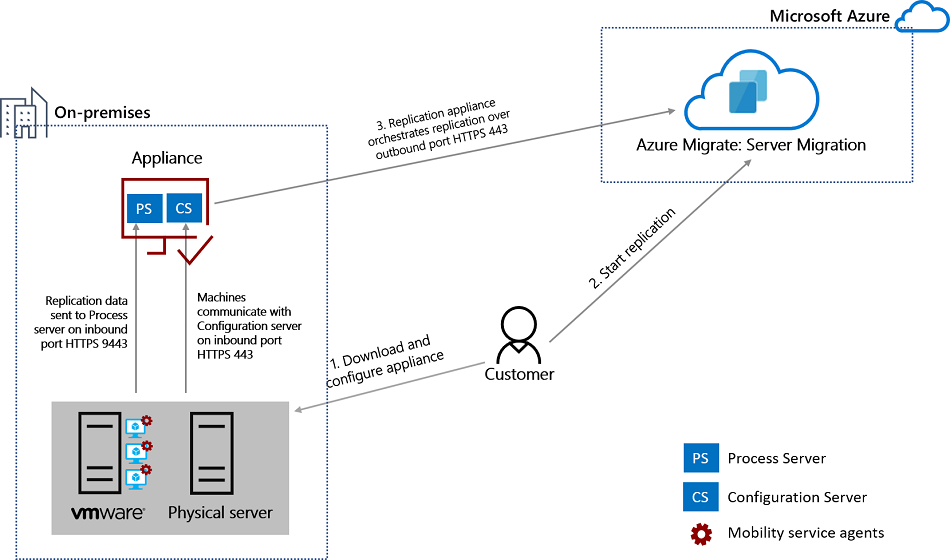
Appliance upgrades
The appliance is upgraded manually from the Azure Migrate hub. We recommend that you always run the latest version.
In Azure Migrate > Windows, Linux and SQL Server> Azure Migrate: Server Migration > Overview > Migration > Infrastructure servers select Configuration servers.
In Configuration servers screen, a link appears in Agent Version when a new version of the replication appliance is available.
Download the installer to the replication appliance machine, and install the upgrade. The installer detects the version currently running on the appliance.
Next steps
- Learn how to set up the replication appliance for physical servers.