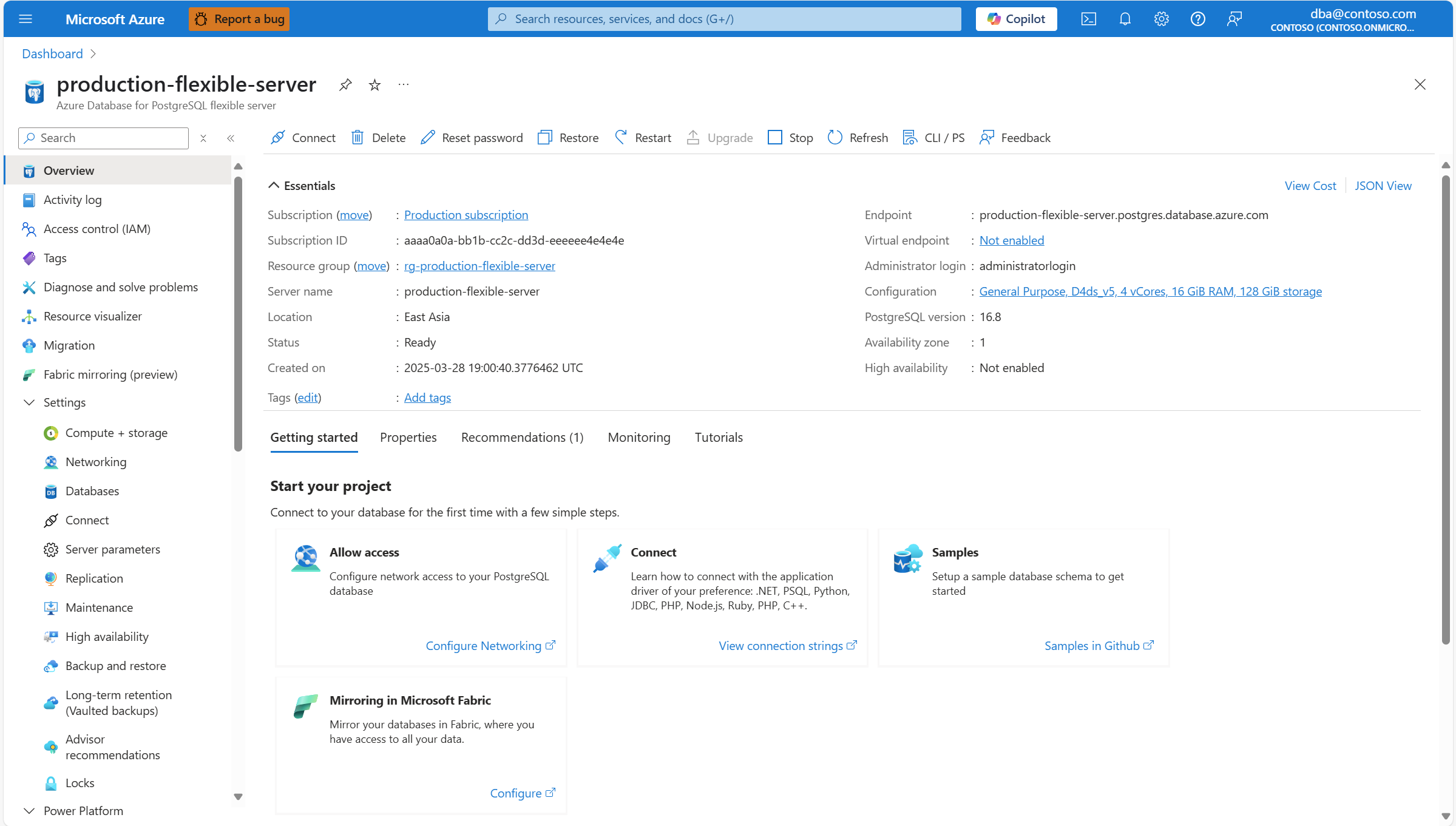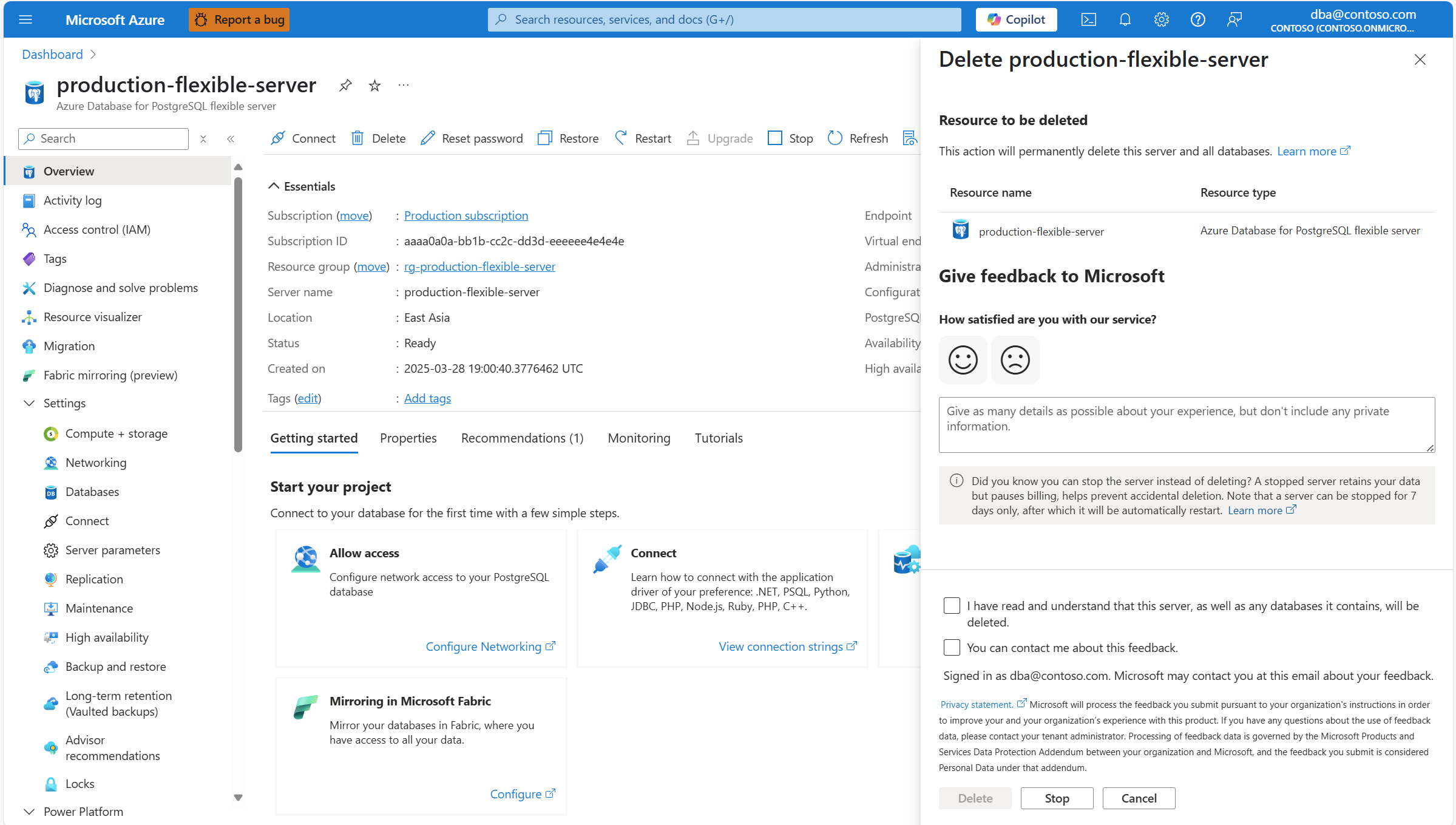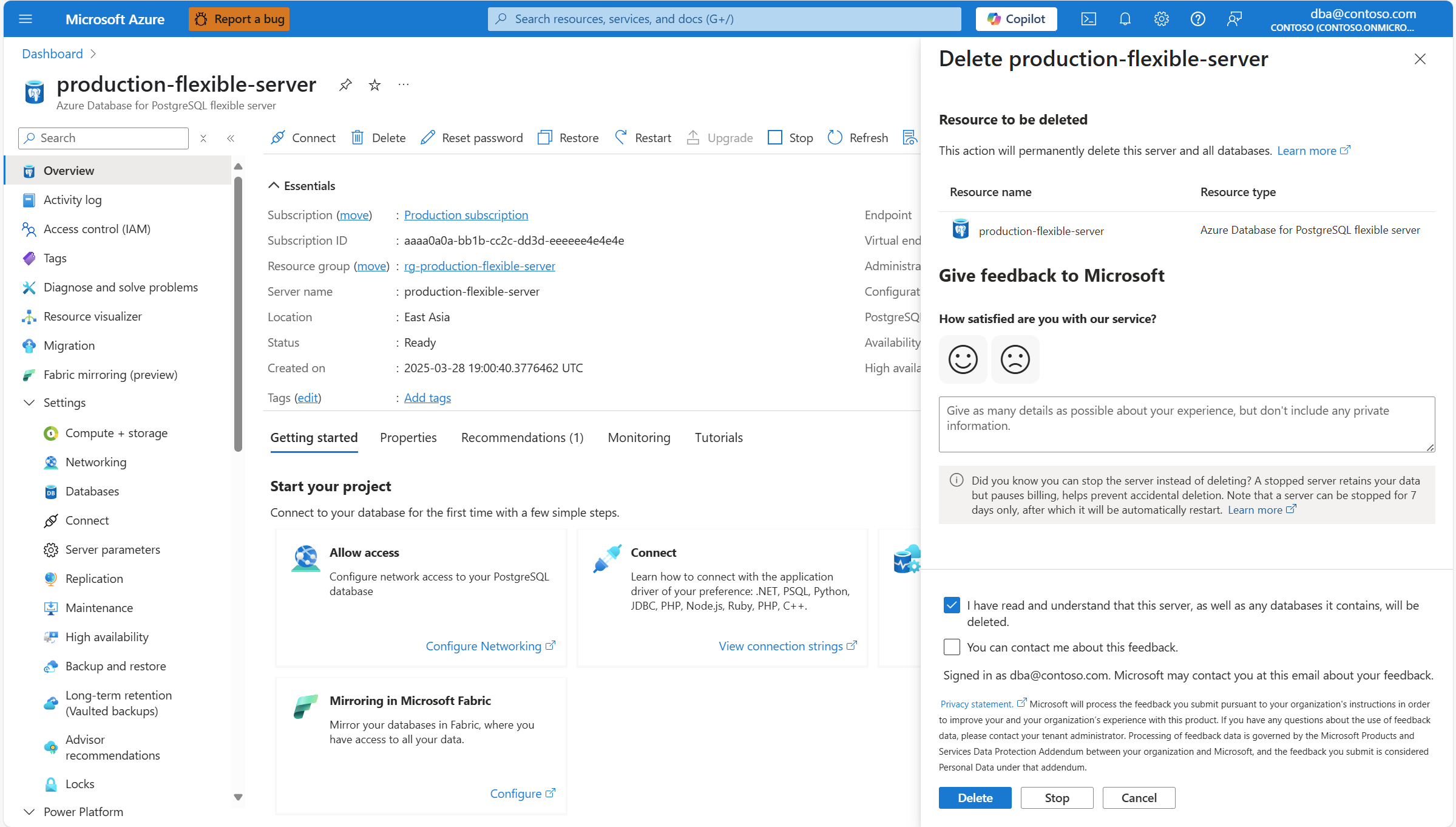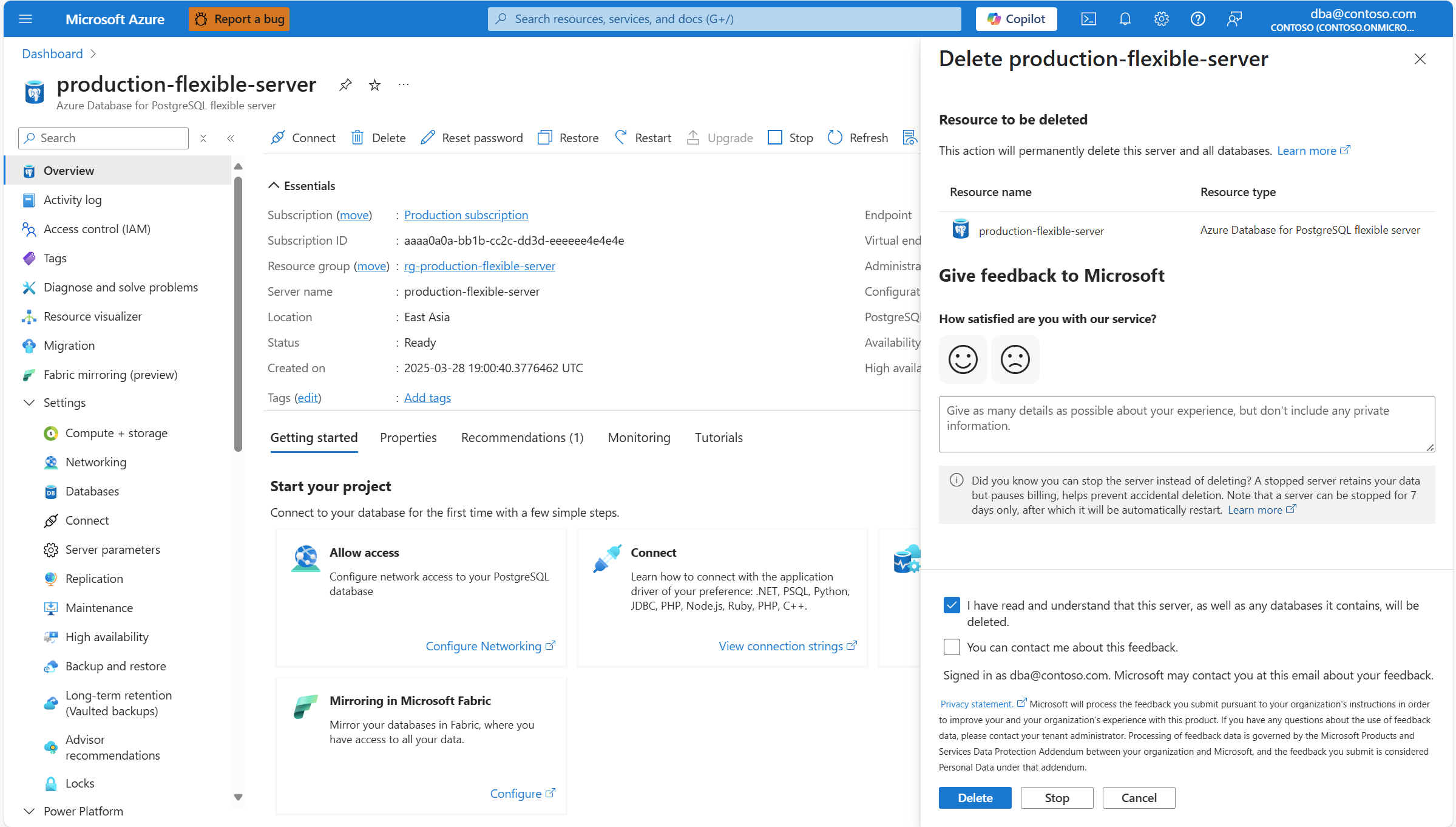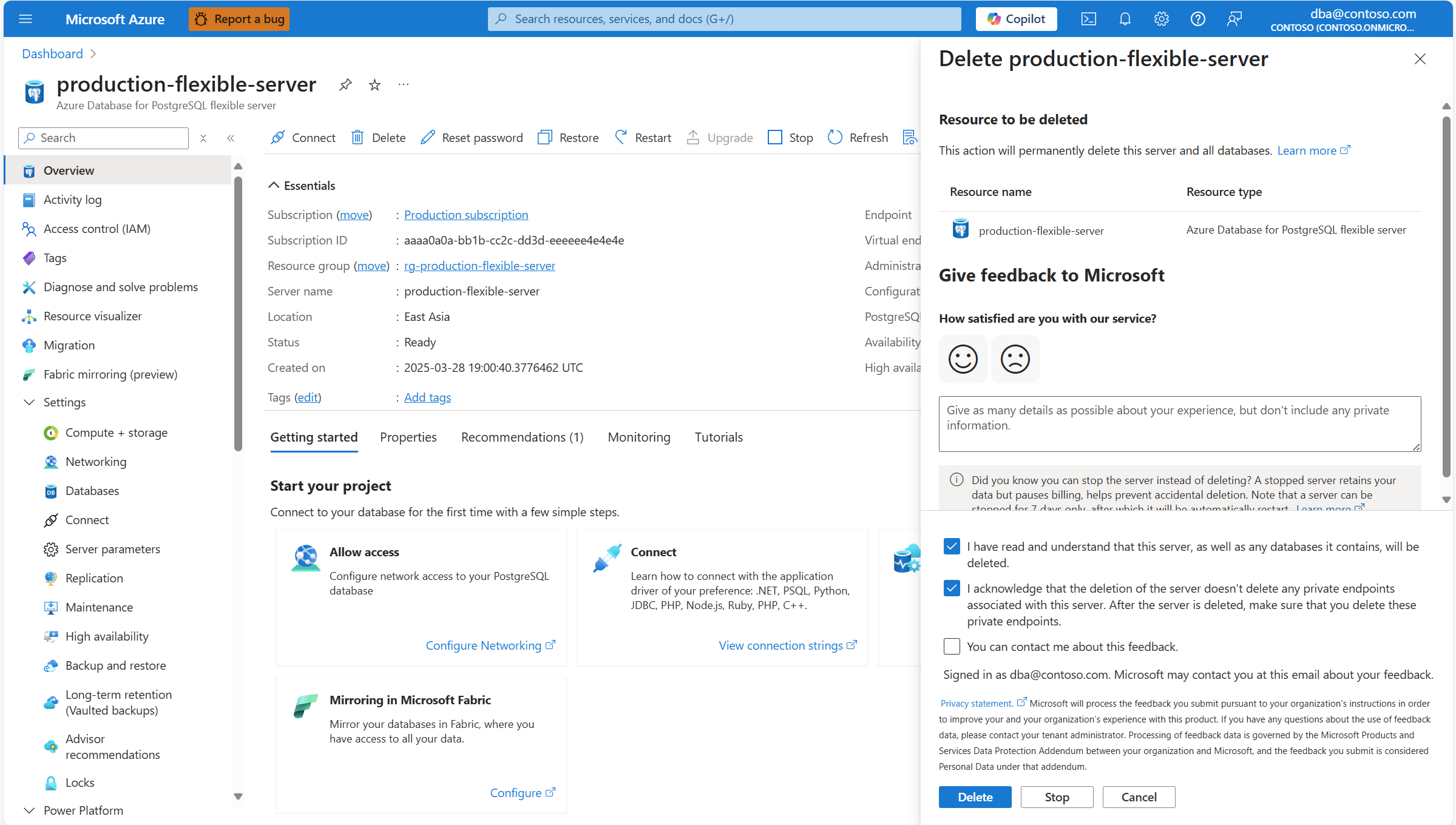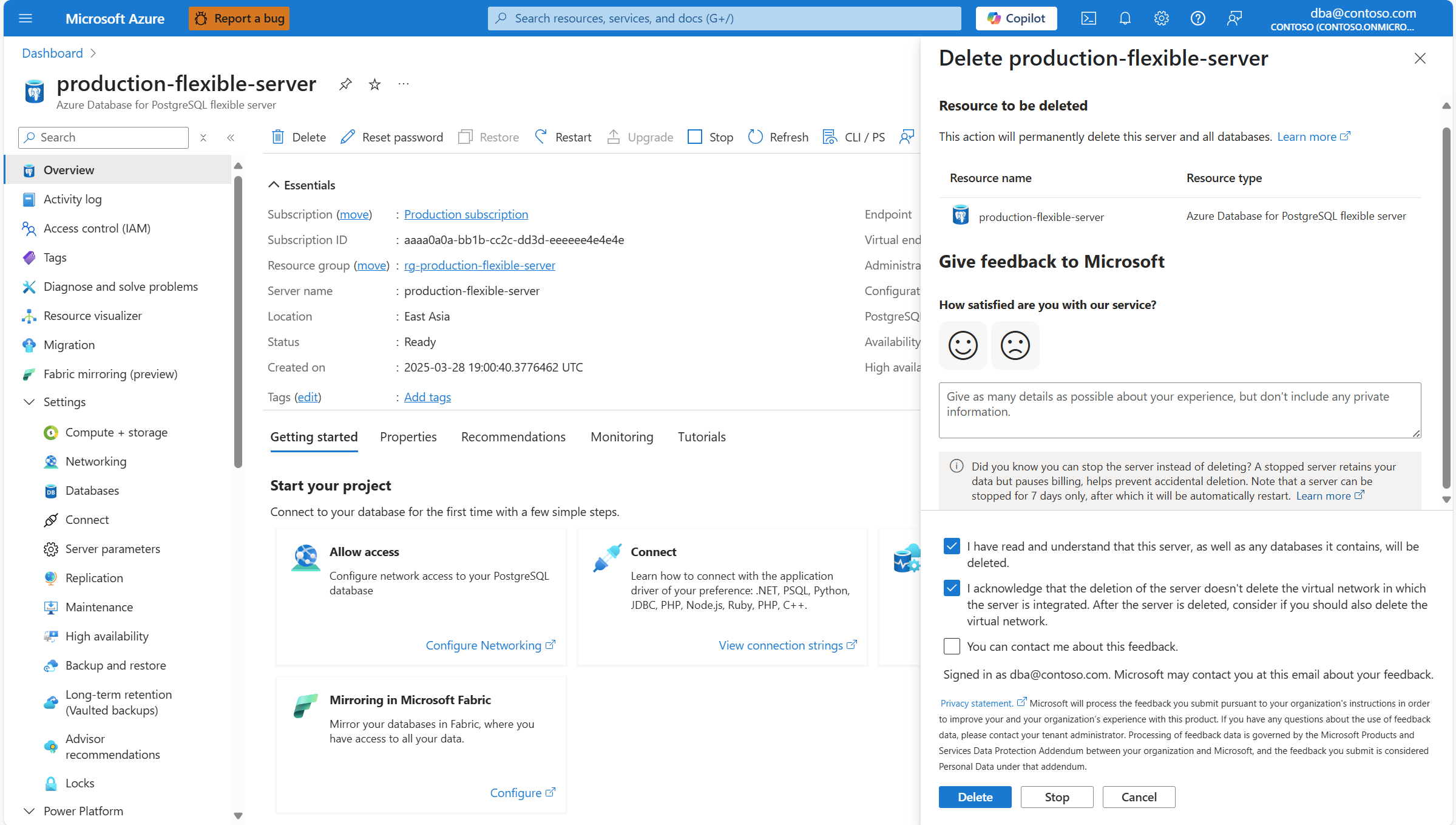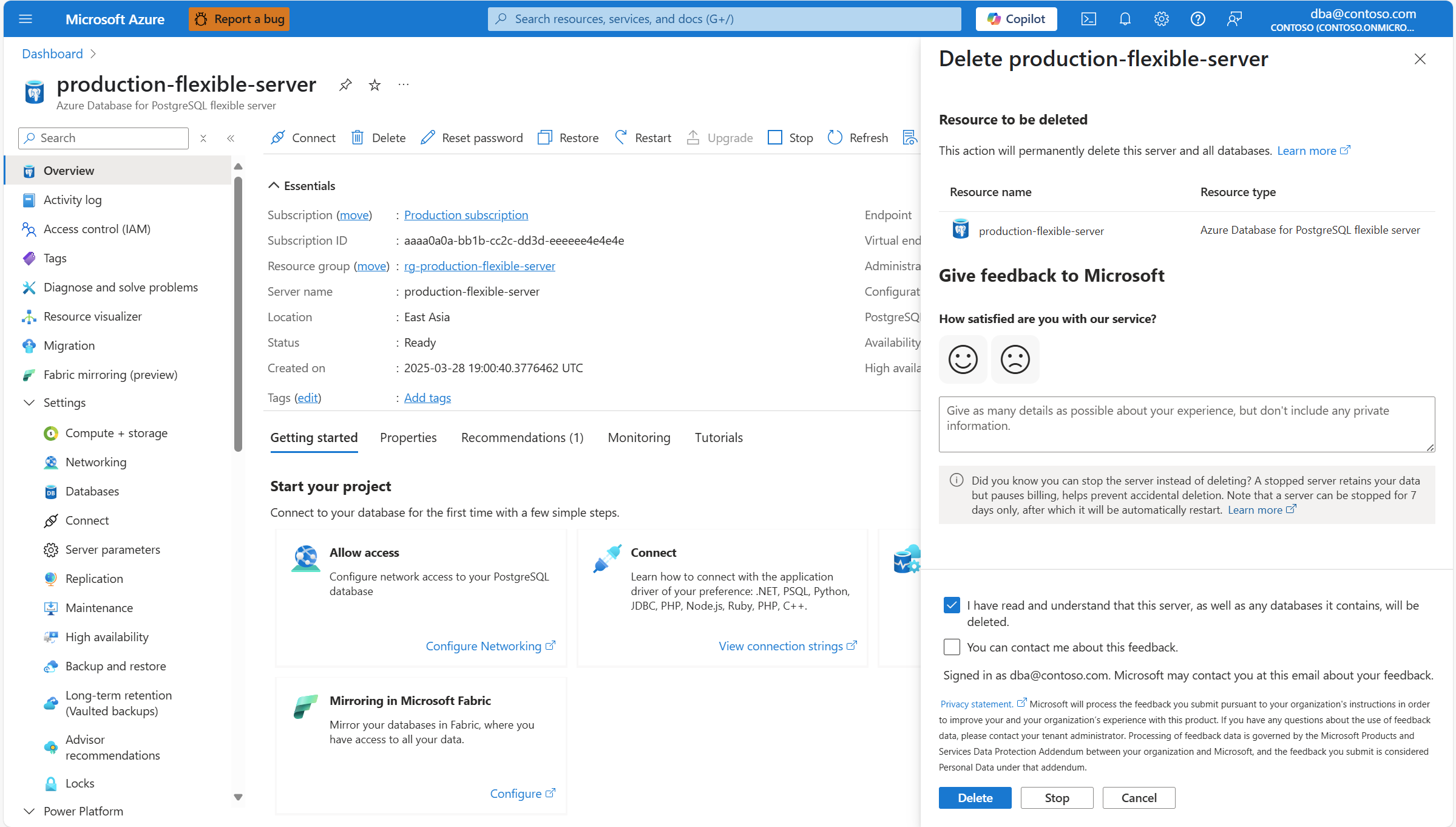Note
Access to this page requires authorization. You can try signing in or changing directories.
Access to this page requires authorization. You can try changing directories.
This article provides step-by-step instructions to delete an Azure Database for PostgreSQL flexible server instance.
Delete a server
Using the Azure portal:
Select your Azure Database for PostgreSQL flexible server instance.
In the resource menu, select Overview.
Select the Delete button.
In the Delete <server> panel, make sure that the name of the resource you're willing to delete, matches the one displayed.
Take the time to provide feedback about your experience with the service. Select the icon that best expresses your overall level of satisfaction with the service, and provide more details in free text form.
You must check the I have read and understand that this server, as well as any databases it contains, will be deleted. box, so that the Delete button is enabled. Optionally, check the You can contact me about this feedback. box, if we can contact you about the feedback provided.
If the server has private endpoints configured, you also have to check the I acknowledge that the deletion of the server doesn't delete any private endpoints associated with this server. After the server is deleted, make sure that you delete these private endpoints. box, so that the Delete button is enabled.
If the server is VNET integrated, you also have to check the I acknowledge that the deletion of the server doesn't delete the virtual network in which the server is integrated. After the server is deleted, consider if you should also delete the virtual network. box, so that the Delete button is enabled.
Select Delete to proceed with the immediate deletion of the server.
A notification informs you that the server is being deleted.
When the process completes, a notification informs you that the server was successfully deleted.