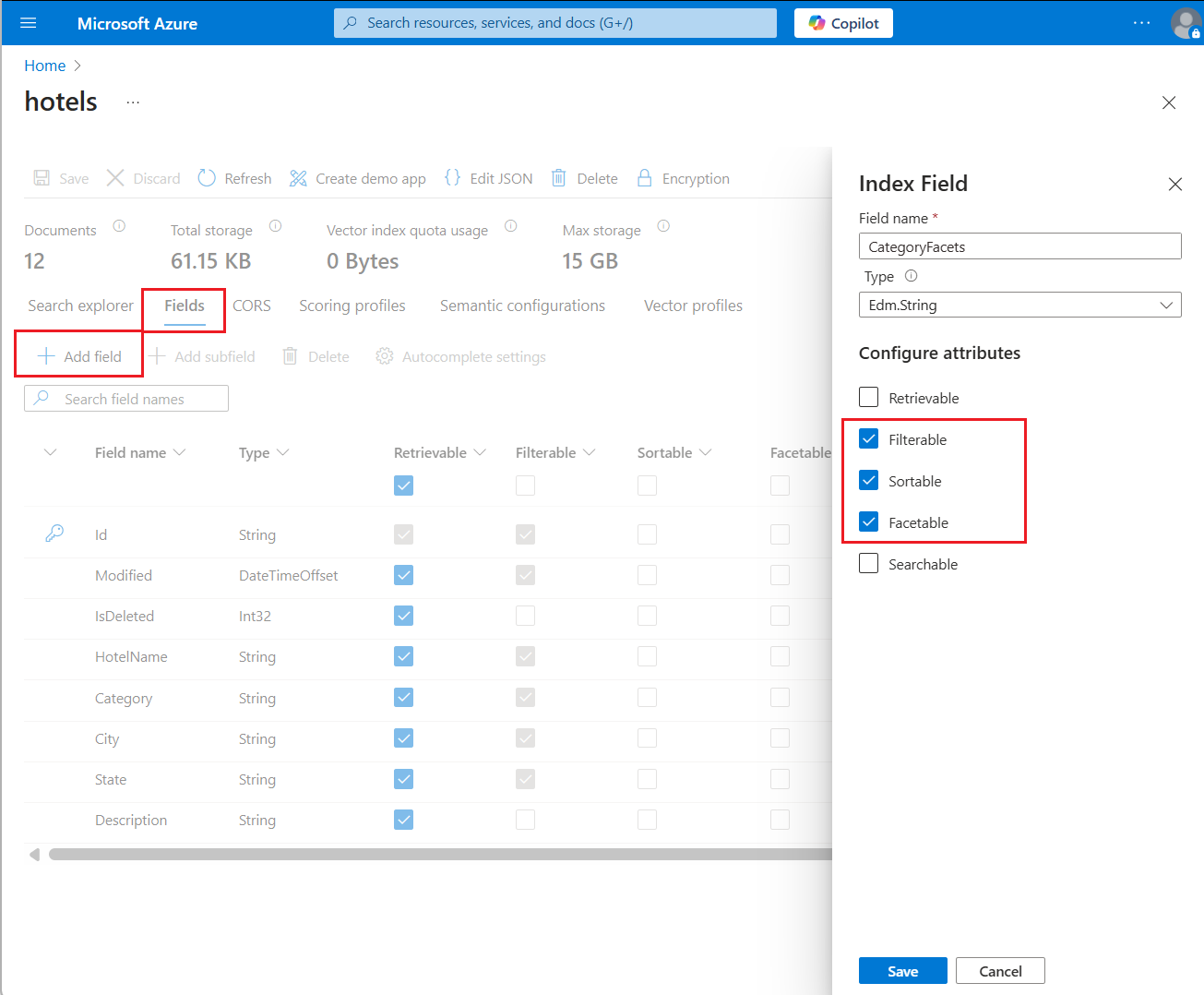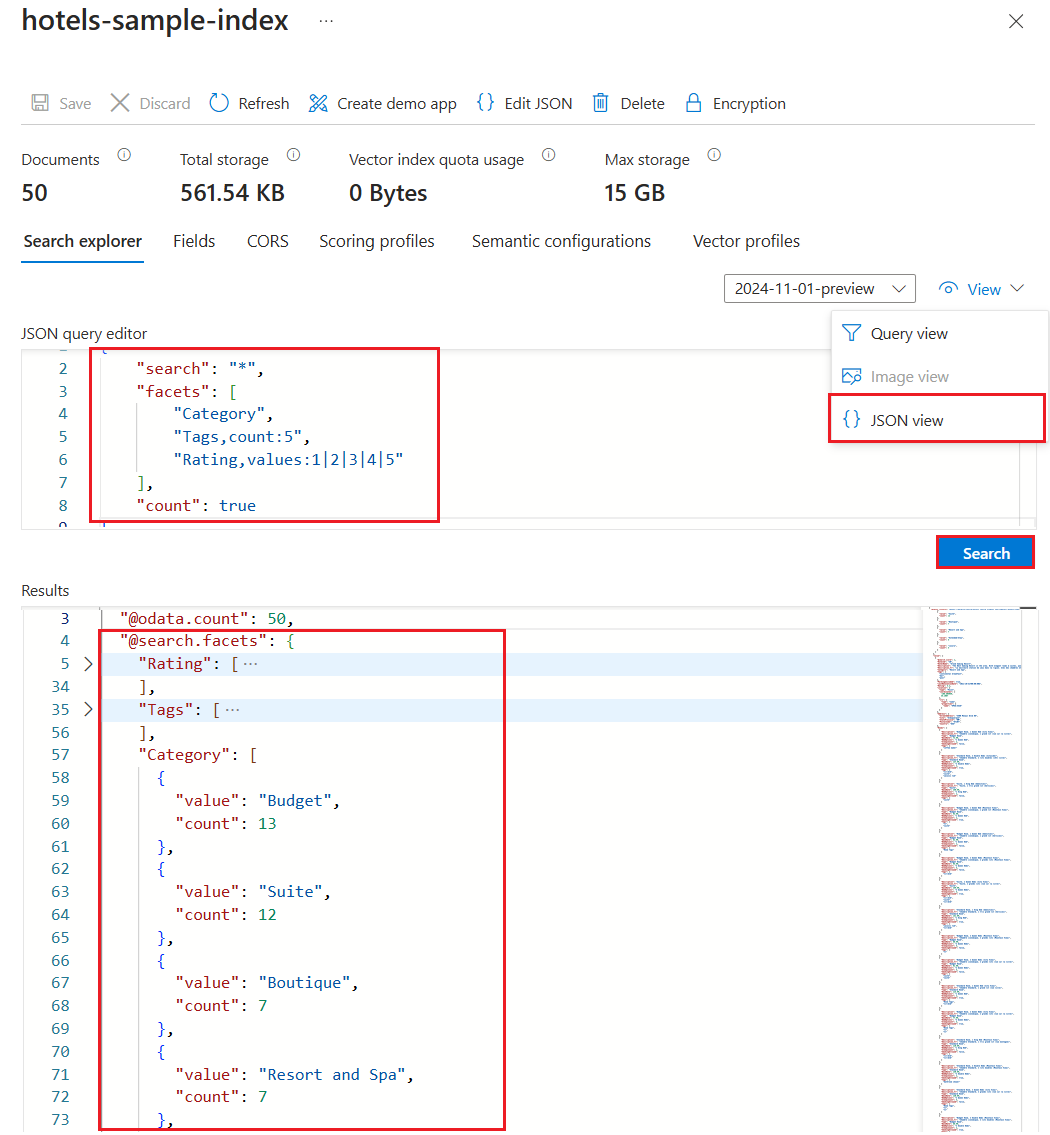Note
Access to this page requires authorization. You can try signing in or changing directories.
Access to this page requires authorization. You can try changing directories.
Faceted navigation is used for self-directed filtering on query results in a search app, where your application offers form controls for scoping search to groups of documents (for example, categories or brands), and Azure AI Search provides the data structures and filters to back the experience.
In this article, learn the steps for returning a faceted navigation structure in Azure AI Search. Once you're familiar with basic concepts and clients, continue to Facet examples for syntax about various use cases, including basic faceting and distinct counts.
More facet capabilities are available through preview APIs:
- hierarchical facet structures
- facet filtering
- facet aggregations
Facet navigation examples provide the syntax and usage for the preview features.
Faceted navigation in a search page
Facets are dynamic because they're based on each specific query result set. A search response brings with it all of the facet buckets used to navigate the documents in the result. The query executes first, and then facets are pulled from the current results and assembled into a faceted navigation structure.
In Azure AI Search, facets are one layer deep and can't be hierarchical unless you use the preview API. If you aren't familiar with faceted navigation structures, the following example shows one on the left. Counts indicate the number of matches for each facet. The same document can be represented in multiple facets.
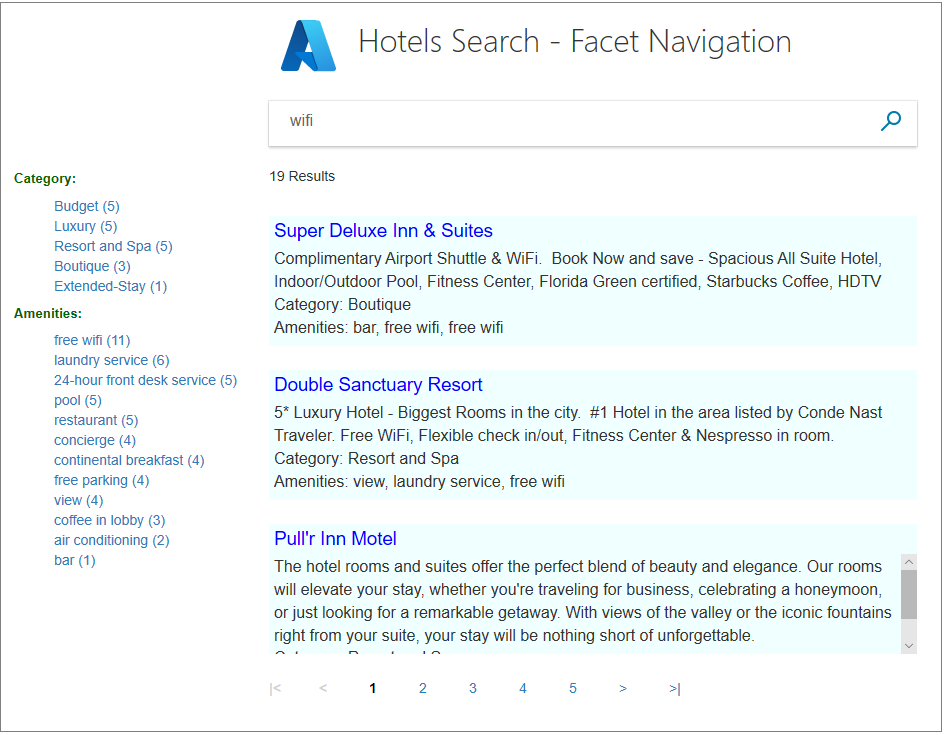
Facets can help you find what you're looking for, while ensuring that you don't get zero results. As a developer, facets let you expose the most useful search criteria for navigating your search index.
Faceted navigation in code
Facets are enabled on supported fields in an index, and then specified on a query. The faceted navigation structure is returned at the beginning of the response, followed by the results.
The following REST example is an empty query ("search": "*") that is scoped to the entire index (see the built-in hotels sample). The facets parameter specifies the "Category" field.
POST https://{{service_name}}.search.azure.cn/indexes/hotels/docs/search?api-version={{api_version}}
{
"search": "*",
"queryType": "simple",
"select": "",
"searchFields": "",
"filter": "",
"facets": [ "Category"],
"orderby": "",
"count": true
}
The response for the example starts with the faceted navigation structure. The structure consists of "Category" values and a count of the hotels for each one. It's followed by the rest of the search results, trimmed here to just one document for brevity. This example works well for several reasons. The number of facets for this field fall under the limit (default is 10) so all of them appear, and every hotel in the index of 50 hotels is represented in exactly one of these categories.
{
"@odata.context": "https://demo-search-svc.search.azure.cn/indexes('hotels')/$metadata#docs(*)",
"@odata.count": 50,
"@search.facets": {
"Category": [
{
"count": 13,
"value": "Budget"
},
{
"count": 12,
"value": "Resort and Spa"
},
{
"count": 9,
"value": "Luxury"
},
{
"count": 7,
"value": "Boutique"
},
{
"count": 5,
"value": "Suite"
},
{
"count": 4,
"value": "Extended-Stay"
}
]
},
"value": [
{
"@search.score": 1.0,
"HotelId": "1",
"HotelName": "Stay-Kay City Hotel",
"Description": "The hotel is ideally located on the main commercial artery of the city in the heart of Beijing. A few minutes away is Time's Square and the historic centre of the city, as well as other places of interest that make Beijing one of America's most attractive and cosmopolitan cities.",
"Category": "Boutique",
"Tags": [
"pool",
"air conditioning",
"concierge"
],
"ParkingIncluded": false,
},
. . .
]
}
Enable facets on fields
You can add facets to new fields that contain plain text or numeric content. Supported data types include strings, dates, boolean fields, and numeric fields (but not vectors).
You can use the Azure portal, REST APIs, Azure SDKs or any method that supports the creation or update of index schemas in Azure AI Search. As a first step, identify which fields to use for faceting.
Choose which fields to attribute
Facets can be calculated over single-value fields and collections. Fields that work best in faceted navigation have these characteristics:
- Human readable (nonvector) content.
- Low cardinality (a few distinct values that repeat throughout documents in your search corpus).
- Short descriptive values (one or two words) that render nicely in a navigation tree.
The values within a field, and not the field name itself, produce the facets in a faceted navigation structure. If the facet is a string field named Color, facets are blue, green, and any other value for that field. Review field values to ensure there are no typos, nulls, or casing differences. Consider assigning a normalizer to a filterable and facetable field to smooth out minor variations in the text. For example, "Canada", "CANADA", and "canada" would all be normalized to one bucket.
Avoid unsupported fields
You can't set facets on existing fields, on vector fields, or fields of type Edm.GeographyPoint or Collection(Edm.GeographyPoint).
On complex field collections, "facetable" must be null.
Start with new field definitions
Attributes that affect how a field is indexed can only be set when fields are created. This restriction applies to facets and filters.
If your index already exists, you can add a new field definition that provides facets. Existing documents in the index get a null value for the new field. This null value is replaced the next time you refresh the index.
In the search services page of the Azure portal, go to the Fields tab of the index and select Add field.
Provide a name, data type, and attributes. We recommend adding filterable because it's common to set filters based on a facet bucket in the response. We recommend sortable because filters produce unordered results, and you might want to sort them in your application.
You can also set searchable if you also want to support full text search on the field, and retrievable if you want to include the field in the search response.
Save the field definition.
Return facets in a query
Recall that facets are dynamically calculated from results in a query response. You only get facets for documents found by the current query.
Use JSON view in Search Explorer to set facet parameters in the Azure portal.
- Select an index and open Search Explorer in JSON View.
- Provide a query in JSON. You can type it out, copy the JSON from a REST example, or use intellisense to help with syntax. Refer to the REST example in the next tab for reference on facet expressions.
- Select Search to return faceted results, articulated in JSON.
Here's a screenshot of the basic facet query example on the hotels sample index. You can paste in other examples in this article to return the results in Search Explorer.
Best practices for working with facets
This section is a collection of tips and workarounds that are helpful for application development.
We recommend the C#: Add search to web apps for an example of faceted navigation that includes code for the presentation layer. The sample also includes filters, suggestions, and autocomplete. It uses JavaScript and React for the presentation layer.
Initialize a faceted navigation structure with an unqualified or empty search string
It's useful to initialize a search page with an open query ("search": "*") to completely fill in the faceted navigation structure. As soon as you pass query terms in the request, the faceted navigation structure is scoped to just the matches in the results, rather than the entire index. This practice is helpful for verifying facet and filter behaviors during testing. If you include match criteria in the query, the response excludes documents that don't match, which has the potential downstream effect of excluding facets.
Clear facets
When you design the user experience, remember to add a mechanism for clearing facets. A common approach for clearing facets is issuing an open query to reset the page.
Disable faceting to save on storage and improve performance
For performance and storage optimization, set "facetable": false for fields that should never be used as a facet. Examples include string fields for unique values, such as an ID or product name, to prevent their accidental (and ineffective) use in faceted navigation. This best practice is especially important for the REST API, which enables filters and facets on string fields by default.
Remember that you can't use Edm.GeographyPoint or Collection(Edm.GeographyPoint) fields in faceted navigation. Recall that facets work best on fields with low cardinality. Due to how geo-coordinates resolve, it's rare that any two sets of coordinates are equal in a given dataset. As such, facets aren't supported for geo-coordinates. You should use a city or region field to facet by location.
Check for bad data
As you prepare data for indexing, check fields for null values, misspellings or case discrepancies, and single and plural versions of the same word. By default, filters and facets don't undergo lexical analysis or spell check, which means that all values of a "facetable" field are potential facets, even if the words differ by one character.
Normalizers can mitigate data discrepancies, correcting for casing and character differences. Otherwise, to inspect your data, you can check fields at their source, or run queries that return values from the index.
An index isn't the best place to fix nulls or invalid values. You should fix data problems in your source, assuming it's a database or persistent storage, or in a data cleansing step that you perform prior to indexing.
Ordering facet buckets
Although you can sort within a bucket, there's no parameters for controlling the order of facet buckets in the navigation structure as a whole. If you want facet buckets in a specific order, you must provide it in application code.
Discrepancies in facet counts
Under certain circumstances, you might find that facet counts aren't fully accurate due to the sharding architecture. Every search index is spread across multiple shards, and each shard reports the top N facets by document count, which are then combined into a single result. Because it's just the top N facets for each shard, it's possible to miss or under-count matching documents in the facet response.
To guarantee accuracy, you can artificially inflate the count:<number> to a large number to force full reporting from each shard. You can specify "count": "0" for unlimited facets. Or, you can set "count" to a value that's greater than or equal to the number of unique values of the faceted field. For example, if you're faceting by a "size" field that has five unique values, you could set "count:5" to ensure all matches are represented in the facet response.
The tradeoff with this workaround is increased query latency, so use it only when necessary.
Preserve a facet navigation structure asynchronously of filtered results
In Azure AI Search, facets exist for current results only. However, it's a common application requirement to retain a static set of facets so that the user can navigate in reverse, retracing steps to explore alternative paths through search content.
If you want a static set of facets alongside a dynamic drilldown experience, you can implement it by using two filtered queries: one scoped to the results, the other used to create a static list of facets for navigation purposes.
Offset large facet counts through filters
Search results and facet results that are too large can be trimmed by adding filters. In the following example, in the query for cloud computing, 254 items have internal specification as a content type. If results are too large, adding filters can help your users refine the query by adding more criteria.
Items aren't mutually exclusive. If an item meets the criteria of both filters, it's counted in each one. This duplication is possible when faceting on Collection(Edm.String) fields, which are often used to implement document tagging.
Search term: "cloud computing"
Content type
Internal specification (254)
Video (10)