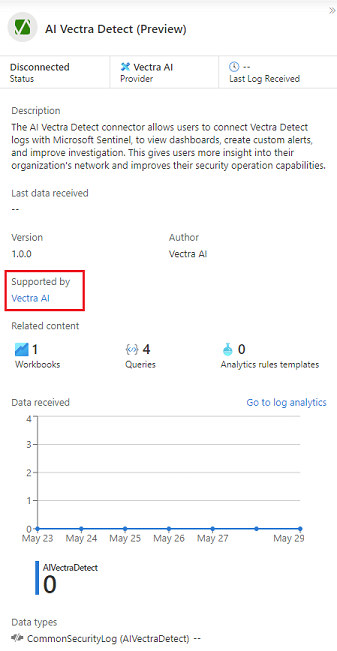Note
Access to this page requires authorization. You can try signing in or changing directories.
Access to this page requires authorization. You can try changing directories.
Important
Attention: All Microsoft Sentinel features will be officially retired in Azure in China regions on August 18, 2026 per the announcement posted by 21Vianet.
To connect data sources to Microsoft Sentinel, you need to install and configure data connectors. This article generally explains how to install data connectors available in the Microsoft Sentinel Content hub to ingest and analyze data for improved threat detection.
Prerequisites
Before you begin, make sure you have the appropriate access and you or someone in your organization installs the related solution.
- You must have read and write permissions on the Microsoft Sentinel workspace.
- Install the solution that includes the data connector from the Content Hub in Microsoft Sentinel. For more information, see Discover and manage Microsoft Sentinel out-of-the-box content.
Enable a data connector
After you or someone in your organization installs the solution that includes the data connector you need, configure the data connector to start ingesting data.
Go to the Azure portal, under Configuration, select Data connectors.
Search for and select the connector. If you don't see the data connector you want, check again that the relevant solution is installed in the Content hub.
Select Open connector page.
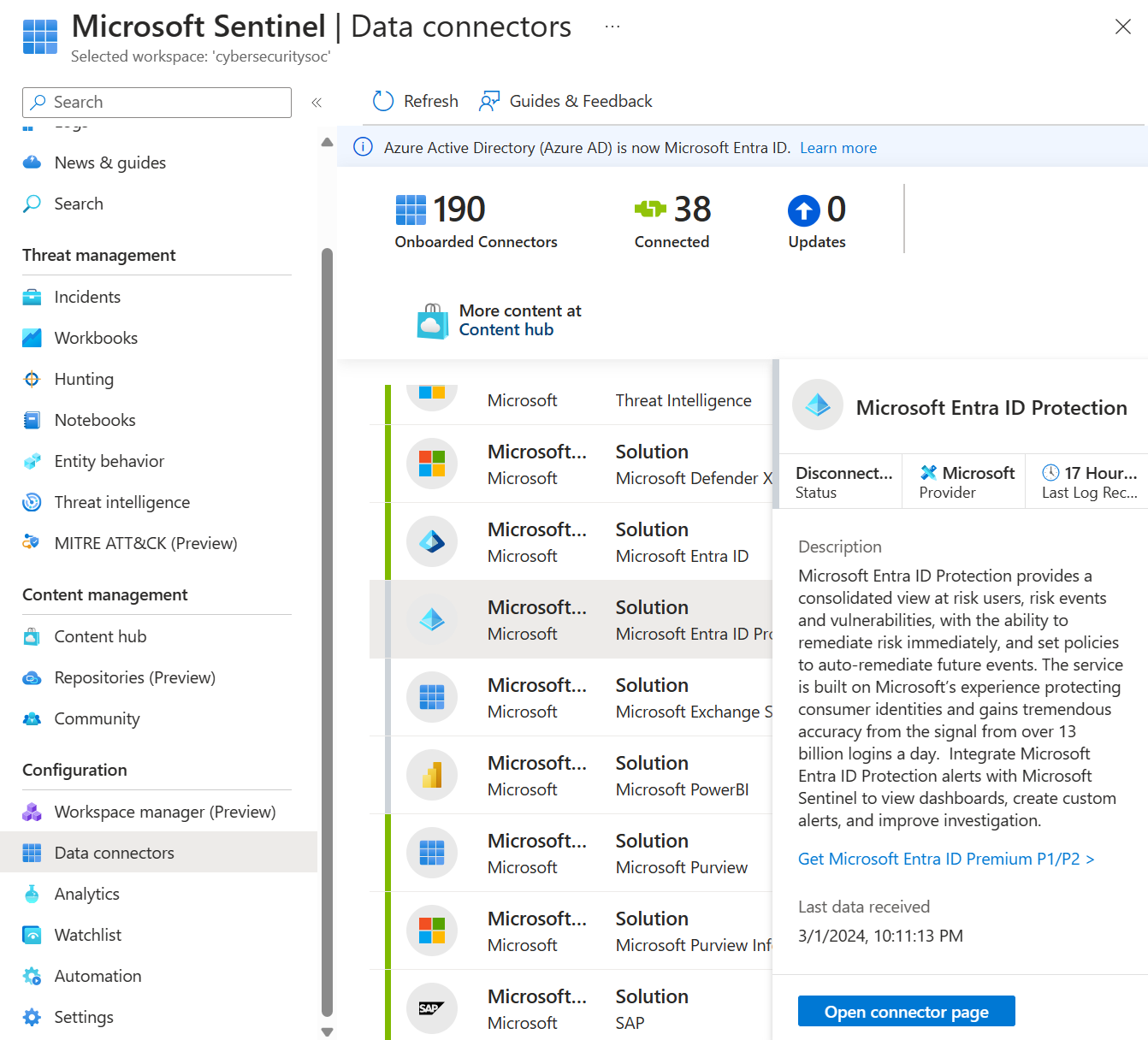
Review the Prerequisites for your data connector and ensure that they're fulfilled.
Follow the steps outlined in the Configurations section for your data connector.
For some connectors, find more specific configuration information in the Collect data section in the Microsoft Sentinel documentation.
- Connect Microsoft Sentinel to Azure, Windows, Microsoft, and Amazon services
- Data connector prerequisites
After you configure the data connector, it might take some time for the data to be ingested into Microsoft Sentinel. When the data connector is connected, you see a summary of the data in the Data received graph, and the connectivity status of the data types.
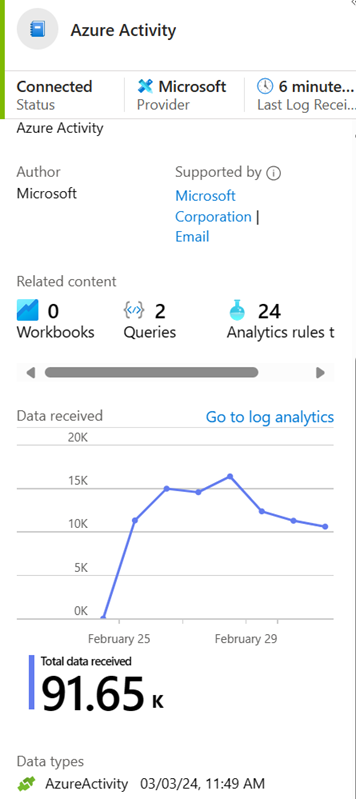
Find your data
After you enable the connector successfully, the connector begins to stream data to the table schemas related to the data types you configured.
Find support for a data connector
Both Microsoft and other organizations author Microsoft Sentinel data connectors. Find the support contact from data connector page in Microsoft Sentinel.
In the Microsoft Sentinel Data connectors page, select the relevant connector.
To access support and maintenance for the connector, use the support contact link in the Supported by field on the side panel for the connector.
For more information, see Data connector support.
Related content
For more information about solutions and data connectors in Microsoft Sentinel, see the following articles.