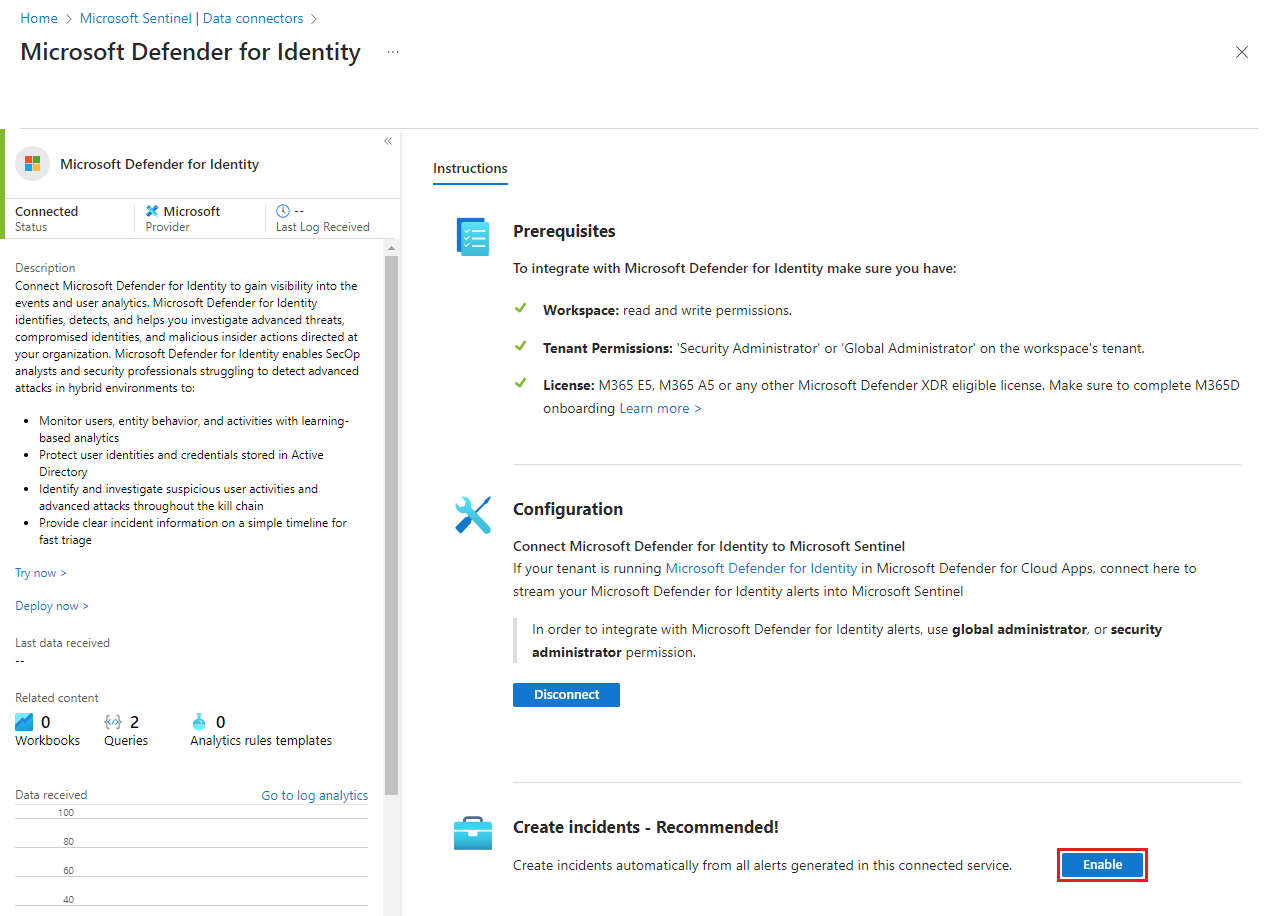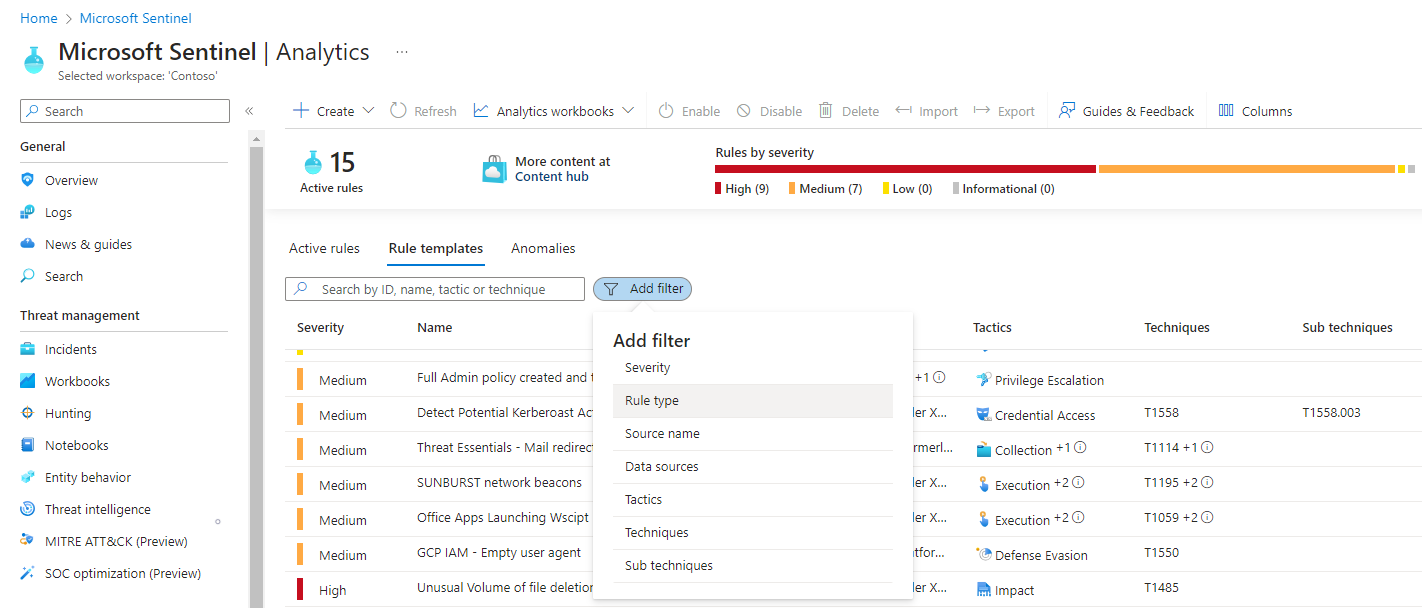Note
Access to this page requires authorization. You can try signing in or changing directories.
Access to this page requires authorization. You can try changing directories.
Important
Attention: All Microsoft Sentinel features will be officially retired in Azure in China regions on August 18, 2026 per the announcement posted by 21Vianet.
Alerts triggered in Microsoft security solutions that are connected to Microsoft Sentinel, do not automatically create incidents in Microsoft Sentinel. By default, when you connect a Microsoft solution to Microsoft Sentinel, any alert generated in that service will be ingested and stored in the SecurityAlert table in your Microsoft Sentinel workspace. You can then use that data like any other raw data you ingest into Microsoft Sentinel.
You can easily configure Microsoft Sentinel to automatically create incidents every time an alert is triggered in a connected Microsoft security solution, by following the instructions in this article.
Prerequisites
Connect your security solution by installing the appropriate solution from the Content Hub in Microsoft Sentinel and setting up the data connector. For more information, see Discover and manage Microsoft Sentinel out-of-the-box content and Microsoft Sentinel data connectors.
Enable automatic incident generation in data connector
The most direct way to automatically create incidents from alerts generated from Microsoft security solutions is to configure the solution's data connector to create incidents:
Connect a Microsoft security solution data source.
Under Create incidents – Recommended, select Enable to enable the default analytics rule that creates incidents automatically from alerts generated in the connected security service. You can then edit this rule under Analytics and then Active rules.
Create incident creation rules from a Microsoft Security template
Microsoft Sentinel provides ready-made rule templates to create Microsoft Security rules. Each Microsoft source solution has its own template. For example, there's one for Microsoft Defender for Endpoint, one for Microsoft Defender for Cloud, and so on. Create a rule from each template that corresponds with the solutions in your environment, for which you want to create incidents automatically. Modify the rules to define more specific options for filtering which alerts should result in incidents. For example, you can choose to create Microsoft Sentinel incidents automatically only from high-severity alerts from Microsoft Defender for Identity.
From the Microsoft Sentinel navigation menu, under Configuration, select Analytics.
Select the Rule templates tab to see all of the analytics rule templates. To find more rule templates, go to the Content hub in Microsoft Sentinel.
Filter the list for the Microsoft security rule type to see the analytics rule templates for creating incidents from Microsoft alerts.
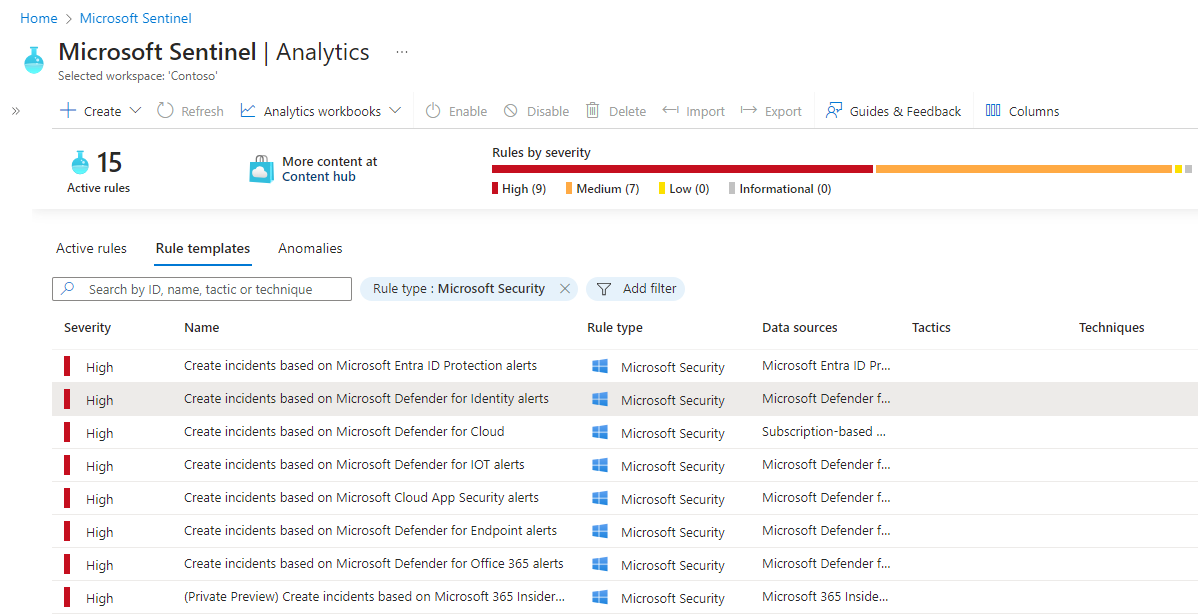
Select the rule template for the alert source for which you want to create incidents. Then, in the details pane, select Create rule.
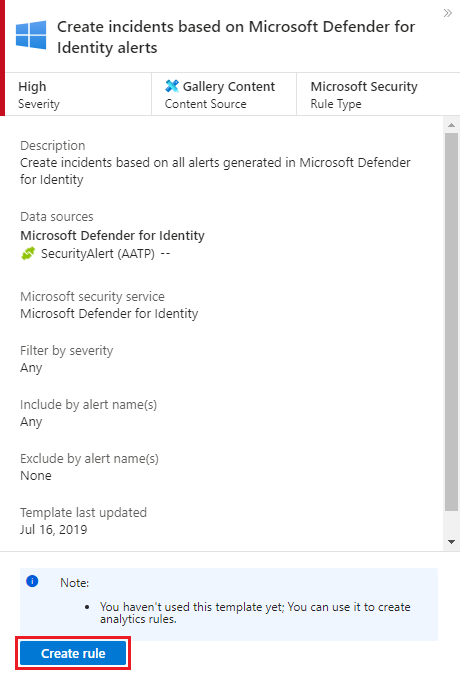
Modify the rule details, filtering the alerts that will create incidents by alert severity or by text contained in the alert's name.
For example, if you choose Microsoft Defender for Identity in the Microsoft security service field and choose High in the Filter by severity field, only high severity security alerts will automatically create incidents in Microsoft Sentinel.

Like with other types of analytics rules, select the Automated response tab to define automation rules that run when incidents are created by this rule.
Create incident creation rules from scratch
You can also create a new Microsoft security rule that filters alerts from different Microsoft security services. On the Analytics page, select Create > Microsoft incident creation rule.
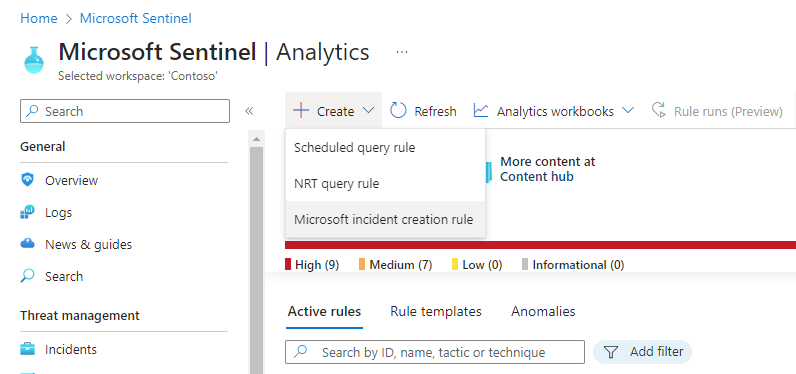
You can create more than one Microsoft Security analytics rule per Microsoft security service type. This does not create duplicate incidents if you apply filters on each rule that exclude each other.
Next steps
- To get started with Microsoft Sentinel, you need a subscription to Azure. If you do not have a subscription, you can sign up for a trial.
- Learn how to onboard your data to Microsoft Sentinel.