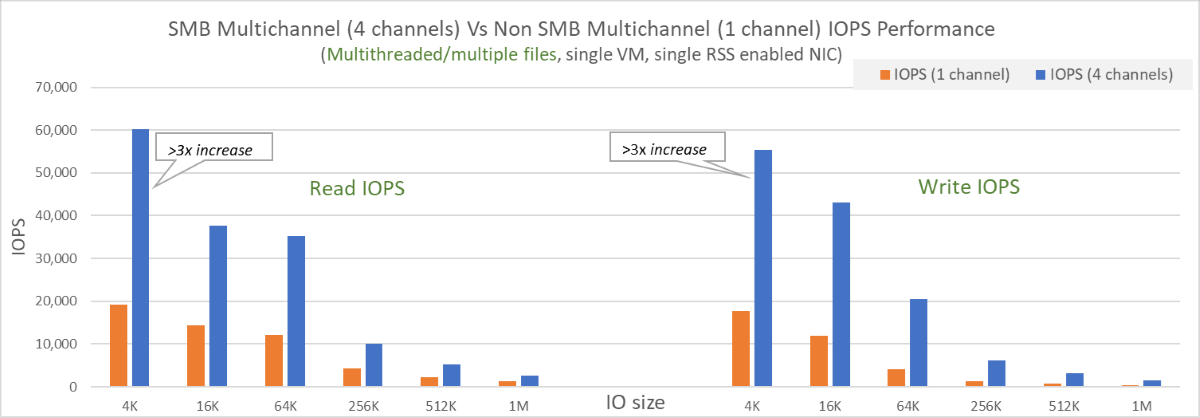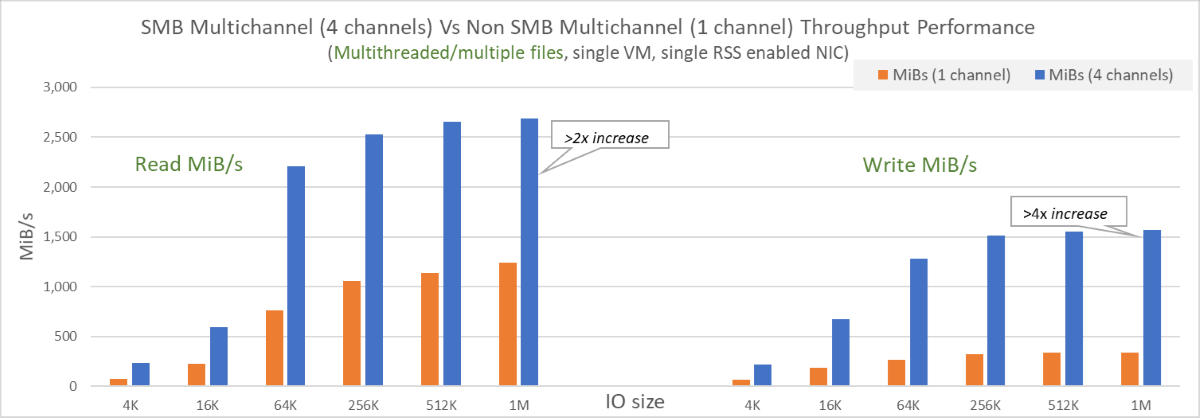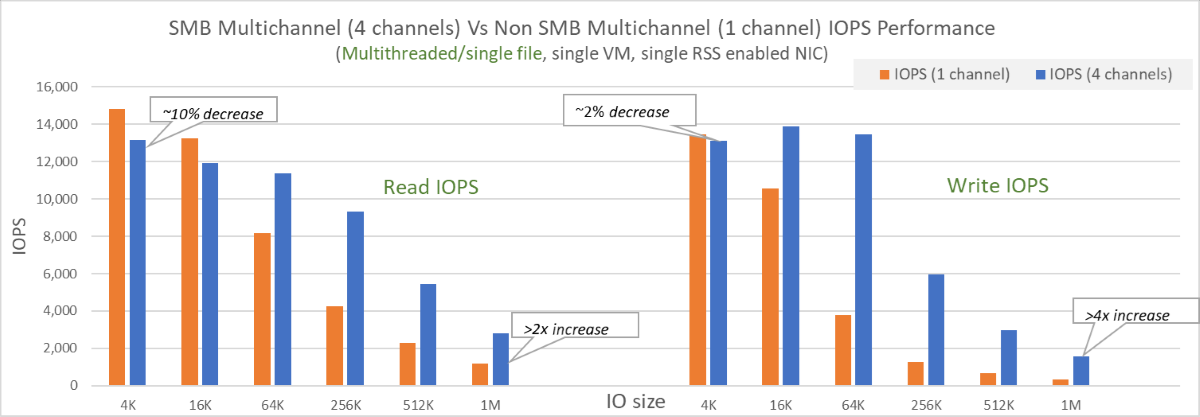Note
Access to this page requires authorization. You can try signing in or changing directories.
Access to this page requires authorization. You can try changing directories.
This article explains how you can improve performance for SSD (premium) SMB Azure file shares, including using SMB Multichannel.
Applies to
| Management model | Billing model | Media tier | Redundancy | SMB | NFS |
|---|---|---|---|---|---|
| Microsoft.Storage | Provisioned v2 | HDD (standard) | Local (LRS) | ||
| Microsoft.Storage | Provisioned v2 | HDD (standard) | Zone (ZRS) | ||
| Microsoft.Storage | Provisioned v2 | HDD (standard) | Geo (GRS) | ||
| Microsoft.Storage | Provisioned v2 | HDD (standard) | GeoZone (GZRS) | ||
| Microsoft.Storage | Provisioned v1 | SSD (premium) | Local (LRS) | ||
| Microsoft.Storage | Provisioned v1 | SSD (premium) | Zone (ZRS) | ||
| Microsoft.Storage | Pay-as-you-go | HDD (standard) | Local (LRS) | ||
| Microsoft.Storage | Pay-as-you-go | HDD (standard) | Zone (ZRS) | ||
| Microsoft.Storage | Pay-as-you-go | HDD (standard) | Geo (GRS) | ||
| Microsoft.Storage | Pay-as-you-go | HDD (standard) | GeoZone (GZRS) |
Optimizing performance
The following tips might help you optimize performance:
- Ensure that your storage account and your client are in the same Azure region to reduce network latency.
- Use multi-threaded applications and spread the load across multiple files.
- Performance benefits of SMB Multichannel increase with the number of files distributing the load.
- SSD share performance is bound by provisioned share size, including IOPS and throughput, and single file limits. For details, see understanding the provisioning v1 model.
- Maximum performance of a single VM client is still bound to VM limits. For example, Standard_D32s_v3 supports a maximum bandwidth of approximately 1.86 GiB/sec. Egress from the VM (writes to storage) is metered, but ingress (reads from storage) isn't. File share performance is subject to machine network limits, CPUs, internal storage available network bandwidth, IO sizes, parallelism, and other factors.
- The initial test is usually a warm-up. Discard the results and repeat the test.
- If performance is limited by a single client and workload is still below provisioned share limits, you can achieve higher performance by spreading the load over multiple clients.
The relationship between IOPS, throughput, and I/O sizes
Throughput = IO size * IOPS
Higher I/O sizes drive higher throughput and have higher latencies, resulting in a lower number of net IOPS. Smaller I/O sizes drive higher IOPS but result in lower net throughput and latencies. To learn more, see Understand Azure Files performance.
SMB Multichannel
SMB Multichannel enables an SMB client to establish multiple network connections to an SMB file share. Azure Files supports SMB Multichannel on SSD file shares for Windows clients. On the service side, SMB Multichannel is now enabled by default for all newly created storage accounts in all Azure regions. There's no extra cost for enabling SMB Multichannel.
Benefits
SMB Multichannel enables clients to use multiple network connections that provide increased performance while lowering the cost of ownership. Increased performance is achieved through bandwidth aggregation over multiple NICs and utilizing Receive Side Scaling (RSS) support for NICs to distribute the I/O load across multiple CPUs.
- Increased throughput: Multiple connections allow data to be transferred over multiple paths in parallel and thereby significantly benefits workloads that use larger file sizes with larger I/O sizes, and require high throughput from a single VM or a smaller set of VMs. Some of these workloads include media and entertainment for content creation or transcoding, genomics, and financial services risk analysis.
- Higher IOPS: NIC RSS capability allows effective load distribution across multiple CPUs with multiple connections. This helps achieve higher IOPS scale and effective utilization of VM CPUs. This is useful for workloads that have small I/O sizes, such as database applications.
- Network fault tolerance: Multiple connections mitigate the risk of disruption since clients no longer rely on an individual connection.
- Automatic configuration: When SMB Multichannel is enabled on clients and storage accounts, it allows for dynamic discovery of existing connections, and can create addition connection paths as necessary.
- Cost optimization: Workloads can achieve higher scale from a single VM, or a small set of VMs, while connecting to SSD file shares. This could reduce the total cost of ownership by reducing the number of VMs necessary to run and manage a workload.
For more information about SMB Multichannel, see the Windows documentation.
This feature provides greater performance benefits to multi-threaded applications but typically doesn't help single-threaded applications. See the Performance comparison section for more details.
Limitations
SMB Multichannel for Azure file shares currently has the following restrictions:
- Only available for SSD file shares. Not available for HDD Azure file shares.
- Only supported on clients that are using SMB 3.1.1. Ensure SMB client operating systems are patched to recommended levels.
- Maximum number of channels is four. For details, see here.
Configuration
SMB Multichannel only works when the feature is enabled on both client-side (your client) and service-side (your Azure storage account).
On Windows clients, SMB Multichannel is enabled by default. You can verify your configuration by running the following PowerShell command:
Get-SmbClientConfiguration | Select-Object -Property EnableMultichannel
If SMB Multichannel isn't enabled on your Azure storage account, see SMB Multichannel status.
Disable SMB Multichannel
In most scenarios, particularly multi-threaded workloads, clients see improved performance with SMB Multichannel. However, for some specific scenarios such as single-threaded workloads or for testing purposes, you might want to disable SMB Multichannel. See Performance comparison and SMB Multichannel status for more details.
Verify SMB Multichannel is configured correctly
- Create a new SSD file share or use an existing SSD file share.
- Ensure your client supports SMB Multichannel (one or more network adapters has receive-side scaling enabled). Refer to the Windows documentation for more details.
- Mount a file share to your client.
- Generate load with your application. A copy tool such as robocopy /MT, or any performance tool such as Diskspd to read/write files can generate load.
- Open PowerShell as an admin and use the following command:
Get-SmbMultichannelConnection |fl - Look for MaxChannels and CurrentChannels properties.
Performance comparison
There are two categories of read/write workload patterns: single-threaded and multi-threaded. Most workloads use multiple files, but there could be specific use cases where the workload works with a single file in a share. This section covers different use cases and the performance impact for each of them. In general, most workloads are multi-threaded and distribute workload over multiple files so they should observe significant performance improvements with SMB Multichannel.
- Multi-threaded/multiple files: Depending on the workload pattern, you should see significant performance improvement in read and write I/Os over multiple channels. The performance gains vary from anywhere between 2x to 4x in terms of IOPS, throughput, and latency. For this category, SMB Multichannel should be enabled for the best performance.
- Multi-threaded/single file: For most use cases in this category, workloads benefit from having SMB Multichannel enabled, especially if the workload has an average I/O size greater than 16 KiB. A few example scenarios that benefit from SMB Multichannel are backup or recovery of a single large file. An exception where you might want to disable SMB Multichannel is if your workload is heavy on small I/Os. In that case, you might observe a slight performance loss of 10%. Depending on the use case, consider spreading load across multiple files, or disable the feature. See the Configuration section for details.
- Single-threaded/multiple files or single file: For most single-threaded workloads, there are minimum performance benefits due to lack of parallelism. Usually there is a slight performance degradation of 10% if SMB Multichannel is enabled. In this case, it's ideal to disable SMB Multichannel, with one exception. If the single-threaded workload can distribute load across multiple files and uses on an average larger I/O size (greater than 16 KiB), then there should be slight performance benefits from SMB Multichannel.
Performance test configuration
For the charts in this article, the following configuration was used: A single Standard D32s v3 VM with a single RSS enabled NIC with four channels. Load was generated using diskspd.exe, multiple-threaded with IO depth of 10, and random I/Os with various I/O sizes.
Multi-threaded/multiple files with SMB Multichannel
Load was generated against 10 files with various IO sizes. The scale up test results showed significant improvements in both IOPS and throughput test results with SMB Multichannel enabled. The following diagrams depict the results:
- On a single NIC, for reads, performance increase of 2x-3x was observed and for writes, gains of 3x-4x in terms of both IOPS and throughput.
- SMB Multichannel allowed IOPS and throughput to reach VM limits even with a single NIC and the four channel limit.
- Because egress (or reads to storage) isn't metered, read throughput was able to exceed the VM published limit of approximately 1.86 GiB / sec. The test achieved greater than 2.7 GiB / sec. Ingress (or writes to storage) are still subject to VM limits.
- Spreading load over multiple files allowed for substantial improvements.
An example command used in this testing is:
diskspd.exe -W300 -C5 -r -w100 -b4k -t8 -o8 -Sh -d60 -L -c2G -Z1G z:\write0.dat z:\write1.dat z:\write2.dat z:\write3.dat z:\write4.dat z:\write5.dat z:\write6.dat z:\write7.dat z:\write8.dat z:\write9.dat .
Multi-threaded/single file workloads with SMB Multichannel
The load was generated against a single 128 GiB file. With SMB Multichannel enabled, the scale up test with multi-threaded/single files showed improvements in most cases. The following diagrams depict the results:
- On a single NIC with larger average I/O size (greater than 16 KiB), there were significant improvements in both reads and writes.
- For smaller I/O sizes, there was a slight impact of approximately 10% on performance with SMB Multichannel enabled. This could be mitigated by spreading the load over multiple files, or disabling the feature.
- Performance is still bound by single file limits.
Next steps
- Check SMB Multichannel status
- See the Windows documentation for SMB Multichannel