Note
Access to this page requires authorization. You can try signing in or changing directories.
Access to this page requires authorization. You can try changing directories.
The hostname identifies your virtual machine (VM) in the user interface and Azure operations. You first assign the hostname of a VM in the Virtual machine name field during the creation process in the Azure portal. After you create a VM, you can view and modify the hostname either through a remote connection or in the Azure portal.
View hostnames
You can view the hostname of your VM in a cloud service by using any of the following tools.
Azure portal
In the Azure portal, go to your VM, and on the service menu, select Properties. On the Properties page, you can view the hostname under Computer Name.
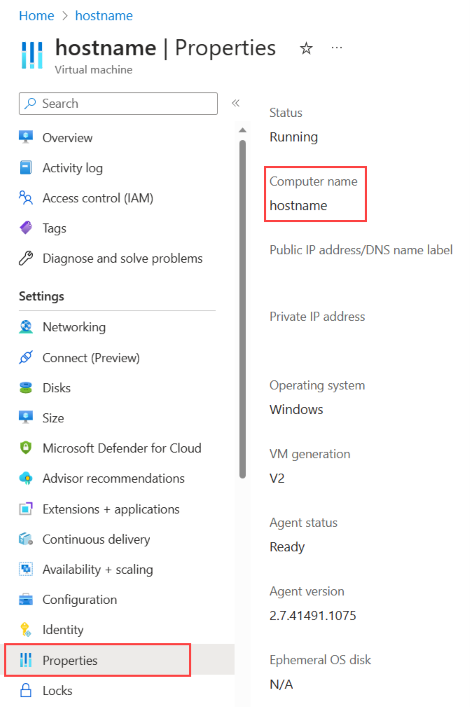
Remote desktop
You can connect to your VM by using a remote desktop tool like Remote Desktop (Windows), Windows PowerShell remoting (Windows), SSH (Linux and Windows) or Bastion (Azure portal). You can then view the hostname in a few ways:
- Enter hostname in PowerShell, the command prompt, or an SSH terminal.
- Enter
ipconfig /allin the command prompt (Windows only). - View the computer name in the system settings (Windows only).
Prerequisites
Azure API
From a REST client, follow these instructions:
Ensure that you have an authenticated connection to the Azure portal. Follow the steps presented in Create a Microsoft Entra application and service principal that can access resources.
Send a request in the following format:
GET https://management.azure.com/subscriptions/{subscriptionId}/resourceGroups/{resourceGroupName}/providers/Microsoft.Compute/virtualMachines/{vmName}?api-version=2022-11-01`.For more information on GET requests for VMs, see Virtual machines - GET.
Look for the
osProfileand then thecomputerNameelement to find the hostname.Warning
You can also view the internal domain suffix for your cloud service by running
ipconfig /allfrom a command prompt in a remote desktop session (Windows) or by runningcat /etc/resolv.conffrom an SSH terminal (Linux).
Modify a hostname
You can modify the hostname for any VM by renaming the computer from a remote desktop session or by using Run command in the Azure portal.
Change the hostname.
From a remote session:
- For Windows, you can change the hostname from PowerShell by using the Rename-Computer command.
- For Linux, you can change the hostname by using
hostnamectl.
From the Azure portal: You can also run these commands to find the hostname for your VM from the Azure portal by using Run command. In the Azure portal, go to your VM, and on the service menu, select Run command. On the Run command page in the Azure portal:
- For Windows, select RunPowerShellScript and use
Rename-Computerin the Run Command Script pane. - For Linux, select RunShellScript and use
hostnamectlin the Run Command Script pane.
The following image shows the Run command page in the Azure portal for a Windows VM.
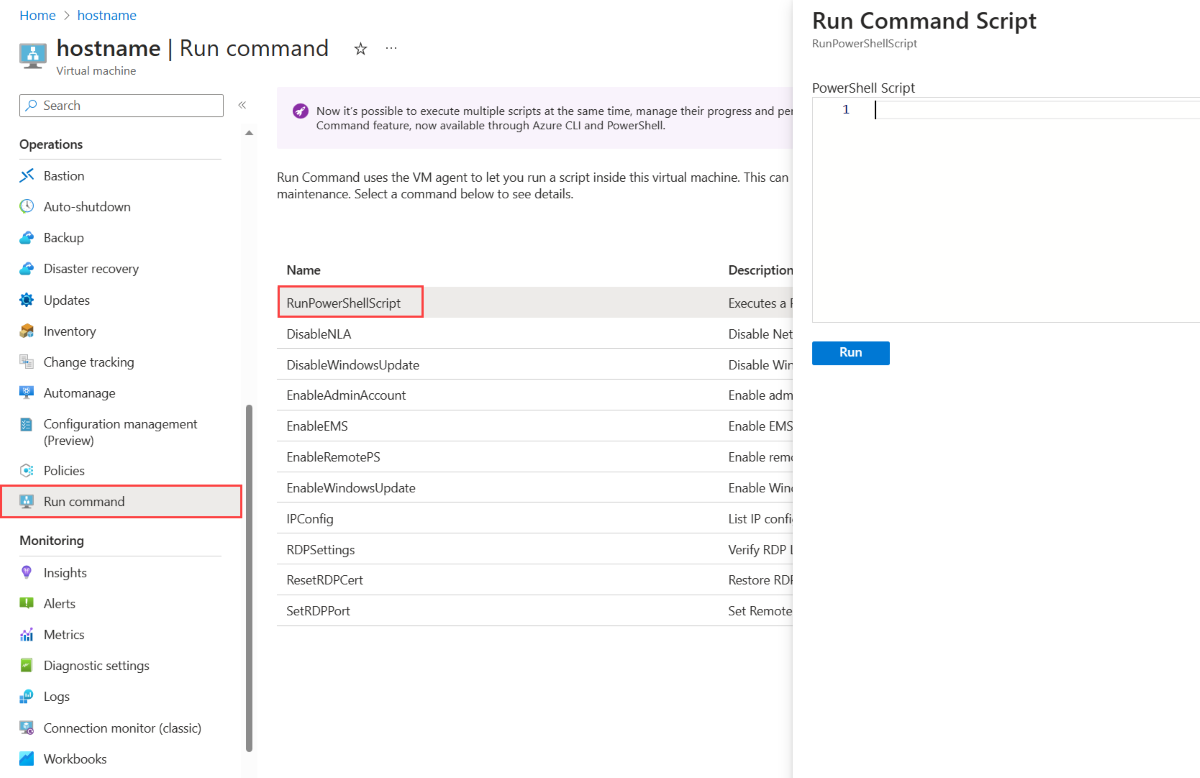
- For Windows, select RunPowerShellScript and use
After you run either
Rename-Computerorhostnamectlon your VM, you need to restart your VM for the hostname to change.Azure classic deployment model
The Azure classic deployment model uses a configuration file that you can download and upload to change the hostname. To allow your hostname to reference your role instances, you must set the value for the host name in the service configuration file for each role. You do that by adding the hostname that you want to the
vmNameattribute of theRoleelement. The value of thevmNameattribute is used as a base for the hostname of each role instance.For example, if
vmNameiswebroleand there are three instances of that role, the hostnames of the instances arewebrole0,webrole1, andwebrole2. You don't need to specify a hostname for VMs in the configuration file because the hostname for a VM is populated based on the VM name. For more information about configuring an Azure service, see Azure service configuration schema (.cscfg File).Service configuration file
In the Azure classic deployment model, you can download the service configuration file for a deployed service from the Configure pane of the service in the Azure portal. You can then look for the
vmNameattribute for theRole nameelement to see the hostname. This hostname is used as a base for the hostname of each role instance. For example, ifvmNameiswebroleand there are three instances of that role, the hostnames of the instances arewebrole0,webrole1, andwebrole2. For more information, see Azure Virtual Network Configuration Schema