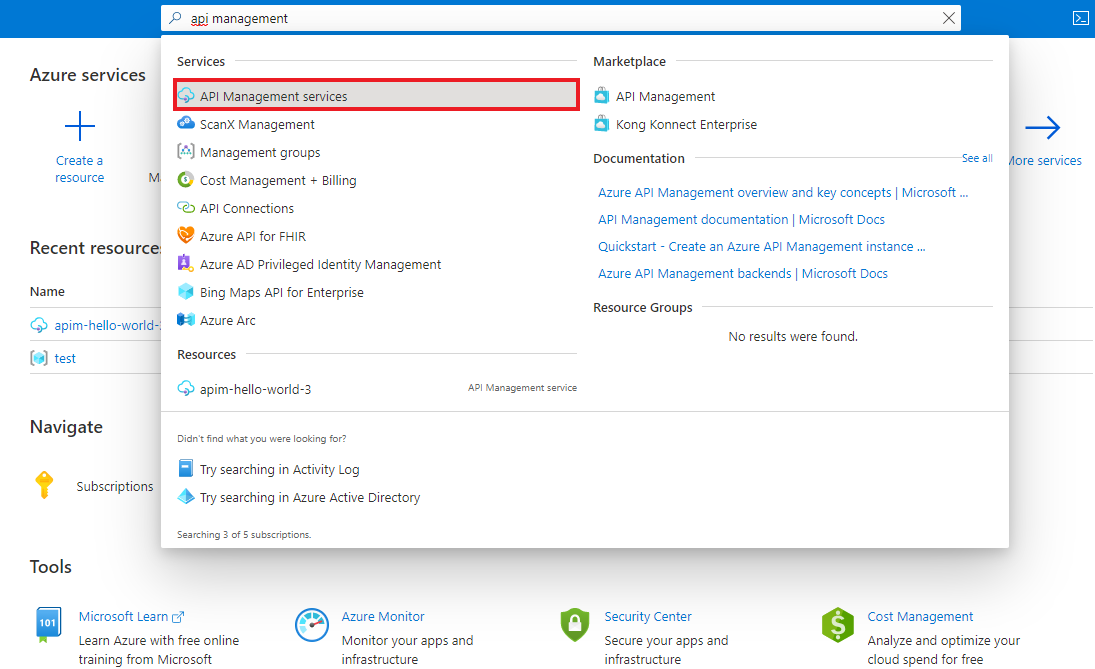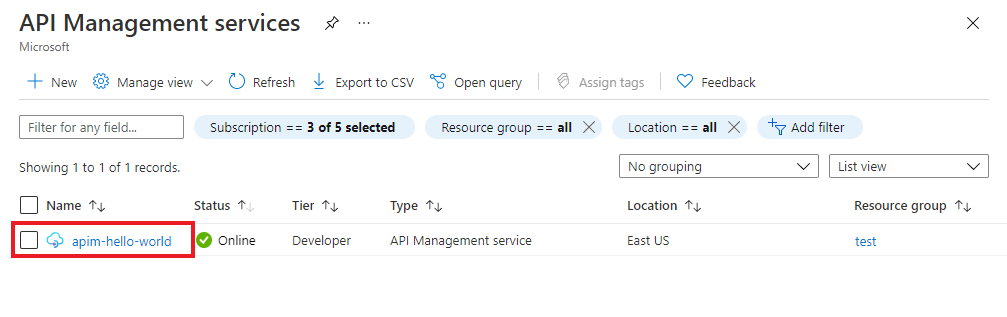适用于:所有 API 管理层级
本文介绍如何使用 Azure API 管理编辑 API。
- 可以在 Azure 门户中添加、重命名或删除操作。
- 可以编辑 API 的 swagger。
先决条件
转到你的 API 管理实例
在 Azure 门户中,搜索并选择 API 管理服务:
在 API 管理服务 页上,选择 API 管理实例:
编辑操作
- 在“API”下选择“API”。
- 选择已导入的 API。
- 选择“设计”选项卡。
- 选择要编辑的操作。
- 若要重命名操作,请在“前端”窗格中选择铅笔按钮。
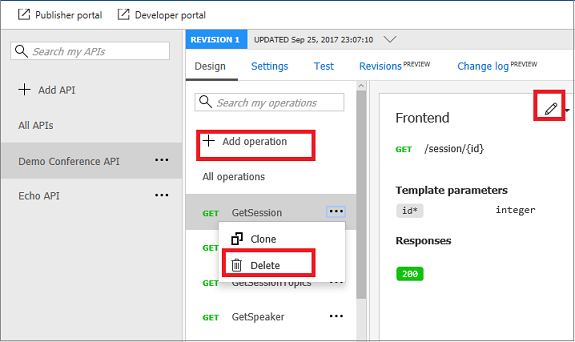
更新 swagger
可以通过在 Azure 门户完成以下步骤来更新您的 API 的 Swagger:
在API页面上,选择所有操作。
在 前端 窗格中选择铅笔按钮。
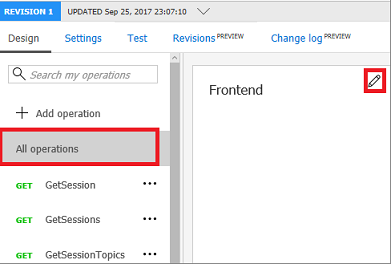
将显示 API 的 swagger。
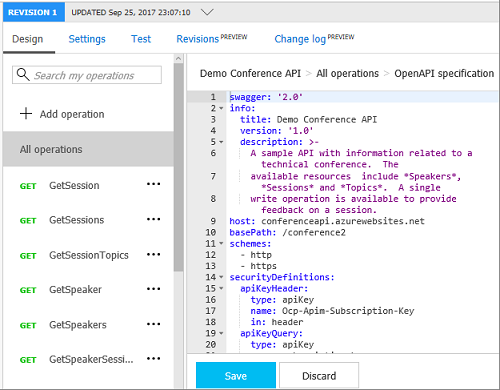
更新 swagger。
选择“保存”。
谨慎
如果要编辑 API 的非当前修订,则无法更改以下属性:
- 名称
- 类型
- DESCRIPTION
- 需要订阅
- API 版本
- API 版本说明
- 路径
- 协议
如果你的编辑更改了非当前修订中的任何一个属性,你将看到错误消息 Can't change property for non-current revision。