快速入门:在 Microsoft Purview 数据映射中创建集合并分配权限
集合是 Microsoft Purview 数据映射的一种工具,用于跨资产、源和信息管理所有权和访问控制。 它们还会将源和资产整理到为了匹配你的数据管理经验而自定义的类别中。 本指南说明如何设置第一个集合和集合管理员,从而为组织准备好 Microsoft Purview 环境。
先决条件
具有活动订阅的 Azure 帐户。 创建帐户。
你自己的 Microsoft Entra 租户。
活动的 Microsoft Purview 帐户。
检查权限
若要在 Microsoft Purview 数据映射中创建和管理集合,需成为 Microsoft Purview 治理门户中的“集合管理员”。 可在治理门户中查看这些权限。 可以通过以下方法查找治理门户:
- 直接浏览到 https://web.purview.azure.cn 并选择你的 Microsoft Purview 帐户。
- 打开 Azure 门户,搜索并选择要用于接收共享的 Microsoft Purview 帐户。 打开 Microsoft Purview 治理门户。
在左侧窗格中选择“数据映射”>“集合”,以打开集合管理页。
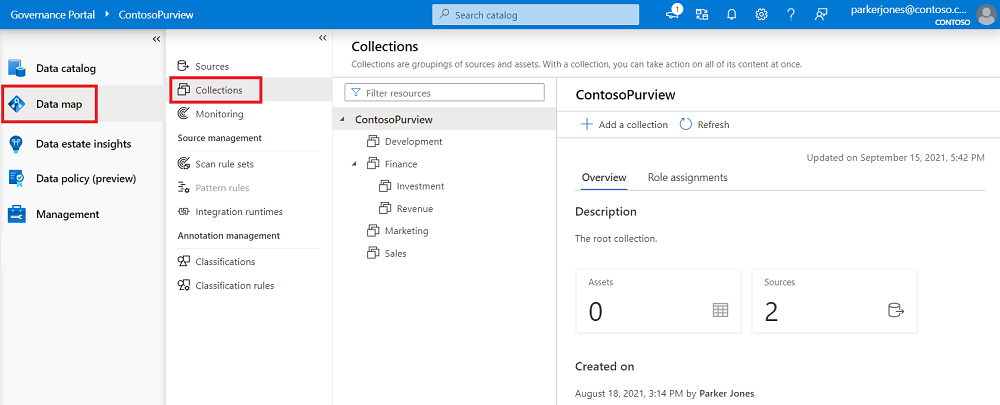
选择你的根集合。 这是集合列表中的顶级集合,并且将与 Microsoft Purview 帐户同名。 在以下示例中,该集合名为 ContosoPurview。
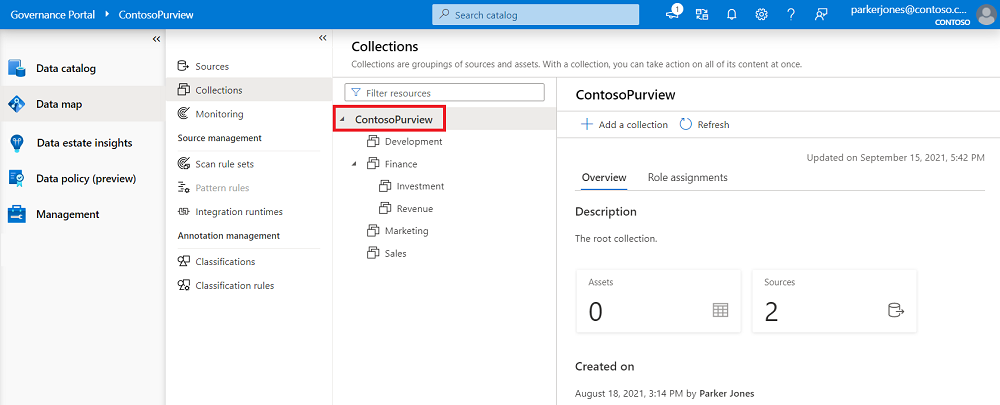
在集合窗口中选择“角色分配”。
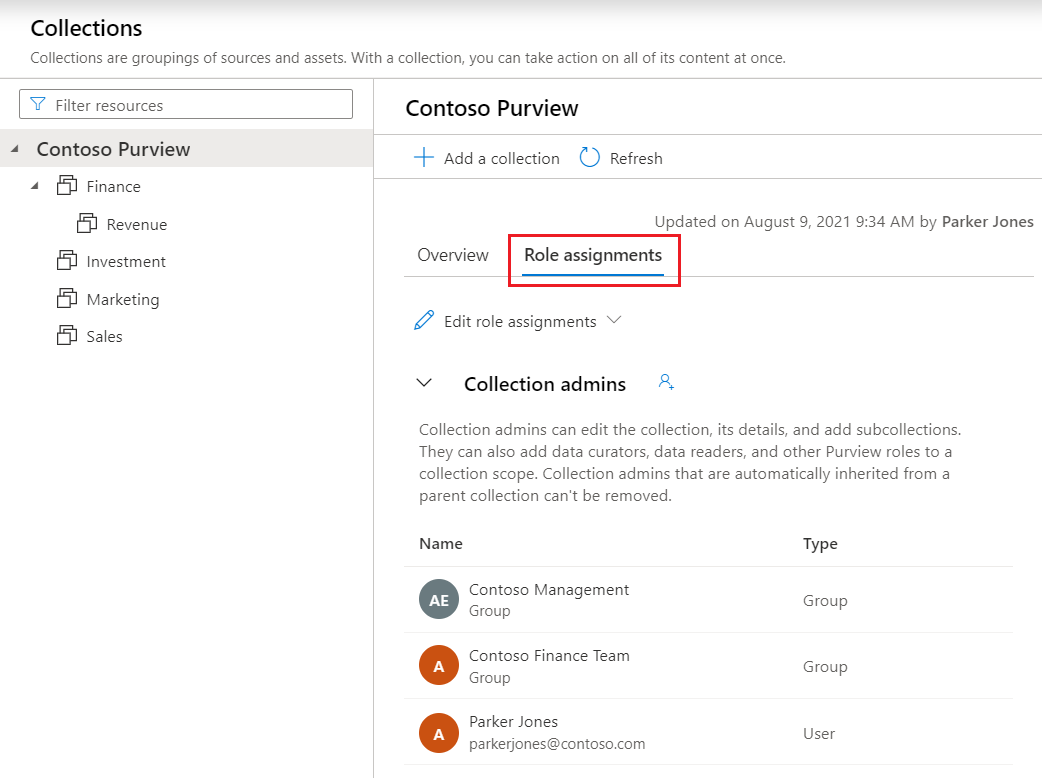
若要创建集合,你需要位于“角色分配”下的“集合管理员”列表中。 如果你已创建帐户,系统应该已在根集合下将你列为集合管理员。 否则,你需要联系集合管理员为你授予权限。
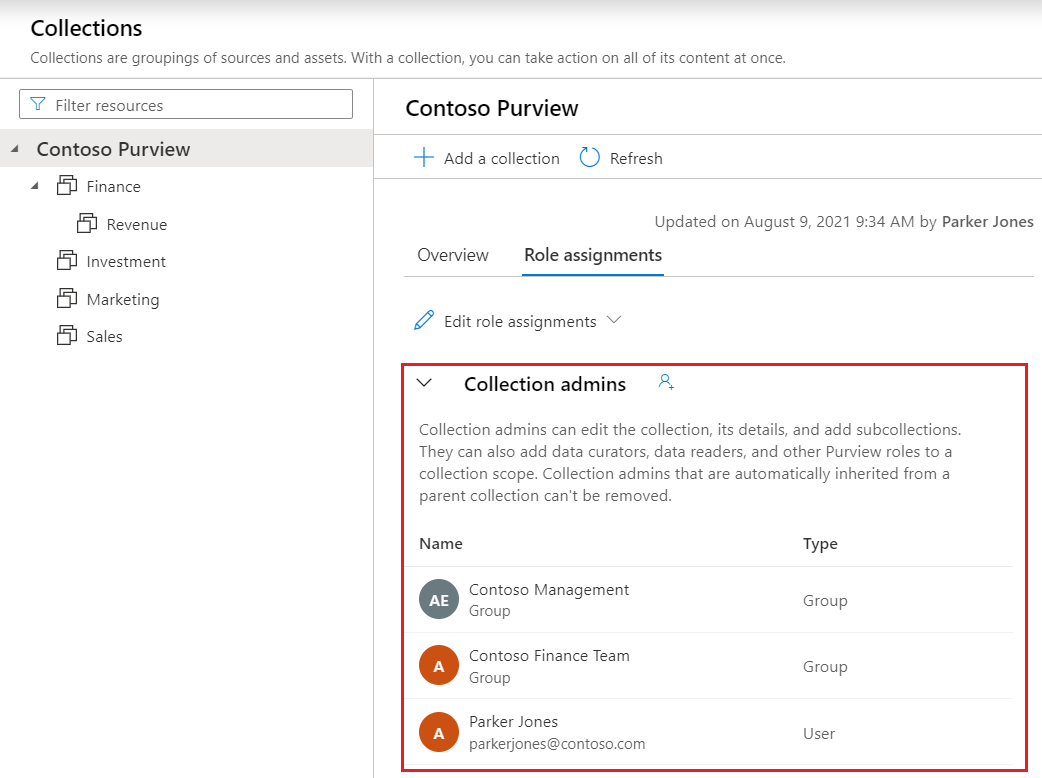
在门户中创建集合
若要创建集合,我们将从 Microsoft Purview 治理门户开始。 可通过以下方式查找门户:
- 直接浏览到 https://web.purview.azure.cn 并选择你的 Microsoft Purview 帐户。
- 打开 Azure 门户,搜索并选择 Microsoft Purview 帐户。 选择“Microsoft Purview 治理门户”按钮。
在左侧窗格中选择“数据映射”>“集合”,以打开集合管理页。
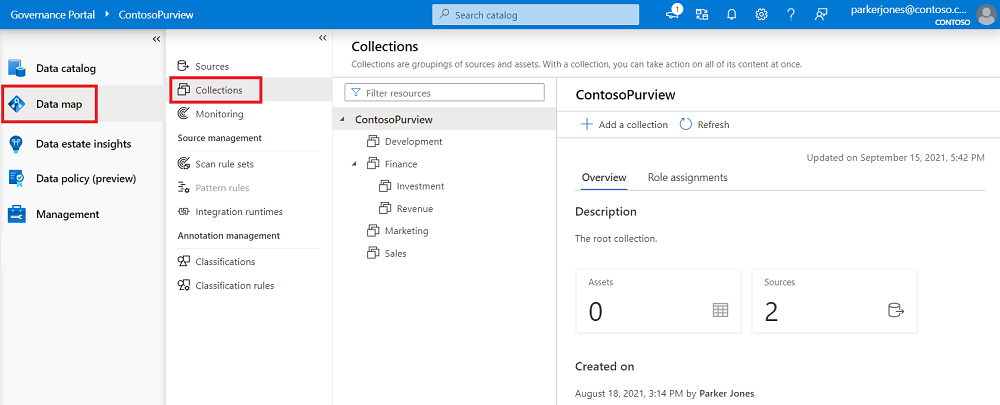
选择“+ 添加集合”。
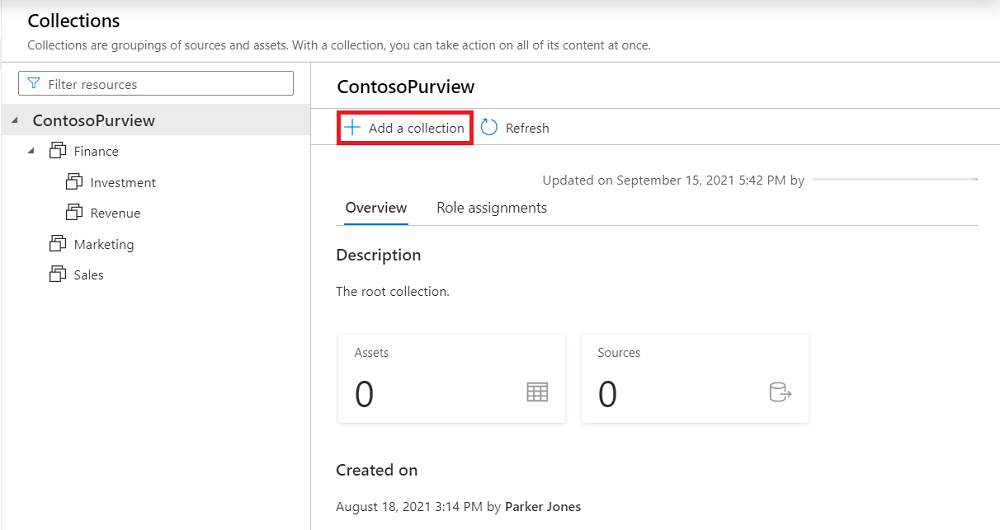
在右侧面板中,输入集合的名称和描述,然后搜索要添加为集合管理员的用户。
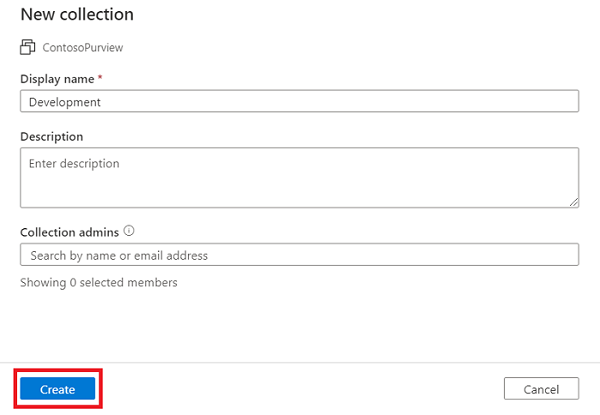
选择创建。 集合信息将反映在页面上。
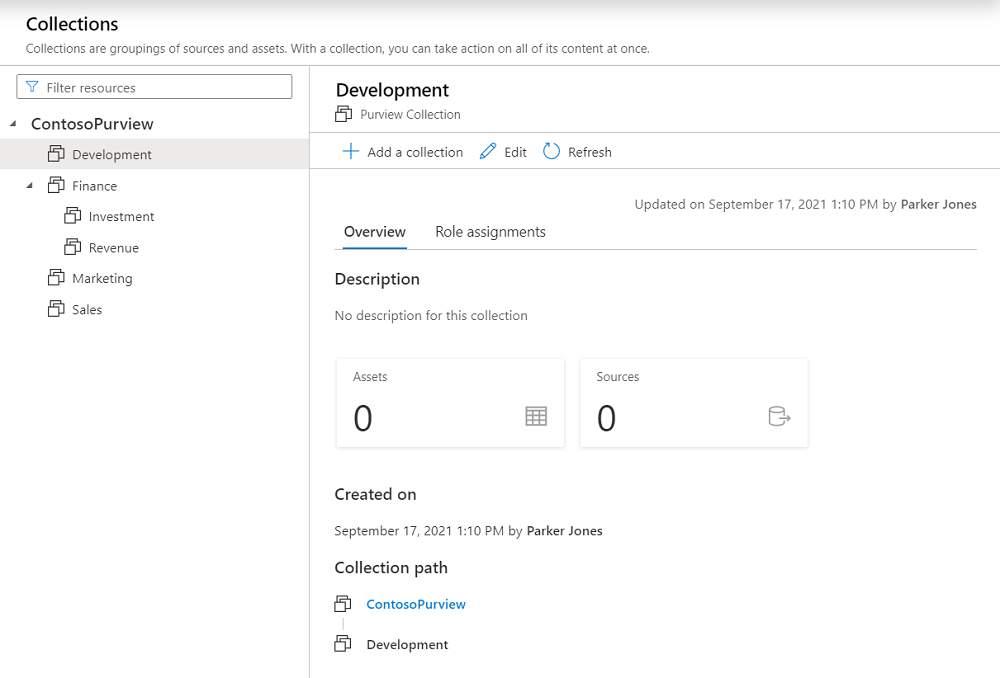
向集合分配权限
现在你已有一个集合,可向它分配权限来管理对 Microsoft Purview 治理门户的用户访问权限。
角色
分配的所有角色适用于应用了角色的集合中的源、资产和其他对象。
- 集合管理员 - 可编辑集合及其详细信息,管理集合中的访问权限以及添加子集合。
- 数据源管理员 - 可以管理数据源和数据扫描。
- 数据管护者 - 可以对目录数据对象执行创建、读取、修改和删除操作。
- 数据读取者 - 可以访问(但不能修改)目录数据对象。
分配权限
选择“角色分配”选项卡以查看集合中的所有角色。
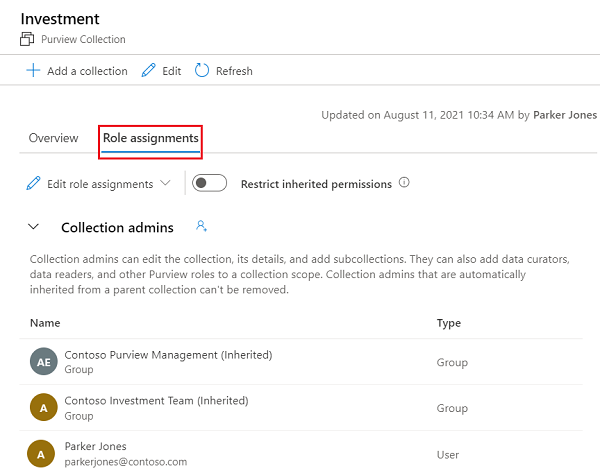
选择“编辑角色分配”或人像图标以编辑每个角色成员。
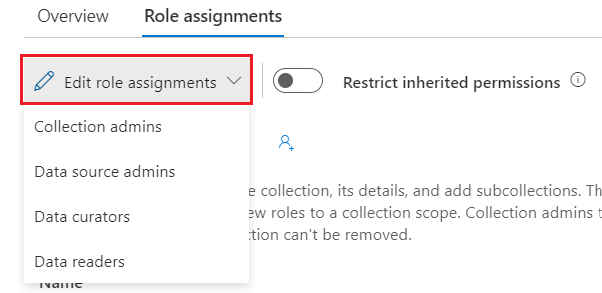
在文本框中键入内容,以搜索要添加到角色成员的用户。 选择“确定”,保存更改。
后续步骤
创建集合后,可以遵循以下指南添加资源和扫描以及管理集合。