通常使用管道在 Azure Kubernetes 服务 (AKS) 群集上生成和部署映像。 虽然非常适合创建映像,但此过程通常不考虑留下的过时映像,并且可能导致群集节点上的映像膨胀。 这些映像可能包含可能会导致安全问题的漏洞。 若要消除群集中的安全风险,可以清理这些未引用的映像。 手动清理映像可能会占用大量时间。 映像清理器可自动识别和移除映像,从而降低过期映像的风险,并减少清理映像所需的时间。
注意
映像清理器是一项基于擦除器的功能。
在 AKS 群集上,功能名称和属性名称是 Image Cleaner,而相关的映像清理器 Pod 的名称包含 Eraser。
先决条件
- Azure 订阅。 如果你没有 Azure 订阅,可以创建一个试用版订阅。
- Azure CLI 2.49.0 或更高版本。 运行
az --version即可查找版本。 如果需要进行安装或升级,请参阅安装 Azure CLI。
限制
映像清理器尚不支持 Windows 节点池或 AKS 虚拟节点。
映像清理器的工作原理
启用映像清理器后,将有一个名为 eraser-controller-manager 部署到群集的控制器管理器 Pod。
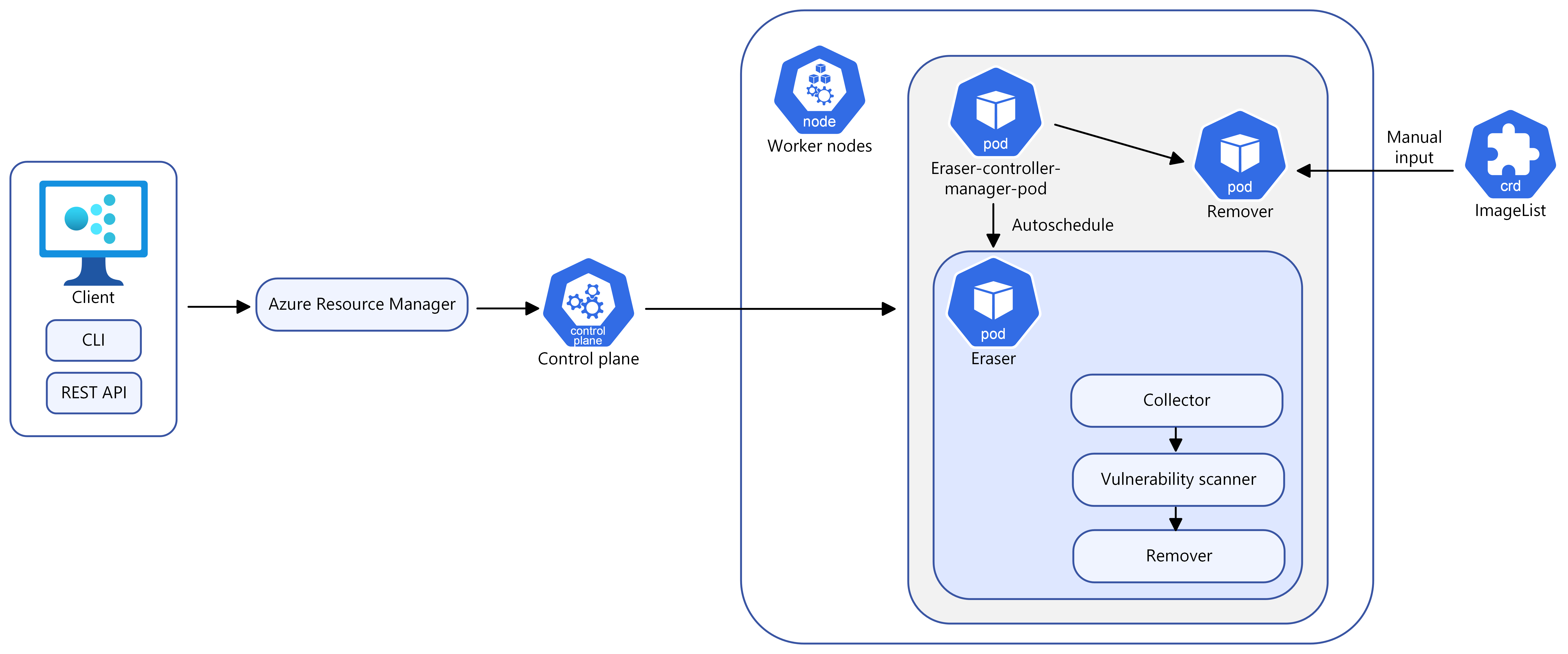
使用映像清理器,可以在手动模式和自动模式以及以下配置选项之间进行选择:
配置选项
| 名称 | 说明 | 必须 |
|---|---|---|
--enable-image-cleaner |
启用 AKS 群集的映像清理器功能 | 是,除非指定禁用 |
--disable-image-cleaner |
禁用 AKS 群集的映像清理器功能 | 是,除非指定启用 |
--image-cleaner-interval-hours |
此参数确定运行映像清理器使用的间隔时间(以小时为单位)。 Azure CLI 的默认值为一周,最小值为 24 小时,最大值为三个月。 | Azure CLI 不需要,ARM 模板或其他客户端需要 |
自动模式
部署 eraser-controller-manager 后,系统将自动执行以下步骤:
- 它会立即启动清理过程,并为每个节点创建
eraser-aks-xxxxx辅助角色 Pod。 - 每个辅助角色 Pod 中有三个容器:
- 清理过程完成后,将删除辅助角色 Pod,并根据定义的
--image-cleaner-interval-hours进行下一个计划的清理。
手动模式
你还可以通过定义 CRD 对象 ImageList 来手动触发清理。 这会触发 eraser-contoller-manager 为每个节点创建 eraser-aks-xxxxx 辅助角色 Pod 并完成手动移除过程。
注意
禁用映像清理器后,旧配置仍然存在。 这意味着,如果在未显式传递配置的情况下再次启用该功能,则会使用现有值而不是默认值。
在 AKS 群集上启用映像清理器
在新群集上启用映像清理器
使用带有
az aks create参数的--enable-image-cleaner命令在新 AKS 群集上启用映像清理器。az aks create \ --resource-group myResourceGroup \ --name myManagedCluster \ --enable-image-cleaner \ --generate-ssh-keys
在现有群集上启用映像清理器
使用
az aks update命令在现有 AKS 群集上启用映像清理器。az aks update \ --resource-group myResourceGroup \ --name myManagedCluster \ --enable-image-cleaner
更新新的群集或现有群集上的映像清理器间隔
使用
--image-cleaner-interval-hours参数更新新的或现有 AKS 群集上的映像清理器间隔。# Create a new cluster with specifying the interval az aks create \ --resource-group myResourceGroup \ --name myManagedCluster \ --enable-image-cleaner \ --image-cleaner-interval-hours 48 \ --generate-ssh-keys # Update the interval on an existing cluster az aks update \ --resource-group myResourceGroup \ --name myManagedCluster \ --enable-image-cleaner \ --image-cleaner-interval-hours 48
使用映像清理器手动删除映像
重要
name 必须设置为 imagelist。
使用以下
kubectl apply命令手动移除映像。 此示例将移除docker.io/library/alpine:3.7.3映像(如未使用)。cat <<EOF | kubectl apply -f - apiVersion: eraser.sh/v1 kind: ImageList metadata: name: imagelist spec: images: - docker.io/library/alpine:3.7.3 EOF
手动清理是一次性操作,只有在创建新 imagelist 或更改现有 imagelist 时才会触发。 删除映像后,不会自动删除 imagelist。
如果需要触发另一个手动清理,则必须创建新的或更改现有的 imagelist。 如果要再次移除同一映像,则需要创建新的 imagelist。
删除现有 ImageList 并创建新的 ImageList
使用
imagelist命令删除旧kubectl delete。kubectl delete ImageList imagelist创建具有相同映像名称的新
imagelist。 以下示例使用与上一个示例相同的映像。cat <<EOF | kubectl apply -f - apiVersion: eraser.sh/v1 kind: ImageList metadata: name: imagelist spec: images: - docker.io/library/alpine:3.7.3 EOF
修改现有 ImageList
使用
imagelist命令修改现有kubectl edit。kubectl edit ImageList imagelist # Add a new image to the list apiVersion: eraser.sh/v1 kind: ImageList metadata: name: imagelist spec: images: docker.io/library/python:alpine3.18
使用手动模式时,eraser-aks-xxxxx Pod 会在工作完成后 10 分钟内删除。
映像排除列表
排除列表中指定的映像不会从群集中删除。 映像清理器支持系统和用户定义的排除列表。 不支持编辑系统排除列表。
检查系统排除列表
使用以下
kubectl get命令检查系统排除列表。kubectl get -n kube-system configmap eraser-system-exclusion -o yaml
创建用户定义的排除列表
创建包含排除映像的示例 JSON 文件。
cat > sample.json <<EOF {"excluded": ["excluded-image-name"]} EOF使用以下
configmap和kubectl create命令,使用示例 JSON 文件创建kubectl label。kubectl create configmap excluded --from-file=sample.json --namespace=kube-system kubectl label configmap excluded eraser.sh/exclude.list=true -n kube-system
禁用映像清理器
使用带有
az aks update参数的--disable-image-cleaner命令在群集上禁用映像清理器。az aks update \ --resource-group myResourceGroup \ --name myManagedCluster \ --disable-image-cleaner
FAQ
如何检查使用的是哪个版本的映像清理器?
kubectl describe configmap -n kube-system eraser-manager-config | grep tag -C 3
除三维扫描程序之外,图像清理器是否支持其他漏洞扫描程序?
不是。
是否可以指定要清理的映像的漏洞级别?
不是。 默认的漏洞级别设置包括:
-
LOW, -
MEDIUM, -
HIGH和 CRITICAL
你无法自定义默认设置。
如何通过图像清理器清理图像?
映像日志存储在 eraser-aks-xxxxx 辅助角色 Pod 中。 当 eraser-aks-xxxxx 处于活动状态时,可以运行以下命令来查看删除日志:
kubectl logs -n kube-system <worker-pod-name> -c collector
kubectl logs -n kube-system <worker-pod-name> -c trivy-scanner
kubectl logs -n kube-system <worker-pod-name> -c remover
eraser-aks-xxxxx Pod 会在工作完成后 10 分钟内删除。 你可以按照以下步骤启用 Azure Monitor 加载项,并使用容器见解 Pod 日志表。 之后,系统将存储历史日志,因此你甚至可以在删除 eraser-aks-xxxxx 后查看这些日志。
确保群集上启用了 Azure Monitoring。 有关详细步骤,请参阅 在 AKS 群集上启用容器见解。
默认情况下,不收集在
kube-system命名空间中运行的容器的日志。 从 configmap 的kube-system中移除exclude_namespaces命名空间并应用 ConfigMap,这样就能够收集这些日志。 有关详细信息,请参阅配置容器见解数据收集。使用
az aks show命令获取 Log Analytics 资源 ID。az aks show --resource-group myResourceGroup --name myManagedCluster在几分钟之后,该命令会返回有关解决方案的 JSON 格式的信息,包括工作区资源 ID:
"addonProfiles": { "omsagent": { "config": { "logAnalyticsWorkspaceResourceID": "/subscriptions/<WorkspaceSubscription>/resourceGroups/<DefaultWorkspaceRG>/providers/Microsoft.OperationalInsights/workspaces/<defaultWorkspaceName>" }, "enabled": true } }在 Azure 门户中,搜索工作区资源 ID,然后选择“日志”。
复制以下查询之一并将其粘贴到查询窗口中。
如果群集使用 ContainerLogV2 架构,请使用以下查询。 如果你仍在使用
ContainerLog,则应升级到 ContainerlogV2。ContainerLogV2 | where PodName startswith "eraser-aks-" and PodNamespace == "kube-system" | project TimeGenerated, PodName, LogMessage, LogSource如果想继续使用
ContainerLog,请改用以下查询:let startTimestamp = ago(1h); KubePodInventory | where TimeGenerated > startTimestamp | project ContainerID, PodName=Name, Namespace | where PodName startswith "eraser-aks-" and Namespace == "kube-system" | distinct ContainerID, PodName | join ( ContainerLog | where TimeGenerated > startTimestamp ) on ContainerID // at this point before the next pipe, columns from both tables are available to be "projected". Due to both // tables having a "Name" column, we assign an alias as PodName to one column which we actually want | project TimeGenerated, PodName, LogEntry, LogEntrySource | summarize by TimeGenerated, LogEntry | order by TimeGenerated desc
选择“运行”。 任何已删除的图像日志都显示在结果区域中。