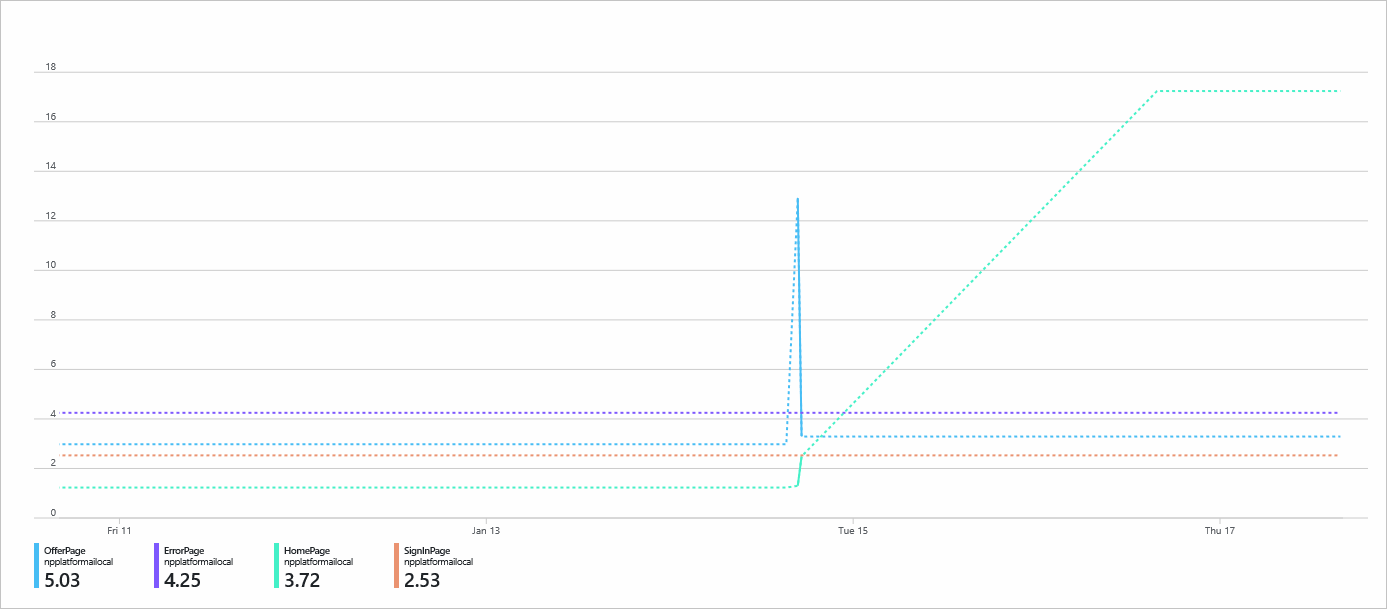除了核心 SDK,还有可用于特定框架的插件,例如 React 插件、React Native 插件和 Angular 插件。
这些插件提供额外的功能并与特定框架集成。
- 安装 JavaScript SDK。
- 确保要安装的 React 插件版本与 Application Insights 版本兼容。 有关详细信息,请参阅 React 插件的兼容性矩阵。
使用 Application Insights JavaScript SDK 的 React 插件可以:
- 跟踪路由器历史记录
- 跟踪异常
- 跟踪组件使用情况
- 将 Application Insights 与 React Context 配合使用
若要添加插件,请执行本部分中的步骤。
npm install @microsoft/applicationinsights-react-js @microsoft/applicationinsights-web
初始化与 Application Insights 的连接:
备注
如果使用历史记录版本 5 或更高版本,createBrowserHistory 中不再支持 basename 选项。
使用 const browserHistory = createBrowserHistory({ basename: '' }); 而非 const browserHistory = createBrowserHistory();。
若要检查所使用的历史记录版本,请运行 npm list history。
import React from 'react';
import { ApplicationInsights } from '@microsoft/applicationinsights-web';
import { ReactPlugin } from '@microsoft/applicationinsights-react-js';
import { createBrowserHistory } from "history";
const browserHistory = createBrowserHistory({ basename: '' });
var reactPlugin = new ReactPlugin();
// *** Add the Click Analytics plug-in. ***
/* var clickPluginInstance = new ClickAnalyticsPlugin();
var clickPluginConfig = {
autoCapture: true
}; */
var appInsights = new ApplicationInsights({
config: {
connectionString: 'YOUR_CONNECTION_STRING_GOES_HERE',
// *** If you're adding the Click Analytics plug-in, delete the next line. ***
extensions: [reactPlugin],
// *** Add the Click Analytics plug-in. ***
// extensions: [reactPlugin, clickPluginInstance],
extensionConfig: {
[reactPlugin.identifier]: { history: browserHistory }
// *** Add the Click Analytics plug-in. ***
// [clickPluginInstance.identifier]: clickPluginConfig
}
}
});
appInsights.loadAppInsights();
如果要添加 Click Analytics 插件,请执行以下操作:
取消对 Click Analytics 的行的注释。
执行下列操作之一,具体取决于要添加的插件:
- 对于 React,请删除
extensions: [reactPlugin],。 - 对于 React Native,请删除
extensions: [RNPlugin]。 - 对于 Angular,请删除
extensions: [angularPlugin],。
- 对于 React,请删除
请参阅使用 Click Analytics 插件以继续执行安装过程。
本部分包含适用于 Application Insights JavaScript SDK 的框架扩展的配置设置。
| 名称 | 类型 | 必需? | 默认 | 描述 |
|---|---|---|---|---|
| 历史记录 | 对象 | 可选 | null | 跟踪路由器历史记录。 有关详细信息,请参阅 React 路由器包文档。 若要跟踪路由器历史记录,大多数用户可以使用 enableAutoRouteTracking中的 字段。 此字段收集与 history对象相同的页面视图数据。使用不更新浏览器 URL 的路由器实现时,请使用 history 对象,这是配置侦听的内容。 不应同时启用 enableAutoRouteTracking 字段和 history 对象,因为会收到多个页面视图事件。 |
以下代码示例展示了如何启用 enableAutoRouteTracking 字段。
var reactPlugin = new ReactPlugin();
var appInsights = new ApplicationInsights({
config: {
connectionString: 'YOUR_CONNECTION_STRING_GOES_HERE',
enableAutoRouteTracking: true,
extensions: [reactPlugin]
}
});
appInsights.loadAppInsights();
React 错误边界提供了一种方法,可以在 React 应用程序中发生未捕获的异常时对其进行妥善处理。 当发生此类异常时,有可能需要记录该异常。 Application Insights 的 React 插件提供了一个错误边界组件,该组件将在发生异常时自动记录异常。
import React from "react";
import { reactPlugin } from "./AppInsights";
import { AppInsightsErrorBoundary } from "@microsoft/applicationinsights-react-js";
const App = () => {
return (
<AppInsightsErrorBoundary onError={() => <h1>I believe something went wrong</h1>} appInsights={reactPlugin}>
/* app here */
</AppInsightsErrorBoundary>
);
};
需要向 AppInsightsErrorBoundary 传递两个属性。 这两个属性是为应用程序创建的 ReactPlugin 实例,以及发生异常时要呈现的组件。 发生未经处理的异常时,使用提供给错误边界的信息调用 trackException,并且 onError 组件将显示。
设备信息(包括浏览器、OS、版本和语言)已由 Application Insights Web 程序包收集。
React 插件特有的一项功能是你可以检测特定组件并单独跟踪它们。
要检测 React 组件的使用情况跟踪功能,请应用 withAITracking 高阶组件函数。 要为组件启用 Application Insights,请用 withAITracking 包装组件:
import React from 'react';
import { withAITracking } from '@microsoft/applicationinsights-react-js';
import { reactPlugin, appInsights } from './AppInsights';
// To instrument various React components usage tracking, apply the `withAITracking` higher-order
// component function.
class MyComponent extends React.Component {
...
}
// withAITracking takes 4 parameters (reactPlugin, Component, ComponentName, className).
// The first two are required and the other two are optional.
export default withAITracking(reactPlugin, MyComponent);
它测量从 ComponentDidMount 事件到 ComponentWillUnmount 事件的时间。 为使结果更准确,它会使用 React Component Engaged Time = ComponentWillUnmount timestamp - ComponentDidMount timestamp - idle time 减去用户空闲时间。
使用 Azure Monitor 指标资源管理器绘制自定义指标名称 React Component Engaged Time (seconds) 的图表,并按 对此自定义指标进行Component Name。
还可运行自定义查询来划分 Application Insights 数据,从而根据需求生成报表和可视化效果。 下面是自定义查询的示例。 继续操作并将其直接粘贴到查询编辑器中以进行测试。
customMetrics
| where name contains "React Component Engaged Time (seconds)"
| summarize avg(value), count() by tostring(customDimensions["Component Name"])
新的自定义指标最多可能需要 10 分钟才能显示在 Azure 门户中。
我们提供常规挂钩,使你能够自定义各个组件的变更跟踪。 或者,可以使用 useTrackMetric 或 useTrackEvent,这是我们提供的预定义联系人,用于跟踪对组件的更改。
Application Insights React 挂钩旨在使用 React 上下文作为它的一个包含方面。 若要使用上下文,请初始化 Application Insights,然后导入上下文对象:
import React from "react";
import { AppInsightsContext } from "@microsoft/applicationinsights-react-js";
import { reactPlugin } from "./AppInsights";
const App = () => {
return (
<AppInsightsContext.Provider value={reactPlugin}>
/* your application here */
</AppInsightsContext.Provider>
);
};
此上下文提供程序使 Application Insights 在它的所有子组件内可作为 useContext 挂钩使用:
import React from "react";
import { useAppInsightsContext } from "@microsoft/applicationinsights-react-js";
const MyComponent = () => {
const appInsights = useAppInsightsContext();
const metricData = {
average: engagementTime,
name: "React Component Engaged Time (seconds)",
sampleCount: 1
};
const additionalProperties = { "Component Name": 'MyComponent' };
appInsights.trackMetric(metricData, additionalProperties);
return (
<h1>My Component</h1>
);
}
export default MyComponent;
useTrackMetric 挂钩复制 withAITracking 高阶组件的功能,而不会向组件结构中添加其他组件。 Hook 接受两个参数:
- Application Insights 实例,可以从
useAppInsightsContextHook 获取。 - 用于跟踪的组件的标识符,例如其名称。
import React from "react";
import { useAppInsightsContext, useTrackMetric } from "@microsoft/applicationinsights-react-js";
const MyComponent = () => {
const appInsights = useAppInsightsContext();
const trackComponent = useTrackMetric(appInsights, "MyComponent");
return (
<h1 onHover={trackComponent} onClick={trackComponent}>My Component</h1>
);
}
export default MyComponent;
该组件像高阶组件一样运行,但它响应挂钩生命周期事件而不是组件生命周期。 如果需要在特定交互上运行,则需要向用户事件显式提供 Hook。
使用 useTrackEvent 挂钩可以跟踪应用程序可能需要跟踪的任何自定义事件,例如按钮单击或其他 API 调用。 它采用四个参数:
- Application Insights 实例,可以从
useAppInsightsContext挂钩获取。 - 事件的名称。
- 事件数据对象,该对象封装了必须跟踪的更改。
- skipFirstRun(可选)标志,用于在初始化时跳过
trackEvent调用。 默认值设置为true以更接近非挂钩版本的工作方式模拟。 使用useEffect挂钩,每次值更新时都会触发该效果,包括值的初始设置。 因此,跟踪会过早启动,导致可能跟踪不需要的事件。
import React, { useState, useEffect } from "react";
import { useAppInsightsContext, useTrackEvent } from "@microsoft/applicationinsights-react-js";
const MyComponent = () => {
const appInsights = useAppInsightsContext();
const [cart, setCart] = useState([]);
const trackCheckout = useTrackEvent(appInsights, "Checkout", cart);
const trackCartUpdate = useTrackEvent(appInsights, "Cart Updated", cart);
useEffect(() => {
trackCartUpdate({ cartCount: cart.length });
}, [cart]);
const performCheckout = () => {
trackCheckout();
// submit data
};
return (
<div>
<ul>
<li>Product 1 <button onClick={() => setCart([...cart, "Product 1"])}>Add to Cart</button></li>
<li>Product 2 <button onClick={() => setCart([...cart, "Product 2"])}>Add to Cart</button></li>
<li>Product 3 <button onClick={() => setCart([...cart, "Product 3"])}>Add to Cart</button></li>
<li>Product 4 <button onClick={() => setCart([...cart, "Product 4"])}>Add to Cart</button></li>
</ul>
<button onClick={performCheckout}>Checkout</button>
</div>
);
}
export default MyComponent;
使用该挂钩时,可以向其提供数据有效负载,以便在将事件存储到 Application Insights 时向该事件添加其他数据。
- 若要查看常见问题解答(常见问题解答),请参阅 JavaScript 框架扩展常见问题解答
- 确认数据正在传输