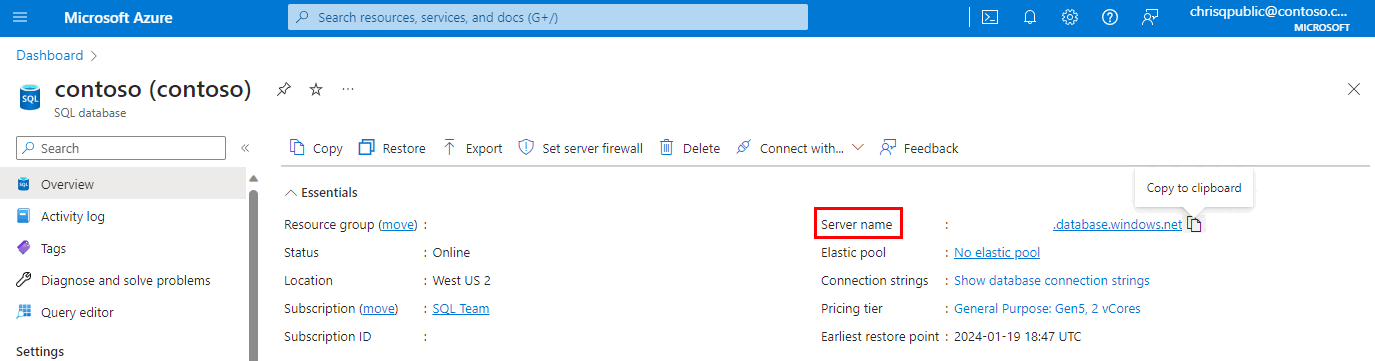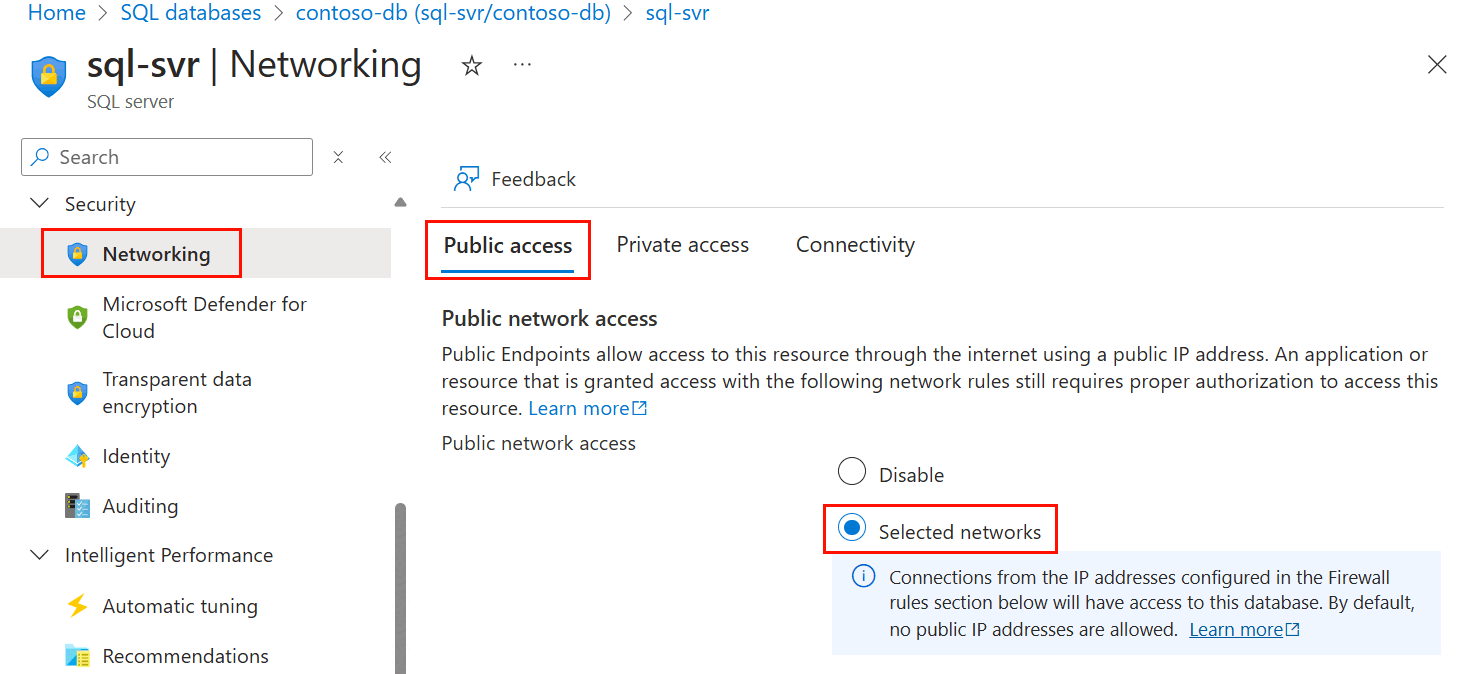Azure SQL 数据库是云 (Azure) 中的关系数据库即服务 (DBaaS)。 本教程介绍如何将 Azure 门户、ADO.NET 与 Visual Studio 结合使用来完成以下操作:
- 使用 Azure 门户创建数据库
- 通过 Azure 门户设置服务器级 IP 防火墙规则
- 使用 ADO.NET 和 Visual Studi 连接至数据库
- 使用 ADO.NET 创建表
- 使用 ADO.NET 插入、更新和删除数据
- 查询数据 ADO.NET
提示
此免费 Learn 模块介绍如何开发和配置可查询 Azure SQL 数据库的 ASP.NET 应用程序,包括创建简单数据库。
先决条件
- 安装 Visual Studio 2019 或更高版本。
- 如果没有 Azure 订阅,可在开始前创建一个试用帐户。
- 如果尚未创建Azure SQL 数据库,请访问快速入门:创建单一数据库。
登录到 Azure 门户
登录 Azure 门户。
创建服务器级 IP 防火墙规则
SQL 数据库在服务器级别创建 IP 防火墙。 此防火墙阻止外部应用程序和工具连接到服务器和服务器上的任何数据库,除非防火墙规则允许其 IP 通过防火墙。 若要启用与数据库的外部连接,必须首先为 IP 地址(或 IP 地址范围)添加 IP 防火墙规则。 遵循这些步骤创建服务器级 IP 防火墙规则。
重要
SQL数据库通过端口1433进行通信。 如果尝试从企业网络内部连接到此服务,则该网络的防火墙可能不允许经端口 1433 的出站流量。 如果是这样,则无法连接到数据库,除非管理员打开端口 1433。
部署完成后,在左侧菜单中选择“SQL 数据库”,然后在“SQL 数据库”页上选择“yourDatabase”。 此时会打开数据库的概览页,显示完全限定的服务器名称(例如 yourserver.database.chinacloudapi.cn),并且会提供进行进一步配置所需的选项。
复制此完全限定的服务器名称,将其用于通过 SQL Server Management Studio 对您的服务器和数据库进行连接。
在 Azure 门户中,导航到 Azure SQL 数据库的逻辑 SQL 服务器。 最简单的方法是在 SQL 数据库页上选择“服务器名称”值。
在资源菜单的“设置”下,选择“网络”。
选择“公共访问”选项卡,然后选择“公用网络访问”下的“所选网络”。
向下滚动到“防火墙规则”部分。
选择“添加客户端 IPv4”,将当前 IP 地址添加到新的 IP 防火墙规则。 IP 防火墙规则可以针对单个 IP 地址或一系列 IP 地址打开端口 1433。
选择“保存”。 此时会针对当前的 IP 地址创建服务器级 IP 防火墙规则,在服务器上打开端口 1433。
选择“确定”,然后关闭“防火墙设置”页。
你的 IP 地址现在可以通过 IP 防火墙。 现在可以使用 SQL Server Management Studio 或其他所选工具连接到数据库。 确保使用之前创建的服务器管理员帐户。
重要
默认情况下,所有 Azure 服务都允许通过 SQL 数据库 IP 防火墙进行访问。 在此页上选择“关”即可禁用对所有 Azure 服务的访问。
C# 程序示例
本文的后续部分介绍了一个 C# 程序,该程序使用 ADO.NET 将 Transact-SQL (T-SQL) 语句发送到 SQL 数据库。 该 C# 程序演示以下操作:
- 使用 ADO.NET 连接到 SQL 数据库
- 返回 T-SQL 语句的方法
- 创建表
- 在表中填充数据
- 更新、删除和选择数据
- 将 T-SQL 提交到数据库
实体关系图 (ERD)
CREATE TABLE 语句涉及 REFERENCES 关键字,该关键字用于在两个表之间创建外键 (FK) 关系。 如果使用 tempdb,请通过一对前导短划线注释掉 --REFERENCES 关键字。
ERD 显示两个表之间的关系。 tabEmployee.DepartmentCode 子列中的值仅限 tabDepartment.DepartmentCode 父列中的值。
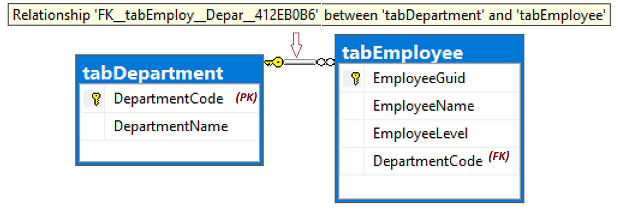
注意
可以选择编辑 T-SQL,以便向表名添加前导 #,从而在 tempdb 中以临时表的形式创建这些表。 在没有测试数据库可用时,可以通过这种方法进行演示。 使用外键期间不强制要求对外键进行任何引用,程序完成运行后关闭连接时,将自动删除临时表。
编译和运行
该 C# 程序在逻辑上是一个 .cs 文件,在物理上划分成多个代码块,使每个块更易于理解。 若要编译和运行该程序,请执行以下步骤:
在 Visual Studio 中创建 C# 项目。 项目类型应该是“控制台”,可在“模板”“Visual C#”“Windows 桌面”>“控制台应用(.NET Framework)”下找到。
在 Program.cs 文件中,通过以下步骤替换起始代码行:
验证是否已引用程序集 System.Data.dll。 若要进行验证,请在“解决方案资源管理器”窗格中展开“引用”节点。
若要在 Visual Studio 中生成并运行该程序,请选择“启动”按钮。 报告输出将显示在程序窗口中,不过,GUID 值根据测试运行的不同而异。
================================= T-SQL to 2 - Create-Tables... -1 = rows affected. ================================= T-SQL to 3 - Inserts... 8 = rows affected. ================================= T-SQL to 4 - Update-Join... 2 = rows affected. ================================= T-SQL to 5 - Delete-Join... 2 = rows affected. ================================= Now, SelectEmployees (6)... 8ddeb8f5-9584-4afe-b7ef-d6bdca02bd35 , Alison , 20 , acct , Accounting 9ce11981-e674-42f7-928b-6cc004079b03 , Barbara , 17 , hres , Human Resources 315f5230-ec94-4edd-9b1c-dd45fbb61ee7 , Carol , 22 , acct , Accounting fcf4840a-8be3-43f7-a319-52304bf0f48d , Elle , 15 , NULL , NULL View the report output here, then press any key to end the program...
使用 ADO.NET 连接到 SQL 数据库
using System;
using System.Data.SqlClient; // System.Data.dll
//using System.Data; // For: SqlDbType , ParameterDirection
namespace csharp_db_test
{
class Program
{
static void Main(string[] args)
{
try
{
var cb = new SqlConnectionStringBuilder();
cb.DataSource = "your_server.database.chinacloudapi.cn";
cb.UserID = "your_user";
cb.Password = "your_password";
cb.InitialCatalog = "your_database";
using (var connection = new SqlConnection(cb.ConnectionString))
{
connection.Open();
Submit_Tsql_NonQuery(connection, "2 - Create-Tables", Build_2_Tsql_CreateTables());
Submit_Tsql_NonQuery(connection, "3 - Inserts", Build_3_Tsql_Inserts());
Submit_Tsql_NonQuery(connection, "4 - Update-Join", Build_4_Tsql_UpdateJoin(),
"@csharpParmDepartmentName", "Accounting");
Submit_Tsql_NonQuery(connection, "5 - Delete-Join", Build_5_Tsql_DeleteJoin(),
"@csharpParmDepartmentName", "Legal");
Submit_6_Tsql_SelectEmployees(connection);
}
}
catch (SqlException e)
{
Console.WriteLine(e.ToString());
}
Console.WriteLine("View the report output here, then press any key to end the program...");
Console.ReadKey();
}
返回 T-SQL 语句的方法
static string Build_2_Tsql_CreateTables()
{
return @"
DROP TABLE IF EXISTS tabEmployee;
DROP TABLE IF EXISTS tabDepartment; -- Drop parent table last.
CREATE TABLE tabDepartment
(
DepartmentCode nchar(4) not null PRIMARY KEY,
DepartmentName nvarchar(128) not null
);
CREATE TABLE tabEmployee
(
EmployeeGuid uniqueIdentifier not null default NewId() PRIMARY KEY,
EmployeeName nvarchar(128) not null,
EmployeeLevel int not null,
DepartmentCode nchar(4) null
REFERENCES tabDepartment (DepartmentCode) -- (REFERENCES would be disallowed on temporary tables.)
);
";
}
static string Build_3_Tsql_Inserts()
{
return @"
-- The company has these departments.
INSERT INTO tabDepartment (DepartmentCode, DepartmentName)
VALUES
('acct', 'Accounting'),
('hres', 'Human Resources'),
('legl', 'Legal');
-- The company has these employees, each in one department.
INSERT INTO tabEmployee (EmployeeName, EmployeeLevel, DepartmentCode)
VALUES
('Alison' , 19, 'acct'),
('Barbara' , 17, 'hres'),
('Carol' , 21, 'acct'),
('Deborah' , 24, 'legl'),
('Elle' , 15, null);
";
}
static string Build_4_Tsql_UpdateJoin()
{
return @"
DECLARE @DName1 nvarchar(128) = @csharpParmDepartmentName; --'Accounting';
-- Promote everyone in one department (see @parm...).
UPDATE empl
SET
empl.EmployeeLevel += 1
FROM
tabEmployee as empl
INNER JOIN
tabDepartment as dept ON dept.DepartmentCode = empl.DepartmentCode
WHERE
dept.DepartmentName = @DName1;
";
}
static string Build_5_Tsql_DeleteJoin()
{
return @"
DECLARE @DName2 nvarchar(128);
SET @DName2 = @csharpParmDepartmentName; --'Legal';
-- Right size the Legal department.
DELETE empl
FROM
tabEmployee as empl
INNER JOIN
tabDepartment as dept ON dept.DepartmentCode = empl.DepartmentCode
WHERE
dept.DepartmentName = @DName2
-- Disband the Legal department.
DELETE tabDepartment
WHERE DepartmentName = @DName2;
";
}
static string Build_6_Tsql_SelectEmployees()
{
return @"
-- Look at all the final Employees.
SELECT
empl.EmployeeGuid,
empl.EmployeeName,
empl.EmployeeLevel,
empl.DepartmentCode,
dept.DepartmentName
FROM
tabEmployee as empl
LEFT OUTER JOIN
tabDepartment as dept ON dept.DepartmentCode = empl.DepartmentCode
ORDER BY
EmployeeName;
";
}
将 T-SQL 提交到数据库
static void Submit_6_Tsql_SelectEmployees(SqlConnection connection)
{
Console.WriteLine();
Console.WriteLine("=================================");
Console.WriteLine("Now, SelectEmployees (6)...");
string tsql = Build_6_Tsql_SelectEmployees();
using (var command = new SqlCommand(tsql, connection))
{
using (SqlDataReader reader = command.ExecuteReader())
{
while (reader.Read())
{
Console.WriteLine("{0} , {1} , {2} , {3} , {4}",
reader.GetGuid(0),
reader.GetString(1),
reader.GetInt32(2),
(reader.IsDBNull(3)) ? "NULL" : reader.GetString(3),
(reader.IsDBNull(4)) ? "NULL" : reader.GetString(4));
}
}
}
}
static void Submit_Tsql_NonQuery(
SqlConnection connection,
string tsqlPurpose,
string tsqlSourceCode,
string parameterName = null,
string parameterValue = null
)
{
Console.WriteLine();
Console.WriteLine("=================================");
Console.WriteLine("T-SQL to {0}...", tsqlPurpose);
using (var command = new SqlCommand(tsqlSourceCode, connection))
{
if (parameterName != null)
{
command.Parameters.AddWithValue( // Or, use SqlParameter class.
parameterName,
parameterValue);
}
int rowsAffected = command.ExecuteNonQuery();
Console.WriteLine(rowsAffected + " = rows affected.");
}
}
} // EndOfClass
}
提示
若要了解有关编写 SQL 查询的更多信息,请访问教程:编写 Transact-SQL 语句。
相关内容
下一步
请转到下一教程,了解数据迁移。