Application Insights 提供简洁且强大的方式让开发人员监视和调试 Azure 服务中部署的应用程序。 使用 Application Insights 可以监视性能计数器和异常,以及通过自定义指标和跟踪来检测代码。 将 Application Insights 与 Azure Batch 应用程序相集成可以近乎实时地洞察行为以及调查问题。
本文介绍如何在 Azure Batch .NET 解决方案中添加和配置 Application Insights 库,以及检测应用程序代码。 此外,介绍通过 Azure 门户监视应用程序和生成自定义仪表板的方法。 有关 Application Insights 对其他语言的支持,请参阅语言、平台和集成文档。
GitHub 上提供了一个示例 C# 解决方案,其中随附了本文中演示的代码。 此示例将 Application Insights 检测代码添加到 TopNWords 示例。 如果你不熟悉该示例,请先尝试生成并运行 TopNWords。 这有助于理解在多个计算节点上并行处理一组输入 Blob 的基本 Batch 工作流。
先决条件
-
注意
Application Insights 中存储的数据可能会产生费用。 这包括本文中所述的诊断和监视数据。
将 Application Insights 添加到项目
项目需要 Microsoft.ApplicationInsights.WindowsServer NuGet 包及其依赖项。 请将其添加或还原到应用程序的项目。 若要安装此包,请使用 Install-Package 命令或 NuGet 包管理器。
Install-Package Microsoft.ApplicationInsights.WindowsServer
使用 Microsoft.ApplicationInsights 命名空间从 .NET 应用程序引用 Application Insights。
检测代码
若要检测代码,解决方案需要创建 Application Insights TelemetryClient。 在本示例中,TelemetryClient 将从 ApplicationInsights.config 文件加载其配置。 请务必使用 Application Insights 检测密钥更新以下项目中的 ApplicationInsights.config:Microsoft.Azure.Batch.Samples.TelemetryStartTask 和 TopNWordsSample。
<InstrumentationKey>YOUR-IKEY-GOES-HERE</InstrumentationKey>
此外,请在 TopNWords.cs 文件中添加该检测密钥。
TopNWords.cs 中的示例通过 Application Insights API 使用以下检测调用:
TrackMetric()- 跟踪某个计算节点下载所需文本文件平均花费的时间。TrackTrace()- 将调试调用添加到代码。TrackEvent()- 跟踪要捕获的相关事件。
本示例有意遗漏了异常处理。 相反,Application Insights 会自动报告未经处理的异常,从而显著改善了调试体验。
以下代码片段演示如何使用这些方法。
public void CountWords(string blobName, int numTopN, string storageAccountName, string storageAccountKey)
{
// simulate exception for some set of tasks
Random rand = new Random();
if (rand.Next(0, 10) % 10 == 0)
{
blobName += ".badUrl";
}
// log the url we are downloading the file from
insightsClient.TrackTrace(new TraceTelemetry(string.Format("Task {0}: Download file from: {1}", this.taskId, blobName), SeverityLevel.Verbose));
// open the cloud blob that contains the book
var storageCred = new StorageCredentials(storageAccountName, storageAccountKey);
CloudBlockBlob blob = new CloudBlockBlob(new Uri(blobName), storageCred);
using (Stream memoryStream = new MemoryStream())
{
// calculate blob download time
DateTime start = DateTime.Now;
blob.DownloadToStream(memoryStream);
TimeSpan downloadTime = DateTime.Now.Subtract(start);
// track how long the blob takes to download on this node
// this will help debug timing issues or identify poorly performing nodes
insightsClient.TrackMetric("Blob download in seconds", downloadTime.TotalSeconds, this.CommonProperties);
memoryStream.Position = 0; //Reset the stream
var sr = new StreamReader(memoryStream);
var myStr = sr.ReadToEnd();
string[] words = myStr.Split(' ');
// log how many words were found in the text file
insightsClient.TrackTrace(new TraceTelemetry(string.Format("Task {0}: Found {1} words", this.taskId, words.Length), SeverityLevel.Verbose));
var topNWords =
words.
Where(word => word.Length > 0).
GroupBy(word => word, (key, group) => new KeyValuePair<String, long>(key, group.LongCount())).
OrderByDescending(x => x.Value).
Take(numTopN).
ToList();
foreach (var pair in topNWords)
{
Console.WriteLine("{0} {1}", pair.Key, pair.Value);
}
// emit an event to track the completion of the task
insightsClient.TrackEvent("Done counting words");
}
}
Azure Batch 遥测初始化表达式帮助器
报告给定服务器和实例的遥测数据时,Application Insights 使用 Azure VM 角色和 VM 名称作为默认值。 本示例演示如何在 Azure Batch 的上下文中改用池名称和计算节点名称。 使用遥测初始化表达式重写默认值。
using Microsoft.ApplicationInsights.Channel;
using Microsoft.ApplicationInsights.Extensibility;
using System;
using System.Threading;
namespace Microsoft.Azure.Batch.Samples.TelemetryInitializer
{
public class AzureBatchNodeTelemetryInitializer : ITelemetryInitializer
{
// Azure Batch environment variables
private const string PoolIdEnvironmentVariable = "AZ_BATCH_POOL_ID";
private const string NodeIdEnvironmentVariable = "AZ_BATCH_NODE_ID";
private string roleInstanceName;
private string roleName;
public void Initialize(ITelemetry telemetry)
{
if (string.IsNullOrEmpty(telemetry.Context.Cloud.RoleName))
{
// override the role name with the Azure Batch Pool name
string name = LazyInitializer.EnsureInitialized(ref this.roleName, this.GetPoolName);
telemetry.Context.Cloud.RoleName = name;
}
if (string.IsNullOrEmpty(telemetry.Context.Cloud.RoleInstance))
{
// override the role instance with the Azure Batch Compute Node name
string name = LazyInitializer.EnsureInitialized(ref this.roleInstanceName, this.GetNodeName);
telemetry.Context.Cloud.RoleInstance = name;
}
}
private string GetPoolName()
{
return Environment.GetEnvironmentVariable(PoolIdEnvironmentVariable) ?? string.Empty;
}
private string GetNodeName()
{
return Environment.GetEnvironmentVariable(NodeIdEnvironmentVariable) ?? string.Empty;
}
}
}
为了启用遥测初始化表达式,TopNWordsSample 项目中的 ApplicationInsights.config 文件包含以下值:
<TelemetryInitializers>
<Add Type="Microsoft.Azure.Batch.Samples.TelemetryInitializer.AzureBatchNodeTelemetryInitializer, Microsoft.Azure.Batch.Samples.TelemetryInitializer"/>
</TelemetryInitializers>
更新作业和任务,以包含 Application Insights 二进制文件
为使 Application Insights 在计算节点上正常运行,请务必正确放置二进制文件。 将所需的二进制文件添加到任务的资源文件集合,以便在执行任务时下载这些文件。 以下代码片段类似于 Job.cs 中的代码。
首先,创建要上传的 Application Insights 文件的静态列表。
private static readonly List<string> AIFilesToUpload = new List<string>()
{
// Application Insights config and assemblies
"ApplicationInsights.config",
"Microsoft.ApplicationInsights.dll",
"Microsoft.AI.Agent.Intercept.dll",
"Microsoft.AI.DependencyCollector.dll",
"Microsoft.AI.PerfCounterCollector.dll",
"Microsoft.AI.ServerTelemetryChannel.dll",
"Microsoft.AI.WindowsServer.dll",
// custom telemetry initializer assemblies
"Microsoft.Azure.Batch.Samples.TelemetryInitializer.dll",
};
...
接下来,创建任务使用的临时文件。
...
// create file staging objects that represent the executable and its dependent assembly to run as the task.
// These files are copied to every node before the corresponding task is scheduled to run on that node.
FileToStage topNWordExe = new FileToStage(TopNWordsExeName, stagingStorageAccount);
FileToStage storageDll = new FileToStage(StorageClientDllName, stagingStorageAccount);
// Upload Application Insights assemblies
List<FileToStage> aiStagedFiles = new List<FileToStage>();
foreach (string aiFile in AIFilesToUpload)
{
aiStagedFiles.Add(new FileToStage(aiFile, stagingStorageAccount));
}
...
FileToStage 方法是代码示例中的帮助器函数,用于将文件从本地磁盘轻松上传到 Azure 存储 Blob。 稍后每个文件将下载到计算节点,并由任务引用。
最后,将任务添加到作业,并包含所需的 Application Insights 二进制文件。
...
// initialize a collection to hold the tasks that will be submitted in their entirety
List<CloudTask> tasksToRun = new List<CloudTask>(topNWordsConfiguration.NumberOfTasks);
for (int i = 1; i <= topNWordsConfiguration.NumberOfTasks; i++)
{
CloudTask task = new CloudTask("task_no_" + i, String.Format("{0} --Task {1} {2} {3} {4}",
TopNWordsExeName,
string.Format("https://{0}.blob.core.chinacloudapi.cn/{1}",
accountSettings.StorageAccountName,
documents[i]),
topNWordsConfiguration.TopWordCount,
accountSettings.StorageAccountName,
accountSettings.StorageAccountKey));
//This is the list of files to stage to a container -- for each job, one container is created and
//files all resolve to Azure Blobs by their name (so two tasks with the same named file will create just 1 blob in
//the container).
task.FilesToStage = new List<IFileStagingProvider>
{
// required application binaries
topNWordExe,
storageDll,
};
foreach (FileToStage stagedFile in aiStagedFiles)
{
task.FilesToStage.Add(stagedFile);
}
task.RunElevated = false;
tasksToRun.Add(task);
}
在 Azure 门户中查看数据
将作业和任务配置为使用 Application Insights 后,请在池中运行示例作业。 导航到 Azure 门户,并打开预配的 Application Insights 资源。 预配池后,应会开始看到数据流动并被记录。 本文的余下内容只会讨论几项 Application Insights 功能,读者可以任意探索整个功能集。
查看实时流数据
若要查看 Application Insights 资源中的跟踪日志,请单击“实时流”。 以下屏幕截图显示如何查看来自池中计算节点的实时数据,例如每个计算节点的 CPU 使用率。
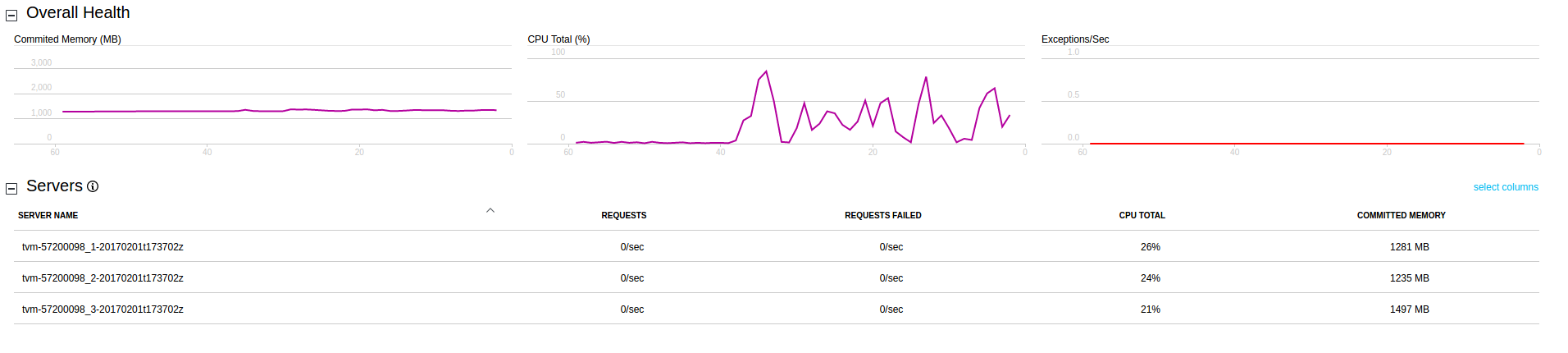
查看跟踪日志
若要查看 Application Insights 资源中的跟踪日志,请单击“搜索”。 此视图显示 Application Insights 捕获的诊断数据列表,包括跟踪、事件和异常。
以下屏幕截图显示如何记录某个任务的单个跟踪,并随后对其进行查询以实现调试目的。
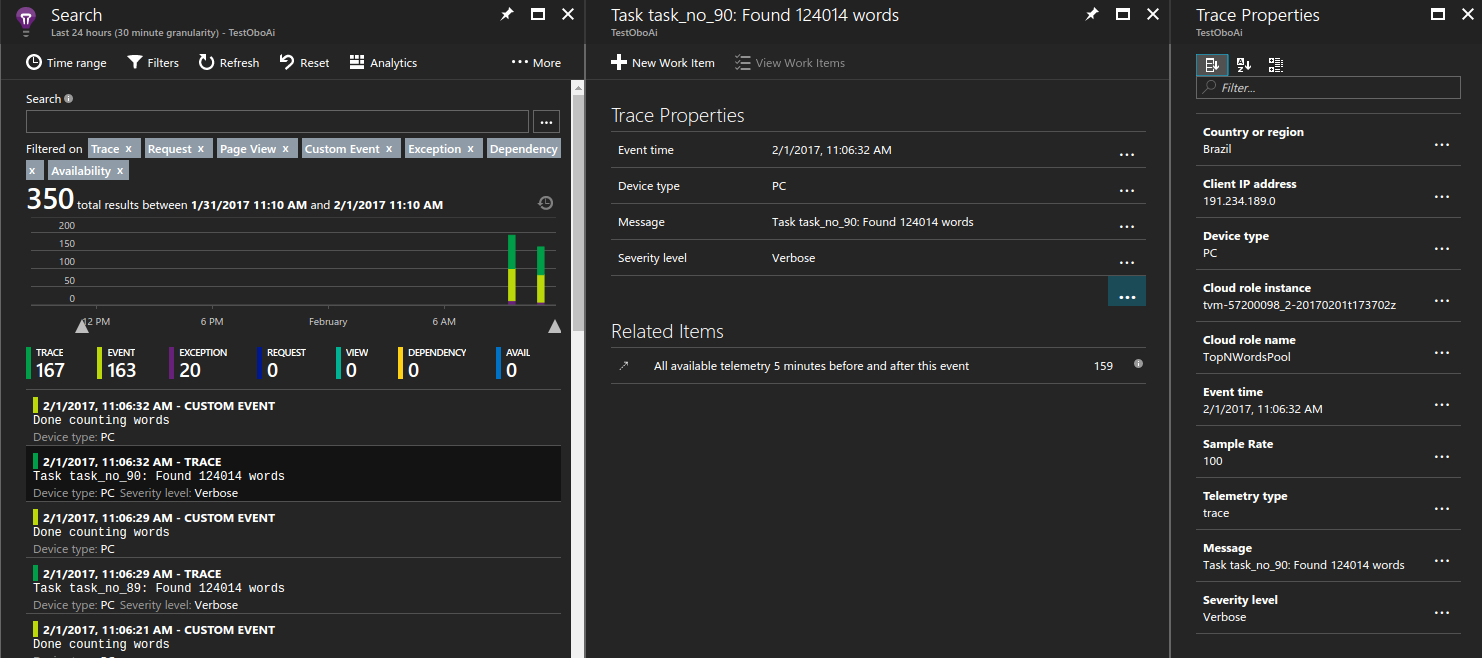
查看未经处理的异常
Application Insights 记录应用程序中引发的异常。 在本例中,在应用程序引发异常后的几秒钟内,即可深入到特定的异常并诊断问题。
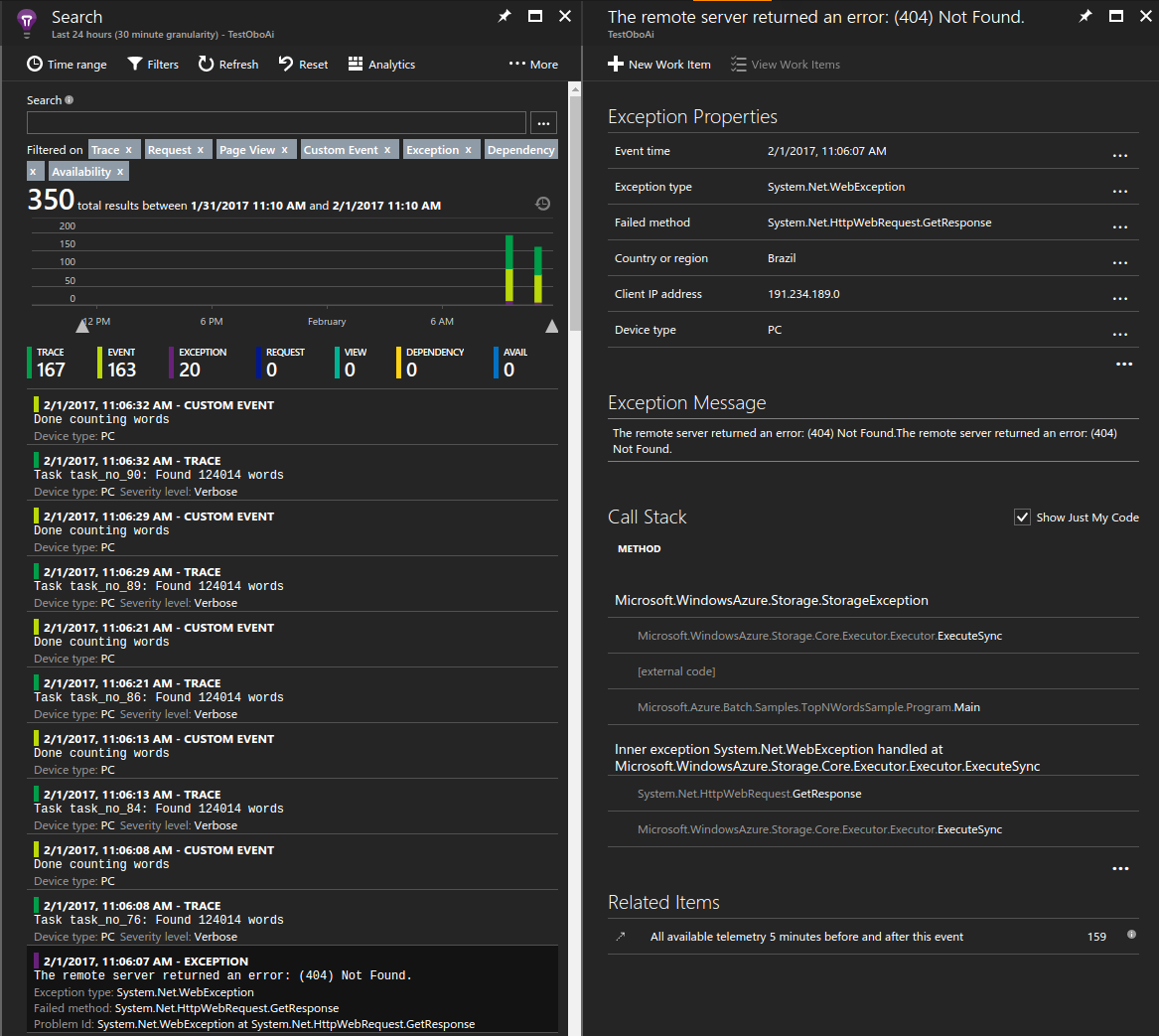
测量 Blob 下载时间
自定义指标也是门户中的一个有用工具。 例如,可以显示每个计算节点下载其处理的所需文本文件平均花费的时间。
创建示例图表:
- 在 Application Insights 资源中,单击“指标资源管理器”>“添加图表”。
- 在添加的图表上单击“编辑”。
- 按如下所示更新图表详细信息:
- 将“图表类型”设置为“网格”。
- 将“聚合”设置为“平均”。
- 将“分组依据”设置为“NodeId”。
- 在“指标”中,选择“自定义”>“Blob 下载时间(秒)”。
- 根据偏好调整“调色板”的显示。
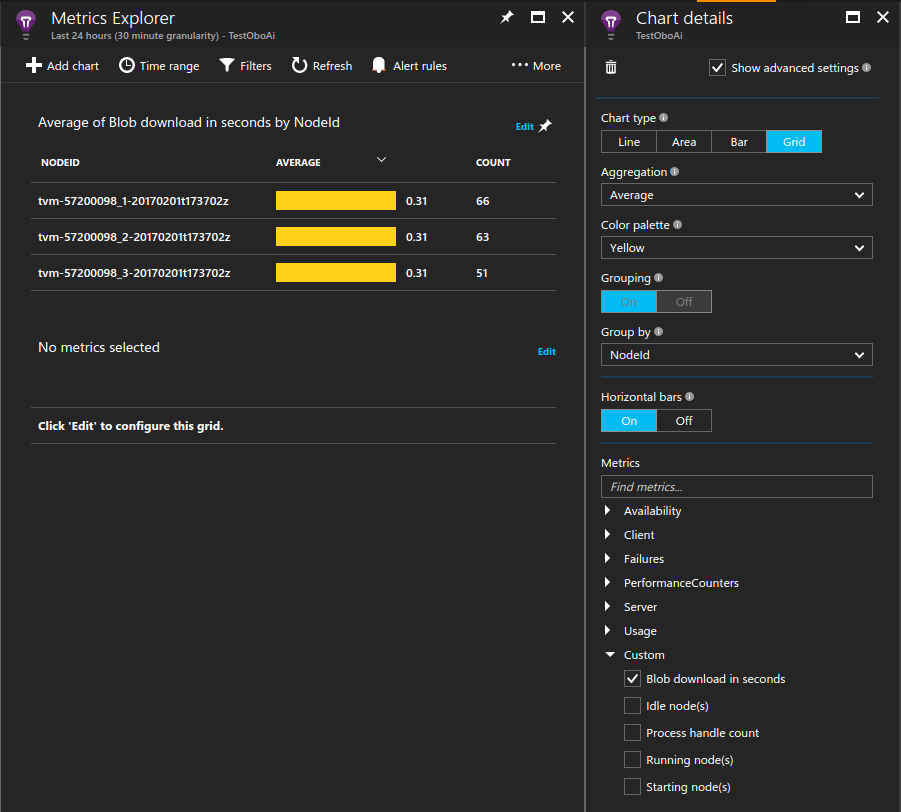
连续监视计算节点
你可能已注意到,仅当任务运行时,才会记录所有指标,包括性能计数器。 此行为很有用,因为它会限制 Application Insights 记录的数据量。 但是,在某些情况下,我们希望一直监视计算节点。 例如,计算节点可能在运行未由 Batch 服务计划的后台工作。 在这种情况下,可设置为在计算节点的整个生命周期内都要运行某个监视进程。
实现此行为的方法之一是生成一个加载 Application Insights 库并在后台运行的进程。 在本示例中,启动任务在计算机上加载二进制文件,并使某个进程无限期运行。 将此进程的 Application Insights 配置文件配置为发出所需的附加数据,例如性能计数器。
...
// Batch start task telemetry runner
private const string BatchStartTaskFolderName = "StartTask";
private const string BatchStartTaskTelemetryRunnerName = "Microsoft.Azure.Batch.Samples.TelemetryStartTask.exe";
private const string BatchStartTaskTelemetryRunnerAIConfig = "ApplicationInsights.config";
...
CloudPool pool = client.PoolOperations.CreatePool(
topNWordsConfiguration.PoolId,
targetDedicated: topNWordsConfiguration.PoolNodeCount,
virtualMachineSize: "standard_d1_v2",
VirtualMachineConfiguration: new VirtualMachineConfiguration(
imageReference: new ImageReference(
publisher: "MicrosoftWindowsServer",
offer: "WindowsServer",
sku: "2019-datacenter-core",
version: "latest"),
nodeAgentSkuId: "batch.node.windows amd64");
...
// Create a start task which will run a dummy exe in background that simply emits performance
// counter data as defined in the relevant ApplicationInsights.config.
// Note that the waitForSuccess on the start task was not set so the Compute Node will be
// available immediately after this command is run.
pool.StartTask = new StartTask()
{
CommandLine = string.Format("cmd /c {0}", BatchStartTaskTelemetryRunnerName),
ResourceFiles = resourceFiles
};
...
提示
若要提高解决方案的可管理性,可以在应用程序包中捆绑程序集。 然后,若要自动将应用程序包部署到池中,请添加对池配置的应用程序包引用。
限制和示例数据
由于生产环境中运行的 Azure Batch 应用程序的大规模性,你可能想要限制 Application Insights 收集的数据量,以控制成本。 请参阅在 Application Insights 中采样,了解一些可以实现此目的的机制。
后续步骤
- 详细了解 Application Insights。
- 有关 Application Insights 对其他语言的支持,请参阅语言、平台和集成文档。