本文介绍如何在创建事件网格订阅时筛选事件。 若要了解事件筛选的选项,请参阅了解事件网格订阅的事件筛选。
按事件类型筛选
创建事件网格订阅时,可以指定要发送到终结点的事件类型。 本部分中的示例创建资源组的事件订阅,但会限制发送到 Microsoft.Resources.ResourceWriteFailure 和 Microsoft.Resources.ResourceWriteSuccess 的事件。 如果在按事件类型筛选事件时需要更多灵活性,请参阅按运算符和数据进行筛选。
Azure PowerShell
对于 PowerShell,请在创建订阅时使用 -IncludedEventType 参数。
$includedEventTypes = "Microsoft.Resources.ResourceWriteFailure", "Microsoft.Resources.ResourceWriteSuccess"
New-AzEventGridSubscription `
-EventSubscriptionName demoSubToResourceGroup `
-ResourceGroupName myResourceGroup `
-Endpoint <endpoint-URL> `
-IncludedEventType $includedEventTypes
Azure CLI
对于 Azure CLI,请使用 --included-event-types 参数。 以下示例在 Bash shell 中使用 Azure CLI:
includedEventTypes="Microsoft.Resources.ResourceWriteFailure Microsoft.Resources.ResourceWriteSuccess"
az eventgrid event-subscription create \
--name demoSubToResourceGroup \
--resource-group myResourceGroup \
--endpoint <endpoint-URL> \
--included-event-types $includedEventTypes
Azure 门户
创建系统主题的事件订阅时,请使用下拉列表选择事件类型,如下图所示。
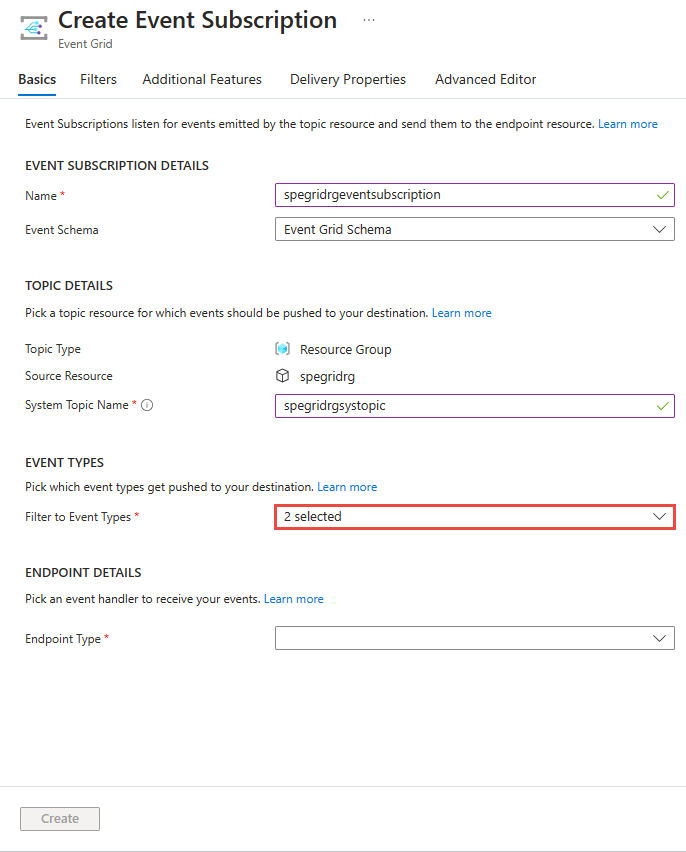
对于系统主题的现有订阅,请使用“事件订阅”页的“筛选器”选项卡,如下图所示。
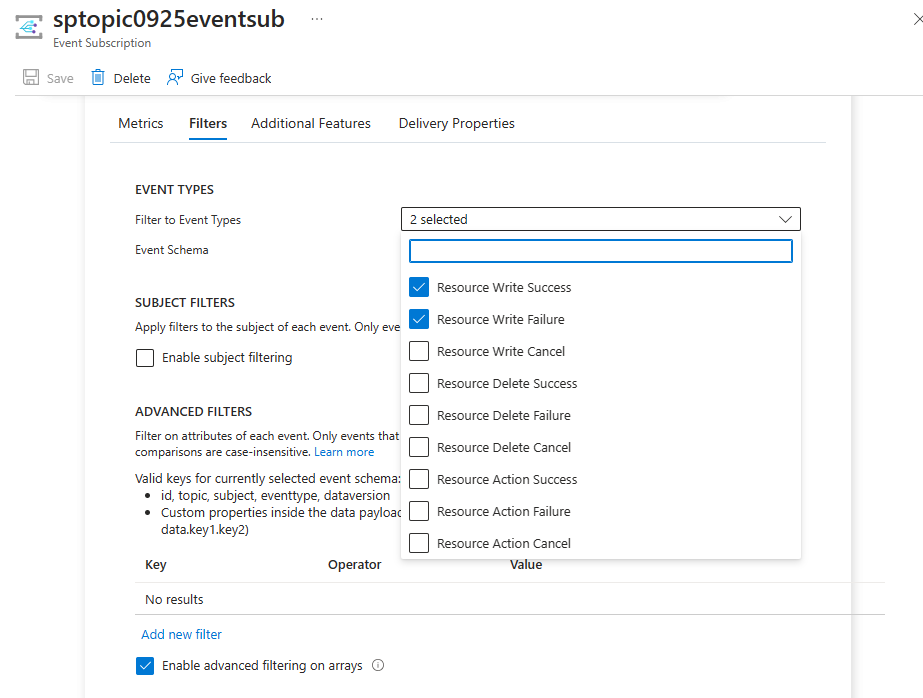
通过选择“添加事件类型”链接,可以在创建自定义主题时指定筛选器,如下图所示。
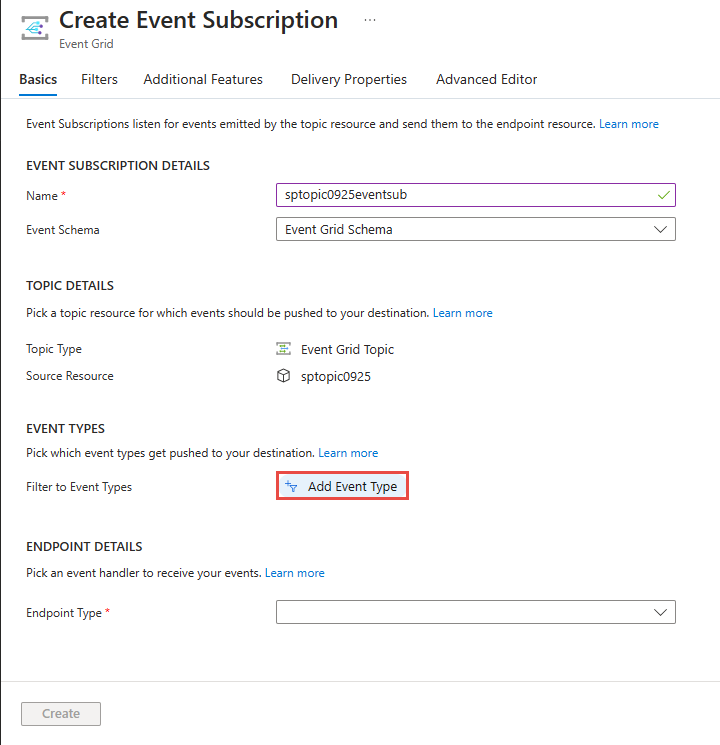
若要为自定义主题的现有订阅指定筛选器,请使用“事件订阅”页中的“筛选器”选项卡。
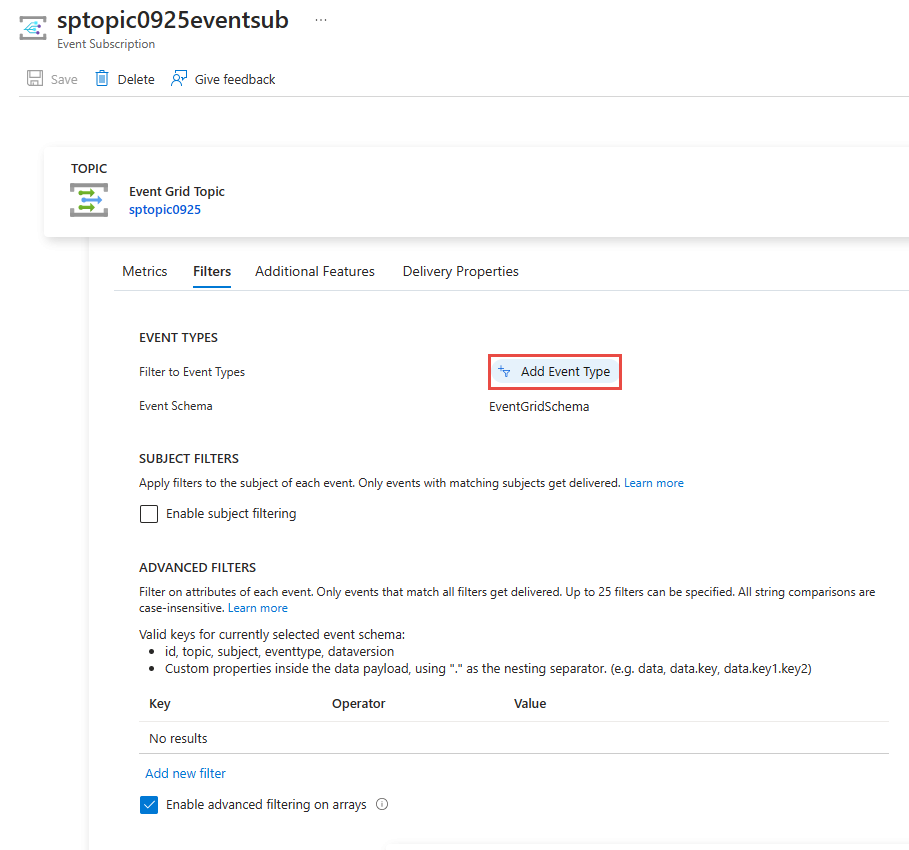
Azure 资源管理器模板
对于资源管理器模板,请使用 includedEventTypes 属性。
"resources": [
{
"type": "Microsoft.EventGrid/eventSubscriptions",
"name": "[parameters('eventSubName')]",
"apiVersion": "2018-09-15-preview",
"properties": {
"destination": {
"endpointType": "WebHook",
"properties": {
"endpointUrl": "[parameters('endpoint')]"
}
},
"filter": {
"subjectBeginsWith": "",
"subjectEndsWith": "",
"isSubjectCaseSensitive": false,
"includedEventTypes": [
"Microsoft.Resources.ResourceWriteFailure",
"Microsoft.Resources.ResourceWriteSuccess"
]
}
}
}
]
注意
若要详细了解这些筛选器(事件类型、主题和高级),请参阅了解事件网格订阅的事件筛选。
按主题筛选
可以按事件数据中的主题筛选事件。 可以指定一个值来匹配主题的开头或结尾。 如果在按主题筛选事件时需要更多灵活性,请参阅按运算符和数据进行筛选。
在以下 PowerShell 示例中,会创建一个按主题开头筛选的事件订阅。 使用 -SubjectBeginsWith 参数将事件限制为特定资源的事件。 然后传递网络安全组的资源 ID。
Azure PowerShell
$resourceId = (Get-AzResource -ResourceName demoSecurityGroup -ResourceGroupName myResourceGroup).ResourceId
New-AzEventGridSubscription `
-Endpoint <endpoint-URL> `
-EventSubscriptionName demoSubscriptionToResourceGroup `
-ResourceGroupName myResourceGroup `
-SubjectBeginsWith $resourceId
下一个 PowerShell 示例创建 blob 存储的订阅。 其中将事件限制为主题以 .jpg 结尾的事件。
$storageId = (Get-AzStorageAccount -ResourceGroupName myResourceGroup -AccountName $storageName).Id
New-AzEventGridSubscription `
-EventSubscriptionName demoSubToStorage `
-Endpoint <endpoint-URL> `
-ResourceId $storageId `
-SubjectEndsWith ".jpg"
Azure CLI
在以下 Azure CLI 示例中,会创建一个按主题开头筛选的事件订阅。 使用 --subject-begins-with 参数将事件限制为特定资源的事件。 然后传递网络安全组的资源 ID。
resourceId=$(az network nsg show -g myResourceGroup -n demoSecurityGroup --query id --output tsv)
az eventgrid event-subscription create \
--name demoSubscriptionToResourceGroup \
--resource-group myResourceGroup \
--endpoint <endpoint-URL> \
--subject-begins-with $resourceId
下一个 Azure CLI 示例创建 blob 存储的订阅。 其中将事件限制为主题以 .jpg 结尾的事件。
storageid=$(az storage account show --name $storageName --resource-group myResourceGroup --query id --output tsv)
az eventgrid event-subscription create \
--source-resource-id $storageid \
--name demoSubToStorage \
--endpoint <endpoint-URL> \
--subject-ends-with ".jpg"
Azure 门户
对于现有事件订阅:
在“事件订阅”页上选择“启用主题筛选”。
为以下一个或多个字段输入值:“主题开头为”和“主题结尾为”。 在以下选项中,选择两个选项。

如果希望事件的主题与指定的筛选器的大小写匹配,选择“区分大小写的主题匹配”选项。
创建事件订阅时,请使用创建向导上的“筛选器”选项卡。
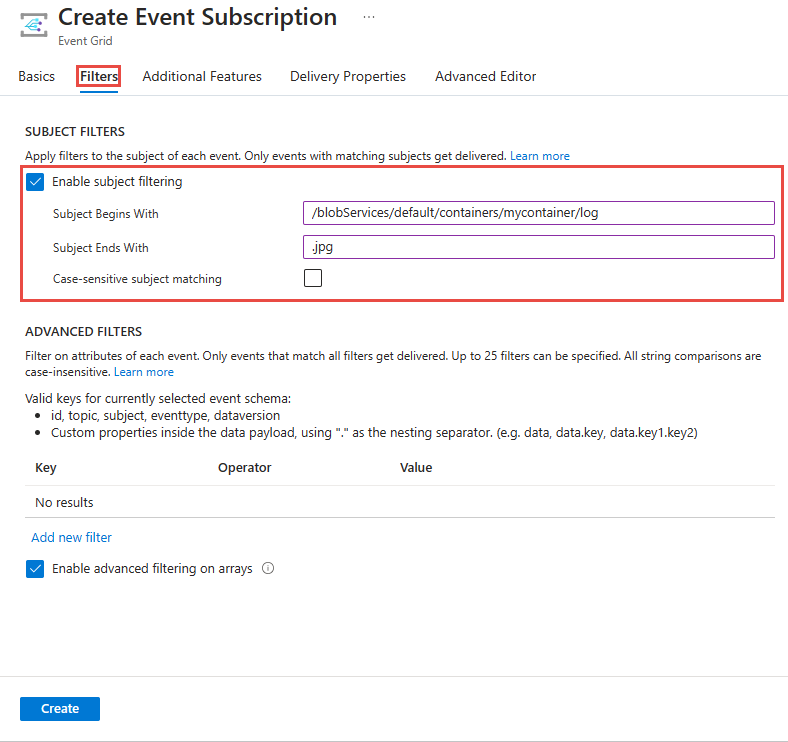
Azure 资源管理器模板
在以下资源管理器模板示例中,会创建一个按主题开头筛选的事件订阅。 使用 subjectBeginsWith 属性将事件限制为特定资源的事件。 然后传递网络安全组的资源 ID。
"resources": [
{
"type": "Microsoft.EventGrid/eventSubscriptions",
"name": "[parameters('eventSubName')]",
"apiVersion": "2018-09-15-preview",
"properties": {
"destination": {
"endpointType": "WebHook",
"properties": {
"endpointUrl": "[parameters('endpoint')]"
}
},
"filter": {
"subjectBeginsWith": "[resourceId('Microsoft.Network/networkSecurityGroups','demoSecurityGroup')]",
"subjectEndsWith": "",
"isSubjectCaseSensitive": false,
"includedEventTypes": [ "All" ]
}
}
}
]
下一个资源管理模板示例创建 blob 存储的订阅。 其中将事件限制为主题以 .jpg 结尾的事件。
"resources": [
{
"type": "Microsoft.Storage/storageAccounts/providers/eventSubscriptions",
"name": "[concat(parameters('storageName'), '/Microsoft.EventGrid/', parameters('eventSubName'))]",
"apiVersion": "2018-09-15-preview",
"properties": {
"destination": {
"endpointType": "WebHook",
"properties": {
"endpointUrl": "[parameters('endpoint')]"
}
},
"filter": {
"subjectEndsWith": ".jpg",
"subjectBeginsWith": "",
"isSubjectCaseSensitive": false,
"includedEventTypes": [ "All" ]
}
}
}
]
注意
若要详细了解这些筛选器(事件类型、主题和高级),请参阅了解事件网格订阅的事件筛选。
按运算符和数据进行筛选
为提高筛选灵活性,可以使用运算符和数据属性来筛选事件。
订阅高级筛选器
若要了解可用于高级筛选的运算符和密钥,请参阅高级筛选。
这些示例创建自定义主题。 它们订阅自定义主题,并按数据对象中的值进行筛选。 将颜色属性设置为“蓝色”、“红色”或“绿色”的事件会发送到订阅。
Azure PowerShell
对于 PowerShell,请使用:
$topicName = <your-topic-name>
$endpointURL = <endpoint-URL>
New-AzResourceGroup -Name gridResourceGroup -Location chinaeast2
New-AzEventGridTopic -ResourceGroupName gridResourceGroup -Location chinaeast2 -Name $topicName
$topicid = (Get-AzEventGridTopic -ResourceGroupName gridResourceGroup -Name $topicName).Id
$expDate = '<mm/dd/yyyy hh:mm:ss>' | Get-Date
$AdvFilter1=@{operatorType="StringIn"; key="Data.color"; values=@('blue', 'red', 'green')}
New-AzEventGridSubscription `
-ResourceId $topicid `
-EventSubscriptionName <event_subscription_name> `
-Endpoint $endpointURL `
-ExpirationDate $expDate `
-AdvancedFilter @($AdvFilter1)
Azure CLI
对于 Azure CLI,请使用:
topicName=<your-topic-name>
endpointURL=<endpoint-URL>
az group create -n gridResourceGroup -l chinaeast2
az eventgrid topic create --name $topicName -l chinaeast2 -g gridResourceGroup
topicid=$(az eventgrid topic show --name $topicName -g gridResourceGroup --query id --output tsv)
az eventgrid event-subscription create \
--source-resource-id $topicid \
-n demoAdvancedSub \
--advanced-filter data.color stringin blue red green \
--endpoint $endpointURL \
--expiration-date "<yyyy-mm-dd>"
请注意为订阅设置到期日期。
Azure 门户
在“事件订阅”页上,选择“高级筛选器”部分中的“添加新筛选器”。
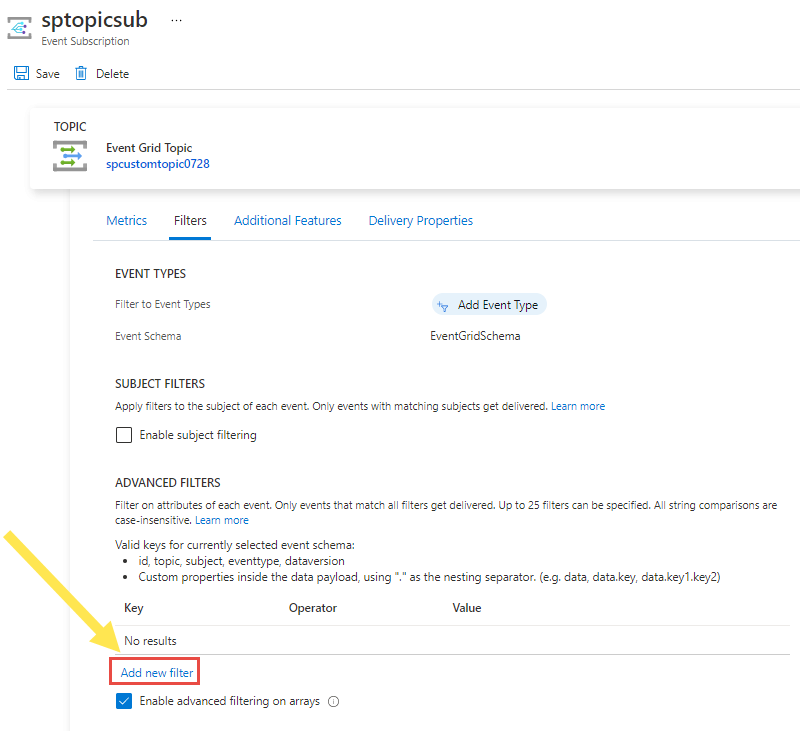
指定要比较的密钥、运算符和值。 在以下示例中,“data.color”用作密钥,“字符串在”用作运算符,而“蓝色”、“红色”和“绿色”值为指定的值。
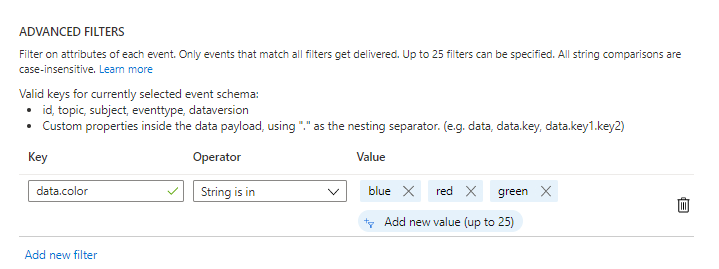
注意
若要详细了解高级筛选器,请参阅了解事件网格订阅的事件筛选。
测试筛选器
若要测试筛选器,请发送将颜色字段设置为“绿色”的事件。 由于绿色是筛选器中的值之一,因此该事件将传递到终结点。
Azure PowerShell
对于 PowerShell,请使用:
$endpoint = (Get-AzEventGridTopic -ResourceGroupName gridResourceGroup -Name $topicName).Endpoint
$keys = Get-AzEventGridTopicKey -ResourceGroupName gridResourceGroup -Name $topicName
$eventID = Get-Random 99999
$eventDate = Get-Date -Format s
$htbody = @{
id= $eventID
eventType="recordInserted"
subject="myapp/vehicles/cars"
eventTime= $eventDate
data= @{
model="SUV"
color="green"
}
dataVersion="1.0"
}
$body = "["+(ConvertTo-Json $htbody)+"]"
Invoke-WebRequest -Uri $endpoint -Method POST -Body $body -Headers @{"aeg-sas-key" = $keys.Key1}
若要测试未发送事件的情形,请发送将颜色字段设置为“黄色”的事件。 “黄色”不是订阅中所指定的其中一个值,因此不会将事件发送到订阅。
$htbody = @{
id= $eventID
eventType="recordInserted"
subject="myapp/vehicles/cars"
eventTime= $eventDate
data= @{
model="SUV"
color="yellow"
}
dataVersion="1.0"
}
$body = "["+(ConvertTo-Json $htbody)+"]"
Invoke-WebRequest -Uri $endpoint -Method POST -Body $body -Headers @{"aeg-sas-key" = $keys.Key1}
Azure CLI
对于 Azure CLI,请使用:
topicEndpoint=$(az eventgrid topic show --name $topicName -g gridResourceGroup --query "endpoint" --output tsv)
key=$(az eventgrid topic key list --name $topicName -g gridResourceGroup --query "key1" --output tsv)
event='[ {"id": "'"$RANDOM"'", "eventType": "recordInserted", "subject": "myapp/vehicles/cars", "eventTime": "'`date +%Y-%m-%dT%H:%M:%S%z`'", "data":{ "model": "SUV", "color": "green"},"dataVersion": "1.0"} ]'
curl -X POST -H "aeg-sas-key: $key" -d "$event" $topicEndpoint
若要测试未发送事件的情形,请发送将颜色字段设置为“黄色”的事件。 “黄色”不是订阅中所指定的其中一个值,因此不会将事件发送到订阅。
对于 Azure CLI,请使用:
event='[ {"id": "'"$RANDOM"'", "eventType": "recordInserted", "subject": "myapp/vehicles/cars", "eventTime": "'`date +%Y-%m-%dT%H:%M:%S%z`'", "data":{ "model": "SUV", "color": "yellow"},"dataVersion": "1.0"} ]'
curl -X POST -H "aeg-sas-key: $key" -d "$event" $topicEndpoint
后续步骤
若要详细了解筛选器(事件类型、主题和高级),请参阅了解事件网格订阅的事件筛选。