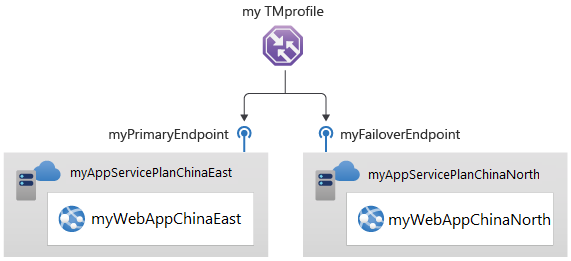本快速入门介绍如何创建流量管理器配置文件,以便实现 Web 应用程序的高度可用性。
在本快速入门中,我们将创建 Web 应用程序的两个实例。 每个实例在不同的 Azure 区域运行。 需根据终结点优先级创建流量管理器配置文件。 此配置文件将用户流量定向到运行 Web 应用程序的主站点。 流量管理器持续监视 Web 应用程序。 如果主站点不可用,它会提供目标为备份站点的自动故障转移。
如果没有 Azure 订阅,请立即创建一个试用版订阅。
如果选择在本地安装并使用 PowerShell,则本文需要 Azure PowerShell 模块 5.4.1 或更高版本。 运行 Get-Module -ListAvailable Az 查找已安装的版本。 如果需要进行升级,请参阅 Install Azure PowerShell module(安装 Azure PowerShell 模块)。 如果在本地运行 PowerShell,则还需运行 Connect-AzAccount -Environment AzureChinaCloud 以创建与 Azure 的连接。
使用 New-AzResourceGroup 创建资源组。
# Variables
$Location1="ChinaEast"
# Create a Resource Group
New-AzResourceGroup -Name MyResourceGroup -Location $Location1
使用 New-AzTrafficManagerProfile 创建流量管理器配置文件,以根据终结点优先级定向用户流量。
# Generates a random value
$Random=(New-Guid).ToString().Substring(0,8)
$mytrafficmanagerprofile="mytrafficmanagerprofile$Random"
New-AzTrafficManagerProfile `
-Name $mytrafficmanagerprofile `
-ResourceGroupName MyResourceGroup `
-TrafficRoutingMethod Priority `
-MonitorPath '/' `
-MonitorProtocol "HTTP" `
-RelativeDnsName $mytrafficmanagerprofile `
-Ttl 30 `
-MonitorPort 80
本快速入门需要两个部署在两个不同的 Azure 区域(中国北部和中国东部)的 Web 应用程序实例。 每个都可以充当流量管理器的主终结点和故障转移终结点。
使用 New-AzAppServicePlan 为要部署在两个不同 Azure 区域的两个 Web 应用程序实例创建 Web 应用服务计划。
# Variables
$Location1="ChinaEast"
$Location2="ChinaNorth"
# Create an App service plan
New-AzAppservicePlan -Name "myAppServicePlanChinaEast$Random" -ResourceGroupName MyResourceGroup -Location $Location1 -Tier Standard
New-AzAppservicePlan -Name "myAppServicePlanChinaNorth$Random" -ResourceGroupName MyResourceGroup -Location $Location2 -Tier Standard
在应用服务计划中使用 New-AzWebApp 在“中国东部”和“中国北部”Azure 区域中创建 Web 应用程序的两个实例 。
$App1ResourceId=(New-AzWebApp -Name myWebAppChinaEast -ResourceGroupName MyResourceGroup -Location $Location1 -AppServicePlan "myAppServicePlanChinaEast").Id
$App2ResourceId=(New-AzWebApp -Name myWebAppChinaNorth -ResourceGroupName MyResourceGroup -Location $Location2 -AppServicePlan "myAppServicePlanChinaNorth").Id
使用 New-AzTrafficManagerEndpoint 将两个 Web 应用作为流量管理器终结点添加到流量管理器配置文件,如下所示:
- 将“中国东部”Azure 区域中的 Web 应用添加为主要终结点,以路由所有用户流量。
- 将“中国北部”Azure 区域中的 Web 应用添加为故障转移终结点。 当主终结点不可用时,流量自动路由到故障转移终结点。
New-AzTrafficManagerEndpoint -Name "myPrimaryEndpoint" `
-ResourceGroupName MyResourceGroup `
-ProfileName "$mytrafficmanagerprofile" `
-Type AzureEndpoints `
-TargetResourceId $App1ResourceId `
-EndpointStatus "Enabled"
New-AzTrafficManagerEndpoint -Name "myFailoverEndpoint" `
-ResourceGroupName MyResourceGroup `
-ProfileName "$mytrafficmanagerprofile" `
-Type AzureEndpoints `
-TargetResourceId $App2ResourceId `
-EndpointStatus "Enabled"
在此部分,需检查流量管理器配置文件的域名。 此外还需将主终结点配置为不可用。 最后可以看到该 Web 应用仍然可用。 这是因为流量管理器将流量发送到故障转移终结点。
使用 Get-AzTrafficManagerProfile 确定流量管理器配置文件的 DNS 名称。
Get-AzTrafficManagerProfile -Name $mytrafficmanagerprofile `
-ResourceGroupName MyResourceGroup
复制 RelativeDnsName 值。 流量管理器配置文件的 DNS 名称为“http://<relativednsname>.trafficmanager.cn”。
在 Web 浏览器中输入流量管理器配置文件的 DNS 名称 (http://<relativednsname>.trafficmanager.cn),以查看 Web 应用的默认网站。
注意
在本快速入门方案中,所有请求都路由到主终结点。 它设置为“优先级 1”。
若要查看流量管理器故障转移如何进行,请使用 Disable-AzTrafficManagerEndpoint 禁用主要站点。
Disable-AzTrafficManagerEndpoint -Name "myPrimaryEndpoint" ` -Type AzureEndpoints ` -ProfileName $mytrafficmanagerprofile ` -ResourceGroupName MyResourceGroup ` -Force复制流量管理器配置文件的 DNS 名称 (http://<relativednsname>.trafficmanager.cn),以在新的 Web 浏览器会话中查看该网站。
验证 Web 应用是否仍然可用。
完成后,请使用 Remove-AzResourceGroup 删除资源组、Web 应用程序和所有相关资源。
Remove-AzResourceGroup -Name MyResourceGroup
在本快速入门中,我们创建了一个可为 Web 应用程序提供高可用性的流量管理器配置文件。 若要详细了解如何路由流量,请继续学习流量管理器教程。