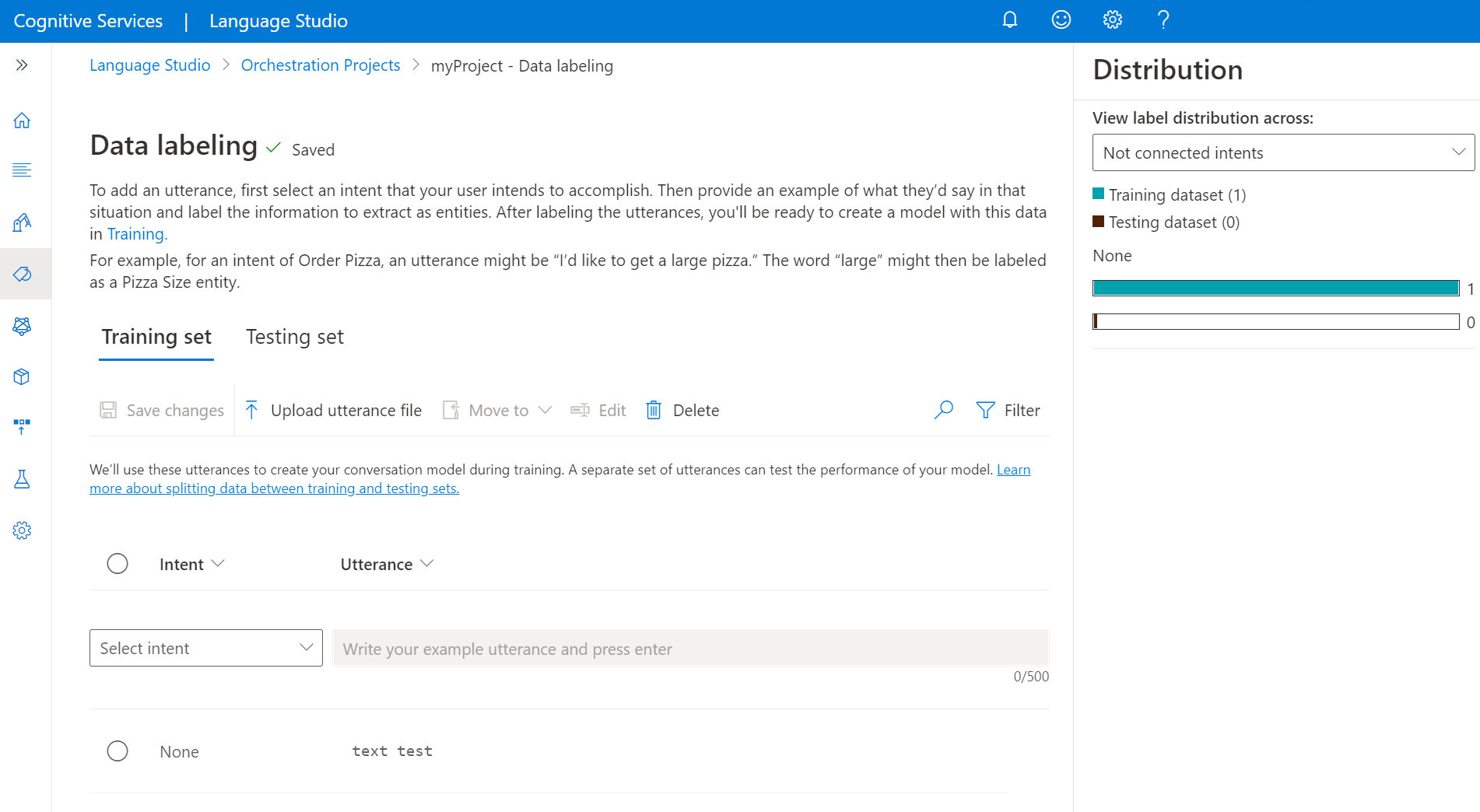Note
Access to this page requires authorization. You can try signing in or changing directories.
Access to this page requires authorization. You can try changing directories.
Once you have built a schema, you should add training and testing utterances to your project. The utterances should be similar to what your users will use when interacting with the project. When you add an utterance, you have to assign which intent it belongs to.
Adding utterances is a crucial step in project development lifecycle; this data is used in the next step when training your model so that your model can learn from the added data. If you already have utterances, you can directly import it into your project, but you need to make sure that your data follows the accepted data format. Labeled data informs the model how to interpret text, and is used for training and evaluation.
Prerequisites
- A successfully created project.
See the project development lifecycle for more information.
How to add utterances
Use the following steps to add utterances:
Go to your project page in Language Studio.
From the left side menu, select Add utterances.
From the top pivots, you can change the view to be training set or testing set. Learn more about training and testing sets and how they're used for model training and evaluation.
From the Select intent dropdown menu, select one of the intents. Type in your utterance, and press the enter key in the utterance's text box to add the utterance. You can also upload your utterances directly by selecting Upload utterance file from the top menu, make sure it follows the accepted format.
Note
If you're planning on using Automatically split the testing set from training data splitting, add all your utterances to the training set. You can add training utterances to non-connected intents only.
Under Distribution you can view the distribution across training and testing sets. You can view utterances per intent:
- Utterance per non-connected intent
- Utterances per connected intent