Note
Access to this page requires authorization. You can try signing in or changing directories.
Access to this page requires authorization. You can try changing directories.
Important
LUIS will be retired on October 1st 2025 and starting April 1st 2023 you will not be able to create new LUIS resources. We recommend migrating your LUIS applications to conversational language understanding to benefit from continued product support and multilingual capabilities.
Language Understanding (LUIS) offers the ability to increase the endpoint request quota beyond a single key's quota. This is done by creating more keys for LUIS and adding them to the LUIS application on the Publish page in the Resources and Keys section.
The client-application has to manage the traffic across the keys. LUIS doesn't do that.
This article explains how to manage the traffic across keys with Azure Traffic Manager. You must already have a trained and published LUIS app. If you do not have one, follow the Prebuilt domain quickstart.
Note
We recommend that you use the Azure Az PowerShell module to interact with Azure. To get started, see Install Azure PowerShell. To learn how to migrate to the Az PowerShell module, see Migrate Azure PowerShell from AzureRM to Az.
The following sections use Traffic Manager PowerShell cmdlets.
Before creating the Azure resources, create a resource group to contain all the resources. Name the resource group luis-traffic-manager and use the region is China East. The region of the resource group stores metadata about the group. It won't slow down your resources if they are in another region.
Create resource group with New-AzResourceGroup cmdlet:
New-AzResourceGroup -Name luis-traffic-manager -Location "China East"
In the Azure portal, create two Language Understanding keys, one in the
China Eastand one in theChina North. Use the existing resource group, created in the previous section, namedluis-traffic-manager.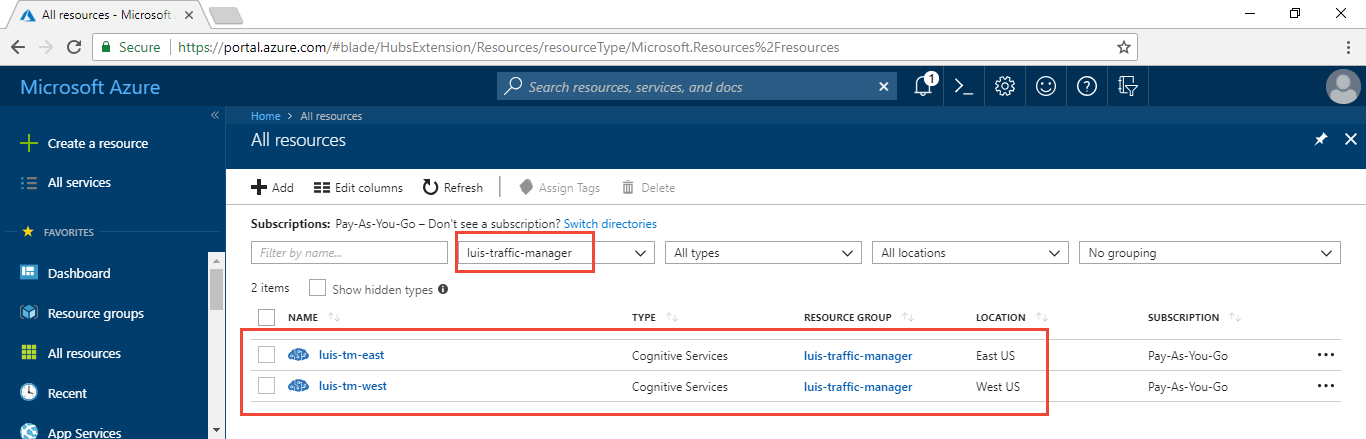
In the LUIS website, in the Manage section, on the Azure Resources page, assign keys to the app, and republish the app by selecting the Publish button in the top right menu.
The example URL in the endpoint column uses a GET request with the endpoint key as a query parameter. Copy the two new keys' endpoint URLs. They are used as part of the Traffic Manager configuration later in this article.
Traffic Manager creates a new DNS access point for your endpoints. It does not act as a gateway or proxy but strictly at the DNS level. This example doesn't change any DNS records. It uses a DNS library to communicate with Traffic Manager to get the correct endpoint for that specific request. Each request intended for LUIS first requires a Traffic Manager request to determine which LUIS endpoint to use.
Traffic Manager polls the endpoints periodically to make sure the endpoint is still available. The Traffic Manager URL polled needs to be accessible with a GET request and return a 200. The endpoint URL on the Publish page does this. Since each endpoint key has a different route and query string parameters, each endpoint key needs a different polling path. Each time Traffic Manager polls, it does cost a quota request. The query string parameter q of the LUIS endpoint is the utterance sent to LUIS. This parameter, instead of sending an utterance, is used to add Traffic Manager polling to the LUIS endpoint log as a debugging technique while getting Traffic Manager configured.
Because each LUIS endpoint needs its own path, it needs its own Traffic Manager profile. In order to manage across profiles, create a nested Traffic Manager architecture. One parent profile points to the children profiles and manage traffic across them.
Once the Traffic Manager is configured, remember to change the path to use the logging=false query string parameter so your log is not filling up with polling.
The following sections create two child profiles, one for the East LUIS key and one for the West LUIS key. Then a parent profile is created and the two child profiles are added to the parent profile.
To create the China East Traffic Manager profile, there are several steps: create profile, add endpoint, and set endpoint. A Traffic Manager profile can have many endpoints but each endpoint has the same validation path. Because the LUIS endpoint URLs for the east and west subscriptions are different due to region and endpoint key, each LUIS endpoint has to be a single endpoint in the profile.
Create profile with New-AzTrafficManagerProfile cmdlet
Use the following cmdlet to create the profile. Make sure to change the
appIdLuisandsubscriptionKeyLuis. The subscriptionKey is for the China East LUIS key. If the path is not correct, including the LUIS app ID and endpoint key, the Traffic Manager polling is a status ofdegradedbecause Traffic Manage can't successfully request the LUIS endpoint. Make sure the value ofqistraffic-manager-eastso you can see this value in the LUIS endpoint logs.$eastprofile = New-AzTrafficManagerProfile -Name luis-profile-chinaeast -ResourceGroupName luis-traffic-manager -TrafficRoutingMethod Performance -RelativeDnsName luis-dns-chinaeast -Ttl 30 -MonitorProtocol HTTPS -MonitorPort 443 -MonitorPath "/luis/v2.0/apps/<appID>?subscription-key=<subscriptionKey>&q=traffic-manager-east"This table explains each variable in the cmdlet:
Configuration parameter Variable name or Value Purpose -Name luis-profile-chinaeast Traffic Manager name in Azure portal -ResourceGroupName luis-traffic-manager Created in previous section -TrafficRoutingMethod Performance For more information, see Traffic Manager routing methods. If using performance, the URL request to the Traffic Manager must come from the region of the user. If going through a chatbot or other application, it is the chatbot's responsibility to mimic the region in the call to the Traffic Manager. -RelativeDnsName luis-dns-chinaeast This is the subdomain for the service: luis-dns-chinaeast.trafficmanager.cn -Ttl 30 Polling interval, 30 seconds -MonitorProtocol
-MonitorPortHTTPS
443Port and protocol for LUIS is HTTPS/443 -MonitorPath /luis/v2.0/apps/<appIdLuis>?subscription-key=<subscriptionKeyLuis>&q=traffic-manager-eastReplace <appIdLuis>and<subscriptionKeyLuis>with your own values.A successful request has no response.
Add China East endpoint with Add-AzTrafficManagerEndpointConfig cmdlet
Add-AzTrafficManagerEndpointConfig -EndpointName luis-east-endpoint -TrafficManagerProfile $eastprofile -Type ExternalEndpoints -Target chinaeast.api.cognitive.azure.cn -EndpointLocation "chinaeast" -EndpointStatus EnabledThis table explains each variable in the cmdlet:
Configuration parameter Variable name or Value Purpose -EndpointName luis-east-endpoint Endpoint name displayed under the profile -TrafficManagerProfile $eastprofile Use profile object created in Step 1 -Type ExternalEndpoints For more information, see Traffic Manager endpoint -Target chinaeast.api.cognitive.azure.cn This is the domain for the LUIS endpoint. -EndpointLocation "chinaeast" Region of the endpoint -EndpointStatus Enabled Enable endpoint when it is created The successful response looks like:
Id : /subscriptions/<azure-subscription-id>/resourceGroups/luis-traffic-manager/providers/Microsoft.Network/trafficManagerProfiles/luis-profile-chinaeast Name : luis-profile-chinaeast ResourceGroupName : luis-traffic-manager RelativeDnsName : luis-dns-chinaeast Ttl : 30 ProfileStatus : Enabled TrafficRoutingMethod : Performance MonitorProtocol : HTTPS MonitorPort : 443 MonitorPath : /luis/v2.0/apps/<luis-app-id>?subscription-key=f0517d185bcf467cba5147d6260bb868&q=traffic-manager-east MonitorIntervalInSeconds : 30 MonitorTimeoutInSeconds : 10 MonitorToleratedNumberOfFailures : 3 Endpoints : {luis-east-endpoint}Set China East endpoint with Set-AzTrafficManagerProfile cmdlet
Set-AzTrafficManagerProfile -TrafficManagerProfile $eastprofileA successful response will be the same response as step 2.
To create the China East Traffic Manager profile, follow the same steps: create profile, add endpoint, and set endpoint.
Create profile with New-AzTrafficManagerProfile cmdlet
Use the following cmdlet to create the profile. Make sure to change the
appIdLuisandsubscriptionKeyLuis. The subscriptionKey is for the China East LUIS key. If the path is not correct including the LUIS app ID and endpoint key, the Traffic Manager polling is a status ofdegradedbecause Traffic Manage can't successfully request the LUIS endpoint. Make sure the value ofqistraffic-manager-westso you can see this value in the LUIS endpoint logs.$westprofile = New-AzTrafficManagerProfile -Name luis-profile-chinaeast -ResourceGroupName luis-traffic-manager -TrafficRoutingMethod Performance -RelativeDnsName luis-dns-chinaeast -Ttl 30 -MonitorProtocol HTTPS -MonitorPort 443 -MonitorPath "/luis/v2.0/apps/<appIdLuis>?subscription-key=<subscriptionKeyLuis>&q=traffic-manager-west"This table explains each variable in the cmdlet:
Configuration parameter Variable name or Value Purpose -Name luis-profile-chineast Traffic Manager name in Azure portal -ResourceGroupName luis-traffic-manager Created in previous section -TrafficRoutingMethod Performance For more information, see Traffic Manager routing methods. If using performance, the URL request to the Traffic Manager must come from the region of the user. If going through a chatbot or other application, it is the chatbot's responsibility to mimic the region in the call to the Traffic Manager. -RelativeDnsName luis-dns-chineast This is the subdomain for the service: luis-dns-chinaeast.trafficmanager.cn -Ttl 30 Polling interval, 30 seconds -MonitorProtocol
-MonitorPortHTTPS
443Port and protocol for LUIS is HTTPS/443 -MonitorPath /luis/v2.0/apps/<appIdLuis>?subscription-key=<subscriptionKeyLuis>&q=traffic-manager-westReplace <appId>and<subscriptionKey>with your own values. Remember this endpoint key is different than the east endpoint keyA successful request has no response.
Add China East endpoint with Add-AzTrafficManagerEndpointConfig cmdlet
Add-AzTrafficManagerEndpointConfig -EndpointName luis-west-endpoint -TrafficManagerProfile $westprofile -Type ExternalEndpoints -Target chinaeast2.api.cognitive.azure.cn -EndpointLocation "China East" -EndpointStatus EnabledThis table explains each variable in the cmdlet:
Configuration parameter Variable name or Value Purpose -EndpointName luis-west-endpoint Endpoint name displayed under the profile -TrafficManagerProfile $westprofile Use profile object created in Step 1 -Type ExternalEndpoints For more information, see Traffic Manager endpoint -Target chinaeast2.api.cognitive.azure.cn This is the domain for the LUIS endpoint. -EndpointLocation "chinaeast" Region of the endpoint -EndpointStatus Enabled Enable endpoint when it is created The successful response looks like:
Id : /subscriptions/<azure-subscription-id>/resourceGroups/luis-traffic-manager/providers/Microsoft.Network/trafficManagerProfiles/luis-profile-chinaeast Name : luis-profile-chinaeast ResourceGroupName : luis-traffic-manager RelativeDnsName : luis-dns-chinaeast Ttl : 30 ProfileStatus : Enabled TrafficRoutingMethod : Performance MonitorProtocol : HTTPS MonitorPort : 443 MonitorPath : /luis/v2.0/apps/c3fc5d1e-5187-40cc-af0f-fbde328aa16b?subscription-key=e3605f07e3cc4bedb7e02698a54c19cc&q=traffic-manager-west MonitorIntervalInSeconds : 30 MonitorTimeoutInSeconds : 10 MonitorToleratedNumberOfFailures : 3 Endpoints : {luis-west-endpoint}Set China East endpoint with Set-AzTrafficManagerProfile cmdlet
Set-AzTrafficManagerProfile -TrafficManagerProfile $westprofileA successful response is the same response as step 2.
Create the parent Traffic Manager profile and link two child Traffic Manager profiles to the parent.
Create parent profile with New-AzTrafficManagerProfile cmdlet
$parentprofile = New-AzTrafficManagerProfile -Name luis-profile-parent -ResourceGroupName luis-traffic-manager -TrafficRoutingMethod Performance -RelativeDnsName luis-dns-parent -Ttl 30 -MonitorProtocol HTTPS -MonitorPort 443 -MonitorPath "/"This table explains each variable in the cmdlet:
Configuration parameter Variable name or Value Purpose -Name luis-profile-parent Traffic Manager name in Azure portal -ResourceGroupName luis-traffic-manager Created in previous section -TrafficRoutingMethod Performance For more information, see Traffic Manager routing methods. If using performance, the URL request to the Traffic Manager must come from the region of the user. If going through a chatbot or other application, it is the chatbot's responsibility to mimic the region in the call to the Traffic Manager. -RelativeDnsName luis-dns-parent This is the subdomain for the service: luis-dns-parent.trafficmanager.cn -Ttl 30 Polling interval, 30 seconds -MonitorProtocol
-MonitorPortHTTPS
443Port and protocol for LUIS is HTTPS/443 -MonitorPath /This path doesn't matter because the child endpoint paths are used instead. A successful request has no response.
Add China East child profile to parent with Add-AzTrafficManagerEndpointConfig and NestedEndpoints type
Add-AzTrafficManagerEndpointConfig -EndpointName child-endpoint-chinaeast -TrafficManagerProfile $parentprofile -Type NestedEndpoints -TargetResourceId $eastprofile.Id -EndpointStatus Enabled -EndpointLocation "chinaeast" -MinChildEndpoints 1This table explains each variable in the cmdlet:
Configuration parameter Variable name or Value Purpose -EndpointName child-endpoint-chinaeast East profile -TrafficManagerProfile $parentprofile Profile to assign this endpoint to -Type NestedEndpoints For more information, see Add-AzTrafficManagerEndpointConfig. -TargetResourceId $eastprofile.Id ID of the child profile -EndpointStatus Enabled Endpoint status after adding to parent -EndpointLocation "chinaeast" Azure region name of resource -MinChildEndpoints 1 Minimum number to child endpoints The successful response look like the following and includes the new
child-endpoint-chinaeastendpoint:Id : /subscriptions/<azure-subscription-id>/resourceGroups/luis-traffic-manager/providers/Microsoft.Network/trafficManagerProfiles/luis-profile-parent Name : luis-profile-parent ResourceGroupName : luis-traffic-manager RelativeDnsName : luis-dns-parent Ttl : 30 ProfileStatus : Enabled TrafficRoutingMethod : Performance MonitorProtocol : HTTPS MonitorPort : 443 MonitorPath : / MonitorIntervalInSeconds : 30 MonitorTimeoutInSeconds : 10 MonitorToleratedNumberOfFailures : 3 Endpoints : {child-endpoint-chinaeast}Add China East child profile to parent with Add-AzTrafficManagerEndpointConfig cmdlet and NestedEndpoints type
Add-AzTrafficManagerEndpointConfig -EndpointName child-endpoint-chinawest -TrafficManagerProfile $parentprofile -Type NestedEndpoints -TargetResourceId $westprofile.Id -EndpointStatus Enabled -EndpointLocation "chinaeast" -MinChildEndpoints 1This table explains each variable in the cmdlet:
Configuration parameter Variable name or Value Purpose -EndpointName child-endpoint-chinawest West profile -TrafficManagerProfile $parentprofile Profile to assign this endpoint to -Type NestedEndpoints For more information, see Add-AzTrafficManagerEndpointConfig. -TargetResourceId $westprofile.Id ID of the child profile -EndpointStatus Enabled Endpoint status after adding to parent -EndpointLocation "chinaeast" Azure region name of resource -MinChildEndpoints 1 Minimum number to child endpoints The successful response look like and includes both the previous
child-endpoint-chinaeastendpoint and the newchild-endpoint-chinawestendpoint:Id : /subscriptions/<azure-subscription-id>/resourceGroups/luis-traffic-manager/providers/Microsoft.Network/trafficManagerProfiles/luis-profile-parent Name : luis-profile-parent ResourceGroupName : luis-traffic-manager RelativeDnsName : luis-dns-parent Ttl : 30 ProfileStatchina : Enabled TrafficRoutingMethod : Performance MonitorProtocol : HTTPS MonitorPort : 443 MonitorPath : / MonitorIntervalInSeconds : 30 MonitorTimeoutInSeconds : 10 MonitorToleratedNumberOfFailures : 3 Endpoints : {child-endpoint-chinaeast, child-endpoint-chinanorth}Set endpoints with Set-AzTrafficManagerProfile cmdlet
Set-AzTrafficManagerProfile -TrafficManagerProfile $parentprofileA successful response is the same response as step 3.
In the previous sections, three PowerShell variables were created: $eastprofile, $westprofile, $parentprofile. These variables are used toward the end of the Traffic Manager configuration. If you chose not to create the variables, or forgot to, or your PowerShell window times out, you can use the PowerShell cmdlet, Get-AzTrafficManagerProfile, to get the profile again and assign it to a variable.
Replace the items in angle brackets, <>, with the correct values for each of the three profiles you need.
$<variable-name> = Get-AzTrafficManagerProfile -Name <profile-name> -ResourceGroupName luis-traffic-manager
To verify that the Traffic Manager profiles work, the profiles need to have the status of Online This status is based on the polling path of the endpoint.
You can verify that all three profiles are created by looking at the resources in the luis-traffic-manager resource group.
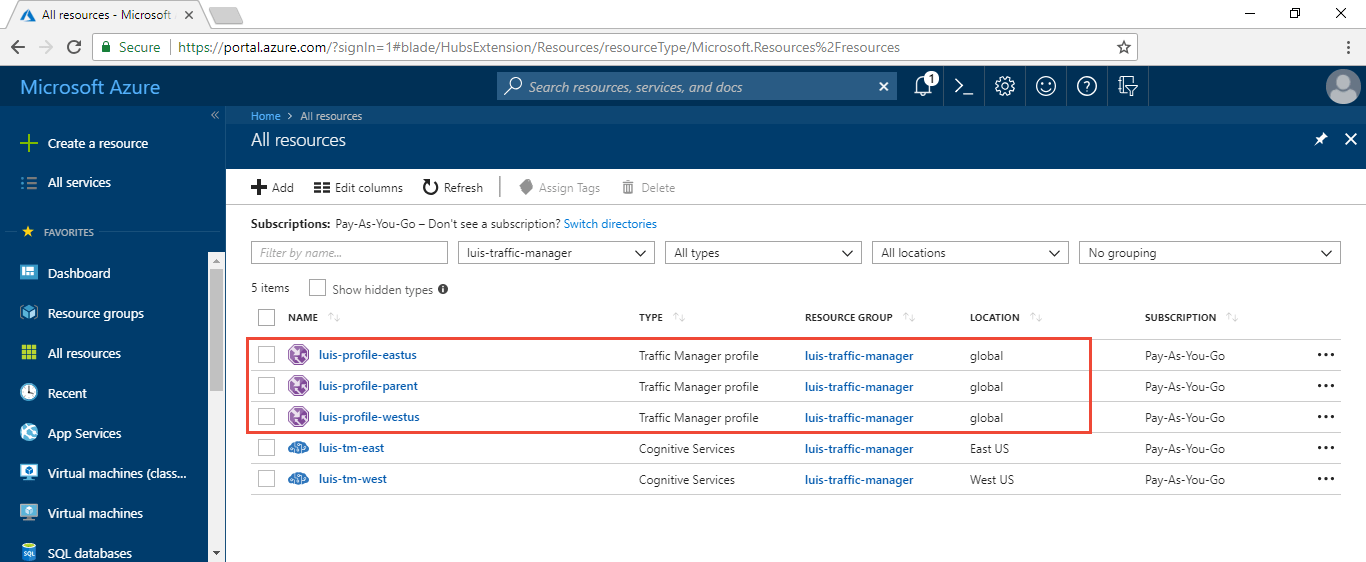
The Traffic Manager polls the path of each endpoint to make sure it is online. If it is online, the status of the child profiles are Online. This is displayed on the Overview of each profile.

Another way to validate the traffic manager polling works is with the LUIS endpoint logs. On the LUIS website apps list page, export the endpoint log for the application. Because Traffic Manager polls often for the two endpoints, there are entries in the logs even if they have only been on a few minutes. Remember to look for entries where the query begins with traffic-manager-.
traffic-manager-west 6/7/2018 19:19 {"query":"traffic-manager-west","intents":[{"intent":"None","score":0.944767}],"entities":[]}
traffic-manager-east 6/7/2018 19:20 {"query":"traffic-manager-east","intents":[{"intent":"None","score":0.944767}],"entities":[]}
To validate that the DNS response returns a LUIS endpoint, request the Traffic Manage parent profile DNS using a DNS client library. The DNS name for the parent profile is luis-dns-parent.trafficmanager.cn.
The following Node.js code makes a request for the parent profile and returns a LUIS endpoint:
const dns = require('dns');
dns.resolveAny('luis-dns-parent.trafficmanager.cn', (err, ret) => {
console.log('ret', ret);
});
The successful response with the LUIS endpoint is:
[
{
value: 'chinaeast2.api.cognitive.azure.cn',
type: 'CNAME'
}
]
In order to manage traffic across endpoints, you need to insert a call to the Traffic Manager DNS to find the LUIS endpoint. This call is made for every LUIS endpoint request and needs to simulate the geographic location of the user of the LUIS client application. Add the DNS response code in between your LUIS client application and the request to LUIS for the endpoint prediction.
Enable diagnostic logs for Traffic Manager to see why endpoint status is degraded.
Remove the two LUIS endpoint keys, the three Traffic Manager profiles, and the resource group that contained these five resources. This is done from the Azure portal. You delete the five resources from the resources list. Then delete the resource group.