Note
Access to this page requires authorization. You can try signing in or changing directories.
Access to this page requires authorization. You can try changing directories.
Azure services set default limits and quotas for resources and features, including usage restrictions for certain virtual machine (VM) SKUs.
This article details the default resource limits for Azure Kubernetes Service (AKS) resources and the availability of AKS in Azure regions.
Service quotas and limits
| Resource | Limit |
|---|---|
| Maximum clusters per subscription | 5000 Note: spread clusters across different regions to account for Azure API throttling limits |
| Maximum nodes per cluster with Virtual Machine Scale Sets and Standard Load Balancer SKU | 5000 across all node pools (default limit: 1000) Note: Running more than a 1000 nodes per cluster requires increasing the default node limit quota. Contact support for assistance. |
| Maximum nodes per node pool (Virtual Machine Scale Sets node pools) | 1000 |
| Maximum node pools per cluster | 100 |
| Maximum pods per node: with Kubenet networking plug-in1 | Maximum: 250 Azure CLI default: 110 Azure Resource Manager template default: 110 Azure portal deployment default: 30 |
| Maximum pods per node: with Azure Container Networking Interface (Azure CNI)1 | Maximum: 250 Maximum recommended for Windows Server containers: 110 Default: 30 |
| Open Service Mesh (OSM) AKS addon | Kubernetes Cluster Version: AKS Supported Versions OSM controllers per cluster: 1 Pods per OSM controller: 1600 Kubernetes service accounts managed by OSM: 160 |
| Maximum load-balanced kubernetes services per cluster with Standard Load Balancer SKU | 300 |
| Maximum nodes per cluster with Virtual Machine Availability Sets and Basic Load Balancer SKU | 100 |
1 Windows Server containers must use Azure CNI networking plug-in. Kubenet is not supported for Windows Server containers.
| Kubernetes Control Plane tier | Limit |
|---|---|
| Standard tier | Automatically scales Kubernetes API server based on load. Larger control plane component limits and API server/etc instances. |
| Free tier | Limited resources with inflight requests limit of 50 mutating and 100 read-only calls. Recommended node limit of 10 nodes per cluster. Best for experimenting, learning, and simple testing. Not advised for production/critical workloads. |
Quota limits on AKS Managed Clusters
Starting in September 2025, Azure Kubernetes Service will begin rolling out a change to enable quota for all current and new AKS customers. This rollout is expected to take place between September 1-30, 2025.
AKS quota will represent a limit of the maximum number of managed clusters (AKS clusters) that an Azure subscription can create per region. Once managed cluster quota is released, customers will need both quota for managed clusters and quota for their nodes (VM skus) in order to create an AKS cluster.
Existing AKS customer subscriptions will be given a default limit at or above their current usage depending on the available regional capacity. Existing subscriptions using AKS for the first time and new subscriptions will be given a default limit.
Customers can view quota limits and usage and request additional quota via the Azure portal Quotas page or via the Quotas REST API. Prior to rollout completion, quota limits and usage may be visible in the Portal Quotas blade and customers will be able to request quota —however, the limits will not be enforced until rollout is complete.
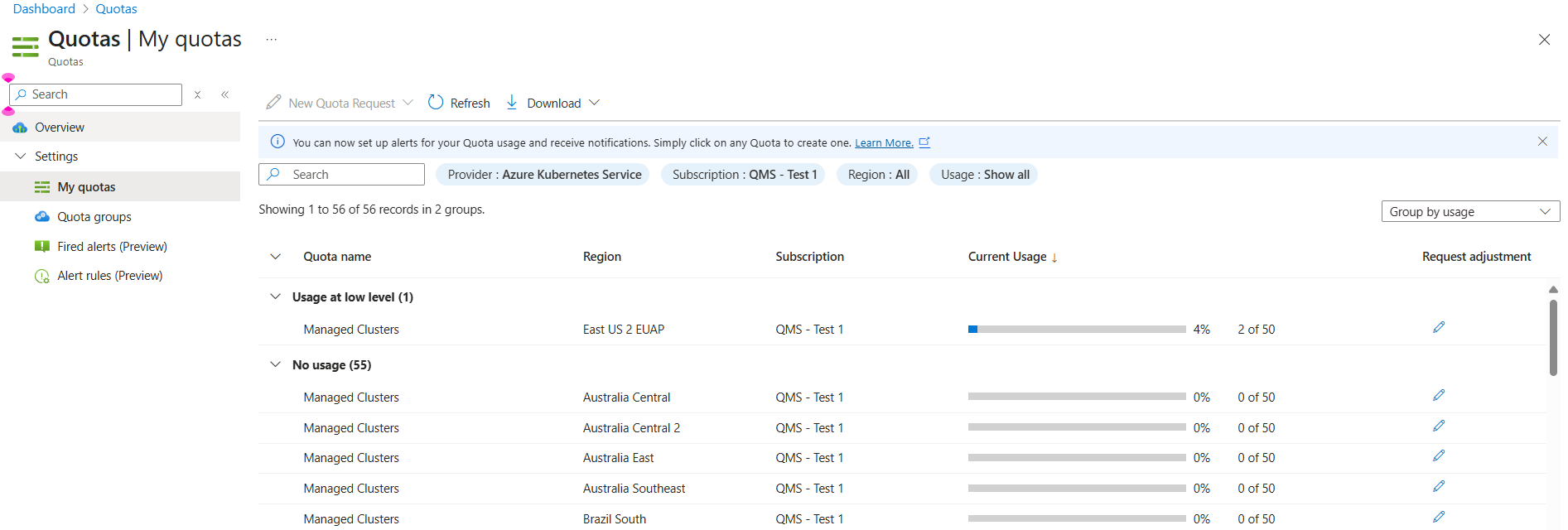
lightbox="./media/quotas-skus-regions/portal-quotas-page-expanded.png"
When Managed Clusters Quota is rolled out, customers will receive the following error if they attempt to create a new cluster and are out of quota:
ManagedClusterCountExceedsQuotaLimit: Operation results in exceeding quota limits for managed clusters. Maximum allowed: %d, Current usage: %d, Additional requested: %d. Consider deleting unused clusters or requesting a quota increase. To request a quota increase, follow the instructions here: https://learn.microsoft.com/azure/quotas/quickstart-increase-quota-portal.
To remedy this, customers can request additional quota in the Azure portal Quotas page or via the Quotas REST API.
AKS Managed Clusters Quota Limits
| Subscription Type | Default number of AKS clusters per subscription per region for new subscriptions1 | Maximum number of AKS clusters per subscription per region via self service using Azure portal Quotas page2 |
|---|---|---|
| Enterprise Agreement subscriptions | 100 | 1,000 |
| CSP, Pay-as-you-go, Sponsored, MSDN, MPN, Azure Pass, Azure In Open, and Azure Pass subscriptions | 10 | 100 |
| Free Trial and Azure for Students subscriptions | 3 | 3 |
1 The default number of AKS clusters per subscription per region for new subscriptions may vary in regions with capacity constraints.
2 To request an increase of the quota limit, use the Azure portal Quotas request process. Quota increase requests above the maximum self service amount will require a support ticket. Free Trial and Azure for Students subscriptions aren't eligible for limit or quota increases. If you have a Free Trial or Azure for Students subscription, you can upgrade to a pay-as-you-go subscription to get higher quota limits.
Throttling limits on AKS resource provider APIs
AKS uses the token bucket throttling algorithm to limit certain AKS resource provider APIs. Throttling limits ensures the performance of the service and promotes fair usage of the service for all customers.
The buckets have a fixed size (also known as a burst rate) and refill over time at a fixed rate (also known as a sustained rate). Each throttling limit is in effect at the regional level for the specified resource in that region. For example, in the following table, a Subscription can call ListManagedClusters a maximum of 60 times (burst rate) at once for each ResourceGroup, but can continue to make 1 call every second thereafter (sustained rate).
| API request | Bucket size | Refill rate | Scope |
|---|---|---|---|
| LIST ManagedClusters | 500 requests | 1 requests / 1 second | Subscription |
| LIST ManagedClusters | 60 requests | 1 request / 1 second | ResourceGroup |
| PUT AgentPool | 20 requests | 1 request / 1 minute | AgentPool |
| PUT ManagedCluster | 20 requests | 1 request / 1 minute | ManagedCluster |
| GET ManagedCluster | 60 requests | 1 request / 1 second | Managed Cluster |
| GET Operation Status | 200 requests | 2 requests / 1 second | Subscription |
| All Other APIs | 60 requests | 1 request / 1 second | Subscription |
Note
The ManagedClusters and AgentPools buckets are counted separately for the same AKS cluster.
If a request is throttled, the request returns HTTP response code 429 (Too Many Requests) and the error code shows as Throttled in the response. Each throttled request includes a Retry-After in the HTTP response header with the interval to wait before retrying, in seconds. Clients that use a bursty API call pattern should ensure that the Retry-After can be handled appropriately. To learn more about Retry-After, see the following article. Specifically, AKS uses delay-seconds to specify the retry.
Provisioned infrastructure
All other network, compute, and storage limitations apply to the provisioned infrastructure. For the relevant limits, see Azure subscription and service limits.
Important
When you upgrade an AKS cluster, extra resources are temporarily consumed. These resources include available IP addresses in a virtual network subnet or virtual machine vCPU quota.
For Windows Server containers, you can perform an upgrade operation to apply the latest node updates. If you don't have the available IP address space or vCPU quota to handle these temporary resources, the cluster upgrade process fails. For more information on the Windows Server node upgrade process, see Upgrade a node pool in AKS.
Supported VM sizes
The list of supported VM sizes in AKS is evolving with the release of new VM SKUs in Azure. Follow the AKS release notes to stay informed of new supported SKUs.
Restricted VM sizes
Each node in an AKS cluster contains a fixed amount of compute resources such as vCPU and memory. Due to the required compute resources needed to run Kubernetes correctly, certain VM SKU sizes are restricted by default in AKS. These restrictions are to ensure that pods can be scheduled and function correctly on these nodes.
User node pools
For user node pools, VM sizes with fewer than two vCPUs and two GBs of RAM (memory) might not be used.
System node pools
For system node pools, VM sizes with fewer than two vCPUs and four GBs of RAM (memory) might not be used. To ensure that the required kube-system pods and your applications can reliably be scheduled, the recommendation is to not use any B series VMs and [Av1 series VMs][a-series-vm].
For more information on VM types and their compute resources, see Sizes for virtual machines in Azure.
Supported container image sizes
AKS doesn't set a limit on the container image size. However, it's important to understand that the larger the container image, the higher the memory demand. This demand could potentially exceed resource limits or the overall available memory of worker nodes. By default, memory for VM size Standard_DS2_v2 for an AKS cluster is set to 7 GiB.
When a container image is large (1 TiB or more), kubelet might not be able to pull it from your container registry to a node due to lack of disk space.
Region availability
For the latest list of where you can deploy and run clusters, see AKS region availability.
Smart VM Defaults
As of May 2025, AKS automatically selects the optimal default VM SKU based on available capacity and quota if the parameter is unspecified during deployment. This default ensures that deployments are matched with the best possible SKU, enhancing performance and reliability while optimizing resource utilization. Previously, the default AKS VM SKU was Standard_DS2_V2, but there are now dynamic outcomes in default provisioning based on SKU availability that affects all new VM create operations.
Cluster configuration presets in the Azure portal
When you create a cluster using the Azure portal, you can choose a preset configuration to quickly customize based on your scenario. You can modify any of the preset values at any time.
| Preset | Description |
|---|---|
| Production Standard | Best for most applications serving production traffic with AKS recommended best practices. |
| Dev/Test | Best for developing new workloads or testing existing workloads. |
| Production Economy | Best for serving production traffic in a cost conscious way if your workloads can tolerate interruptions. |
| Production Enterprise | Best for serving production traffic with rigorous permissions and hardened security. |
| Production Standard | Dev/Test | Production Economy | Production Enterprise | |
|---|---|---|---|---|
| System node pool node size | Standard_D8ds_v5 | Standard_D4ds_v5 | Standard_D8ds_v5 | Standard_D16ds_v5 |
| System node pool autoscaling range | 2-5 nodes | 2-5 nodes | 2-5 nodes | 2-5 nodes |
| User node pool node size | Standard_D8ds_v5 | - | Standard_D8as_v4 | Standard_D8ds_v5 |
| User node pool autoscaling range | 2-100 nodes | - | 0-25 nodes | 2-100 nodes |
| Private cluster | - | - | - | |
| Availability zones | - | - | ||
| Azure Policy | - | - | ||
| Azure Monitor | - | - | ||
| Secrets store CSI driver | - | - | ||
| Network configuration | Azure CNI Overlay | Azure CNI Overlay | Azure CNI Overlay | Azure CNI Overlay |
| Network policy | None | None | None | None |
| Authentication and Authorization | Local accounts with Kubernetes role-based access control (RBAC) | Local accounts with Kubernetes RBAC | Microsoft Entra ID Authentication with Azure role-based access control (Azure RBAC) | Microsoft Entra ID authentication with Azure RBAC |
Next steps
You can increase certain default limits and quotas. If your resource supports an increase, request the increase through an Azure support request (for Issue type, select Quota).