Note
Access to this page requires authorization. You can try signing in or changing directories.
Access to this page requires authorization. You can try changing directories.
This article provides information on troubleshooting and resolving issues that may occur while attempting to deploy or remove Azure virtual machine (VM) extensions on Azure Arc-enabled servers. For general information, see Virtual machine extension management with Azure Arc-enabled servers.
General troubleshooting
Data about the state of extension deployments can be retrieved from the Azure portal by selecting the applicable machine and then selecting Settings > Extensions.
For general troubleshooting, try the following steps. These steps apply to all VM extensions.
Ensure that the Azure Connected Machine agent (
azcmagent) is connected and that the dependent services are running/active.Run the
azcmagent showcommand and check the output for the status (Azure Arc Proxy can be ignored):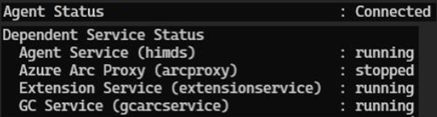
If any services other than Azure Arc Proxy are stopped, restart them to resume extension operations.
Retry extension installation.
Extensions can get stuck in Failed or other states for various reasons. If an extension's status isn't listed as Succeeded, remove the extension and install it again. The following Azure PowerShell command can be used to remove an extension:
Remove-AzConnectedMachineExtension -Name <Extension Name> -ResourceGroupName <RG Name> -MachineName <Machine Name>Check the Guest agent log and review activity from when your extension was being provisioned. For Windows, check in
%SystemDrive%\ProgramData\GuestConfig\ext_mgr_logs, and for Linux check in/var/lib/GuestConfig/ext_mgr_logs.Check the extension logs for the specific extension for more details.
For Windows machines:
- Logs are stored in
C:\ProgramData\GuestConfig - Extension settings and status files reside in
C:\Packages\Plugins
For Linux machines:
- Logs are stored in
/var/lib/GuestConfig - Extension settings and status files reside in
/var/lib/waagent
Extension service logs are written to
…GuestConfig\ext_mgr_logs\gc_ext.log. Errors regarding downloading or verifying the packages are shown there.- Logs are stored in
Check extension-specific documentation troubleshooting sections for error codes, known issues, or other details. You can find documentation for many extensions in the extensions table.
Review the system logs. Check for other operations that could interfere with the extension, such as a long-running installation of another application that requires exclusive package manager access.
Known issues
HandlerManifest.json file does not exist for extension
The extension is stuck in a Deleting state. In the extension service log (gc_ext.log), you see the following error:
HandlerManifest.json file does not exist for extension
Analysis
The extension is missing the HandlerManifest.json file. This can happen if the extension was not uninstalled properly.
Solution
To remove the extension, use
az connectedmachine extension deletewith the--extension-name,--machine-name, and--resource-groupparameters.If the extension is still in the same state, attempt to manually remove the extension from the machine. Some extensions may require additional cleanup steps. Refer to extension-specific documentation in the extensions table for further guidance.
For Windows machines:
- Navigate to
C:\Packages\Plugins\ - Delete the folder corresponding to the extension
For Linux machines:
- Navigate to
/var/lib/waagent/ - Delete the folder corresponding to the extension
- Navigate to
Uninstall the extension from Azure and then reinstall it.
Next steps
If you don't see your problem here or you can't resolve your issue, try one of the following channels for support:
- Get answers from Azure experts through Microsoft Q&A.
- Open a support request to get assistance. For more information, see Create an Azure support request.