Note
Access to this page requires authorization. You can try signing in or changing directories.
Access to this page requires authorization. You can try changing directories.
Azure Functions lets you host your functions on Linux in a default Azure App Service container. This article walks you through how to use the Azure portal to create a Linux-hosted function app that runs in an App Service plan. You can also bring your own custom container.
Note
In-portal editing is only supported for JavaScript, PowerShell, and C# Script functions. Python in-portal editing is supported only when running in the Consumption plan. To create a C# Script app that supports in-portal editing, you must choose a runtime Version that supports the in-process model.
When possible, you should develop your functions locally.
To learn more about the limitations on editing function code in the Azure portal, see Development limitations in the Azure portal.
If you don't have an Azure subscription, create a trial account before you begin.
Sign in to Azure
Sign in to the Azure portal using your Azure account.
Create a function app
You must have a function app to host the execution of your functions on Linux. The function app provides an environment for execution of your function code. It lets you group functions as a logical unit for easier management, deployment, scaling, and sharing of resources. In this article, you create an App Service plan when you create your function app.
From the Azure portal menu or the Home page, select Create a resource.
In the New page, select Compute > Function App.
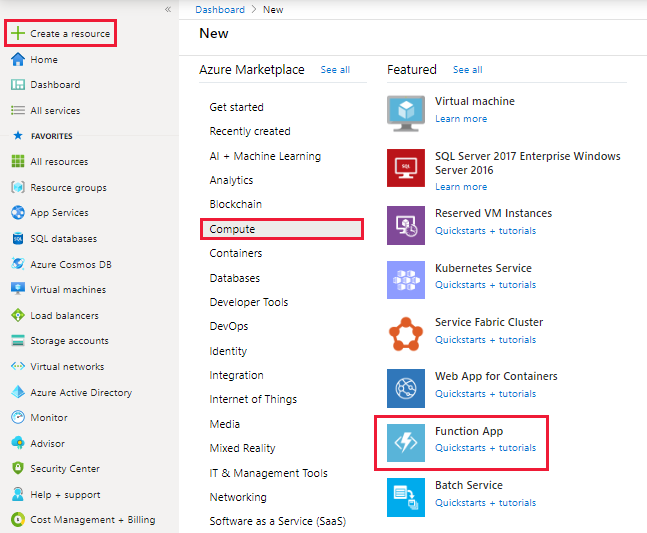
On the Basics page, use the function app settings as specified in the following table.
Setting Suggested value Description Subscription Your subscription The subscription under which this new function app is created. Resource Group myResourceGroup Name for the new resource group in which to create your function app. Function App name Globally unique name Name that identifies your new function app. Valid characters are a-z(case insensitive),0-9, and-.Publish Code (default) Option to publish code files or a Docker container. Runtime stack Preferred language Choose a runtime that supports your favorite function programming language. Choose .NET Core for C# and F# functions. Version Version number Choose the version of your installed runtime. Region Preferred region Choose a region near you or near other services your functions access. 
Select Next : Hosting. On the Hosting page, enter the following settings.
Setting Suggested value Description Storage account Globally unique name Create a storage account used by your function app. Storage account names must be between 3 and 24 characters in length and can contain numbers and lowercase letters only. You can also use an existing account, which must meet the storage account requirements. Operating system Linux An operating system is pre-selected for you based on your runtime stack selection, but you can change the setting if necessary. Plan Consumption (Serverless) Hosting plan that defines how resources are allocated to your function app. In the default Consumption plan, resources are added dynamically as required by your functions. In this serverless hosting, you pay only for the time your functions run. When you run in an App Service plan, you must manage the scaling of your function app. 
Select Next : Monitoring. On the Monitoring page, enter the following settings.
Setting Suggested value Description Application Insights Yes (default) Creates an Application Insights resource of the same App name in the nearest supported region. By expanding this setting or selecting Create new, you can change the Application Insights name or choose a different region in an Azure geography where you want to store your data. 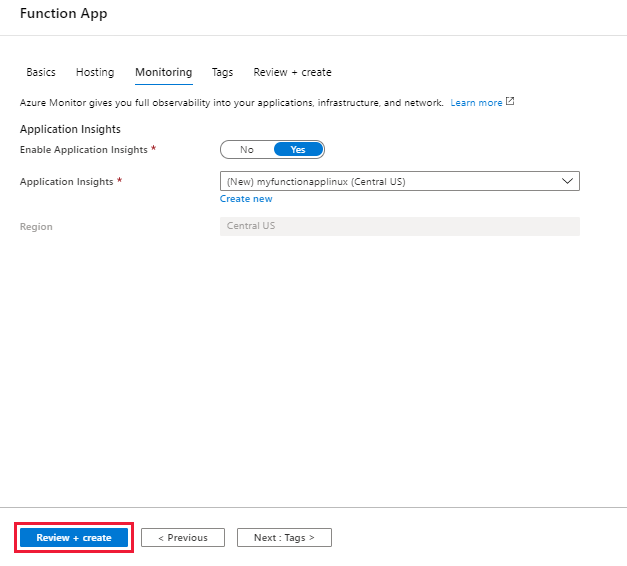
Select Review + create to review the app configuration selections.
On the Review + create page, review your settings, and then select Create to provision and deploy the function app.
Select the Notifications icon in the upper-right corner of the portal and watch for the Deployment succeeded message.
Select Go to resource to view your new function app. You can also select Pin to dashboard. Pinning makes it easier to return to this function app resource from your dashboard.

Even after your function app is available, it may take a few minutes to be fully initialized.
Next, you create a function in the new function app.
Create an HTTP trigger function
This section shows you how to create a function in your new function app in the portal.
Note
The portal development experience can be useful for trying out Azure Functions. For most scenarios, consider developing your functions locally and publishing the project to your function app using either Visual Studio Code or the Azure Functions Core Tools.
From the left menu of the Functions window, select Functions, then select Add from the top menu.
From the New Function window, select Http trigger.
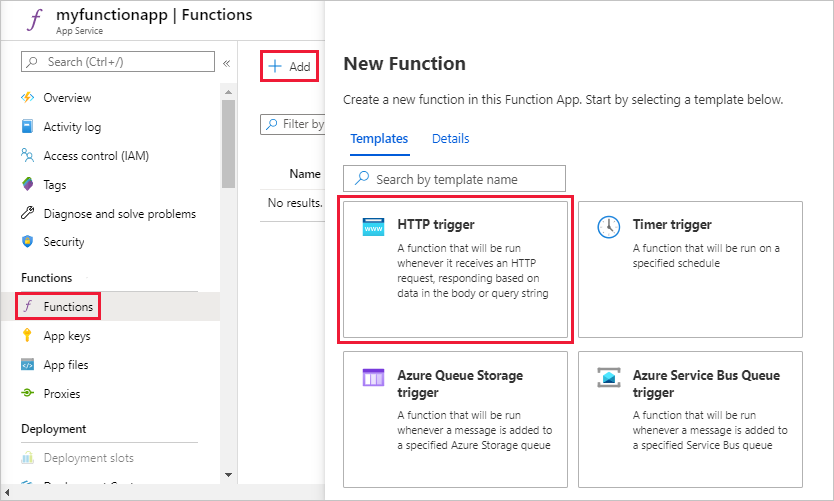
In the New Function window, accept the default name for New Function, or enter a new name.
Choose Anonymous from the Authorization level drop-down list, and then select Create Function.
Azure creates the HTTP trigger function. Now, you can run the new function by sending an HTTP request.
Test the function
In your new HTTP trigger function, select Code + Test from the left menu, then select Get function URL from the top menu.

In the Get function URL dialog box, select default from the drop-down list, and then select the Copy to clipboard icon.
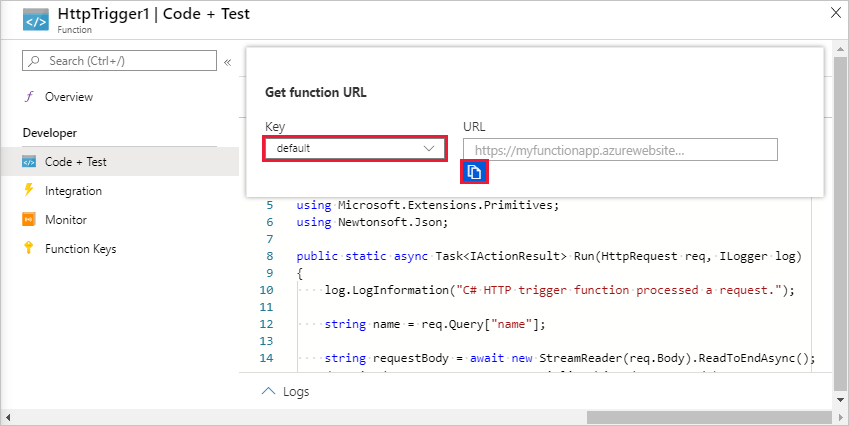
Paste the function URL into your browser's address bar. Add the query string value
?name=<your_name>to the end of this URL and press Enter to run the request.The following example shows the response in the browser:
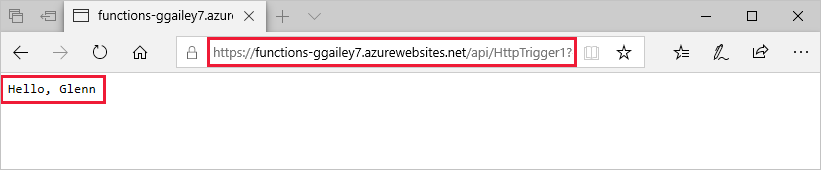
The request URL includes a key that is required, by default, to access your function over HTTP.
When your function runs, trace information is written to the logs. To see the trace output, return to the Code + Test page in the portal and expand the Logs arrow at the bottom of the page.
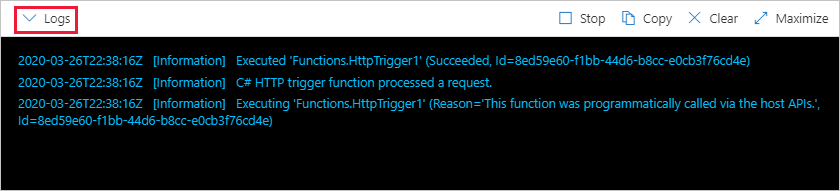
Clean up resources
Other quickstarts in this collection build upon this quickstart. If you plan to work with subsequent quickstarts, tutorials, or with any of the services you've created in this quickstart, don't clean up the resources.
Resources in Azure refer to function apps, functions, storage accounts, and so forth. They're grouped into resource groups, and you can delete everything in a group by deleting the group.
You've created resources to complete these quickstarts. You might be billed for these resources, depending on your account status and service pricing. If you don't need the resources anymore, here's how to delete them:
In the Azure portal, go to the Resource group page.
To get to that page from the function app page, select the Overview tab, and then select the link under Resource group.
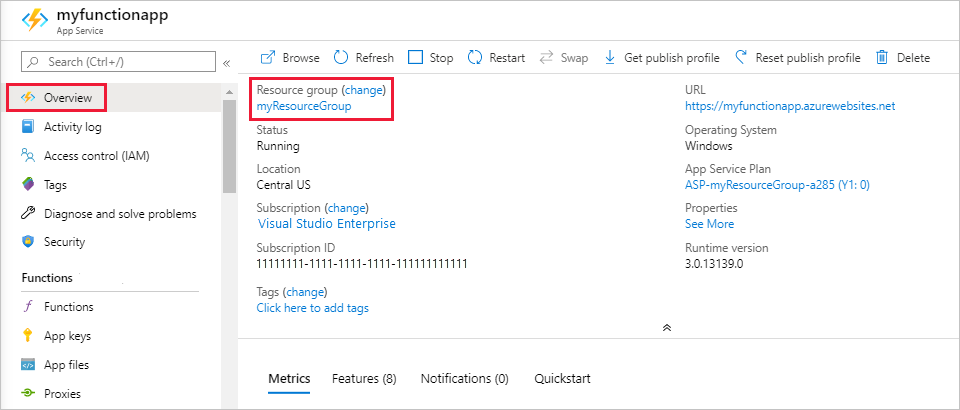
To get to that page from the dashboard, select Resource groups, and then select the resource group that you used for this article.
In the Resource group page, review the list of included resources, and verify that they're the ones you want to delete.
Select Delete resource group and follow the instructions.
Deletion might take a couple of minutes. When it's done, a notification appears for a few seconds. You can also select the bell icon at the top of the page to view the notification.
Next steps
You have created a function app with a simple HTTP trigger function.
Now that you've created your first function, let's add an output binding to the function that writes a message to a Storage queue.
For more information, see Azure Functions HTTP bindings.