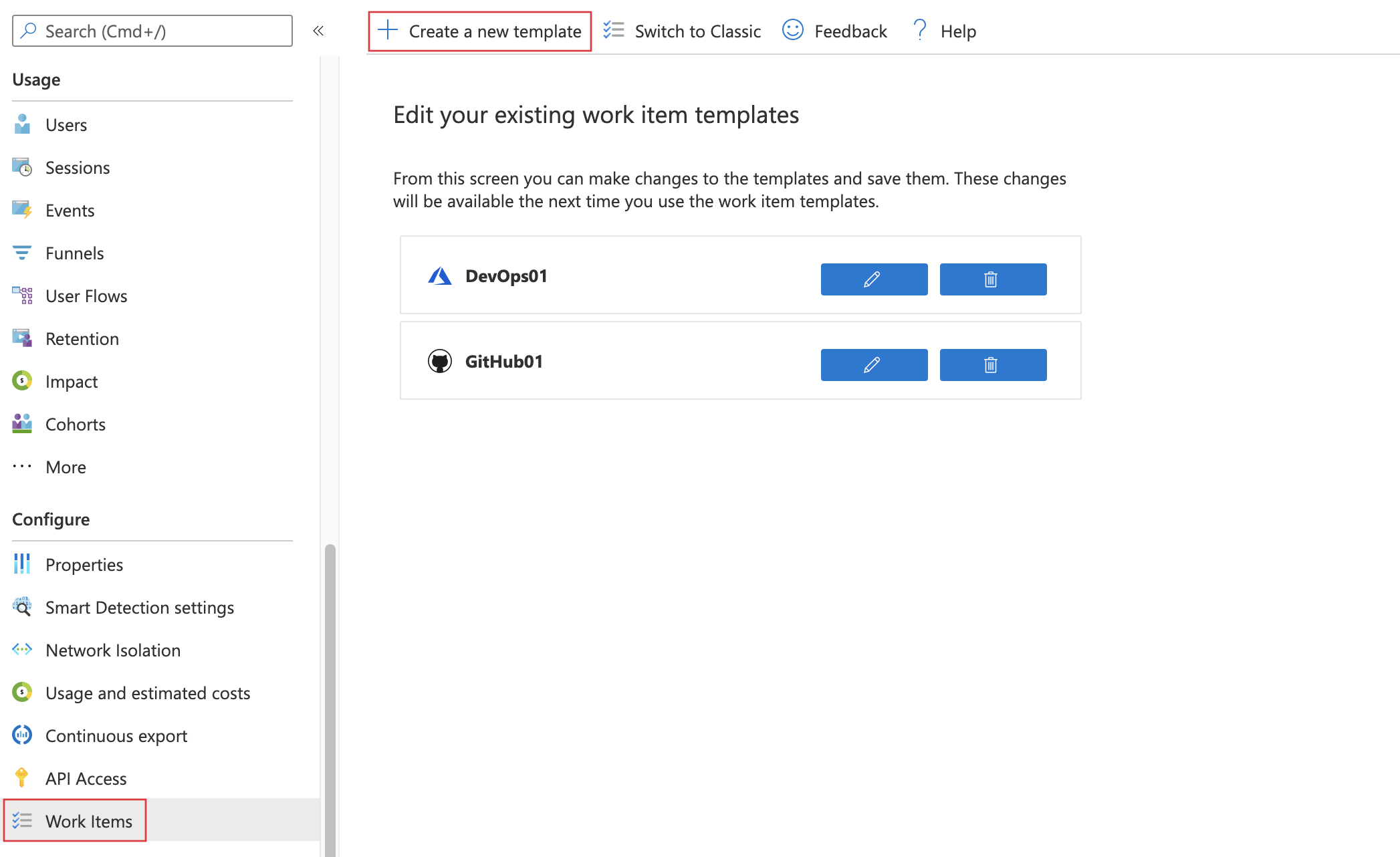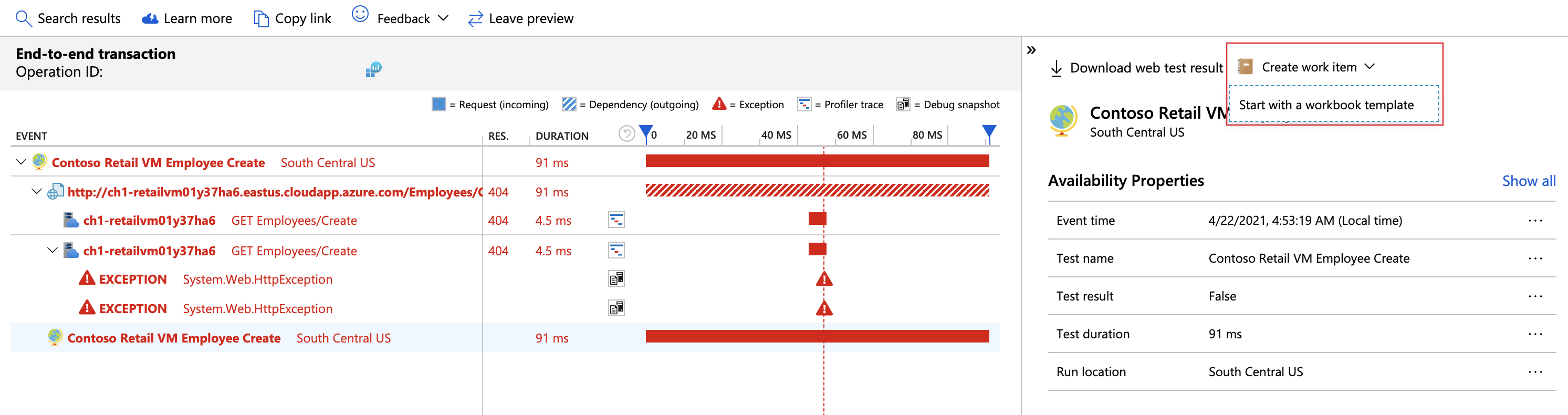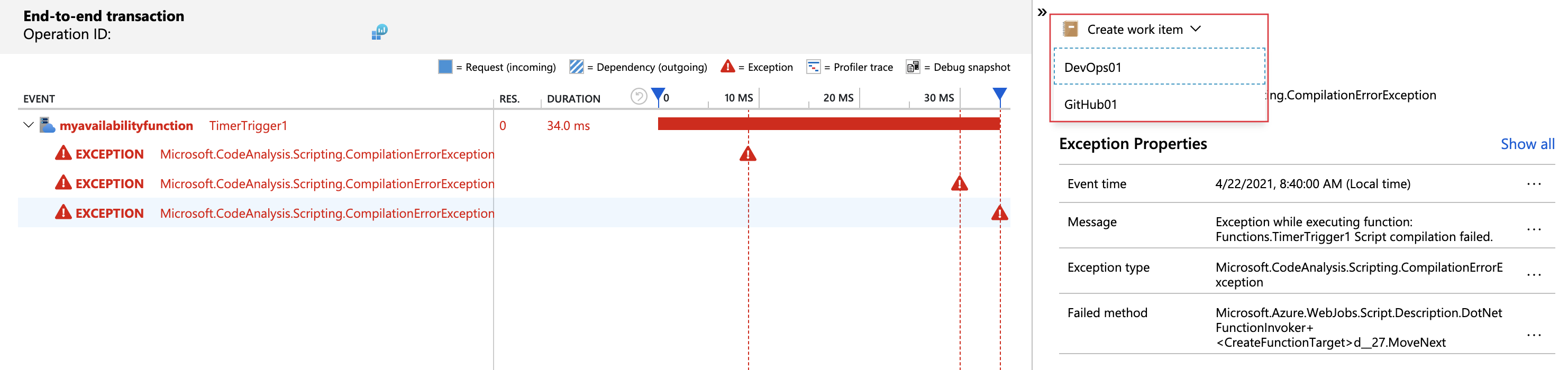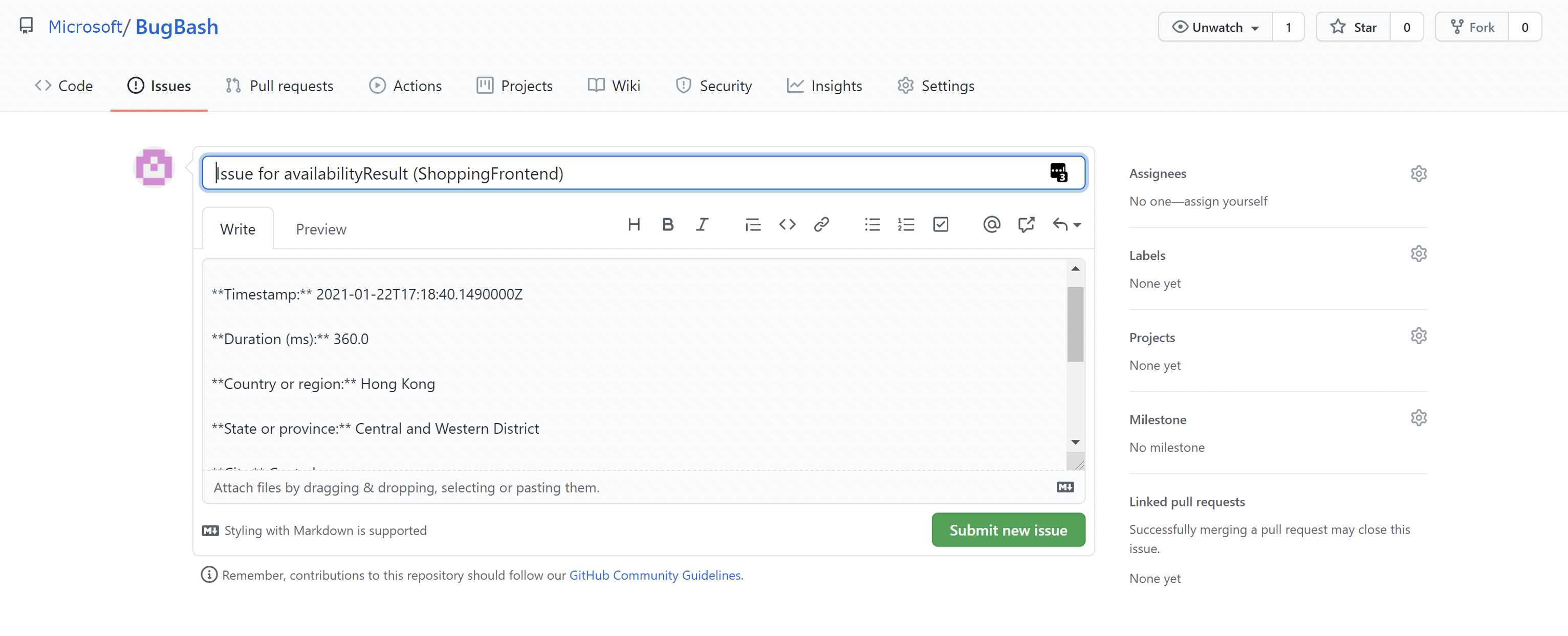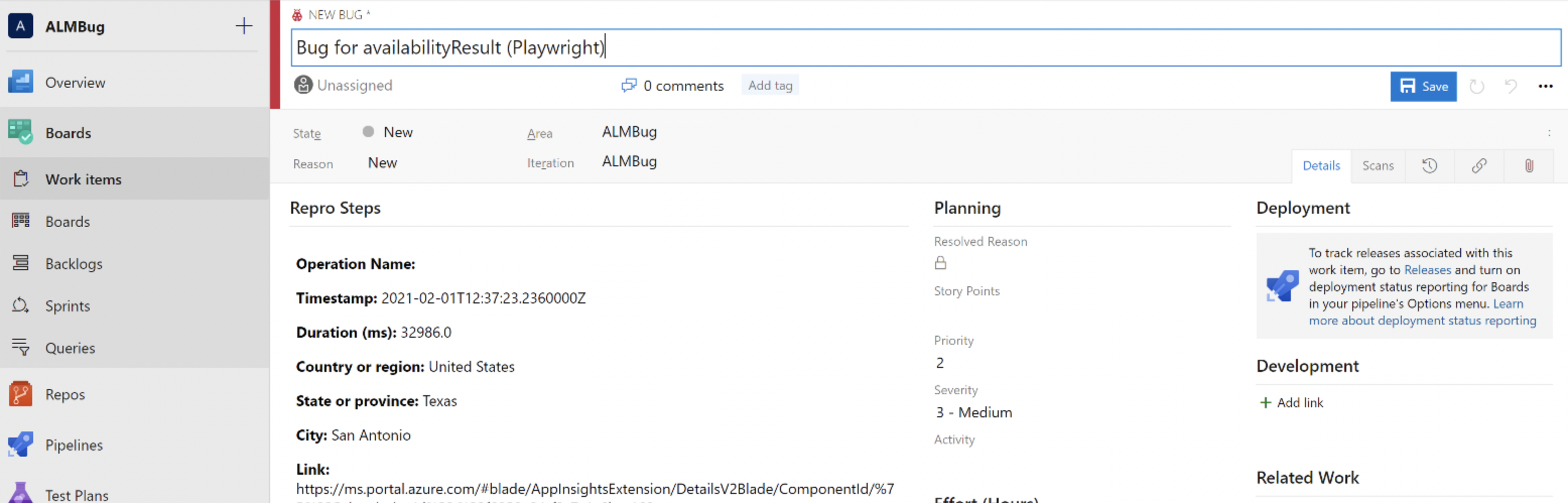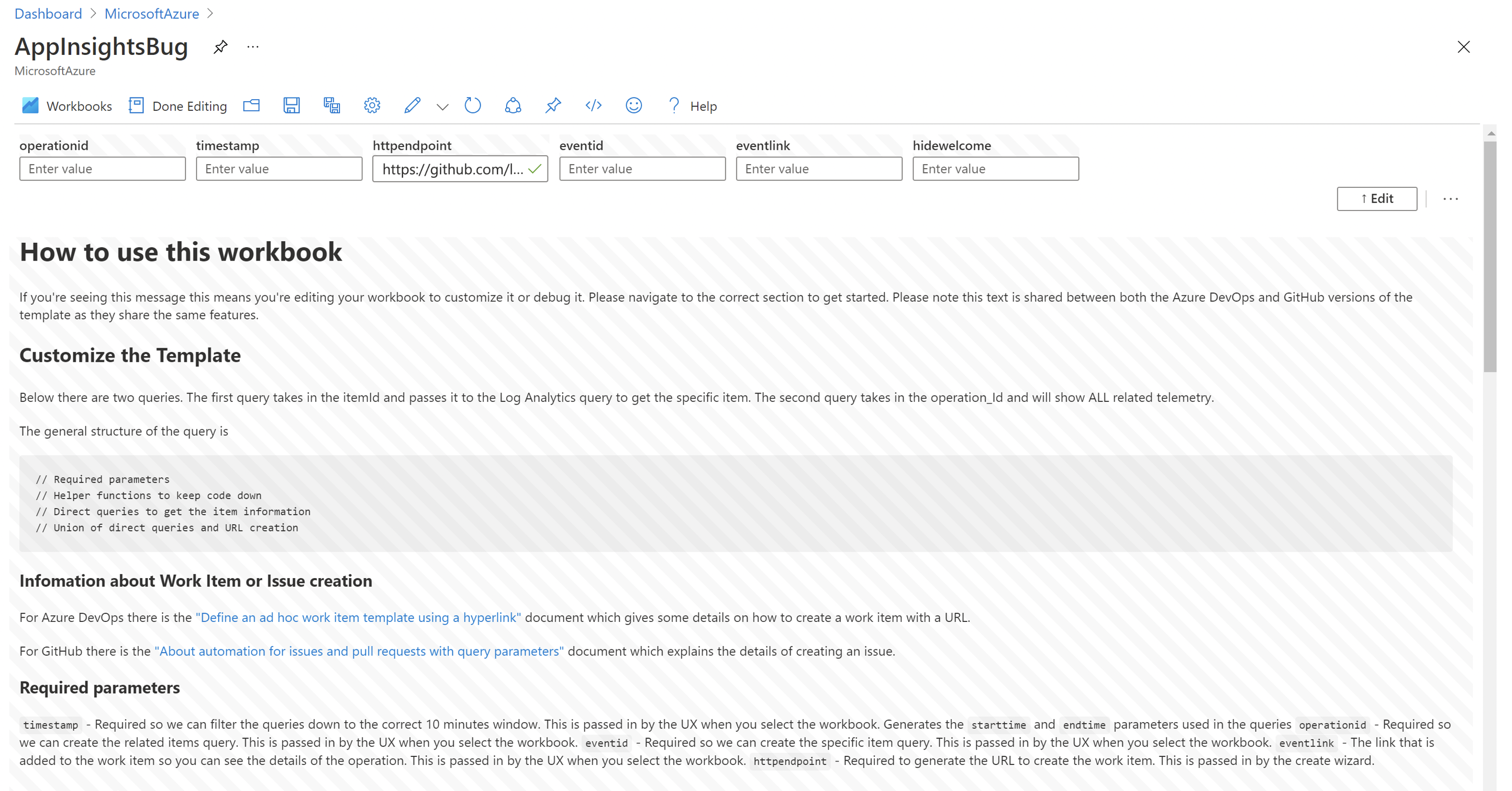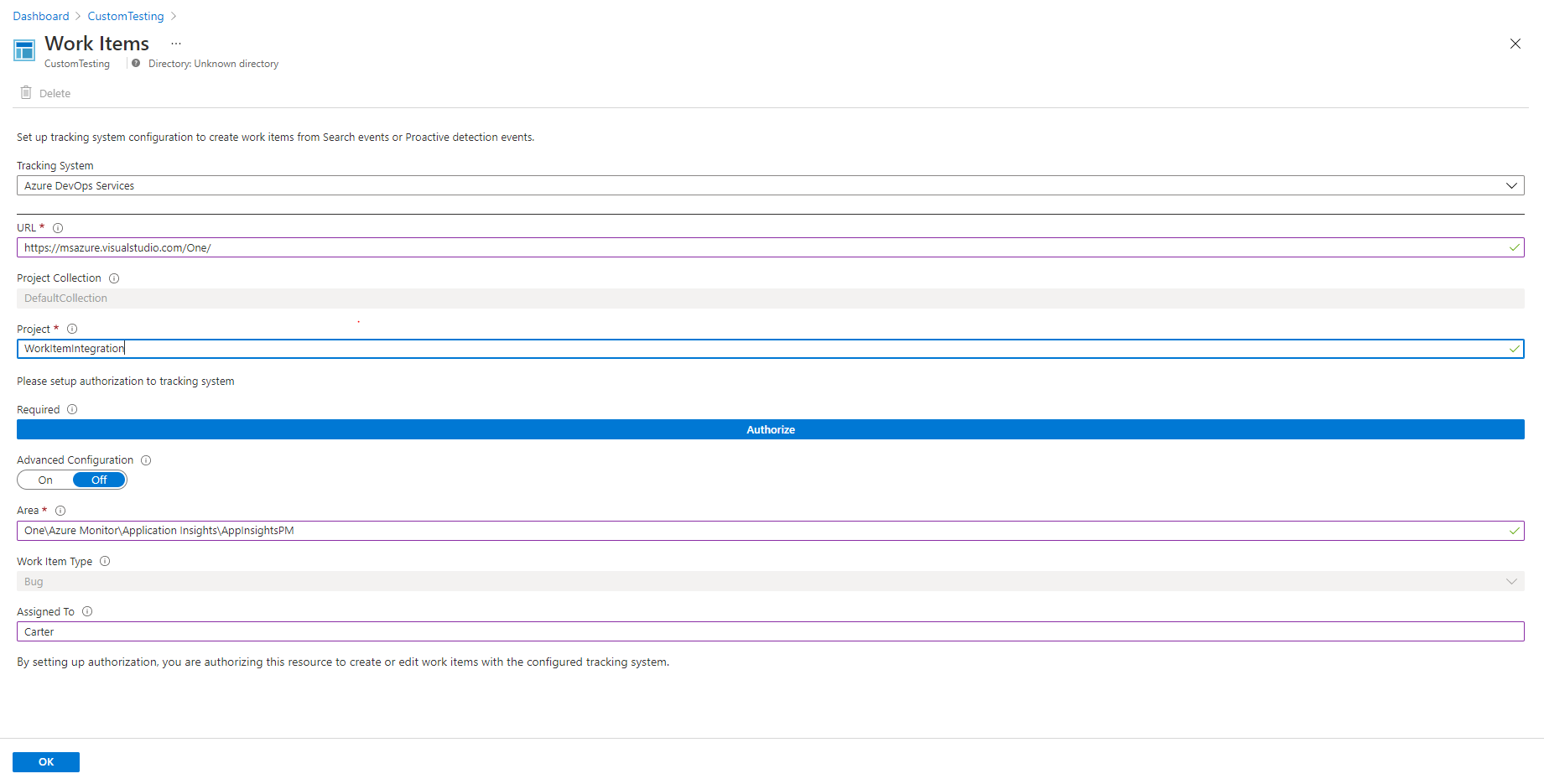Note
Access to this page requires authorization. You can try signing in or changing directories.
Access to this page requires authorization. You can try changing directories.
Release and work item insights are crucial for optimizing the software development lifecycle. As applications evolve, it's vital to monitor each release and its work items closely. These insights highlight performance bottlenecks and let teams address issues proactively, ensuring smooth deployment and user experience. They equip developers and stakeholders to make decisions, adjust processes, and deliver high-quality software.
Work item integration functionality allows you to easily create work items in GitHub or Azure DevOps that have relevant Application Insights data embedded in them.
The new work item integration offers the following features over classic:
- Advanced fields like assignee, projects, or milestones.
- Repo icons so you can differentiate between GitHub & Azure DevOps workbooks.
- Multiple configurations for any number of repositories or work items.
- Deployment through Azure Resource Manager templates.
- Pre-built & customizable Keyword Query Language (KQL) queries to add Application Insights data to your work items.
- Customizable workbook templates.
Create and configure a work item template
To create a work item template, go to your Application Insights resource and on the left under Configure select Work Items then at the top select Create a new template
You can also create a work item template from the end-to-end transaction details tab, if no template currently exists. Select an event and on the right select Create a work item, then Start with a workbook template.
After you select create a new template, you can choose your tracking systems, name your workbook, link to your selected tracking system, and choose a region to storage the template (the default is the region your Application Insights resource is located in). The URL parameters are the default URL for your repository, for example,
https://github.com/myusername/reponameorhttps://dev.azure.com/{org}/{project}.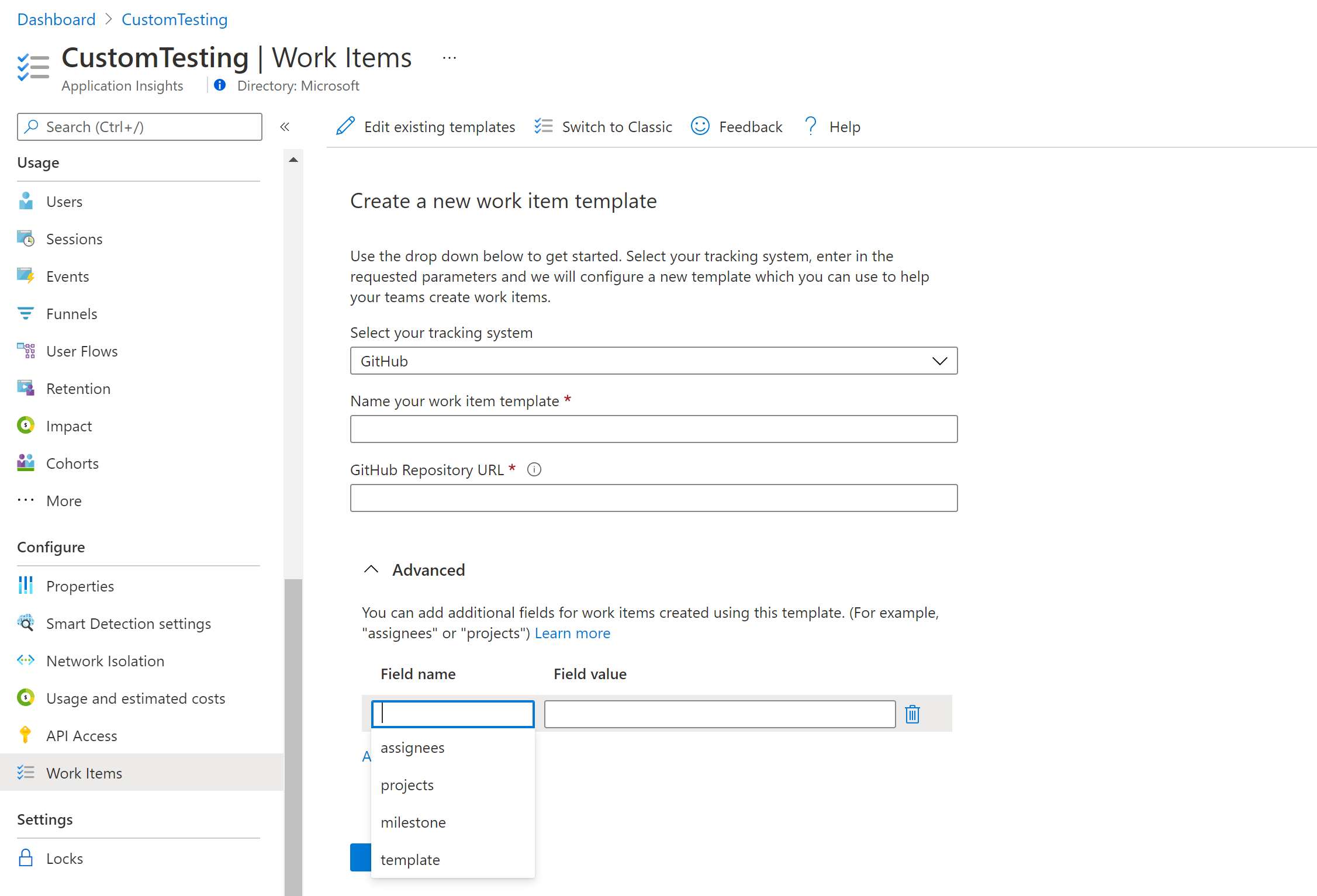
You can set specific work item properties directly from the template itself. This includes the assignee, iteration path, projects, & more depending on your version control provider.
Create a work item
You can access your new template from any End-to-end transaction details that you can access from Performance, Failures, Availability, or other tabs.
To create a work item go to End-to-end transaction details, select an event then select Create work item and choose your work item template.
A new tab in your browser opens up to your select tracking system. In Azure DevOps you can create a bug or task, and in GitHub you can create a new issue in your repository. A new work item is automatically create with contextual information provided by Application Insights.
Edit a template
To edit your template, go to the Work Items tab under Configure and select the pencil icon next to the workbook you would like to update.
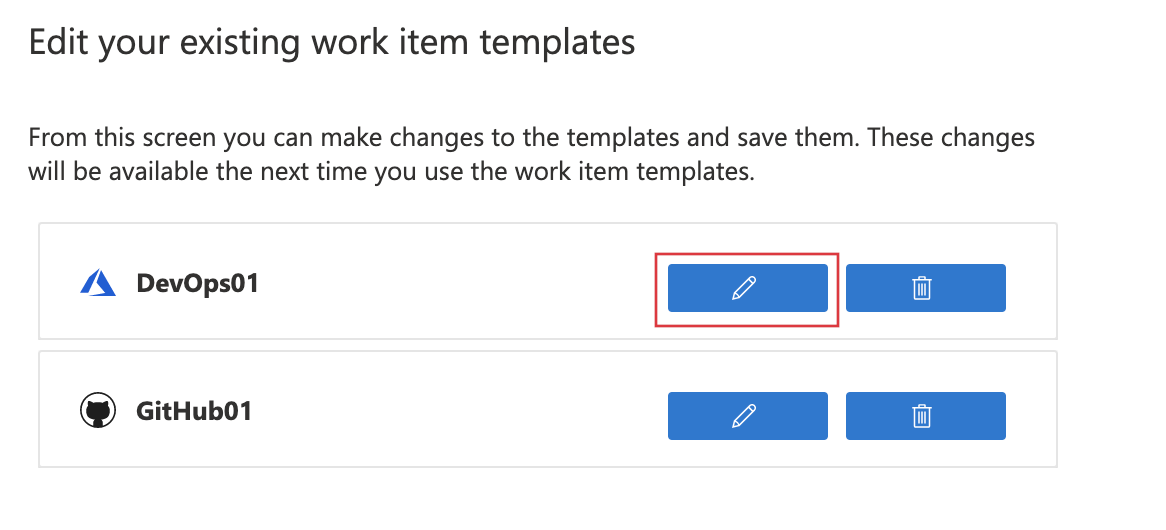
Select edit ![]() in the top toolbar.
in the top toolbar.
You can create more than one work item configuration and have a custom workbook to meet each scenario. The workbooks can also be deployed with Azure Resource Manager ensuring standard implementations across your environments.
Classic work item integration
In your Application Insights resource under Configure select Work Items.
Select Switch to Classic, fill out the fields with your information, and authorize.
Create a work item by going to the end-to-end transaction details, select an event then select Create work item (Classic).
Migrate to new work item integration
To migrate, delete your classic work item configuration then create and configure a work item template to recreate your integration.
To delete, go to in your Application Insights resource under Configure select Work Items then select Switch to Classic and *Delete at the top.