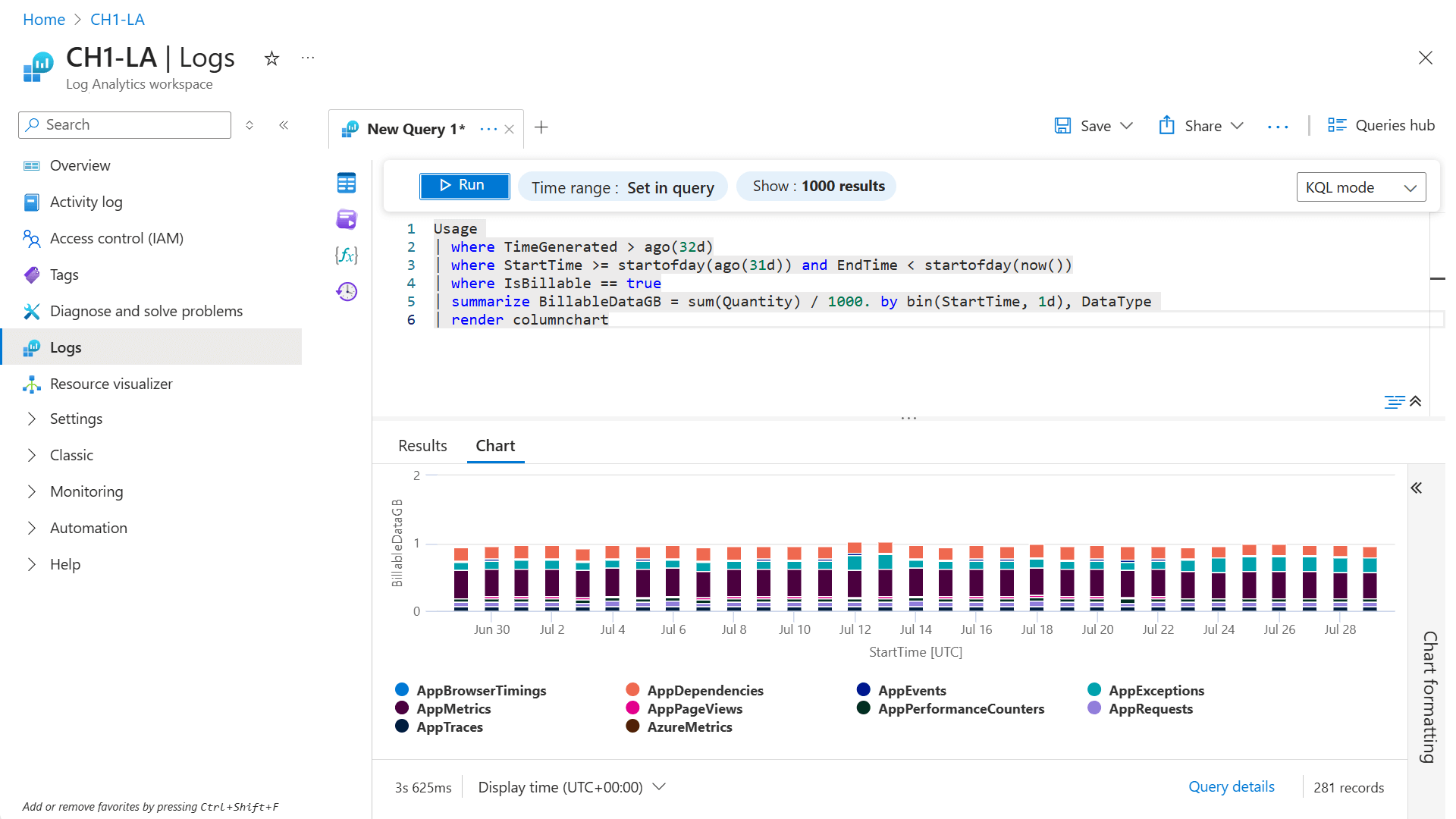Note
Access to this page requires authorization. You can try signing in or changing directories.
Access to this page requires authorization. You can try changing directories.
Azure Monitor costs can vary significantly based on the volume of data being collected in your Log Analytics workspace. This volume is affected by the set of solutions using the workspace and the amount of data that each solution collects.
This article provides guidance on analyzing your collected data to assist in controlling your data ingestion costs. It helps you:
- Determine the cause of higher-than-expected usage.
- Predict your costs as you monitor more resources and configure different Azure Monitor features.
Tip
For strategies to reduce your Azure Monitor costs, see Cost optimization and Azure Monitor.
Causes for higher-than-expected usage
Each Log Analytics workspace is charged as a separate service and contributes to the bill for your Azure subscription. The amount of data ingestion can be considerable, depending on the:
- Set of insights and services (for example, Application Insights, Container Insights) enabled and their configuration.
- Number and type of monitored resources.
- Volume of data collected from each monitored resource.
An unexpected increase in any of these factors can result in increased charges for data retention. The rest of this article provides methods for detecting such a situation and then analyzing collected data to identify and mitigate the source of the increased usage.
Send alert when data collection is high
To avoid unexpected bills, you should be proactively notified anytime you experience excessive usage. Notification allows you to address any potential anomalies before the end of your billing period.
The following example is a log search alert rule that sends an alert if the billable data volume ingested in the last 24 hours was greater than 50 GB. Modify the Alert Logic setting to use a different threshold based on expected usage in your environment. You can also increase the frequency to check usage multiple times every day, but this option will result in a higher charge for the alert rule.
| Setting | Value |
|---|---|
| Scope | |
| Target scope | Select your Log Analytics workspace. |
| Condition | |
| Query | Usage \| where IsBillable \| summarize DataGB = sum(Quantity / 1000) |
| Measurement | Measure: DataGB Aggregation type: Total Aggregation granularity: 1 day |
| Alert Logic | Operator: Greater than Threshold value: 50 Frequency of evaluation: 1 day |
| Actions | Select or add an action group to notify you when the threshold is exceeded. |
| Details | |
| Severity | Warning |
| Alert rule name | Billable data volume greater than 50 GB in 24 hours. |
Usage analysis in Azure Monitor
Start your analysis with existing tools in Azure Monitor. These tools require no configuration and can often provide the information you need with minimal effort. If you need deeper analysis into your collected data than existing Azure Monitor features, use any of the following log queries in Log Analytics.
Log Analytics Workspace Insights
Log Analytics Workspace Insights provides you with a quick understanding of the data in your workspace. For example, you can determine the:
- Data tables that are ingesting the most data volume in the main table.
- Top resources contributing data.
- Trend of data ingestion.
See the Usage tab for a breakdown of ingestion by solution and table. This information can help you quickly identify the tables that contribute to the bulk of your data volume. The tab also shows trending of data collection over time. You can determine if data collection steadily increased over time or suddenly increased in response to a configuration change.
Select Additional Queries for prebuilt queries that help you further understand your data patterns.
Usage and estimated costs
The Data ingestion per solution chart on the Usage and estimated costs page for each workspace shows the total volume of data sent and how much is being sent by each solution over the previous 31 days. This information helps you determine trends such as whether any increase is from overall data usage or usage by a particular solution.
Querying data volumes from the Usage table
Analyze the amount of billable data collected by a particular service or solution. These queries use the Usage table that collects usage data for each table in the workspace.
Note
The clause with TimeGenerated is only to ensure that the query experience in the Azure portal looks back beyond the default 24 hours. When you use the Usage data type, StartTime and EndTime represent the time buckets for which results are presented.
Billable data volume by type over the past month
Usage
| where TimeGenerated > ago(32d)
| where StartTime >= startofday(ago(31d)) and EndTime < startofday(now())
| where IsBillable == true
| summarize BillableDataGB = sum(Quantity) / 1000. by bin(StartTime, 1d), DataType
| render columnchart
Billable data volume by solution and type over the past month
Usage
| where TimeGenerated > ago(32d)
| where StartTime >= startofday(ago(31d)) and EndTime < startofday(now())
| where IsBillable == true
| summarize BillableDataGB = sum(Quantity) / 1000 by Solution, DataType
| sort by Solution asc, DataType asc
See Queries for the Usage table for more example queries.
Querying data volume from the events directly
You can use log queries in Log Analytics if you need deeper analysis into your collected data. Each table in a Log Analytics workspace has the following standard columns that can assist you in analyzing billable data:
- _IsBillable identifies records for which there's an ingestion charge. Use this column to filter out non-billable data.
- _BilledSize provides the size in bytes of the record.
Billable data volume for specific events
If you find that a particular data type is collecting excessive data, you might want to analyze the data in that table to determine particular records that are increasing. This example filters specific event IDs in the Event table and then provides a count for each ID. You can modify this query by using the columns from other tables.
Event
| where TimeGenerated > startofday(ago(31d)) and TimeGenerated < startofday(now())
| where EventID == 5145 or EventID == 5156
| where _IsBillable == true
| summarize count(), Bytes=sum(_BilledSize) by EventID, bin(TimeGenerated, 1d)
See Queries for the Event table for more example queries.
Data volume by Azure resource, resource group, or subscription
You can analyze the amount of billable data collected from a particular resource or set of resources. These queries use the _ResourceId and _SubscriptionId columns for data from resources hosted in Azure.
Warning
Use find queries sparingly because scans across data types are resource intensive to execute. If you don't need results per subscription, resource group, or resource name, use the Usage table as in the preceding queries.
Billable data volume by resource ID for the last full day
find where TimeGenerated between(startofday(ago(1d))..startofday(now())) project _ResourceId, _BilledSize, _IsBillable
| where _IsBillable == true
| summarize BillableDataBytes = sum(_BilledSize) by _ResourceId
| sort by BillableDataBytes nulls last
Billable data volume by resource group for the last full day
find where TimeGenerated between(startofday(ago(1d))..startofday(now())) project _ResourceId, _BilledSize, _IsBillable
| where _IsBillable == true
| summarize BillableDataBytes = sum(_BilledSize) by _ResourceId
| extend resourceGroup = tostring(split(_ResourceId, "/")[4] )
| summarize BillableDataBytes = sum(BillableDataBytes) by resourceGroup
| sort by BillableDataBytes nulls last
It might be helpful to parse _ResourceId:
| parse tolower(_ResourceId) with "/subscriptions/" subscriptionId "/resourcegroups/"
resourceGroup "/providers/" provider "/" resourceType "/" resourceName
Billable data volume by subscription for the last full day
find where TimeGenerated between(startofday(ago(1d))..startofday(now())) project _BilledSize, _IsBillable, _SubscriptionId
| where _IsBillable == true
| summarize BillableDataBytes = sum(_BilledSize) by _SubscriptionId
| sort by BillableDataBytes nulls last
Tip
For workspaces with large data volumes, doing queries such as the ones shown in this section, which query large volumes of raw data, might need to be restricted to a single day. To track trends over time, consider setting up a Power BI report and using incremental refresh to collect data volumes per resource once a day.
Data volume by computer
You can analyze the amount of billable data collected from a virtual machine or a set of virtual machines. The Usage table doesn't have the granularity to show data volumes for specific virtual machines, so these queries use the find operator to search all tables that include a computer name. The Usage type is omitted because this query is only for analytics of data trends.
Warning
Use find queries sparingly because scans across data types are resource intensive to execute. If you don't need results per subscription, resource group, or resource name, use the Usage table as in the preceding queries.
Billable data volume by computer for the last full day
find where TimeGenerated between(startofday(ago(1d))..startofday(now())) project _BilledSize, _IsBillable, Computer, Type
| where _IsBillable == true and Type != "Usage"
| extend computerName = tolower(tostring(split(Computer, '.')[0]))
| summarize BillableDataBytes = sum(_BilledSize) by computerName
| sort by BillableDataBytes desc nulls last
Count of billable events by computer for the last full day
find where TimeGenerated between(startofday(ago(1d))..startofday(now())) project _IsBillable, Computer, Type
| where _IsBillable == true and Type != "Usage"
| extend computerName = tolower(tostring(split(Computer, '.')[0]))
| summarize eventCount = count() by computerName
| sort by eventCount desc nulls last
Querying for common data types
If you find that you have excessive billable data for a particular data type, you might need to perform a query to analyze data in that table. The following queries provide samples for some common data types:
Security solution
SecurityEvent
| summarize AggregatedValue = count() by EventID
| order by AggregatedValue desc nulls last
See Queries for the SecurityEvent table for more example queries.
Log Management solution
Usage
| where Solution == "LogManagement" and iff(isnotnull(toint(IsBillable)), IsBillable == true, IsBillable == "true") == true
| summarize AggregatedValue = count() by DataType
| order by AggregatedValue desc nulls last
See Queries for the Usage table for more example queries.
Perf data type
Perf
| summarize AggregatedValue = count() by CounterPath
Perf
| summarize AggregatedValue = count() by CounterName
See Queries for the Perf table for more example queries.
Event data type
Event
| summarize AggregatedValue = count() by EventID
Event
| summarize AggregatedValue = count() by EventLog, EventLevelName
See Queries for the Event table for more example queries.
Syslog data type
Syslog
| summarize AggregatedValue = count() by Facility, SeverityLevel
Syslog
| summarize AggregatedValue = count() by ProcessName
See Queries for the Syslog table for more example queries.
AzureDiagnostics data type
AzureDiagnostics
| summarize AggregatedValue = count() by ResourceProvider, ResourceId
See Queries for the AzureDiagnostics table for more example queries.
Application Insights data
There are two approaches to investigating the amount of data collected for Application Insights, depending on whether you have a classic or workspace-based application. Use the _BilledSize property that's available on each ingested event for both workspace-based and classic resources. You can also use aggregated information in the systemEvents table for classic resources.
Note
Queries against Application Insights tables, except SystemEvents, will work for both a workspace-based and classic Application Insights resource. Backward compatibility allows you to continue to use legacy table names. For a workspace-based resource, open Logs on the Log Analytics workspace menu. For a classic resource, open Logs on the Application Insights menu.
Dependency operations generate the most data volume in the last 30 days (workspace-based or classic)
dependencies
| where timestamp >= startofday(ago(30d))
| summarize sum(_BilledSize) by operation_Name
| render barchart
Daily data volume by type for this Application Insights resource for the last 7 days (classic only)
systemEvents
| where timestamp >= startofday(ago(7d)) and timestamp < startofday(now())
| where type == "Billing"
| extend BillingTelemetryType = tostring(dimensions["BillingTelemetryType"])
| extend BillingTelemetrySizeInBytes = todouble(measurements["BillingTelemetrySize"])
| summarize sum(BillingTelemetrySizeInBytes) by BillingTelemetryType, bin(timestamp, 1d)
Data volume trends for workspace-based resources
To look at the data volume trends for workspace-based Application Insights resources, use a query that includes all the Application Insights tables. The following queries use the table names specific to workspace-based resources.
Daily data volume by type for all Application Insights resources in a workspace for 7 days
union AppAvailabilityResults,
AppBrowserTimings,
AppDependencies,
AppExceptions,
AppEvents,
AppMetrics,
AppPageViews,
AppPerformanceCounters,
AppRequests,
AppSystemEvents,
AppTraces
| where TimeGenerated >= startofday(ago(7d)) and TimeGenerated < startofday(now())
| summarize sum(_BilledSize) by _ResourceId, bin(TimeGenerated, 1d)
To look at the data volume trends for only a single Application Insights resource, add the following line before summarize in the preceding query:
| where _ResourceId contains "<myAppInsightsResourceName>"
Tip
For workspaces with large data volumes, doing queries such as the preceding one, which query large volumes of raw data, might need to be restricted to a single day. To track trends over time, consider setting up a Power BI report and using incremental refresh to collect data volumes per resource once a day.
Understand nodes sending data
If you don't have excessive data from any particular source, you might have an excessive number of agents that are sending data.
Count of agent nodes that are sending a heartbeat each day in the last month
Heartbeat
| where TimeGenerated > startofday(ago(31d))
| summarize nodes = dcount(Computer) by bin(TimeGenerated, 1d)
| render timechart
See Queries for the Heartbeat table for more example queries.
Warning
Use find queries sparingly because scans across data types are resource intensive to execute. If you don't need results per subscription, resource group, or resource name, use the Usage table as in the preceding queries.
Count of nodes sending any data in the last 24 hours
find where TimeGenerated > ago(24h) project Computer
| extend computerName = tolower(tostring(split(Computer, '.')[0]))
| where computerName != ""
| summarize nodes = dcount(computerName)
Data volume sent by each node in the last 24 hours
find where TimeGenerated > ago(24h) project _BilledSize, Computer
| extend computerName = tolower(tostring(split(Computer, '.')[0]))
| where computerName != ""
| summarize TotalVolumeBytes=sum(_BilledSize) by computerName
Nodes billed by the legacy Per Node pricing tier
The legacy Per Node pricing tier bills for nodes with hourly granularity. It also doesn't count nodes that are only sending a set of security data types. To get a list of computers that will be billed as nodes if the workspace is in the legacy Per Node pricing tier, look for nodes that are sending billed data types because some data types are free. In this case, use the leftmost field of the fully qualified domain name.
The following queries return the count of computers with billed data per hour. The number of units on your bill is in units of node months, which is represented by billableNodeMonthsPerDay in the query. If the workspace has the Update Management solution installed, add the Update and UpdateSummary data types to the list in the where clause.
find where TimeGenerated >= startofday(ago(7d)) and TimeGenerated < startofday(now()) project Computer, _IsBillable, Type, TimeGenerated
| where Type !in ("SecurityAlert", "SecurityBaseline", "SecurityBaselineSummary", "SecurityDetection", "SecurityEvent", "WindowsFirewall", "MaliciousIPCommunication", "LinuxAuditLog", "SysmonEvent", "ProtectionStatus", "WindowsEvent")
| extend computerName = tolower(tostring(split(Computer, '.')[0]))
| where computerName != ""
| where _IsBillable == true
| summarize billableNodesPerHour=dcount(computerName) by bin(TimeGenerated, 1h)
| summarize billableNodesPerDay = sum(billableNodesPerHour)/24., billableNodeMonthsPerDay = sum(billableNodesPerHour)/24./31. by day=bin(TimeGenerated, 1d)
| sort by day asc
Note
Some complexity in the actual billing algorithm when solution targeting is used isn't represented in the preceding query.
Late-arriving data
If you observe high data ingestion reported by using Usage records, but you don't observe the same results summing _BilledSize directly on the data type, it's possible that you have late-arriving data. This situation occurs when data is ingested with old timestamps.
For example, an agent might have a connectivity issue and send accumulated data when it reconnects. Or a host might have an incorrect time. Either example can result in an apparent discrepancy between the ingested data reported by the Usage data type and a query summing _BilledSize over the raw data for a particular day specified by TimeGenerated, the timestamp when the event was generated.
To diagnose late-arriving data issues, use the _TimeReceived column and the TimeGenerated column. The _TimeReceived property is the time when the record was received by the Azure Monitor ingestion point in the Azure cloud.
The following example is in response to high ingested data volumes of W3CIISLog data on May 2, 2021, to identify the timestamps on this ingested data. The where TimeGenerated > datetime(1970-01-01) statement is included to provide the clue to the Log Analytics user interface to look over all data.
W3CIISLog
| where TimeGenerated > datetime(1970-01-01)
| where _TimeReceived >= datetime(2021-05-02) and _TimeReceived < datetime(2021-05-03)
| where _IsBillable == true
| summarize BillableDataMB = sum(_BilledSize)/1.E6 by bin(TimeGenerated, 1d)
| sort by TimeGenerated asc
Next steps
- See Azure Monitor Logs pricing details for information on how charges are calculated for data in a Log Analytics workspace and different configuration options to reduce your charges.
- See Azure Monitor cost and usage for a description of the different types of Azure Monitor charges and how to analyze them on your Azure bill.
- See Azure Monitor best practices - Cost management for best practices on configuring and managing Azure Monitor to minimize your charges.
- See Data collection transformations in Azure Monitor (preview) for information on using transformations to reduce the amount of data you collected in a Log Analytics workspace by filtering unwanted records and columns.