Note
Access to this page requires authorization. You can try signing in or changing directories.
Access to this page requires authorization. You can try changing directories.
本文介绍如何更改 Azure 虚拟机 (VM) 上的 SQL Server 的许可证模型,例如启用 Azure 混合权益。
概述
托管 SQL Server 的 Azure VM 有三种许可证模型:即用即付、Azure 混合权益和高可用性/灾难恢复(HA/DR)。 可以使用 Azure 门户、Azure CLI 或 PowerShell 来修改 SQL Server VM 的许可模式。
- “即用即付”模型意味着 Azure VM 的每秒运行成本包括 SQL Server 许可的费用。
- Azure 混合权益 使你能够将 SQL Server 许可证分配给运行 SQL Server 的 VM。
- “HA/DR”许可证类型用于 Azure 中的免费 HA/DR 副本。
Azure 混合权益
Azure 混合权益允许您将 SQL Server 许可证分配给 Azure 虚拟机上的 SQL Server。 借助 Azure 混合权益,可以享受向 SQL Server 实例分配 SQL Server 许可证的折扣,但仍必须支付基础云计算(即基本费率)、存储和备份的费用。 还应支付因其使用服务而产生的 I/O 费用(如适用)。
若要估算即用即付许可的成本,并查看 Azure 混合权益的成本节省,请使用 定价计算器。
根据 Microsoft 产品条款:“在 Azure 上配置工作负载时,客户必须表明他们是在适用于 SQL Server 的 Azure 混合权益下使用 Azure SQL 数据库(SQL 托管实例、弹性池和单一数据库)、Azure 数据工厂、SQL Server Integration Services 或 SQL Server 虚拟机。”
为了说明在 Azure VM 上的 SQL Server 使用 Azure 混合权益并确保合规性,您有两个选择:
- 使用 Azure 市场中的即用即付 SQL Server 映像预配虚拟机,并激活 Azure 混合权益。
- 在 Azure VM 上自行安装 SQL Server,手动注册到 SQL IaaS 代理扩展,并激活 Azure 混合权益。
可以在预配 VM 时或之后的任何时间配置 SQL Server 的许可类型。 在许可模式之间进行切换不会导致停机,不会重启 VM 或 SQL Server 服务,不会增加费用,并且会立即生效。 事实上,激活 Azure 混合权益可降低成本。
先决条件
更改 SQL Server VM 的许可模式具有以下要求:
- Azure 订阅。
- 使用 SQL IaaS 代理扩展注册的 Azure VM 上的 SQL Server。
- 软件保障要求利用 Azure 混合权益许可证类型,但如果 VM 在高可用性/灾难恢复配置中用作被动副本,则即用即付客户可以使用 HA/DR 许可证类型。
更改许可模型
可以直接从门户修改许可模式:
- 打开 Azure 门户并从 SQL Server VM 打开 SQL 虚拟机资源。
- 选择“设置”下的“配置”。
- 选择“Azure 混合权益”选项,然后选中该复选框以确认你拥有具有软件保障的 SQL Server 许可。
- 选择“配置”页底部的“应用”。
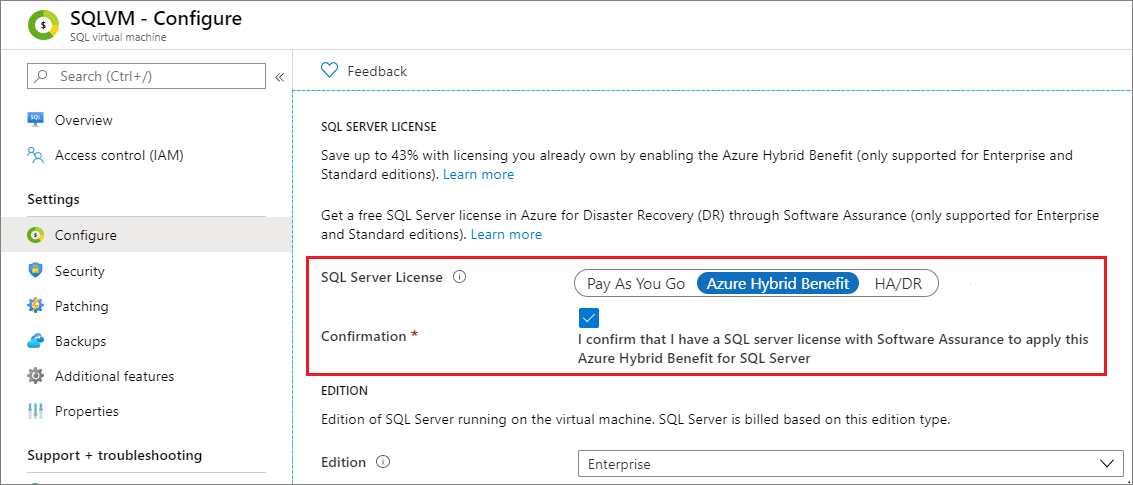
与集中管理的 Azure 混合权益集成
集中管理的 Azure 混合权益 (CM-AHB) 是一项服务,可帮助客户优化其 Azure 成本并使用其他权益,例如:
- 移动所有即用即付(全价)SQL PaaS/IaaS 工作负载,以利用 Azure 混合权益,而无需单独将它们配置为启用此权益。
- 确保所有 SQL 工作负载都按照现有许可协议获得许可。
- 使用 RBAC 将许可证合规性管理角色与 devops 角色分离。
- 通过确保正确识别被动和灾难恢复 (DR) 环境,充分利用免费的业务连续性。
- 将 Azure 中的 MSDN 许可证用于非生产环境。
CM-AHB 使用 SQL IaaS 代理扩展提供的数据来计算各个 Azure VM 使用的 SQL Server 许可证数量,并在许可证分配过程中向计费管理员提供建议。 使用建议可确保通过使用 Azure 混合权益获得最大折扣。 如果在计费管理员启用 CM-AHB 时 VM 未注册到 SQL IaaS 代理扩展,服务就不会从 Azure 订阅接收完整使用情况数据,从而导致 CM-AHB 建议不准确。
首先查看转换到集中管理的 Azure 混合权益。
为订阅启用 CMB-AHB 后,Azure 门户中 SQL 虚拟机资源的概述窗格中的许可证类型会显示集中管理。
使用 CMB-AHB,不再能够更改单个 VM 的许可证类型,在 SQL 虚拟机资源的“配置”窗格中会看到以下消息:
Your organization manages licenses assigned to Azure at a scope level such as Azure subscription instead of each individual resource. Billing administrators can manage licenses centrally under Cost Management + Billing.
重要
如果在启用集中管理 AHB (CM-AHB) 后激活自动注册,会存在 Azure VM 工作负载上的 SQL Server 产生不必要的即用即付费用的风险。 若要缓解此风险,请在 CM-AHB 中调整许可证分配,以计算 SQL IaaS 代理扩展在自动注册后将报告的额外使用量。 我们发布了一款开源工具,该工具提供有关 SQL Server 许可证使用情况的见解,包括尚未向 SQL IaaS 代理扩展注册的 Azure 虚拟机上的 SQL Server 的使用情况。
注解
- Azure 云解决方案提供商 (CSP) 客户可以通过先部署即用即付 VM,然后将其转换为自带许可(如果他们具有有效的软件保障)来使用 Azure 混合权益。
- 如果删除 SQL 虚拟机资源,则会回退到映像的硬编码许可证设置。
- 更改许可证模型是 SQL IaaS 代理扩展的一项功能。 通过 Azure 门户部署 Azure 市场映像会自动将 SQL Server VM 注册到代理扩展中。 但自行安装 SQL Server 的客户需要手动注册其 SQL Server VM。
- 若要将 SQL Server VM 添加到可用性集,则需要重新创建 VM。 因此,添加到可用性集的任何 VM 都将恢复为默认的即用即付许可类型。 需要再次启用 Azure 混合权益。
限制
更改许可模式的步骤如下:
- 仅支持 SQL Server 的 Standard 版和 Enterprise 版。 不支持 Express、Web、开发人员和评估版的许可证更改。
- 仅支持通过 Azure 资源管理器模型部署的虚拟机。 不支持通过经典模型部署的虚拟机。
此外,将许可证模型更改为“Azure 混合权益”需要软件保障。
备注
只有具有软件保障或订阅许可证的 SQL Server 基于内核的许可才有资格使用 Azure 混合权益。 如果对 SQL Server 使用服务器 + CAL 许可且具有软件保障,可以使用自带许可访问 Azure SQL Server 虚拟机映像以使用这些服务器的许可移动性,但不能使用 Azure 混合权益的其他功能。
移除 SQL Server 实例及其关联的许可和计费成本
开始之前
若要避免 SQL Server 实例产生费用,请参阅 Azure VM 上的 SQL Server 定价指导。
若要从即用即付 SQL Server VM 中删除 SQL Server 实例和关联的计费,或者卸载 SQL 实例后需要为 SQL 实例付费:
- 备份数据。
- 如有必要,请卸载 SQL Server,包括 SQL IaaS 代理扩展。
- 下载免费的 SQL Server Express 版本。
- 安装 SQL IaaS 代理扩展。
- 若要停止计费,请将门户中的版本更改为 Express 版本。
可选
若要禁用 SQL Server Express 版本服务,请禁用服务启动。
与许可相关的常见问题和疑问
查看许可常见问题解答,了解最常见的问题。
已知错误
请查看常见错误及其解决方法。
在资源组“<resource-group>“下找不到资源“Microsoft.SqlVirtualMachine/SqlVirtualMachines/<resource-group>”
尝试在尚未注册到 SQL IaaS 代理扩展的 SQL Server VM 上更改许可模式时,将发生此错误:
The Resource 'Microsoft.SqlVirtualMachine/SqlVirtualMachines/\<resource-group>' under resource group '\<resource-group>' was not found. The property 'sqlServerLicenseType' cannot be found on this object. Verify that the property exists and can be set.
需要将 SQL Server VM 注册到 SQL IaaS 代理扩展。
将许可更改为 AHB、HADR 或 PAYG
请确保订阅已注册资源提供程序 (RP)。
更改许可需要 SQL IaaS 代理扩展。 如果 SQL IaaS 代理扩展处于失败状态,请确保删除并重新安装它。
如何部署 SQL Server BYOL(自带许可)映像?
BYOL 映像已从 Azure 市场停用。 可以选择 SQL Server Standard 或 Enterprise 版本的市场镜像,并在部署期间或之后启用 Azure 混合权益,以利用现有许可证创建 SQL 虚拟机。
Azure 门户上的 SQL Server 版本或许可在版本升级后无法正确反映
请确保订阅已注册资源提供程序 (RP)。
更改许可需要 SQL IaaS 代理扩展。 如果扩展处于失败状态,请确保对其进行修复。
后续步骤
有关详细信息,请参阅以下文章: