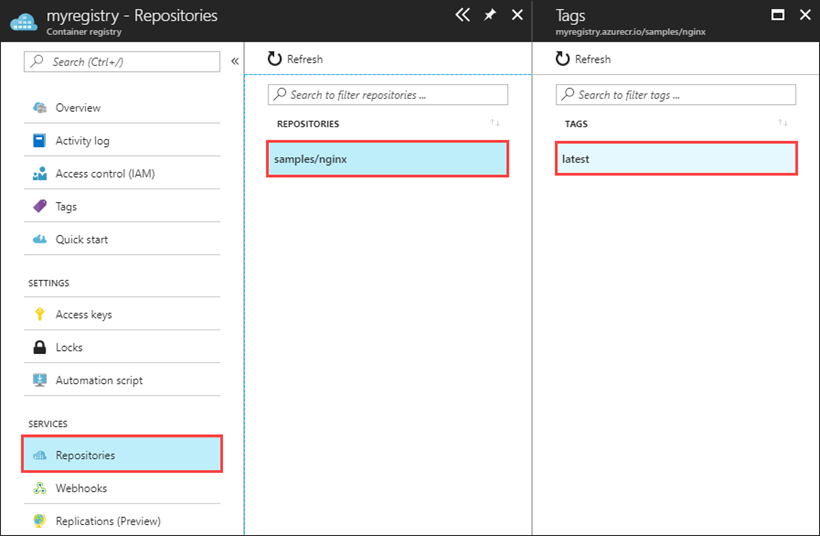Note
Access to this page requires authorization. You can try signing in or changing directories.
Access to this page requires authorization. You can try changing directories.
Azure Container Registry allows you to store Docker container images and other artifacts in repositories. When you push images to repositories, you can see a list of the repositories hosting your images, as well as any image tags, in the Azure portal.
To view a repository and its image tags in the Azure portal, follow these steps:
- In the Azure portal, go to the container registry where you pushed the Nginx image.
- Under Services, select Repositories to see a list of the repositories that contain the images in the registry.
- Select a repository to see the image tags within that repository.
For example, if you followed the steps in Push and pull an image and didn't subsequently delete the image, you should have an Nginx image in your container registry. The instructions in that article specify that you tag the nginx image with a samples namespace tag, resulting in /samples/nginx. In this case, you see something similar to the following image:
Related content
- Learn more about registries, repositories, and artifacts.
- Understand best practices for repository namespaces.