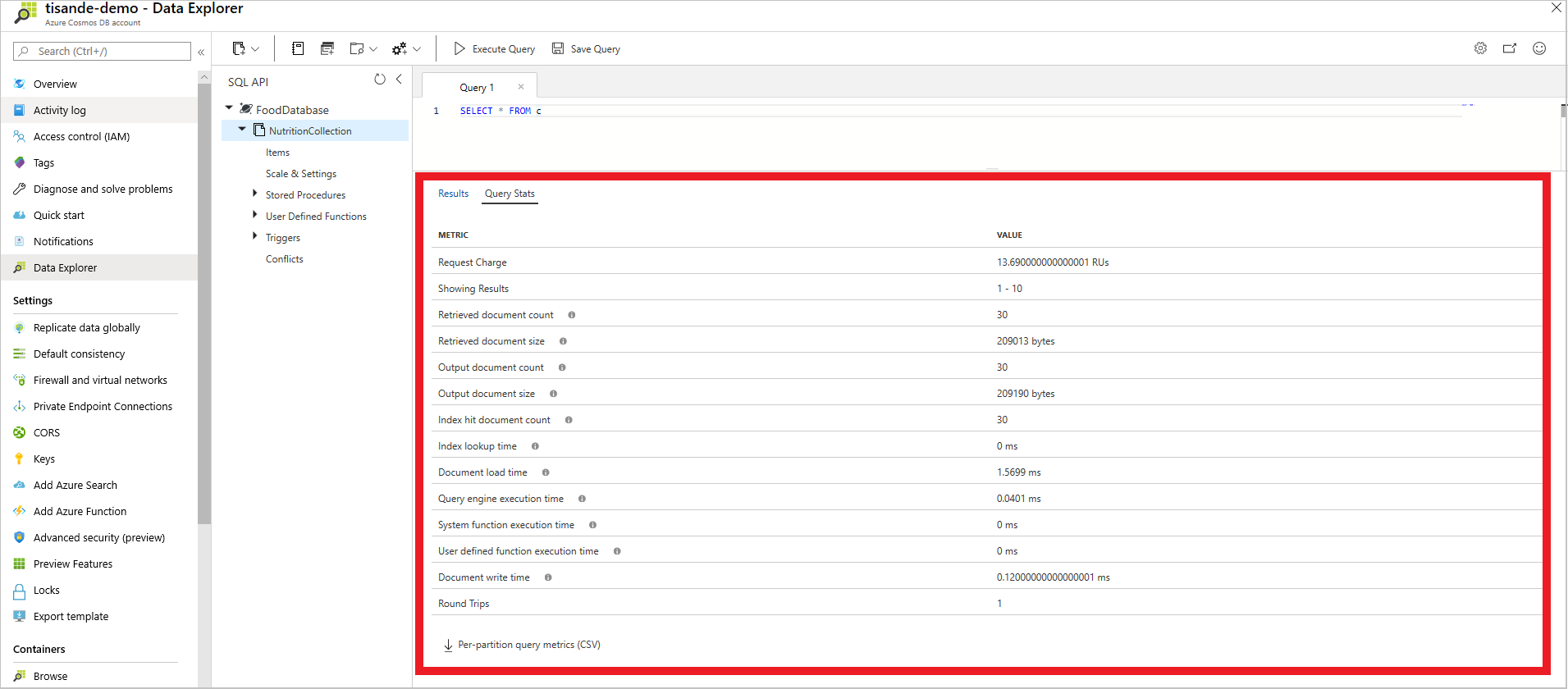Note
Access to this page requires authorization. You can try signing in or changing directories.
Access to this page requires authorization. You can try changing directories.
APPLIES TO:
NoSQL
This article walks through a general recommended approach for troubleshooting queries in Azure Cosmos DB. Although you shouldn't consider the steps outlined in this article a complete defense against potential query issues, we've included the most common performance tips here. You should use this article as a starting place for troubleshooting slow or expensive queries in the Azure Cosmos DB for NoSQL. You can also use diagnostics logs to identify queries that are slow or that consume significant amounts of throughput. If you are using Azure Cosmos DB's API for MongoDB, you should use Azure Cosmos DB's API for MongoDB query troubleshooting guide
Query optimizations in Azure Cosmos DB are broadly categorized as follows:
- Optimizations that reduce the Request Unit (RU) charge of the query
- Optimizations that just reduce latency
If you reduce the RU charge of a query, you'll typically decrease latency as well.
Common SDK issues
Before reading this guide, it is helpful to consider common SDK issues that aren't related to the query engine.
- Follow these SDK Performance tips for query.
- Sometimes queries may have empty pages even when there are results on a future page. Reasons for this could be:
- The SDK could be doing multiple network calls.
- The query might be taking a long time to retrieve the documents.
- All queries have a continuation token that allows the query to continue. Be sure to drain the query completely. Learn more about handling multiple pages of results
Get query metrics
When you optimize a query in Azure Cosmos DB, the first step is always to get the query metrics for your query. These metrics are also available through the Azure portal. Once you run your query in the Data Explorer, the query metrics are visible next to the Results tab:
After you get the query metrics, compare the Retrieved Document Count with the Output Document Count for your query. Use this comparison to identify the relevant sections to review in this article.
The Retrieved Document Count is the number of documents that the query engine needed to load. The Output Document Count is the number of documents that were needed for the results of the query. If the Retrieved Document Count is higher than the Output Document Count, there was at least one part of your query that was unable to use an index and needed to do a scan.
Refer to the following sections to understand the relevant query optimizations for your scenario.
Query's RU charge is too high
Retrieved Document Count is higher than Output Document Count
Retrieved Document Count is approximately equal to Output Document Count
Query's RU charge is acceptable but latency is still too high
Queries where Retrieved Document Count exceeds Output Document Count
The Retrieved Document Count is the number of documents that the query engine needed to load. The Output Document Count is the number of documents returned by the query. If the Retrieved Document Count is higher than the Output Document Count, there was at least one part of your query that was unable to use an index and needed to do a scan.
Here's an example of scan query that wasn't entirely served by the index:
Query:
SELECT VALUE c.description
FROM c
WHERE UPPER(c.description) = "BABYFOOD, DESSERT, FRUIT DESSERT, WITHOUT ASCORBIC ACID, JUNIOR"
Query metrics:
Retrieved Document Count : 60,951
Retrieved Document Size : 399,998,938 bytes
Output Document Count : 7
Output Document Size : 510 bytes
Index Utilization : 0.00 %
Total Query Execution Time : 4,500.34 milliseconds
Query Preparation Times
Query Compilation Time : 0.09 milliseconds
Logical Plan Build Time : 0.05 milliseconds
Physical Plan Build Time : 0.04 milliseconds
Query Optimization Time : 0.01 milliseconds
Index Lookup Time : 0.01 milliseconds
Document Load Time : 4,177.66 milliseconds
Runtime Execution Times
Query Engine Times : 322.16 milliseconds
System Function Execution Time : 85.74 milliseconds
User-defined Function Execution Time : 0.00 milliseconds
Document Write Time : 0.01 milliseconds
Client Side Metrics
Retry Count : 0
Request Charge : 4,059.95 RUs
The Retrieved Document Count (60,951) is higher than the Output Document Count (7), implying that this query resulted in a document scan. In this case, the system function UPPER() doesn't use an index.
Include necessary paths in the indexing policy
Your indexing policy should cover any properties included in WHERE clauses, ORDER BY clauses, JOIN, and most system functions. The desired paths specified in the index policy should match the properties in the JSON documents.
Note
Properties in Azure Cosmos DB indexing policy are case-sensitive
Original
Query:
SELECT *
FROM c
WHERE c.description = "Malabar spinach, cooked"
Indexing policy:
{
"indexingMode": "consistent",
"automatic": true,
"includedPaths": [
{
"path": "/*"
}
],
"excludedPaths": [
{
"path": "/description/*"
}
]
}
RU charge: 409.51 RUs
Optimized
Updated indexing policy:
{
"indexingMode": "consistent",
"automatic": true,
"includedPaths": [
{
"path": "/*"
}
],
"excludedPaths": []
}
RU charge: 2.98 RUs
You can add properties to the indexing policy at any time, with no effect on write or read availability. You can track index transformation progress.
Understand which system functions use the index
Most system functions use indexes. Here's a list of some common string functions that use indexes:
- StartsWith
- Contains
- RegexMatch
- Left
- Substring - but only if the first num_expr is 0
Following are some common system functions that don't use the index and must load each document when used in a WHERE clause:
| System function | Ideas for optimization |
|---|---|
| Upper/Lower | Instead of using the system function to normalize data for comparisons, normalize the casing upon insertion. A query like SELECT * FROM c WHERE UPPER(c.name) = 'BOB' becomes SELECT * FROM c WHERE c.name = 'BOB'. |
| GetCurrentDateTime/GetCurrentTimestamp/GetCurrentTicks | Calculate the current time before query execution and use that string value in the WHERE clause. |
| Mathematical functions (non-aggregates) | If you need to compute a value frequently in your query, consider storing the value as a property in your JSON document. |
These system functions can use indexes, except when used in queries with aggregates:
| System function | Ideas for optimization |
|---|---|
| Spatial system functions | Store the query result in a real-time materialized view |
When used in the SELECT clause, inefficient system functions will not affect how queries can use indexes.
Improve string system function execution
For some system functions that use indexes, you can improve query execution by adding an ORDER BY clause to the query.
More specifically, any system function whose RU charge increases as the cardinality of the property increases may benefit from having ORDER BY in the query. These queries do an index scan, so having the query results sorted can make the query more efficient.
This optimization can improve execution for the following system functions:
- StartsWith (where case-insensitive = true)
- StringEquals (where case-insensitive = true)
- Contains
- RegexMatch
- EndsWith
For example, consider the below query with CONTAINS. CONTAINS will use indexes but sometimes, even after adding the relevant index, you may still observe a high RU charge when running the below query.
Original query:
SELECT *
FROM c
WHERE CONTAINS(c.town, "Sea")
You can improve query execution by adding ORDER BY:
SELECT *
FROM c
WHERE CONTAINS(c.town, "Sea")
ORDER BY c.town
The same optimization can help in queries with other filters. In this case, it's best to also add properties with equality filters to the ORDER BY clause.
Original query:
SELECT *
FROM c
WHERE c.name = "Samer" AND CONTAINS(c.town, "Sea")
You can improve query execution by adding ORDER BY and a composite index for (c.name, c.town):
SELECT *
FROM c
WHERE c.name = "Samer" AND CONTAINS(c.town, "Sea")
ORDER BY c.name, c.town
Understand which aggregate queries use the index
In most cases, aggregate system functions in Azure Cosmos DB uses the index. However, depending on the filters or another clauses in an aggregate query, the query engine may be required to load a high number of documents. Typically, the query engine applies equality and range filters first. After applying these filters, the query engine can evaluate other filters and resort to loading remaining documents to compute the aggregate, if needed.
For example, given these two sample queries, the query with both an equality and CONTAINS system function filter is generally more efficient than a query with just a CONTAINS system function filter. This is because the equality filter is applied first and uses the index before documents need to be loaded for the more expensive CONTAINS filter.
Query with only CONTAINS filter - higher RU charge:
SELECT COUNT(1)
FROM c
WHERE CONTAINS(c.description, "spinach")
Query with both equality filter and CONTAINS filter - lower RU charge:
SELECT AVG(c._ts)
FROM c
WHERE c.foodGroup = "Sausages and Luncheon Meats" AND CONTAINS(c.description, "spinach")
Here are more examples of aggregate queries that will not fully use the index:
Queries with system functions that don't use the index
You should refer to the relevant system function's page to see if it uses the index.
SELECT MAX(c._ts)
FROM c
WHERE CONTAINS(c.description, "spinach")
Aggregate queries with user-defined functions(UDF's)
SELECT AVG(c._ts)
FROM c
WHERE udf.MyUDF("Sausages and Luncheon Meats")
Queries with GROUP BY
The RU charge of queries with GROUP BY increase as the cardinality of the properties in the GROUP BY clause increases. In the below query, for example, the RU charge of the query increase as the number unique descriptions increases.
The RU charge of an aggregate function with a GROUP BY clause is higher than the RU charge of an aggregate function alone. In this example, the query engine must load every document that matches the c.foodGroup = "Sausages and Luncheon Meats" filter so the RU charge is expected to be high.
SELECT COUNT(1)
FROM c
WHERE c.foodGroup = "Sausages and Luncheon Meats"
GROUP BY c.description
If you plan to frequently run the same aggregate queries, it may be more efficient to build a real-time materialized view with the Azure Cosmos DB change feed than running individual queries.
Optimize queries that have both a filter and an ORDER BY clause
Although queries that have a filter and an ORDER BY clause will normally use a range index, they are more efficient if they can be served from a composite index. In addition to modifying the indexing policy, you should add all properties in the composite index to the ORDER BY clause. This change to the query ensures that it uses the composite index.
Original
Query:
SELECT *
FROM c
WHERE c.foodGroup = "Soups, Sauces, and Gravies"
ORDER BY c._ts ASC
Indexing policy:
{
"automatic":true,
"indexingMode":"Consistent",
"includedPaths":[
{
"path":"/*"
}
],
"excludedPaths":[]
}
RU charge: 44.28 RUs
Optimized
Updated query (includes both properties in the ORDER BY clause):
SELECT *
FROM c
WHERE c.foodGroup = "Soups, Sauces, and Gravies"
ORDER BY c.foodGroup, c._ts ASC
Updated indexing policy:
{
"automatic":true,
"indexingMode":"Consistent",
"includedPaths":[
{
"path":"/*"
}
],
"excludedPaths":[],
"compositeIndexes":[
[
{
"path":"/foodGroup",
"order":"ascending"
},
{
"path":"/_ts",
"order":"ascending"
}
]
]
}
RU charge: 8.86 RUs
Optimize JOIN expressions by using a subquery
Multi-value subqueries can optimize JOIN expressions by pushing predicates after each select-many expression rather than after all cross joins in the WHERE clause.
Consider this query:
SELECT Count(1) AS Count
FROM c
JOIN t IN c.tags
JOIN n IN c.nutrients
JOIN s IN c.servings
WHERE t.name = 'infant formula' AND (n.nutritionValue > 0
AND n.nutritionValue < 10) AND s.amount > 1
RU charge: 167.62 RUs
For this query, the index matches any document that has a tag with the name infant formula, nutritionValue greater than 0, and amount greater than 1. The JOIN expression here performs the cross-product of all items of tags, nutrients, and servings arrays for each matching document before any filter is applied. The WHERE clause will then apply the filter predicate on each <c, t, n, s> tuple.
For example, if a matching document has 10 items in each of the three arrays, it expands to 1 x 10 x 10 x 10 (that is, 1,000) tuples. The use of subqueries here can help to filter out joined array items before joining with the next expression.
This query is equivalent to the preceding one but uses subqueries:
SELECT Count(1) AS Count
FROM c
JOIN (SELECT VALUE t FROM t IN c.tags WHERE t.name = 'infant formula')
JOIN (SELECT VALUE n FROM n IN c.nutrients WHERE n.nutritionValue > 0 AND n.nutritionValue < 10)
JOIN (SELECT VALUE s FROM s IN c.servings WHERE s.amount > 1)
RU charge: 22.17 RUs
Assume that only one item in the tags array matches the filter and that there are five items for both the nutrients and servings arrays. The JOIN expressions expands to 1 x 1 x 5 x 5 = 25 items, as opposed to 1,000 items in the first query.
Queries where Retrieved Document Count is equal to Output Document Count
If the Retrieved Document Count is approximately equal to the Output Document Count, the query engine didn't have to scan many unnecessary documents. For many queries, like those that use the TOP keyword, Retrieved Document Count might exceed Output Document Count by 1. You don't need to be concerned about this.
Minimize cross partition queries
Azure Cosmos DB uses partitioning to scale individual containers as Request Unit and data storage needs increase. Each physical partition has a separate and independent index. If your query has an equality filter that matches your container's partition key, you need to check only the relevant partition's index. This optimization reduces the total number of RUs that the query requires.
If you have a large number of provisioned RUs (more than 30,000) or a large amount of data stored (more than approximately 100 GB), you probably have a large enough container to see a significant reduction in query RU charges.
For example, if you create a container with the partition key foodGroup, the following queries need to check only a single physical partition:
SELECT *
FROM c
WHERE c.foodGroup = "Soups, Sauces, and Gravies" and c.description = "Mushroom, oyster, raw"
Queries that have an IN filter with the partition key only check one or more relevant physical partitions and will not "fan-out":
SELECT *
FROM c
WHERE c.foodGroup IN("Soups, Sauces, and Gravies", "Vegetables and Vegetable Products") and c.description = "Mushroom, oyster, raw"
Queries that have range filters on the partition key, or that don't have any filters on the partition key, will need to "fan-out" and check every physical partition's index for results:
SELECT *
FROM c
WHERE c.description = "Mushroom, oyster, raw"
SELECT *
FROM c
WHERE c.foodGroup > "Soups, Sauces, and Gravies" and c.description = "Mushroom, oyster, raw"
Optimize queries that have filters on multiple properties
Although queries that have filters on multiple properties will normally use a range index, they are more efficient if they can be served from a composite index. For small amounts of data, this optimization won't have a significant impact. It could be useful, however, for large amounts of data. You can only optimize, at most, one non-equality filter per composite index. If your query has multiple non-equality filters, pick one of them that will use the composite index. The rest continues to use range indexes. The non-equality filter must be defined last in the composite index. Learn more about composite indexes.
Here are some examples of queries that could be optimized with a composite index:
SELECT *
FROM c
WHERE c.foodGroup = "Vegetables and Vegetable Products" AND c._ts = 1575503264
SELECT *
FROM c
WHERE c.foodGroup = "Vegetables and Vegetable Products" AND c._ts > 1575503264
Here's the relevant composite index:
{
"automatic":true,
"indexingMode":"Consistent",
"includedPaths":[
{
"path":"/*"
}
],
"excludedPaths":[],
"compositeIndexes":[
[
{
"path":"/foodGroup",
"order":"ascending"
},
{
"path":"/_ts",
"order":"ascending"
}
]
]
}
Optimizations that reduce query latency
In many cases, the RU charge might be acceptable when query latency is still too high. The following sections give an overview of tips for reducing query latency. If you run the same query multiple times on the same dataset, it will typically have the same RU charge each time. But query latency might vary between query executions.
Improve proximity
Queries that are run from a different region than the Azure Cosmos DB account has higher latency than if they were run inside the same region. For example, if you're running code on your desktop computer, you should expect latency to be tens or hundreds of milliseconds higher (or more) than if the query came from a virtual machine within the same Azure region as Azure Cosmos DB. It's simple to multiple-regionally distribute data in Azure Cosmos DB to ensure you can bring your data closer to your app.
Increase provisioned throughput
In Azure Cosmos DB, your provisioned throughput is measured in Request Units (RUs). Imagine you have a query that consumes 5 RUs of throughput. For example, if you provision 1,000 RUs, you would be able to run that query 200 times per second. If you tried to run the query when there wasn't enough throughput available, Azure Cosmos DB would return an HTTP 429 error. Any of the current API for NoSQL SDKs will automatically retry this query after waiting for a short time. Throttled requests take longer, so increasing provisioned throughput can improve query latency. You can observe the total number of throttled requests on the Metrics blade of the Azure portal.
Increase MaxConcurrency
Parallel queries work by querying multiple partitions in parallel. But data from an individual partitioned collection is fetched serially with respect to the query. So, if you set MaxConcurrency to the number of partitions, you have the best chance of achieving the most performant query, provided all other system conditions remain the same. If you don't know the number of partitions, you can set MaxConcurrency (or MaxDegreesOfParallelism in older SDK versions) to a high number. The system chooses the minimum (number of partitions, user provided input) as the maximum degree of parallelism.
Increase MaxBufferedItemCount
Queries are designed to pre-fetch results while the current batch of results is being processed by the client. Pre-fetching helps to improve the overall latency of a query. Setting MaxBufferedItemCount limits the number of pre-fetched results. If you set this value to the expected number of results returned (or a higher number), the query can get the most benefit from pre-fetching. If you set this value to -1, the system will automatically determine the number of items to buffer.
Next steps
See the following articles for information on how to measure RUs per query, get execution statistics to tune your queries, and more: