Note
Access to this page requires authorization. You can try signing in or changing directories.
Access to this page requires authorization. You can try changing directories.
This article summarizes the prerequisites and support requirements for the Azure Migrate appliance.
Deployment scenarios
The Azure Migrate appliance is used in the following scenarios.
| Scenario | Tool | Used to |
|---|---|---|
| Discovery and assessment of servers running in VMware environment | Azure Migrate: Discovery and assessment | Discover servers running in your VMware environment Perform discovery of installed software inventory, ASP.NET web apps, SQL Server instances and databases, and agentless dependency analysis. Collect server configuration and performance metadata for assessments. |
| Agentless migration of servers running in VMware environment | Azure Migrate: Server Migration | Discover servers running in your VMware environment. Replicate servers without installing any agents on them. |
| Discovery and assessment of servers running in Hyper-V environment | Azure Migrate: Discovery and assessment | Discover servers running in your Hyper-V environment. Perform discovery of installed software inventory, SQL Server instances and databases, and agentless dependency analysis. Collect server configuration and performance metadata for assessments. |
| Discovery and assessment of physical or virtualized servers on-premises | Azure Migrate: Discovery and assessment | Discover physical or virtualized servers on-premises. Perform discovery of installed software inventory, ASP.NET web apps, SQL Server instances and databases, and agentless dependency analysis. Collect server configuration and performance metadata for assessments. |
Deployment methods
The appliance can be deployed using a couple of methods:
The appliance can not be deployed using a template for servers running in VMware or Hyper-V environment (OVA template for VMware or VHD template for Hyper-V) in Azure operated by 21Vianet currently.
In Azure operated by 21Vianet, you should deploy the appliance for VMware or Hyper-V environment using a PowerShell installer script.
For physical or virtualized servers on-premises, you always deploy the appliance using a PowerShell installer script.Refer to the steps of deployment here.
Note
- Don't install any other components, such as Replication appliance, on the same server that hosts the Azure Migrate appliance.
- Federal Information Processing Standards (FIPS) mode isn't supported for appliance deployment.
Verify security
Before you use the Zip file to deploy appliance, verify that the file is secure:
On the server where you downloaded the file, open Command Prompt window by using Run as administrator option.
Run this command to create the hash for the Zip file:
C:\>CertUtil -HashFile <file_location> <hashing_algorithm>For example:
C:\>CertUtil -HashFile C:\Users\administrator\Desktop\AzureMigrateInstaller.zip SHA256Verify the latest appliance versions and hash values:
- Use the Zip file to set up the VMware, Hyper-V, or Physical appliance stack in Azure public cloud and Azure operated by 21Vianet.
Algorithm Download SHA256 Zip file (693 MB) Latest version 5933935B3DF002A283B40BC3A6C7F56C43185A56A9D66163514F0814EA0CC880
Appliance services
The appliance has the following services:
- Appliance configuration manager: This is a web application, which can be configured with source details to start the discovery and assessment of servers.
- Discovery agent: The agent collects server configuration metadata, which can be used to create as on-premises assessments.
- Assessment agent: The agent collects server performance metadata, which can be used to create performance-based assessments.
- Auto update service: The service keeps all the agents running on the appliance up-to-date. It automatically runs once every 24 hours.
- SQL discovery and assessment agent: Sends the configuration and performance metadata of SQL Server instances and databases to Azure.
- DRA agent: Orchestrates server replication, and coordinates communication between replicated servers and Azure. Used only when replicating servers to Azure using agentless migration.
- Gateway: Sends replicated data to Azure. Used only when replicating servers to Azure using agentless migration.
- Web apps discovery and assessment agent: sends the web apps configuration data to Azure.
Note
- The last 3 services are available in the appliance used for discovery and assessment of servers running in your VMware VMs, Hyper-V VMs, bare-metal servers, and servers running on other public clouds like AWS, GCP etc.
- The Azure Migrate appliance stores data from the on-premises environment in the regional Cosmos DB during discovery.
Appliance - VMware
The following table summarizes the Azure Migrate appliance requirements for VMware.
| Requirement | VMware |
|---|---|
| Permissions | To access the appliance configuration manager locally or remotely, you need to have a local or domain user account with administrative privileges on the appliance server. |
| Appliance services | The appliance has the following services: - Appliance configuration manager: This is a web application that can be configured with source details to start the discovery and assessment of servers. - VMware discovery agent: The agent collects server configuration metadata that can be used to create as on-premises assessments. - VMware assessment agent: The agent collects server performance metadata that can be used to create performance-based assessments. - Auto update service: The service keeps all the agents running on the appliance up to date. It automatically runs once every 24 hours. - DRA agent: Orchestrates server replication, and coordinates communication between replicated servers and Azure. Used only when replicating servers to Azure using agentless migration. - Gateway: Sends replicated data to Azure. Used only when replicating servers to Azure using agentless migration. - SQL discovery and assessment agent: sends the configuration and performance metadata of SQL Server instances and databases to Azure. - Web apps discovery and assessment agent: Sends the web apps configuration data to Azure. |
| Project limits | An appliance can only be registered with a single project. A single project can have multiple registered appliances. |
| Discovery limits | An appliance can discover up to 10,000 severs running across multiple vCenter Servers. A single appliance can connect to up to 10 vCenter Servers. |
| Supported deployment | Deploy on an existing server that runs Windows Server 2019, Windows Server 2022, or Windows Server 2025 using PowerShell. |
| PowerShell script | Refer to this article on how to deploy an appliance using the PowerShell installer script. |
| Hardware and network requirements | The appliance should run on server with Windows Server 2019 or Windows Server 2022, 32-GB RAM, 8 vCPUs, around 80 GB of disk storage, and an external virtual switch. The onboarding script checks for Windows Server 2016 or earlier versions and blocks the appliance deployment on those systems. The appliance requires internet access, either directly or through a proxy. |
| VMware requirements | If you deploy the appliance as a server on vCenter Server, it must be deployed on a vCenter Server running 5.5, 6.0, 6.5, 6.7 or 7.0 and an ESXi host running version 5.5 or later. |
| VDDK (agentless migration) | To use the appliance for agentless migration of servers, the VMware vSphere VDDK must be installed on the appliance server. |
Appliance - Hyper-V
| Requirement | Hyper-V |
|---|---|
| Permissions | To access the appliance configuration manager locally or remotely, you need to have a local or domain user account with administrative privileges on the appliance server. |
| Appliance services | The appliance has the following services: - Appliance configuration manager: This is a web application that can be configured with source details to start the discovery and assessment of servers. - Discovery agent: The agent collects server configuration metadata that can be used to create as on-premises assessments. - Assessment agent: The agent collects server performance metadata that can be used to create performance-based assessments. - Auto update service: The service keeps all the agents running on the appliance up to date. It automatically runs once every 24 hours. - SQL discovery and assessment agent: Sends the configuration and performance metadata of SQL Server instances and databases to Azure. |
| Project limits | An appliance can only be registered with a single project. A single project can have multiple registered appliances. |
| Discovery limits | An appliance can discover up to 5000 servers running in Hyper-V environment. An appliance can connect to up to 300 Hyper-V hosts. |
| Supported deployment | Deploy on an existing server that runs Windows Server 2019, Windows Server 2022, or Windows Server 2025 using PowerShell. |
| PowerShell script | Refer to this article on how to deploy an appliance using the PowerShell installer script. |
| Hardware and network requirements | The appliance should run on server with Windows Server 2019 or Windows Server 2022, 16-GB RAM, 8 vCPUs, around 80 GB of disk storage, and an external virtual switch. The appliance needs a static or dynamic IP address, and requires internet access, either directly or through a proxy. If you run the appliance as a server running on a Hyper-V host, you need enough resources on the host to create a server that meets the hardware requirements. The appliance runs on a server with Windows Server 2019, Windows Server 2022, or Windows Server 2025. It needs 32 GB RAM, 8 vCPUs, around 80 GB of disk storage, and an external virtual switch. |
| Hyper-V requirements | If you deploy the appliance with the VHD template, the appliance provided by Azure Migrate is Hyper-V VM version 5.0. The Hyper-V host must be running Windows Server 2019 or Windows Server 2022. |
Appliance - Physical
| Requirement | Physical |
|---|---|
| Permissions | To access the appliance configuration manager locally or remotely, you need to have a local or domain user account with administrative privileges on the appliance server. |
| Appliance services | The appliance has the following services: - Appliance configuration manager: This is a web application that can be configured with source details to start the discovery and assessment of servers. - Discovery agent: The agent collects server configuration metadata that can be used to create as on-premises assessments. - Assessment agent: The agent collects server performance metadata that can be used to create performance-based assessments. - Auto update service: The service keeps all the agents running on the appliance up to date. It automatically runs once every 24 hours. - SQL discovery and assessment agent: Sends the configuration and performance metadata of SQL Server instances and databases to Azure. |
| Project limits | An appliance can only be registered with a single project. A single project can have multiple registered appliances. |
| Discovery limits | An appliance can discover up to 1000 physical servers. |
| Supported deployment | Deploy on an existing server that runs Windows Server 2019, Windows Server 2022, or Windows Server 2025 using PowerShell. |
| PowerShell script | Download the script (AzureMigrateInstaller.ps1) in a zip file from the project or from here. Learn more. Download size is 85.8 MB. |
| Script verification | Verify the PowerShell installer script downloaded from project by checking the hash values. |
| Hardware and network requirements | The appliance runs on a server with Windows Server 2019, Windows Server 2022, or Windows Server 2025. It needs 32 GB RAM, 8 vCPUs, about 80 GB of disk storage, and an external virtual switch. The appliance uses a static or dynamic IP address and needs internet access, either directly or through a proxy. |
URL access
The Azure Migrate appliance needs connectivity to the internet.
- When you deploy the appliance, Azure Migrate does a connectivity check to the required URLs.
- You need to allow access to all URLs in the list. If you're doing assessment only, you can skip the URLs that are marked as required for VMware agentless migration.
- If you're using a URL-based proxy to connect to the internet, make sure that the proxy resolves any CNAME records received while looking up the URLs.
Azure operated by 21Vianet URLs
| URL | Details |
|---|---|
| *.portal.azure.cn | Navigate to the Azure portal. |
| graph.chinacloudapi.cn | Sign in to your Azure subscription. |
| login.partner.microsoftonline.cn | Used for access control and identity management by Microsoft Entra ID. |
| management.chinacloudapi.cn | Used for resource deployments and management operations |
| *.services.visualstudio.com | Upload appliance logs used for internal monitoring. |
| *.vault.azure.cn | Manage secrets in the Azure Key Vault. |
| aka.ms/* | Allow access to these links; used to download and install the latest updates for appliance services. |
| download.microsoft.com/download | Allow downloads from Microsoft download center. |
| *.servicebus.chinacloudapi.cn | Communication between the appliance and the Azure Migrate service. |
| *.discoverysrv.cn2.windowsazure.cn *.cn2.prod.migration.windowsazure.cn |
Connect to Azure Migrate service URLs. |
| *.cn2.hypervrecoverymanager.windowsazure.cn | Used for VMware agentless migration. Connect to Azure Migrate service URLs. |
| *.blob.core.chinacloudapi.cn | Used for VMware agentless migration. Upload data to storage for migration. |
| *.applicationinsights.azure.cn | Upload appliance logs used for internal monitoring. |
Discovery and collection process
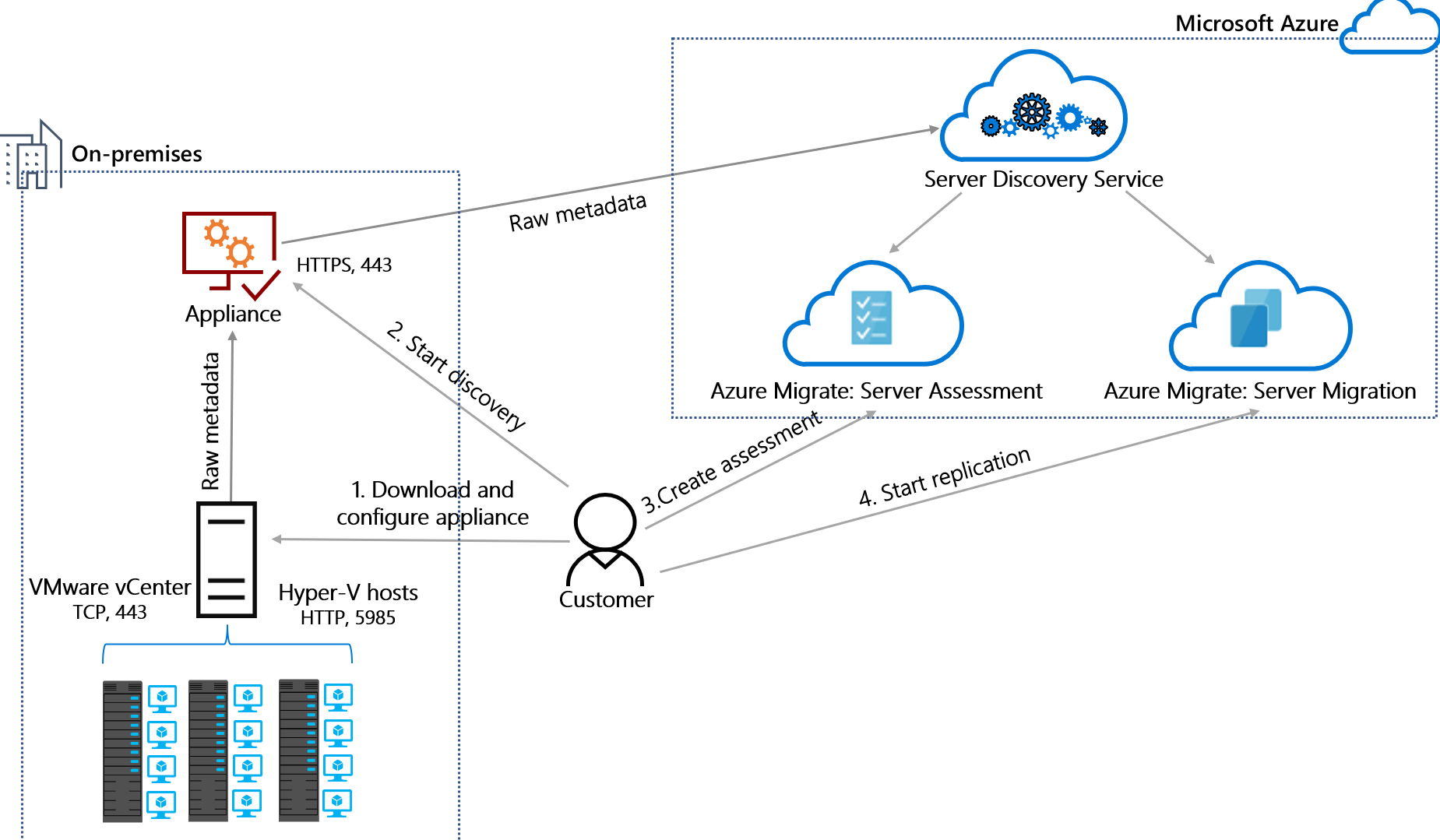
The appliance communicates with the discovery sources using the following process.
| Process | VMware appliance | Hyper-V appliance | Physical appliance |
|---|---|---|---|
| Start discovery | The appliance communicates with the vCenter server on TCP port 443 by default. If the vCenter server listens on a different port, you can configure it in the appliance configuration manager. | The appliance communicates with the Hyper-V hosts on WinRM port 5986 (HTTPS) by default. If the https prerequisites aren't configured on the target Hyper-V servers, the communication would fall back to WinRM port 5985 (HTTP). To enforce https communication without fallback, enable the https protocol toggle in Appliance Config Manager. Prerequisites After enabling the checkbox, ensure that the prerequisites are configured on the target servers. - If certificates aren't configured on the target servers, discovery would fail on the current discovered servers and on the newly added servers. - WinRM HTTPS requires a local computer Server Authentication certificate with a CN matching the hostname to be installed. The certificate mustn't be expired, revoked, or self-signed. Refer to this article for configuring WINRM for HTTPS. |
The appliance communicates with Windows servers over WinRM port 5986 (HTTPS) by default and with Linux servers over port 22 (TCP). If the https prerequisites aren't configured on the target Hyper-V servers, appliance communication would fall back to WinRM port 5985 (HTTP). To enforce https communication without fallback, enable the https protocol toggle in Appliance Config Manager. Prerequisites After enabling the checkbox, ensure that the pre-requisites are configured on the target servers. -If certificates aren't configured on the target servers, discovery would fail on the current discovered servers and on the newly added servers. - WinRM HTTPS requires a local computer Server Authentication certificate with a CN matching the hostname to be installed. The certificate mustn't be expired, revoked, or self-signed. Refer to this article for configuring WINRM for HTTPS. |
| Gather configuration and performance metadata | The appliance collects the metadata of servers running on vCenter Server(s) using vSphere APIs by connecting on port 443 (default port) or any other port each vCenter Server listens on. | The appliance collects the metadata of servers running on Hyper-V hosts using a Common Information Model (CIM) session with hosts on port 5986. | The appliance collects metadata from Windows servers using Common Information Model (CIM) session with servers on port 5986 and from Linux servers using SSH connectivity on port 22. |
| Send discovery data | The appliance sends the collected data to Azure Migrate: Discovery and assessment and Azure Migrate: Server Migration over SSL port 443. The appliance can connect to Azure over the internet or via ExpressRoute private peering or Microsoft peering circuits. |
The appliance sends the collected data to Azure Migrate: Discovery and assessment over SSL port 443. The appliance can connect to Azure over the internet or via ExpressRoute private peering or Microsoft peering circuits. |
The appliance sends the collected data to Azure Migrate: Discovery and assessment over SSL port 443. The appliance can connect to Azure over the internet or via ExpressRoute private peering or Microsoft peering circuits. |
| Data collection frequency | Configuration metadata is collected and sent every 15 minutes. Performance metadata is collected every 50 minutes to send a data point to Azure. Software inventory data is sent to Azure once every 24 hours. Agentless dependency data is collected every 5 minutes, aggregated on appliance and sent to Azure every 6 hours. The SQL Server configuration data is updated once every 24 hours and the performance data is captured every 30 seconds. The web apps configuration data is updated once every 24 hours. Performance data is not captured for web apps. |
Configuration metadata is collected and sent every 30 minutes. Performance metadata is collected every 30 seconds and is aggregated to send a data point to Azure every 15 minutes. Software inventory data is sent to Azure once every 24 hours. Agentless dependency data is collected every 5 minutes, aggregated on appliance and sent to Azure every 6 hours. The SQL Server configuration data is updated once every 24 hours and the performance data is captured every 30 seconds. |
Configuration metadata is collected and sent every 3 hours. Performance metadata is collected every 5 minutes to send a data point to Azure. Software inventory data is sent to Azure once every 24 hours. Agentless dependency data is collected every 5 minutes, aggregated on appliance and sent to Azure every 6 hours. The SQL Server configuration data is updated once every 24 hours and the performance data is captured every 30 seconds. |
| Assess and migrate | You can create assessments from the metadata collected by the appliance using Azure Migrate: Discovery and assessment tool. In addition, you can also start migrating servers running in your VMware environment using the Azure Migrate: Server Migration tool to orchestrate agentless server replication. |
You can create assessments from the metadata collected by the appliance using Azure Migrate: Discovery and assessment tool. | You can create assessments from the metadata collected by the appliance using Azure Migrate: Discovery and assessment tool. |
Appliance upgrades
The appliance is upgraded as the Azure Migrate services running on the appliance are updated. This happens automatically, because auto-update is enabled on the appliance by default. You can change this default setting, to update the appliance services manually.
Turn off auto-update
On the server running the appliance, open the Registry Editor.
Navigate to HKEY_LOCAL_MACHINE\SOFTWARE\Microsoft\AzureAppliance.
To turn off auto-update, create a registry key AutoUpdate key with DWORD value of 0.
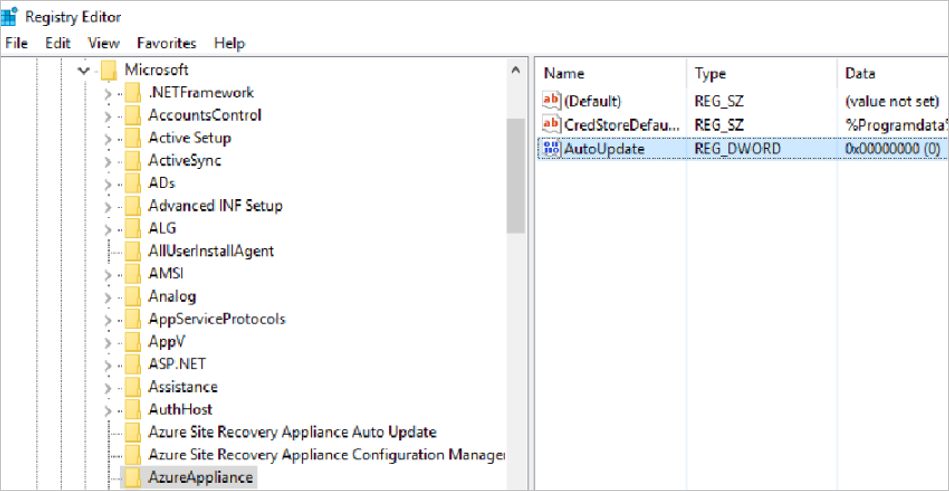
Turn on auto-update
You can turn on auto-update using either of these methods:
- By deleting the AutoUpdate registry key from HKEY_LOCAL_MACHINE\SOFTWARE\Microsoft\AzureAppliance.
- Select View appliance services from the latest update checks in the Set up prerequisites panel to turn on auto-update.
To delete the registry key:
On the server running the appliance, open the Registry Editor.
Navigate to HKEY_LOCAL_MACHINE\SOFTWARE\Microsoft\AzureAppliance.
Delete the registry key AutoUpdate, that was previously created to turn off auto-update.
To turn on from Appliance Configuration Manager, after discovery is complete:
On the appliance configuration manager, go to Set up prerequisites panel
In the latest updates check, select View appliance services and then select the link to turn on auto-update.
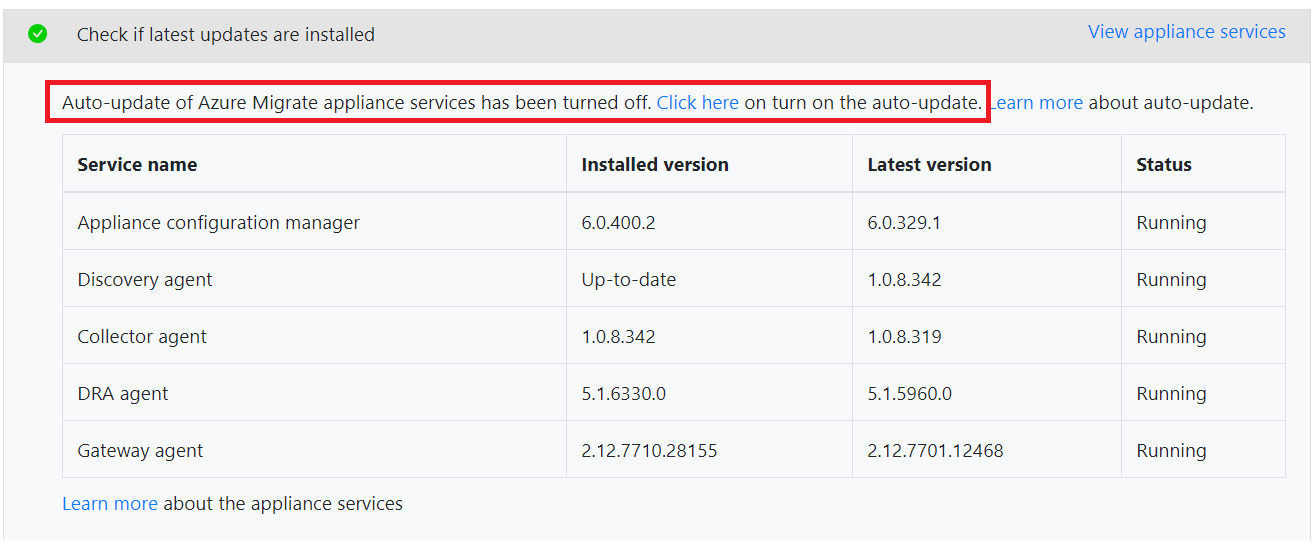
Check the appliance services version
You can check the appliance services version using either of these methods:
- In Appliance configuration manager, go to Set up prerequisites panel.
- On the appliance, in the Control Panel > Programs and Features.
To check in the Appliance configuration manager:
On the appliance configuration manager, go to Set up prerequisites panel
In the latest updates check and select View appliance services.
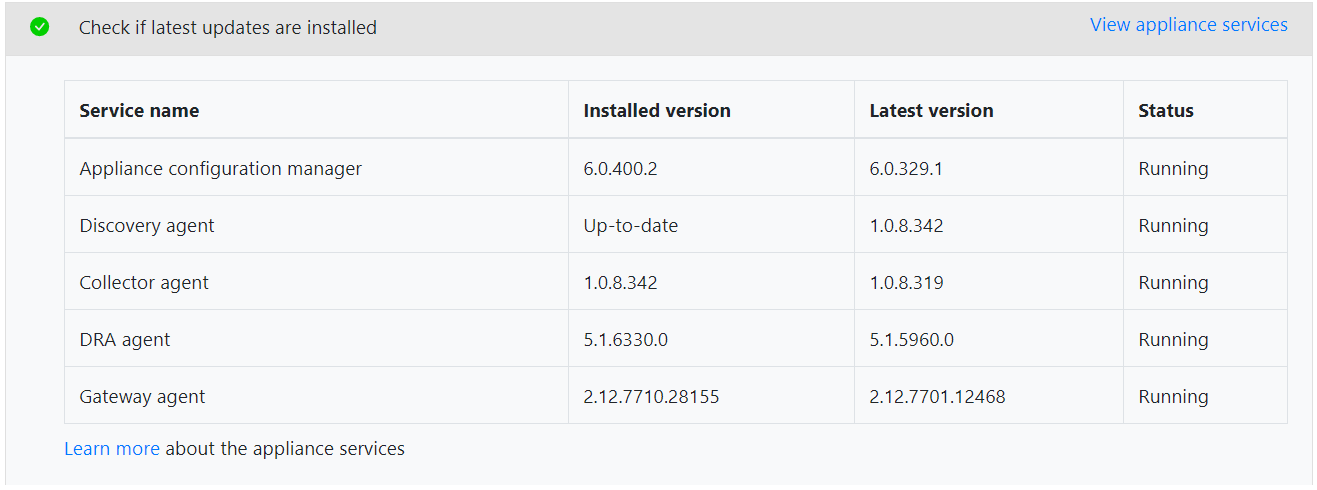
To check in the Control Panel:
On the appliance, select Start > Control Panel > Programs and Features
Check the appliance services versions in the list.
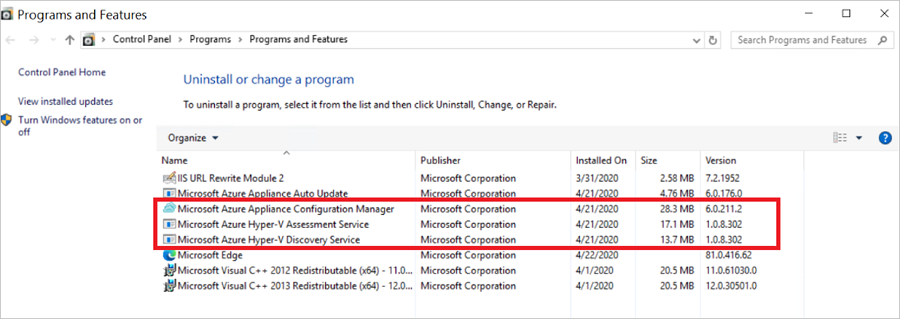
Manually update an older version
If you are running an older version for any of the services, you must uninstall the service and manually update to the latest version.
To check for the latest appliance service versions, download the LatestComponents.json file.
After downloading, open the LatestComponents.json file in Notepad.
Find the latest service version in the file, and the download link for it. For example:
"Name": "ASRMigrationWebApp", "DownloadLink": "https://download.microsoft.com/download/f/3/4/f34b2eb9-cc8d-4978-9ffb-17321ad9b7ed/MicrosoftAzureApplianceConfigurationManager.msi", "Version": "6.0.211.2", "Md5Hash": "e00a742acc35e78a64a6a81e75469b84"Download the latest version of an outdated service, using the download link in the file.
After downloading, run the following command in an administrator command window, to verify the integrity of the downloaded MSI.
C:\> Get-FileHash -Path <file_location> -Algorithm [Hashing Algorithm]For example:
C:\> CertUtil -HashFile C:\Users\public\downloads\MicrosoftAzureApplianceConfigurationManager.MSI MD5Check that the command output matches the hash value entry for the service in the file (for example, the MD5 hash value above).
Now, run the MSI to install the service. It's a silent install, and the installation window closes after it's done.
After installation is complete, check the version of the service in Control panel > Programs and Features. The service version should now be upgraded to the latest shown in the json file.