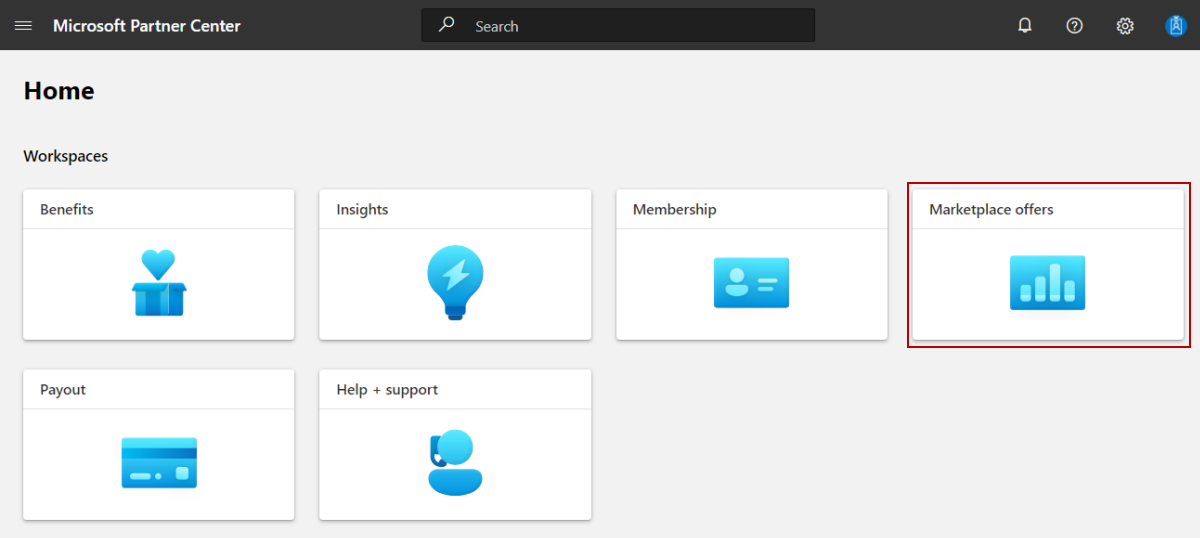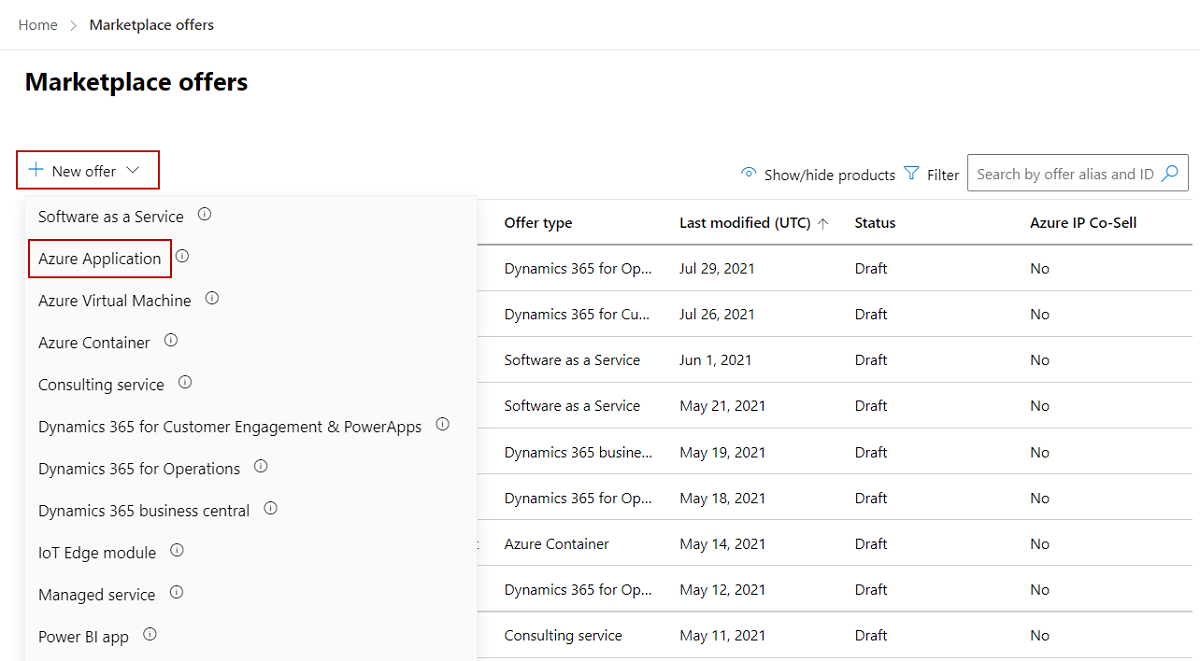Note
Access to this page requires authorization. You can try signing in or changing directories.
Access to this page requires authorization. You can try changing directories.
As a commercial marketplace publisher, you can create an Azure application offer so potential customers can buy your solution. This article explains the process to create an Azure application offer for the Azure commercial marketplace.
Before you begin
Before you can publish an Azure application offer, you must have a commercial marketplace account in Partner Center and ensure your account is enrolled in the commercial marketplace program. See Create a commercial marketplace account in Partner Center and Verify your account information when you enroll in a new Partner Center program.
If you haven't already done so, read Plan an Azure application offer for the commercial marketplace. It will provide the resources and help you gather the information and assets you'll need when you create your offer.
Create a new offer
Sign in to Partner Center.
On the Home page, select the Marketplace offers tile.
Note
If you can not find the Marketplace offers tile in Home page, please select the My access tile to review your Partner Center permissions. You can contact organization's admin to request Marketplace offers access when necessary.
On the Marketplace offers page, select + New offer > Azure Application.
In the New Azure Application dialog box, enter an Offer ID. This is a unique identifier for each offer in your account. This ID is visible in the URL of the commercial marketplace listing and Azure Resource Manager templates, if applicable. For example, if you enter test-offer-1 in this box, the offer web address will be
https://market.azure.cn/marketplace/../test-offer-1.- Each offer in your account must have a unique offer ID.
- Use only lowercase letters and numbers. It can include hyphens and underscores, but no spaces, and is limited to 50 characters.
- The Offer ID can't be changed after you select Create.
Enter an Offer alias. This is the name used for the offer in Partner Center.
- This name is only visible in Partner Center and it's different from the offer name and other values shown to customers.
- The Offer alias can't be changed after you select Create.
Associate the new offer with a publisher. A publisher represents an account for your organization. You may have a need to create the offer under a particular publisher. If you don't, you can simply accept the publisher account you're signed in to.
Note
The selected publisher must be enrolled in the Commercial Marketplace program and cannot be modified after the offer is created.
To generate the offer and continue, select Create.
Next steps
Video tutorial