Note
Access to this page requires authorization. You can try signing in or changing directories.
Access to this page requires authorization. You can try changing directories.
Microsoft Purview is a comprehensive set of solutions that helps you govern, protect, and manage data in your organization. The Microsoft Purview portal has a streamlined design and unified experience that helps you discover and access data security, data governance, and risk and compliance solutions for all your data, wherever it lives across your data estate. The unified experience streamlines navigation for all Purview solutions and provides a single-entry point for settings, search, and roles and permissions management.
Getting started with the portal
When you first navigate to and open the Microsoft Purview portal, a welcome dialog appears that provides a brief overview of the new portal experience. After you agree to the terms and privacy conditions, select Get started to follow teaching bubbles that highlight key areas of the new portal experience.
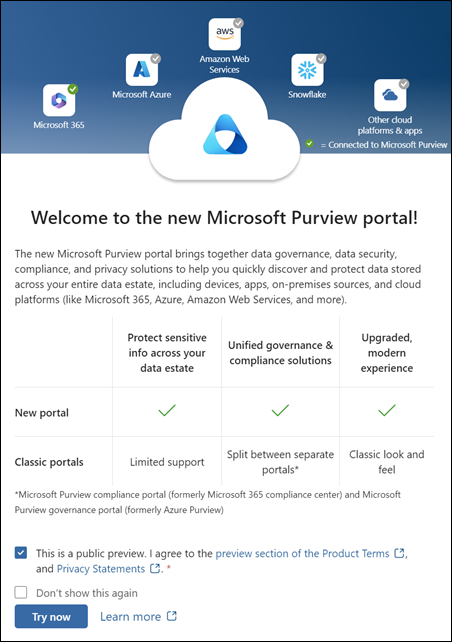
Next, you see the new home page. The home page is your starting point for accessing all Microsoft Purview solutions, portal-wide settings, summary information about your data, and more.
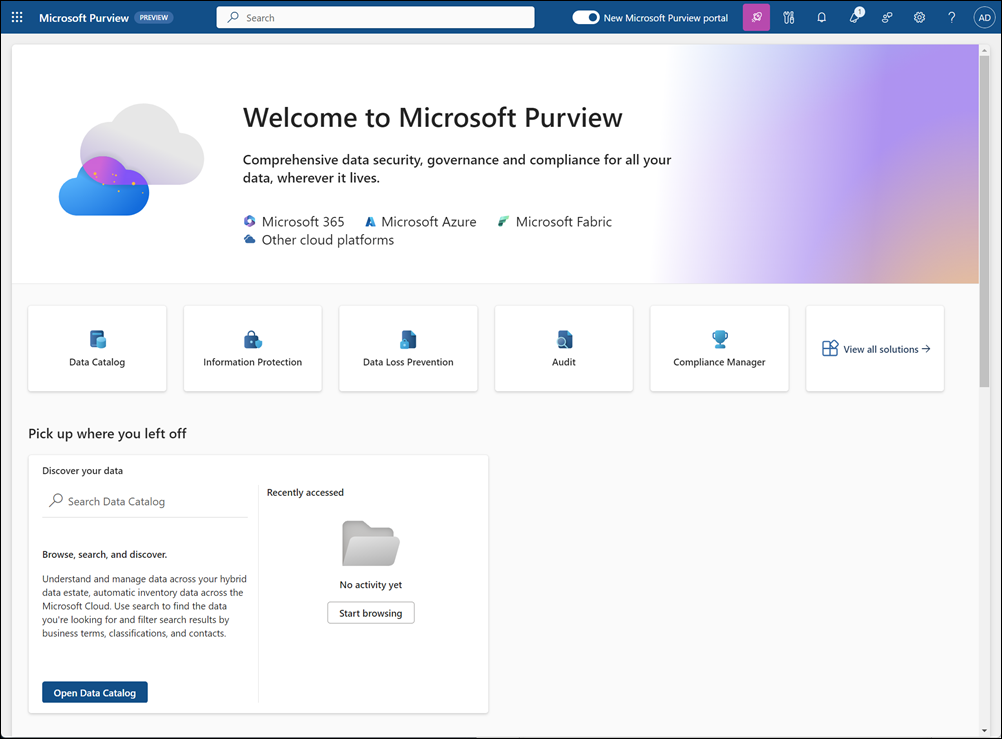
Permissions and subscriptions
Depending on your permissions and your Microsoft Purview subscription, you see different solutions, home page cards, and features in the portal. For example, if you have permissions and a supported subscription to access a specific data governance or risk and compliance solution (such as Data Loss Prevention, Insider Risk Management, and others), you see these solution cards on the home page. If you don't have permissions or a supported subscription, you don't see these solution cards on the home page.
Note
You can grant Microsoft Purview permissions through security group membership. If you use Microsoft Entra Privileged Identity Management (PIM) for just-in-time membership for security groups in Microsoft Purview role groups, it can take up to two hours after activation for eligible administrators to have effective permissions applied in Microsoft Purview. For more information about PIM, see What is Microsoft Entra Privileged Identity Management.
Global search
Use global search at the top of the portal to search for navigation, users, and resources across all your solutions and data estate. For terms you enter in the search bar, you see applicable results grouped by the following sections in the search results drop down:
- Navigation: Results for items associated with specific Microsoft Purview solutions and solution features.
- Resources: Results for helpful resources associated with the searched term.
To view the consolidated search results page, select the links to view all results at the bottom of any section listed in the search results drop down or select the Search arrow on the right side of the search bar. To filter the displayed results by section on the search results page, select the All, Navigation, Users, or Resources link at the top of the page. To view all results in each section, select Show more.
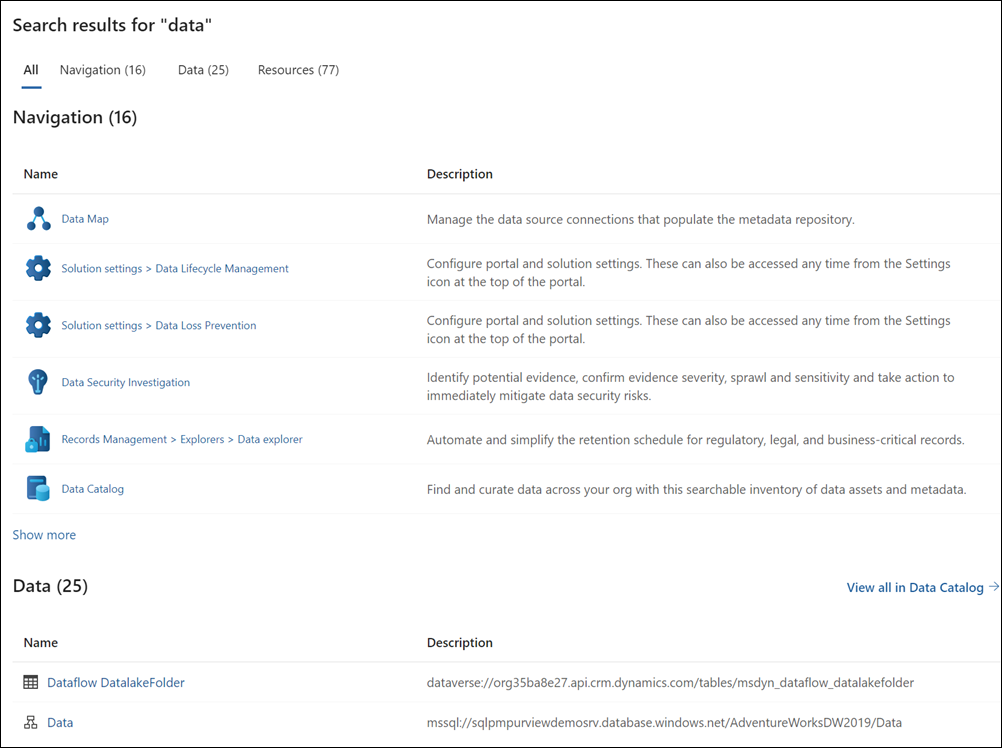
The five most recently entered search terms are retained as quick links in the search bar for quick access to current results for these terms.
Sections and cards
Solution cards and the Solutions page
Solution cards on the portal home page allow you to quickly access and open the Microsoft Purview solutions that you have access to. You can't customize the displayed view for these cards.

To view and manage all solutions you have access to and that aren't listed in the solution card list, select View all solutions. From the Solutions page, you can select solutions in the Core section to set up and configure app experiences across Microsoft Purview or use the Risk & Compliance, Data Governance, and Data Security sections to directly view and manage specific Microsoft Purview solutions. Use the predefined filters to view solutions by area, or use the search box to find a specific solution by keyword. To explore learning materials (documentation, blogs, videos, and tutorials), select Knowledge Center in the Resources section.
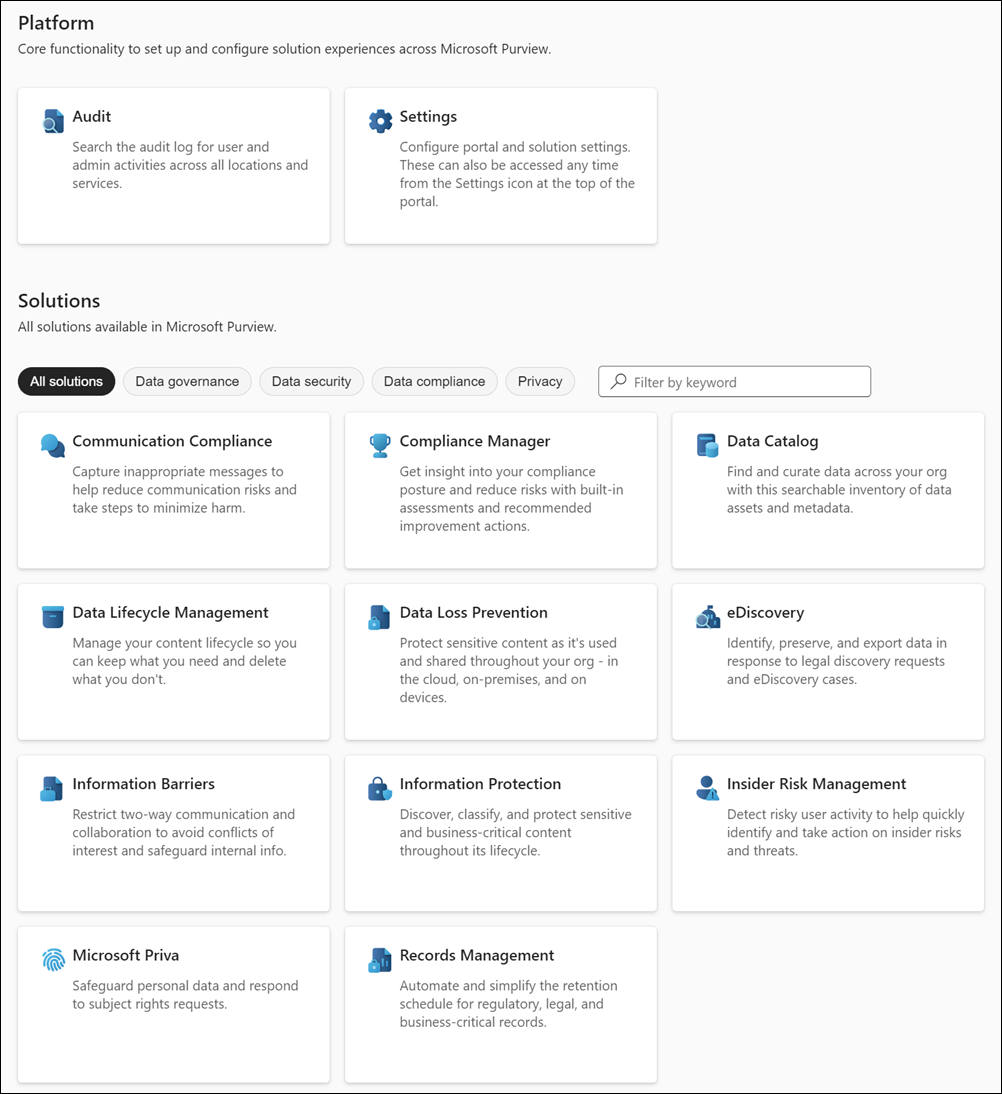
Discover your data
The Discover your data card helps you discover your organization’s data, see where it's stored, and understand how it's being used. You can use Search the Unified Catalog to quickly find the data you're looking for and filter search results by business terms, classifications, and contacts. You can also use Open Unified Catalog to open the Unified Catalog solution to further browse, search, and discover data assets across your organization.
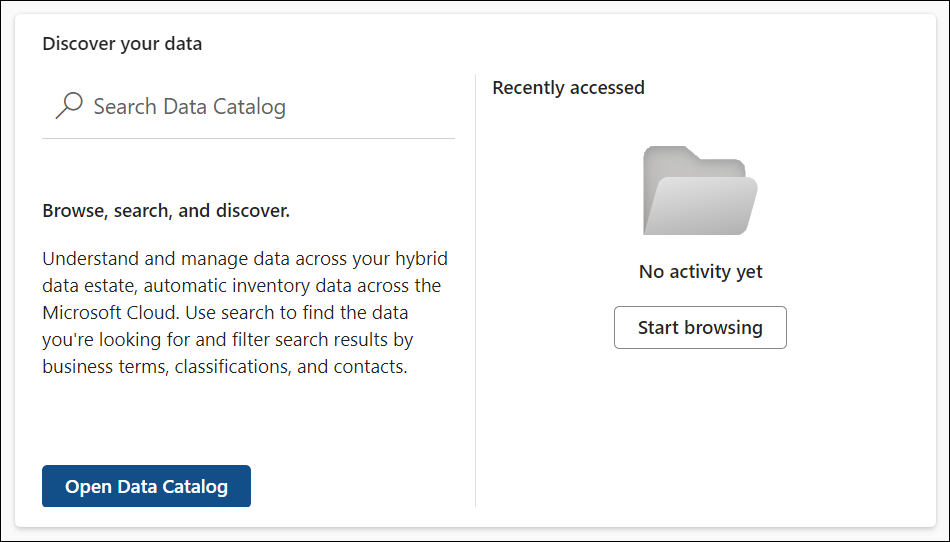
Trials and recommendations
The Trials and recommendations card displays information and links to help you get started with trial solutions for specific Microsoft Purview solutions. Select View all trials and recommendations to discover more security and compliance capabilities in Microsoft Purview you can try for free.
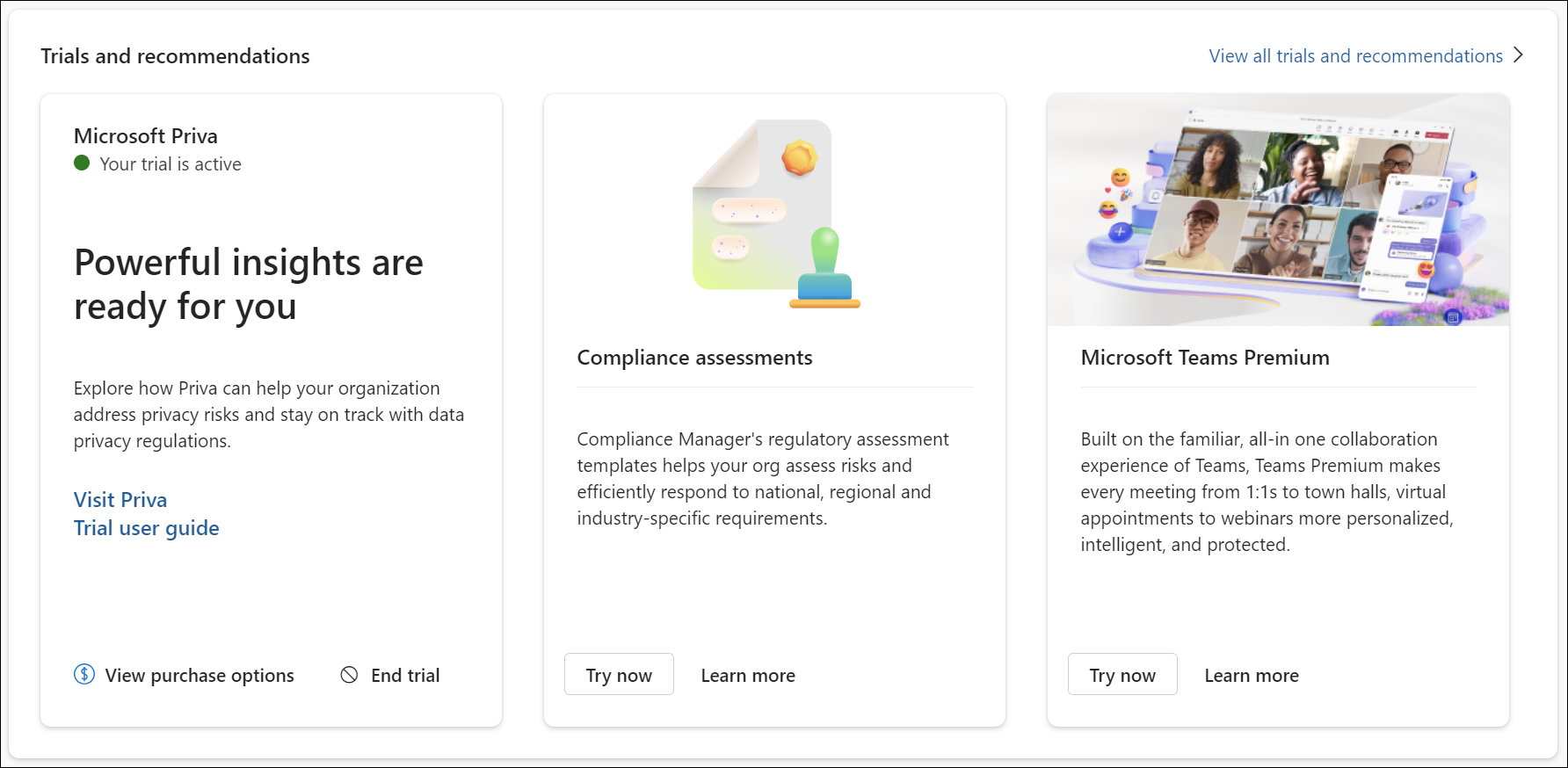
Knowledge Center
The Knowledge Center card highlights articles, product demos, tutorials, and other learning materials to help you succeed with Microsoft Purview. Select Go to the Knowledge Center to open the Knowledge Center page and view all available learning materials. Use the predefined filters to view knowledge center items by solution area, or use the search box to find a specific item by keyword.
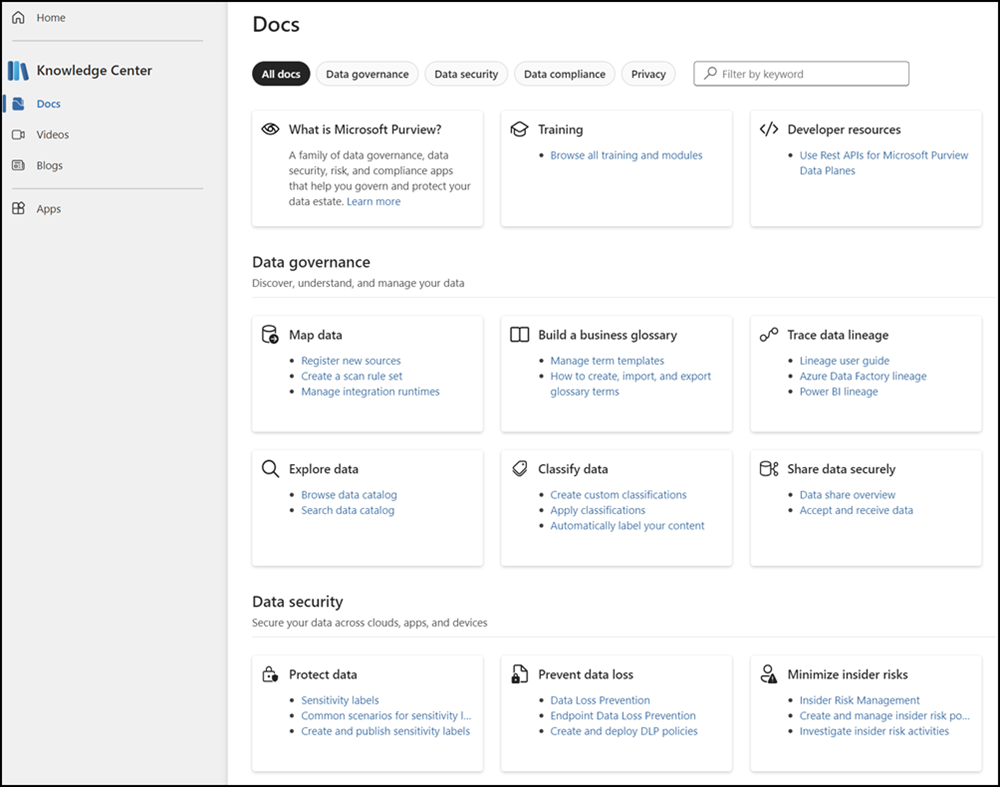
New left navigation for solutions
When you select a Microsoft Purview solution in the portal, you see a solution-specific home page and a new left-navigation experience that lets you access all solution features, settings, and more. The new left-navigation displays links to the Home, Solutions, Learn, and Settings pages for quick and easy access to these areas for managing solutions, learning more about Microsoft Purview, configuring solution settings, and more. Additionally, links to the five most recent Microsoft Purview solutions also display for quick access to these solutions.
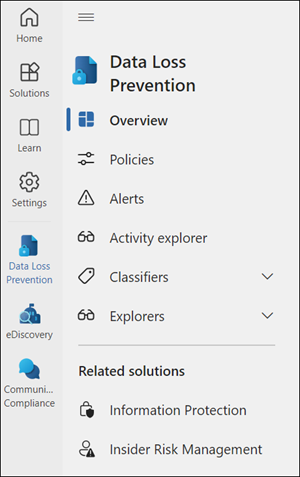
Settings in the portal
Settings in the Microsoft Purview portal are now centralized and persist in one location at the top of the portal page. By selecting the Settings icon in the left navigation or at the top of the page, you can quickly manage solution and global portal-wide settings, no matter where you are in the portal.
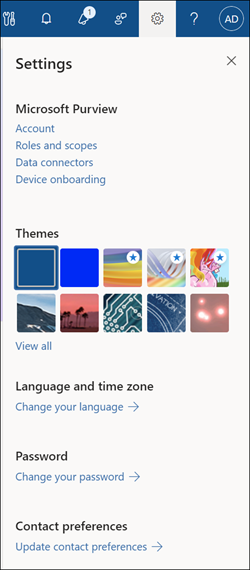
To view and manage portal-wide settings, select options in the Themes, Language and time zone, Password, and Contact preferences sections.
To view and manage solution settings, select a solution. This action opens the settings page for the solution where you can update settings for the selected solution. From any solutions settings page, you can also select other Purview solutions in the Solution settings area in the left navigation to view and update settings in these solutions. To view and manage account settings, select Account.
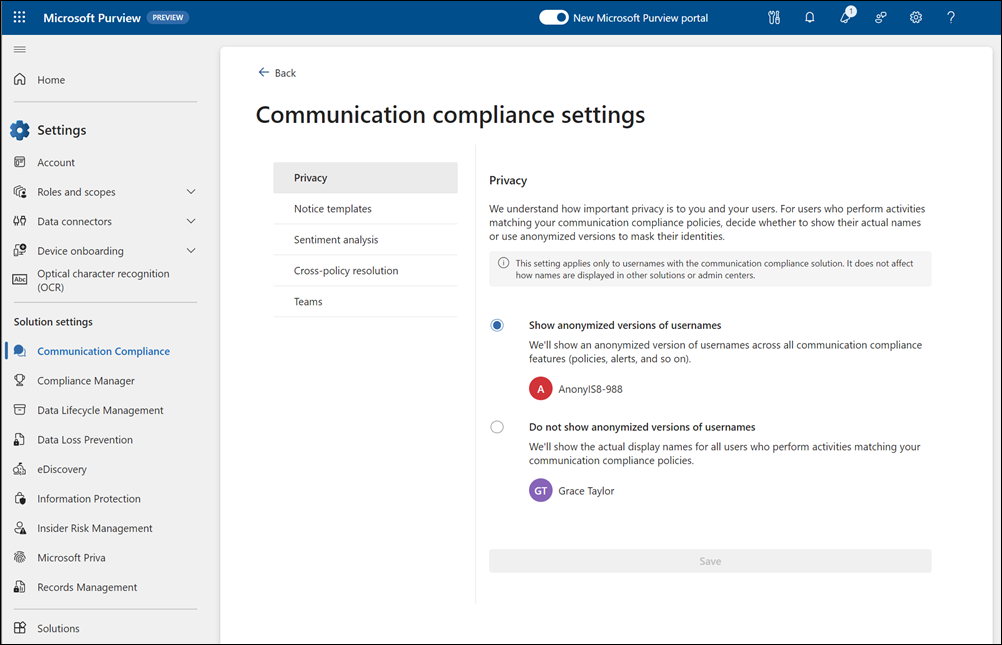
Help and support
Select the Help icon in the upper-right command bar to access specific help and support options for Microsoft Purview solutions:
- Guided tours: Start an integrated dialog-driven overview of key features and capabilities in the Microsoft Purview portal.
- Knowledge Center: Quickly access the Knowledge Center that contains highlight articles, product demos, tutorials, and other learning materials to help you succeed with Microsoft Purview.
- Need help?: Select specific solution areas for self-help or share what you need help with so we can get you the right help and support.
For solution-specific help and support, we recommend selecting a specific solution in the drop-down field in the Need help section and selecting Get help. For example, if you need help with data loss prevention (DLP) policies, select Data Loss Prevention, then Get help. On the Help tab, enter the details for your help request.
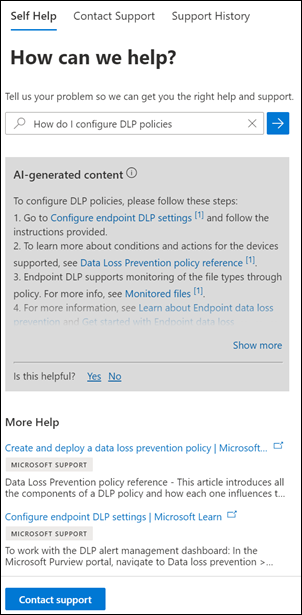
Depending on your request, you see AI-generated guidance customized for your request and/or links to articles scoped to your request. If neither of these options helps resolve your questions, select Contact support to select email or telephone options to get support from a Microsoft agent.
Note
AI and article suggestions in help and support might not be available for some Purview solutions. Check back frequently for updates about upcoming availability for these solutions in help and support.
Submit feedback about the new portal
Select the Feedback icon in the upper-right command bar to provide your feedback to Microsoft about the new Microsoft Purview portal. Provide as much detail as you'd like, but don't include any private or sensitive information. After entering your feedback, select Submit to send your suggestions to Microsoft to help improve the portal experience.
Get started with data governance solutions
Getting started with data governance solutions in the Microsoft Purview portal depends on your organization's current relationship with Microsoft Purview data governance solutions.
- If your organization didn't create a Microsoft Purview account in the Azure portal, read about the new experience here.
- If your organization has Microsoft Purview accounts in the Azure portal, read about the new experience for existing customers.
New experience for new customers
If your organization doesn't have any Microsoft Purview accounts in any subscriptions under your Microsoft Entra tenant, you can get started with our governance solutions right away. Use the new Microsoft Purview portal to start your journey with the free version of Microsoft Purview.
New experience for existing data governance customers
The new experience enhances the current Microsoft Purview data governance experience. It doesn't affect the information already stored in your accounts or your ability to use our APIs. When you upgrade to the new experience, you automatically get the enterprise version of Microsoft Purview. This version has all the features you already use, plus these new features:
- This new Microsoft Purview portal: the latest platform to manage your organization's data governance.
- Live view: view your Azure data assets in the Microsoft Purview Unified Catalog automatically and in real time with no need to register or set up a scan for the source.
- Tenant-level administration: roles that give you the ability to delegate administration from the tenant level, while maintaining fine-grained access control options to limit permissions by role and collections. This feature gives your team flexibility when managing access and responsibilities.
- Data Map history: a log of updates made to data assets, so you can audit changes in your Data Map.