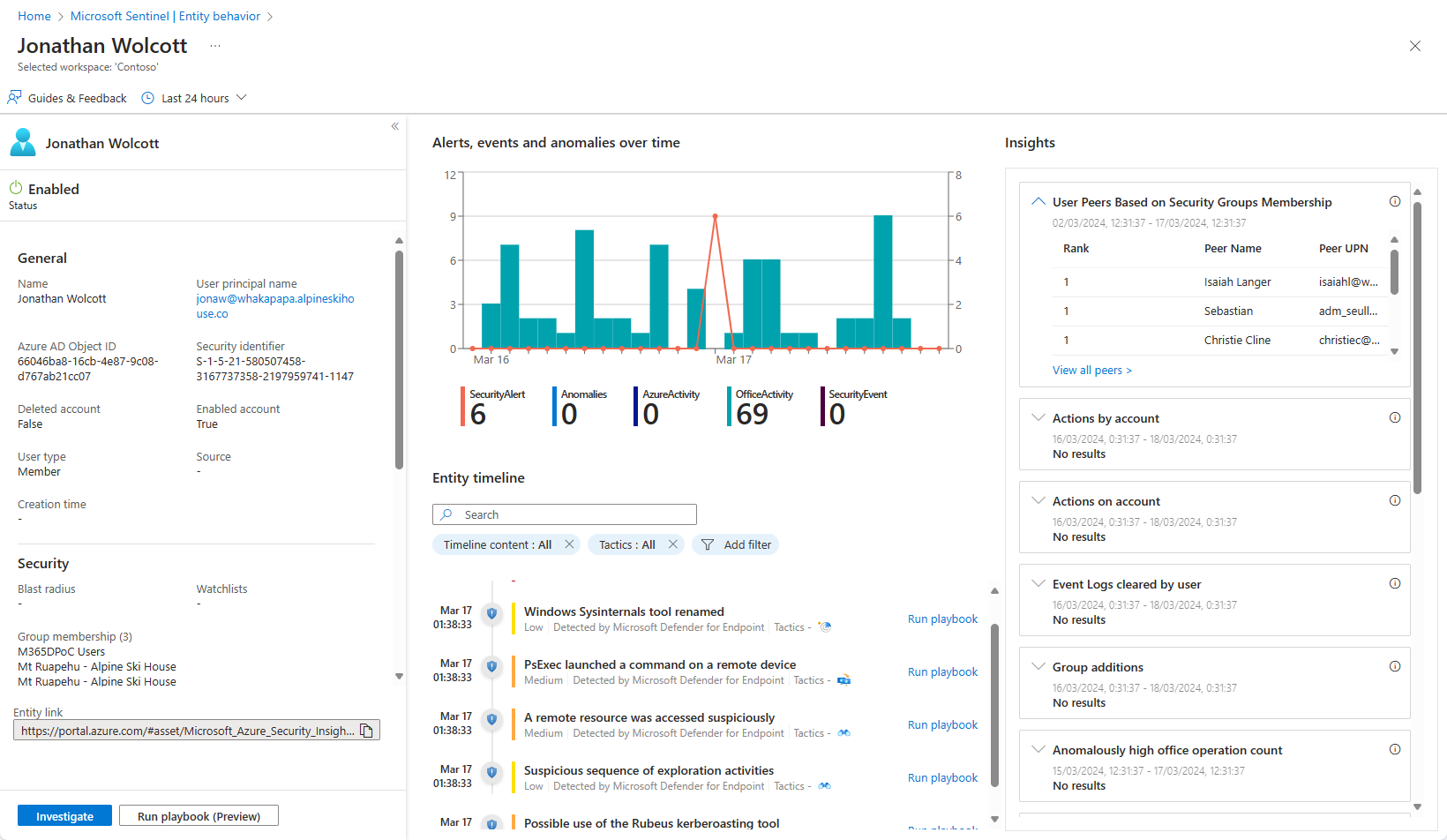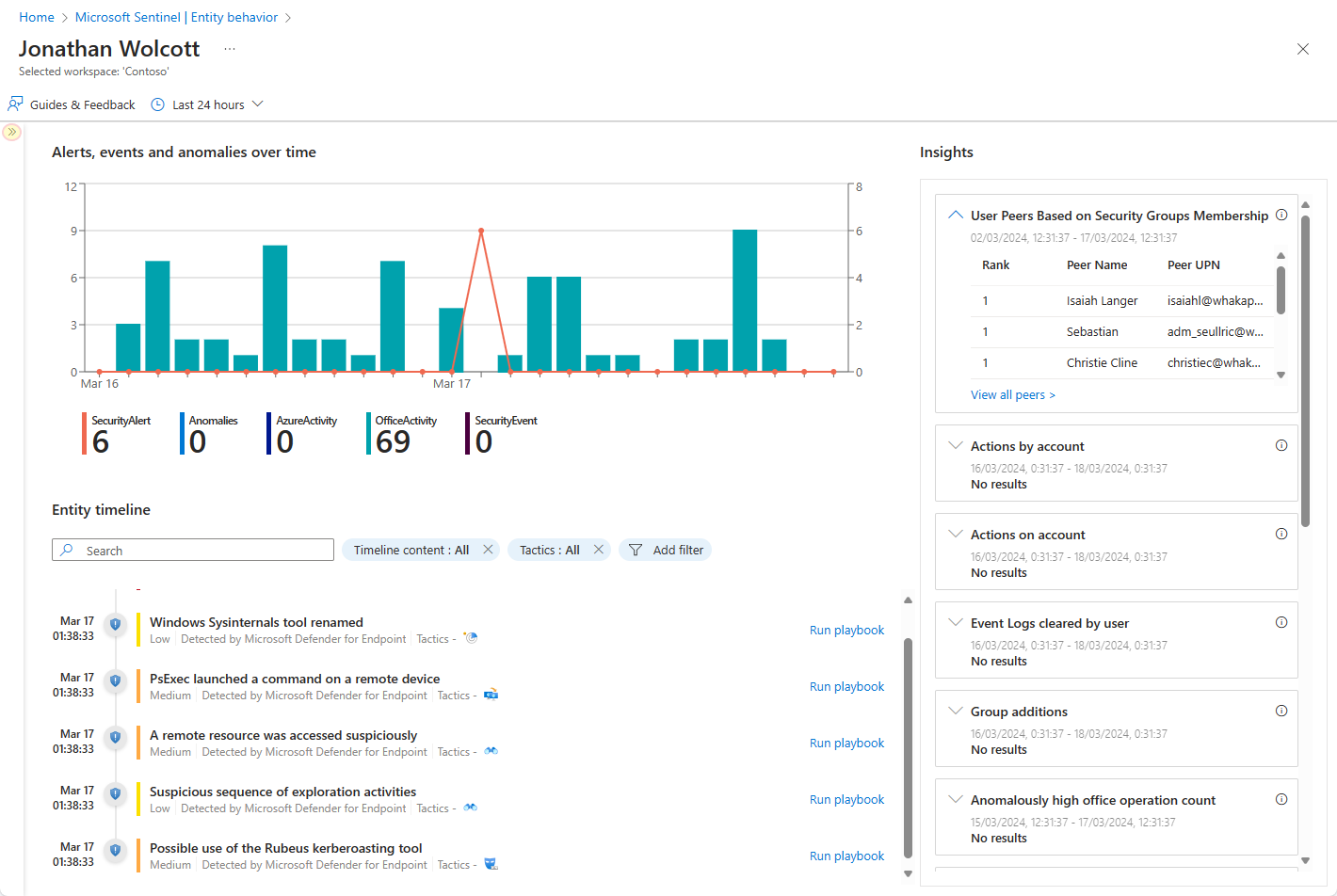Note
Access to this page requires authorization. You can try signing in or changing directories.
Access to this page requires authorization. You can try changing directories.
Important
Attention: All Microsoft Sentinel features will be officially retired in Azure in China regions on August 18, 2026 per the announcement posted by 21Vianet.
When you come across a user account, a hostname, an IP address, or an Azure resource in an incident investigation, you may decide you want to know more about it. For example, you might want to know its activity history, whether it's appeared in other alerts or incidents, whether it's done anything unexpected or out of character, and so on. In short, you want information that can help you determine what sort of threat these entities represent and guide your investigation accordingly.
Entity pages
In these situations, you can select the entity (it will appear as a clickable link) and be taken to an entity page, a datasheet full of useful information about that entity. You can also arrive at an entity page by searching directly for entities on the Microsoft Sentinel entity behavior page. The types of information you will find on entity pages include basic facts about the entity, a timeline of notable events related to this entity and insights about the entity's behavior.
More specifically, entity pages consist of three parts:
The left-side panel contains the entity's identifying information, collected from data sources like Microsoft Entra ID, Azure Monitor, Azure Activity, Azure Resource Manager, Microsoft Defender for Cloud, CEF/Syslog.
The center panel shows a graphical and textual timeline of notable events related to the entity, such as alerts, bookmarks, and activities. Activities are aggregations of notable events from Log Analytics. The queries that detect those activities are developed by Microsoft security research teams.
The right-side panel presents behavioral insights on the entity. These insights are continuously developed by Microsoft security research teams. They are based on various data sources and provide context for the entity and its observed activities, helping you to quickly identify security threats.
If you're investigating an incident using the new investigation experience, you'll be able to see a panelized version of the entity page right inside the incident details page. You have a list of all the entities in a given incident, and selecting an entity opens a side panel with three "cards"—Info, Timeline, and Insights— showing all the same information described above, within the specific time frame corresponding with that of the alerts in the incident.
The timeline
The timeline is a major part of the entity page's contribution to behavior analytics in Microsoft Sentinel. It presents a story about entity-related events, helping you understand the entity's activity within a specific time frame.
You can choose the time range from among several preset options (such as last 24 hours), or set it to any custom-defined time frame. Additionally, you can set filters that limit the information in the timeline to specific types of events or alerts.
The following types of items are included in the timeline.
Alerts: any alerts in which the entity is defined as a mapped entity. Note that if your organization has created custom alerts using analytics rules, you should make sure that the rules' entity mapping is done properly.
Bookmarks: any bookmarks that include the specific entity shown on the page.
Activities: aggregation of notable events relating to the entity. A wide range of activities are collected automatically.
Entity insights
Entity insights are queries defined by Microsoft security researchers to help your analysts investigate more efficiently and effectively. The insights are presented as part of the entity page, and provide valuable security information on hosts and users, in the form of tabular data and charts. Having the information here means you don't have to detour to Log Analytics. The insights include data regarding sign-ins, group additions, anomalous events and more, and include advanced ML algorithms to detect anomalous behavior.
The insights are based on the following data sources:
- Syslog (Linux)
- SecurityEvent (Windows)
- AuditLogs (Microsoft Entra ID)
- SigninLogs (Microsoft Entra ID)
- OfficeActivity (Office 365)
- BehaviorAnalytics (Microsoft Sentinel UEBA)
- Heartbeat (Azure Monitor Agent)
- CommonSecurityLog (Microsoft Sentinel)
Generally speaking, each entity insight displayed on the entity page is accompanied by a link that will take you to a page where the query underlying the insight is displayed, along with the results, so you can examine the results in greater depth. The link takes you to the Logs page.
How to use entity pages
Entity pages are designed to be part of multiple usage scenarios and can be accessed from incident management, the investigation graph, bookmarks, or directly from the entity search page under Entity behavior in the Microsoft Sentinel main menu.
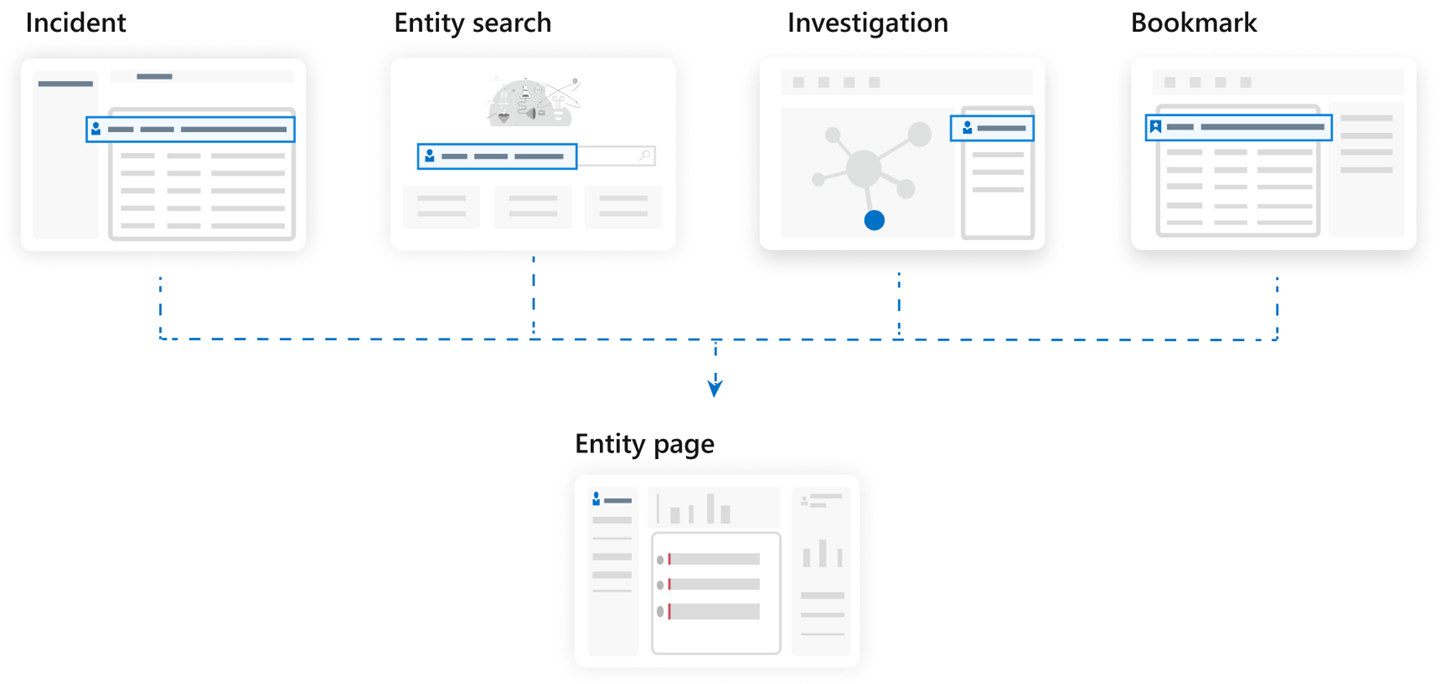
Entity page information is stored in the BehaviorAnalytics table, described in detail in the Microsoft Sentinel UEBA reference.
Supported entity pages
Microsoft Sentinel currently offers the following entity pages:
User account
Host
IP address (Preview)
Note
The IP address entity page (now in preview) contains geolocation data supplied by the Microsoft Threat Intelligence service. This service combines geolocation data from Microsoft solutions and third-party vendors and partners. The data is then available for analysis and investigation in the context of a security incident. For more information, see also Enrich entities in Microsoft Sentinel with geolocation data via REST API (Public preview).
Next steps
In this document, you learned about getting information about entities in Microsoft Sentinel using entity pages. For more information about entities and how you can use them, see the following articles: