Note
Access to this page requires authorization. You can try signing in or changing directories.
Access to this page requires authorization. You can try changing directories.
Service Fabric is a platform for developing and managing reliable, distributed cloud applications. It supports both stateless and stateful microservices. Stateful services can keep important data beyond a single request or transaction. If a stateful service goes down or loses data, it may need to be restored from a recent backup to continue working properly.
Service Fabric replicates the state across multiple nodes to ensure that the service is highly available. Even if one node in the cluster fails, the service continues to be available. In certain cases, however, it's still desirable for the service data to be reliable against broader failures.
For example, a service may need to back up its data in order to protect from the following scenarios:
- Permanent loss of an entire Service Fabric cluster.
- Permanent loss of a majority of the replicas of a service partition
- Administrative errors whereby the state accidentally gets deleted or corrupted. For example, an administrator with sufficient privilege erroneously deletes the service.
- Bugs in the service that cause data corruption. For example, this may happen when a service code upgrade starts writing faulty data to a Reliable Collection. In such a case, both the code and the data may have to be reverted to an earlier state.
- Offline data processing. It might be convenient to have offline processing of data for business intelligence that happens separately from the service that generates the data.
Service Fabric provides a built-in API to do point in time backup and restore. Application developers may use these APIs to back up the state of the service periodically. Additionally, if service administrators want to trigger a backup from outside of the service at a specific time (such as before upgrading the application), developers need to expose backup (and restore) as an API from the service. Maintaining the backups is an additional cost above this. For example, you may want to take five incremental backups every half hour, followed by a full backup. After the full backup, you can delete the prior incremental backups. This approach requires additional code leading to additional cost during application development.
Backup of the application data on a periodic basis is a basic need for managing a distributed application and guarding against loss of data or prolonged loss of service availability. Service Fabric provides an optional backup and restore service, which allows you to configure periodic backup of stateful Reliable Services (including Actor Services) without writing any additional code. It also facilitates restoring previously taken backups.
Service Fabric provides a set of APIs to achieve the following functionality related to periodic backup and restore feature:
- Schedule periodic backup of Reliable Stateful services and Reliable Actors with support to upload backup to (external) storage locations. Supported storage locations
- Azure Storage
- File Share (on-premises)
- Enumerate backups
- Trigger an unplanned backup of a partition
- Restore a partition using previous backup
- Temporarily suspend backups
- Retention management of backups (upcoming)
Prerequisites
Service Fabric cluster with Fabric version 6.4 or later. Refer to this article for steps to download required package.
X.509 Certificate for encryption of secrets needed to connect to storage to store backups. Refer article to know how to acquire or to Create a self-signed X.509 certificate.
Service Fabric Reliable Stateful application built using Service Fabric SDK version 3.0 or above. For applications targeting .NET Core 2.0, the application should be built using Service Fabric SDK version 3.1 or later.
Install Microsoft.ServiceFabric.PowerShell.Http Module for making configuration calls.
Install-Module -Name Microsoft.ServiceFabric.PowerShell.Http -AllowPrerelease
Note
If your PowerShellGet version is less than 1.6.0, you'll need to update to add support for the -AllowPrerelease flag:
Install-Module -Name PowerShellGet -Force
- Make sure that Cluster is connected using the
Connect-SFClustercommand before making any configuration request using Microsoft.ServiceFabric.PowerShell.Http Module.
Connect-SFCluster -ConnectionEndpoint 'https://mysfcluster.chinaeast.cloudapp.chinacloudapi.cn:19080' -X509Credential -FindType FindByThumbprint -FindValue '1b7ebe2174649c45474a4819dafae956712c31d3' -StoreLocation 'CurrentUser' -StoreName 'My' -ServerCertThumbprint '1b7ebe2174649c45474a4819dafae956712c31d3'
Enabling backup and restore service
First you need to enable the backup and restore service in your cluster. Get the template for the cluster that you want to deploy. You can use the sample templates. Enable the backup and restore service with the following steps:
Check that the
apiversionis set to10-2017in the cluster configuration file, and if not, update it as shown in the following snippet:{ "apiVersion": "10-2017", "name": "SampleCluster", "clusterConfigurationVersion": "1.0.0", ... }Now enable the backup and restore service by adding the following
addonFeaturessection underpropertiessection as shown in the following snippet:"properties": { ... "addonFeatures": ["BackupRestoreService"], "fabricSettings": [ ... ] ... }Configure X.509 certificate for encryption of credentials. This is important to ensure that the credentials provided, if any, to connect to storage are encrypted before persisting. Configure encryption certificate by adding the following
BackupRestoreServicesection underfabricSettingssection as shown in the following snippet:"properties": { ... "addonFeatures": ["BackupRestoreService"], "fabricSettings": [{ "name": "BackupRestoreService", "parameters": [ { "name": "SecretEncryptionCertThumbprint", "value": "[Thumbprint]" }, { "name": "SecretEncryptionCertX509StoreName", "value": "My" } ] }] ... }Note
[Thumbprint] needs to replace by valid certificate thumbprint to be used for encryption.
After you update your cluster configuration file with the preceding changes, apply them and let the deployment/upgrade complete. Once complete, the backup and restore service runs in your cluster. The Uri of this service is
fabric:/System/BackupRestoreServiceand the service can be located under system service section in the Service Fabric explorer.
Enabling periodic backup for Reliable Stateful service and Reliable Actors
Let's walk through steps to enable periodic backup for Reliable Stateful service and Reliable Actors. These steps assume
- The cluster is configured with backup and restore service_.
- A Reliable Stateful service is deployed on the cluster. For the purpose of this quickstart guide, application Uri is
fabric:/SampleAppand the Uri for Reliable Stateful service belonging to this application isfabric:/SampleApp/MyStatefulService. This service is deployed with a single partition, and the partition ID is23aebc1e-e9ea-4e16-9d5c-e91a614fefa7.
Create backup policy
The first step is to create a backup policy. This policy should include the backup schedule, target storage for the backup data, policy name, the maximum number of incremental backups allowed before a full backup is triggered, and the retention policy for the backup storage.
For backup storage, create file share and give ReadWrite access to this file share for all Service Fabric Node machines. This example assumes the share with name BackupStore is present on StorageServer.
PowerShell using Microsoft.ServiceFabric.PowerShell.Http Module
New-SFBackupPolicy -Name 'BackupPolicy1' -AutoRestoreOnDataLoss $true -MaxIncrementalBackups 20 -FrequencyBased -Interval 00:15:00 -FileShare -Path '\\StorageServer\BackupStore' -Basic -RetentionDuration '10.00:00:00'
Rest Call using PowerShell
Execute the following PowerShell script for invoking required REST API to create new policy.
$ScheduleInfo = @{
Interval = 'PT15M'
ScheduleKind = 'FrequencyBased'
}
$StorageInfo = @{
Path = '\\StorageServer\BackupStore'
StorageKind = 'FileShare'
}
$RetentionPolicy = @{
RetentionPolicyType = 'Basic'
RetentionDuration = 'P10D'
}
$BackupPolicy = @{
Name = 'BackupPolicy1'
MaxIncrementalBackups = 20
Schedule = $ScheduleInfo
Storage = $StorageInfo
RetentionPolicy = $RetentionPolicy
}
$body = (ConvertTo-Json $BackupPolicy)
$url = "http://localhost:19080/BackupRestore/BackupPolicies/$/Create?api-version=6.4"
Invoke-WebRequest -Uri $url -Method Post -Body $body -ContentType 'application/json'
Using Service Fabric Explorer
In Service Fabric Explorer, navigate to the Backups tab and select Actions > Create Backup Policy.
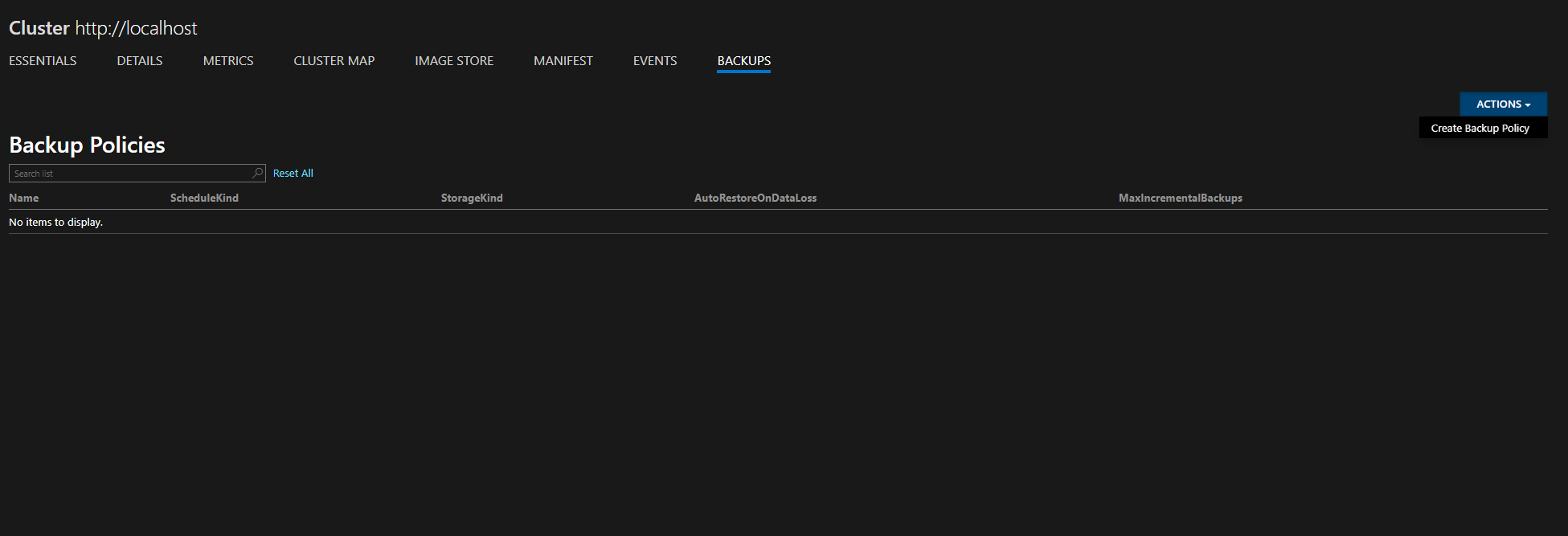
Fill out the information. For standalone clusters, FileShare should be selected.
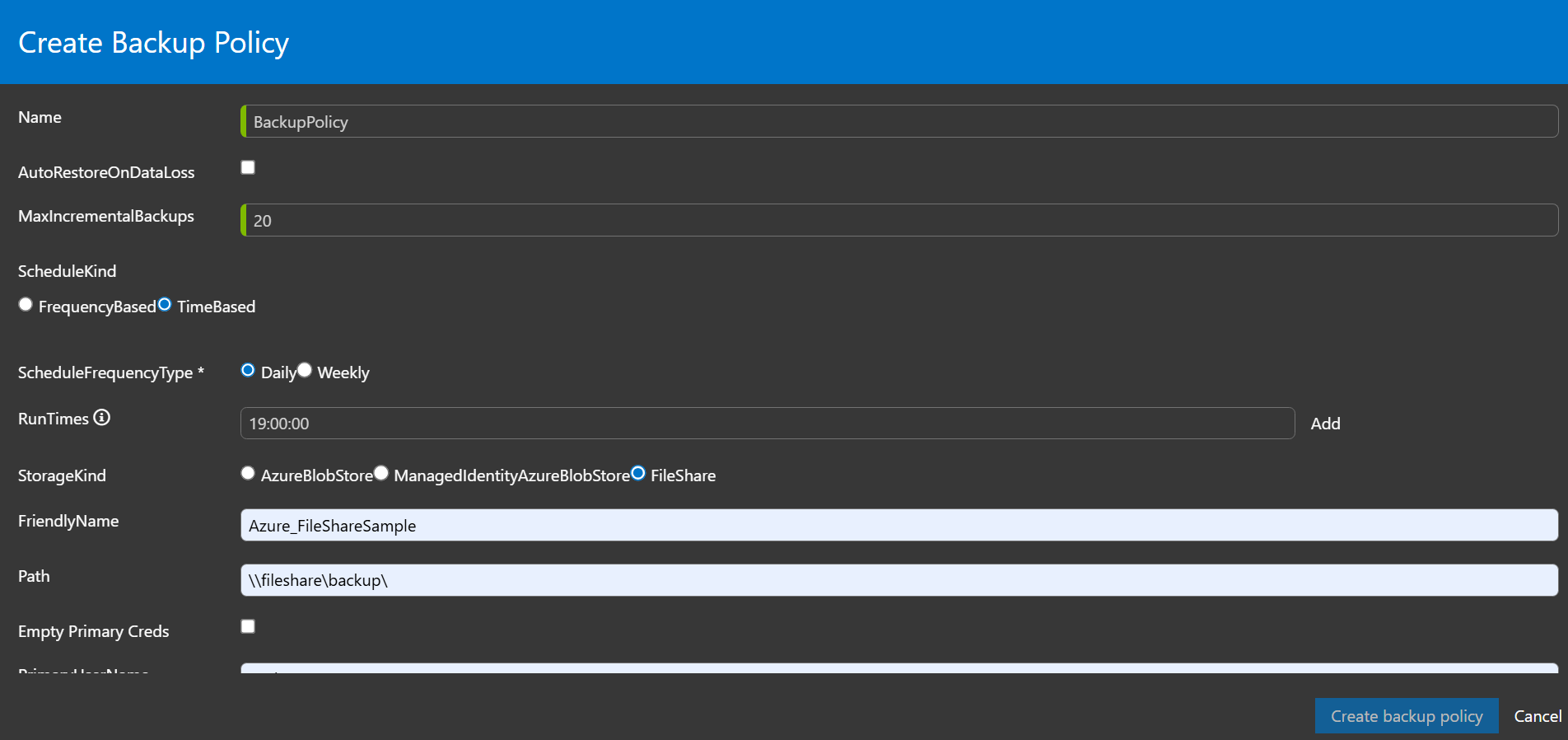
Enable periodic backup
After defining the policy to fulfill data protection requirements of the application, the backup policy should be associated with the application. Depending on the requirement, the backup policy can be associated with an application, service, or a partition.
PowerShell using Microsoft.ServiceFabric.PowerShell.Http Module
Enable-SFApplicationBackup -ApplicationId 'SampleApp' -BackupPolicyName 'BackupPolicy1'
Rest Call using PowerShell
Execute the following PowerShell script for invoking required REST API to associate backup policy with name BackupPolicy1 created in above step with application SampleApp.
$BackupPolicyReference = @{
BackupPolicyName = 'BackupPolicy1'
}
$body = (ConvertTo-Json $BackupPolicyReference)
$url = "http://localhost:19080/Applications/SampleApp/$/EnableBackup?api-version=6.4"
Invoke-WebRequest -Uri $url -Method Post -Body $body -ContentType 'application/json'
Using Service Fabric Explorer
Make sure the BackupRestoreService is enabled on cluster.
Open Service Fabric Explorer.
Select an application and go to Backup section. Click on Backup Action.
Click Enable/Update Application Backup.
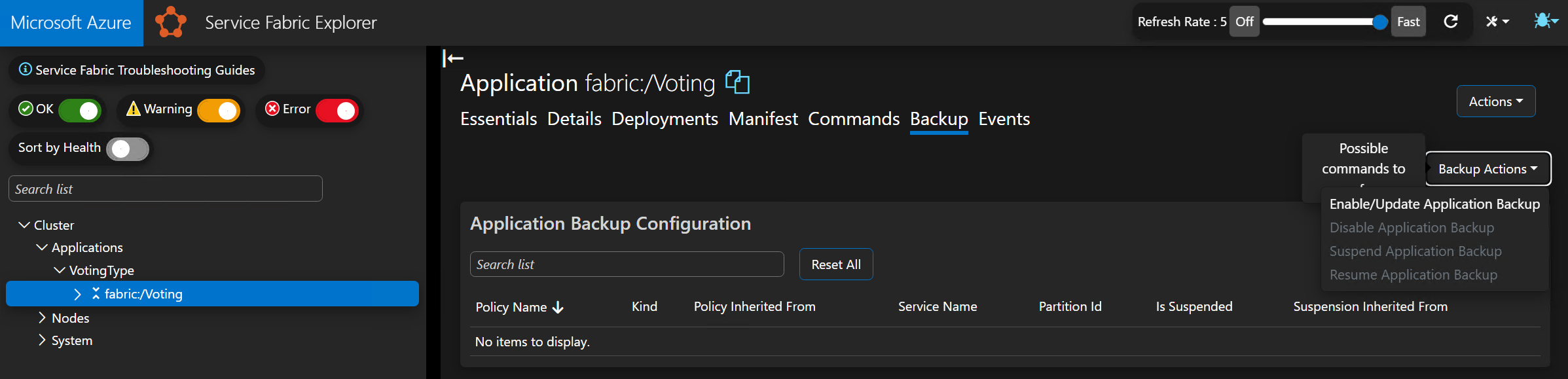
Finally, select the desired policy and select Enable Backup.
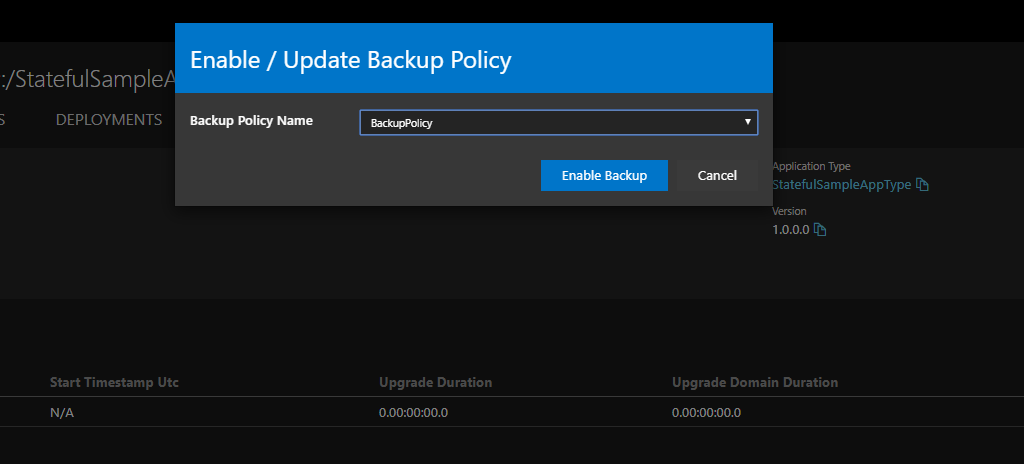
Verify that periodic backups are working
After enabling backup for the application, all partitions belonging to Reliable Stateful services and Reliable Actors under the application will start getting backed-up periodically as per the associated backup policy.
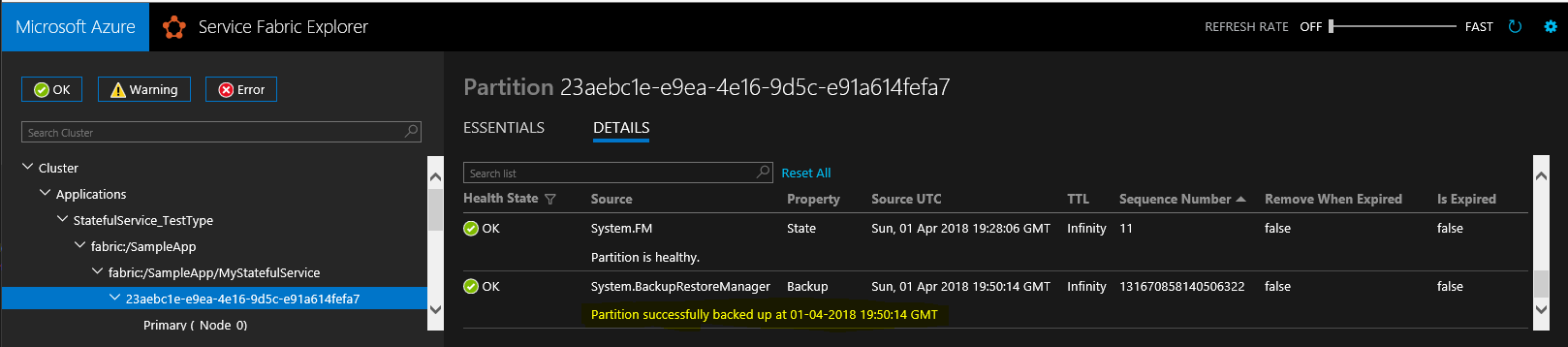
List Backups
Backups associated with all partitions belonging to Reliable Stateful services and Reliable Actors of the application can be enumerated using GetBackups API. Depending on the requirement, the backups can be enumerated for application, service, or a partition.
PowerShell using Microsoft.ServiceFabric.PowerShell.Http Module
Get-SFApplicationBackupList -ApplicationId WordCount
Rest Call using PowerShell
Execute the following PowerShell script to invoke the HTTP API to enumerate the backups created for all partitions inside the SampleApp application.
$url = "http://localhost:19080/Applications/SampleApp/$/GetBackups?api-version=6.4"
$response = Invoke-WebRequest -Uri $url -Method Get
$BackupPoints = (ConvertFrom-Json $response.Content)
$BackupPoints.Items
Sample output for the above run:
BackupId : d7e4038e-2c46-47c6-9549-10698766e714
BackupChainId : d7e4038e-2c46-47c6-9549-10698766e714
ApplicationName : fabric:/SampleApp
ServiceName : fabric:/SampleApp/MyStatefulService
PartitionInformation : @{LowKey=-9223372036854775808; HighKey=9223372036854775807; ServicePartitionKind=Int64Range; Id=23aebc1e-e9ea-4e16-9d5c-e91a614fefa7}
BackupLocation : SampleApp\MyStatefulService\23aebc1e-e9ea-4e16-9d5c-e91a614fefa7\2018-04-01 19.39.40.zip
BackupType : Full
EpochOfLastBackupRecord : @{DataLossNumber=131670844862460432; ConfigurationNumber=8589934592}
LsnOfLastBackupRecord : 2058
CreationTimeUtc : 2018-04-01T19:39:40Z
FailureError :
BackupId : 8c21398a-2141-4133-b4d7-e1a35f0d7aac
BackupChainId : d7e4038e-2c46-47c6-9549-10698766e714
ApplicationName : fabric:/SampleApp
ServiceName : fabric:/SampleApp/MyStatefulService
PartitionInformation : @{LowKey=-9223372036854775808; HighKey=9223372036854775807; ServicePartitionKind=Int64Range; Id=23aebc1e-e9ea-4e16-9d5c-e91a614fefa7}
BackupLocation : SampleApp\MyStatefulService\23aebc1e-e9ea-4e16-9d5c-e91a614fefa7\2018-04-01 19.54.38.zip
BackupType : Incremental
EpochOfLastBackupRecord : @{DataLossNumber=131670844862460432; ConfigurationNumber=8589934592}
LsnOfLastBackupRecord : 2237
CreationTimeUtc : 2018-04-01T19:54:38Z
FailureError :
BackupId : fc75bd4c-798c-4c9a-beee-e725321f73b2
BackupChainId : d7e4038e-2c46-47c6-9549-10698766e714
ApplicationName : fabric:/SampleApp
ServiceName : fabric:/SampleApp/MyStatefulService
PartitionInformation : @{LowKey=-9223372036854775808; HighKey=9223372036854775807; ServicePartitionKind=Int64Range; Id=23aebc1e-e9ea-4e16-9d5c-e91a614fefa7}
BackupLocation : SampleApp\MyStatefulService\23aebc1e-e9ea-4e16-9d5c-e91a614fefa7\2018-04-01 20.09.44.zip
BackupType : Incremental
EpochOfLastBackupRecord : @{DataLossNumber=131670844862460432; ConfigurationNumber=8589934592}
LsnOfLastBackupRecord : 2437
CreationTimeUtc : 2018-04-01T20:09:44Z
FailureError :
Using Service Fabric Explorer
To view backups in Service Fabric Explorer, navigate to a partition and select the Backups tab.
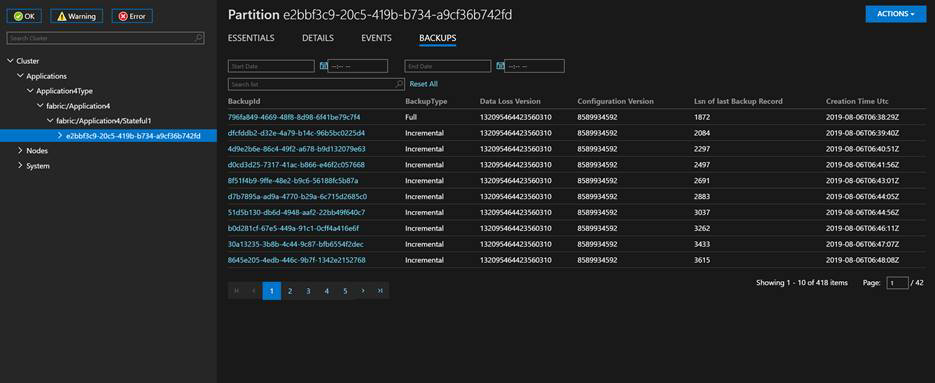
Limitation/ caveats
- Service Fabric PowerShell cmdlets are in preview mode.
- No support for Service Fabric clusters on Linux.