Note
Access to this page requires authorization. You can try signing in or changing directories.
Access to this page requires authorization. You can try changing directories.
Configuring periodic backup of your Reliable stateful services or Reliable Actors consists of the following steps:
Creation of backup policies: In this step, one or more backup policies are created depending on requirements.
Enabling backup: In this step, you associate backup policies created in Step 1 to the required entities, Application, Service, or a Partition.
Create Backup Policy
A backup policy consists of the following configurations:
- Auto restore on data loss: Specifies whether to trigger restore automatically using the latest available backup in case the partition experiences a data loss event.
Note
It is recommended to NOT set Auto Restore in production clusters
Max incremental backups: Defines the maximum number of incremental backups to be taken between two full backups. Max incremental backups specify the upper limit. A full backup may be taken before specified number of incremental backups are completed in one of the following conditions
The replica has never taken a full backup since it has become primary.
Some of the log records since the last backup have been truncated.
Replica passed the MaxAccumulatedBackupLogSizeInMB limit.
Backup schedule: The time or frequency at which to take periodic backups. One can schedule backups to be recurring at specified interval or at a fixed time daily/ weekly.
Frequency-based backup schedule: This schedule type should be used if the need is to take data backup at fixed intervals. Desired time interval between two consecutive backups is defined using ISO8601 format. Frequency-based backup schedule supports interval resolution to the minute.
{ "ScheduleKind": "FrequencyBased", "Interval": "PT10M" }Time-based backup schedule: This schedule type should be used if the need is to take data backup at specific times of the day or week. Schedule frequency type can either be daily or weekly.
Daily Time-based backup schedule: This schedule type should be used if the need is to take data backup at specific times of the day. To specify this, set
ScheduleFrequencyTypeto Daily; and setRunTimesto list of desired time during the day in ISO8601 format, date specified along with time will be ignored. For example,0001-01-01T18:00:00represents 6:00 PM everyday, ignoring date part 0001-01-01. Below example illustrates the configuration to trigger daily backup at 9:00 AM and 6:00 PM everyday.{ "ScheduleKind": "TimeBased", "ScheduleFrequencyType": "Daily", "RunTimes": [ "0001-01-01T09:00:00Z", "0001-01-01T18:00:00Z" ] }Weekly Time-based backup schedule: This schedule type should be used if the need is to take data backup at specific times of the day. To specify this, set
ScheduleFrequencyTypeto Weekly; setRunDaysto list of days in a week when backup needs to be triggered and setRunTimesto list of desired time during the day in ISO8601 format, date specified along with time will be ignored. List of days of a week when to trigger the periodic backup. Below example illustrates the configuration to trigger daily backup at 9:00 AM and 6:00 PM during Monday to Friday.{ "ScheduleKind": "TimeBased", "ScheduleFrequencyType": "Weekly", "RunDays": [ "Monday", "Tuesday", "Wednesday", "Thursday", "Friday" ], "RunTimes": [ "0001-01-01T09:00:00Z", "0001-01-01T18:00:00Z" ] }
Backup storage: Specifies the location to upload backups. Storage can be either Azure blob store or file share.
Azure blob store with managed identity: This storage type should be selected when the need is to store generated backups in Azure. Both standalone and Cloud-based clusters can use this storage type. Description for this storage type requires BlobServiceUri and name of the container where backups need to be uploaded. If the container with the specified name isn't available, then it gets created during upload of a backup. Replace
account-namewith your storage account name.{ "StorageKind": "ManagedIdentityAzureBlobStore", "FriendlyName": "AzureMI_storagesample", "BlobServiceUri": "https://<account-name>.blob.core.chinacloudapi.cn", "ContainerName": "backup-container", "ManagedIdentityType": "VMSS", "ManagedIdentityClientId": "<Client-Id of User-Assigned MI>" }[NOTE] Use Optional parameter
ManagedIdentityClientIdwith Client-Id of User-Assigned Managed Identity in case of multiple User-Assigned Managed Identities assigned to your resource or both SAMI & UAMI assigned, and we need to use UAMI as the default, else no need of this paramter.follow steps for managed-identity assignment on Azure resource:
Enable system assigned or User assigned managed identity in the VMSS Configure managed identities on virtual machine scale set
Assign role to the VMSS managed identity to storage account by following the instructions starting in step two of Assign Azure roles using the Azure portal - Azure RBAC
- Storage Account Contributor, Storage Blob Data Contributor, and Storage Table Data Contributor Role at minimum
Azure blob store with ConnectionString: This storage type should be selected when the need is to store generated backups in Azure. Both standalone and Cloud-based clusters can use this storage type. Description for this storage type requires connection string and name of the container where backups need to be uploaded. If the container with the specified name is not available, then it gets created during upload of a backup.
{ "StorageKind": "AzureBlobStore", "FriendlyName": "Azure_storagesample", "ConnectionString": "<Put your Azure blob store connection string here>", "ContainerName": "backup-container" }Note
Backup restore Service does not work with v1 Azure storage ConnectionString is not recommended in production as direct accessing to resource without user authentication
File share: This storage type should be selected for standalone clusters when the need is to store data backup on-premises. Description for this storage type requires file share path where backups need to be uploaded. Access to the file share can be configured using one of the following options
Integrated Windows Authentication, where access to file share is provided to all computers belonging to the Service Fabric cluster. In this case, set following fields to configure file-share based backup storage.
{ "StorageKind": "FileShare", "FriendlyName": "Sample_FileShare", "Path": "\\\\StorageServer\\BackupStore" }Protecting file share using username and password, where access to file share is provided to specific users. File share storage specification also provides capability to specify secondary username and secondary password to provide fall-back credentials in case authentication fails with primary username and primary password. In this case, set following fields to configure file-share based backup storage.
{ "StorageKind": "FileShare", "FriendlyName": "Sample_FileShare", "Path": "\\\\StorageServer\\BackupStore", "PrimaryUserName": "backupaccount", "PrimaryPassword": "<Password for backupaccount>", "SecondaryUserName": "backupaccount2", "SecondaryPassword": "<Password for backupaccount2>" }
Note
Ensure that the storage reliability meets or exceeds reliability requirements of backup data.
- Retention Policy: Specifies the policy to retain backups in the configured storage. Only Basic Retention Policy is supported.
Basic Retention Policy: This retention policy allows to ensure optimal storage utilization by removing backup files, which are no longer required.
RetentionDurationcan be specified to set the time span for which backups are required to be retained in the storage.MinimumNumberOfBackupsis an optional parameter that can be specified to make sure that the specified number of backups are always retained irrespective of theRetentionDuration. Below example illustrates the configuration to retain backups for 10 days and doesn't allow number of backups to go below 20.{ "RetentionPolicyType": "Basic", "RetentionDuration": "P10D", "MinimumNumberOfBackups": 20 }
Enable periodic backup
After defining backup policy to fulfill data backup requirements, the backup policy should be appropriately associated either with an application, or service, or a partition.
Note
Ensure that there are no application upgrades in progress before enabling backup
Hierarchical propagation of backup policy
In Service Fabric, the relation between application, service, and partitions is hierarchical as explained in Application model. Backup policy can be associated either with an application, service, or a partition in the hierarchy. Backup policy propagates hierarchically to the next level. Assuming there's only one backup policy created and associated with an application, all stateful partitions belonging to all Reliable stateful services and Reliable Actors of the application are backed-up using the backup policy. Or if the backup policy is associated with a Reliable stateful service, all its partitions are backed-up using the backup policy.
Overriding backup policy
There may be a scenario where data backup with same backup schedule is required for all services of the application except for specific services where the need is to have data backup using higher frequency schedule or taking backup to a different storage account or fileshare. To address such scenarios, backup restore service provides facility to override propagated policy at service and partition scope. When the backup policy is associated at service or partition, it overrides propagated backup policy, if any.
Example
This example uses setup with two applications, MyApp_A and MyApp_B. Application MyApp_A contains two Reliable Stateful services, SvcA1 & SvcA3, and one Reliable Actor service, ActorA2. SvcA1 contains three partitions while ActorA2 and SvcA3 contain two partitions each. Application MyApp_B contains three Reliable Stateful services, SvcB1, SvcB2, and SvcB3. _SvcB1 and SvcB2 contain two partitions each while SvcB3 contains three partitions.
Assume that these applications' data backup requirements are as follows
MyApp_A
Create daily backup of data for all partitions of all Reliable Stateful services and Reliable Actors belonging to the application. Upload backup data to location BackupStore1.
One of the services, SvcA3, requires data backup every hour.
Data size in partition SvcA1_P2 is more than expected and its backup data should be stored to different storage location BackupStore2.
MyApp_B
Create backup of data every Sunday at 8:00 AM for all partitions of SvcB1 service. Upload backup data to location BackupStore1.
Create backup of data every day at 8:00 AM for partition SvcB2_P1. Upload backup data to location BackupStore1.
To address these data backup requirements, backup policies BP_1 to BP_5 is created, and backup is enabled as follows.
MyApp_A
Create backup policy, BP_1, with frequency-based backup schedule where frequency is set to 24 Hrs. and backup storage configured to use storage location BackupStore1. Enable this policy for Application MyApp_A using Enable Application Backup API. This action enables data backup using backup policy BP_1 for all partitions of Reliable Stateful services and Reliable Actors belonging to application MyApp_A.
Create backup policy, BP_2, with frequency-based backup schedule where frequency is set to 1 Hrs. and backup storage configured to use storage location BackupStore1. Enable this policy for service SvcA3 using Enable Service Backup API. This action overrides propagated policy BP_1 by explicitly enabled backup policy BP_2 for all partitions of service SvcA3 leading to data backup using backup policy BP_2 for these partitions.
Create backup policy, BP_3, with frequency-based backup schedule where frequency is set to 24 Hrs. and backup storage configured to use storage location BackupStore2. Enable this policy for partition SvcA1_P2 using Enable Partition Backup API. This action overrides propagated policy BP_1 by explicitly enabled backup policy BP_3 for partition SvcA1_P2.
MyApp_B
Create backup policy, BP_4, with time-based backup schedule where schedule frequency type is set to weekly, run days is set to Sunday, and run times is set to 8:00 AM. Backup storage configured to use storage location BackupStore1. Enable this policy for service SvcB1 using Enable Service Backup API. This action enables data backup using backup policy BP_4 for all partitions of service SvcB1.
Create backup policy, BP_5, with time-based backup schedule where schedule frequency type is set to daily and run times is set to 8:00 AM. Backup storage configured to use storage location BackupStore1. Enable this policy for partition SvcB2_P1 using Enable Partition Backup API. This action enables data backup using backup policy BP_5 for partition SvcB2_P1.
The following diagram depicts explicitly enabled backup policies and propagated backup policies.
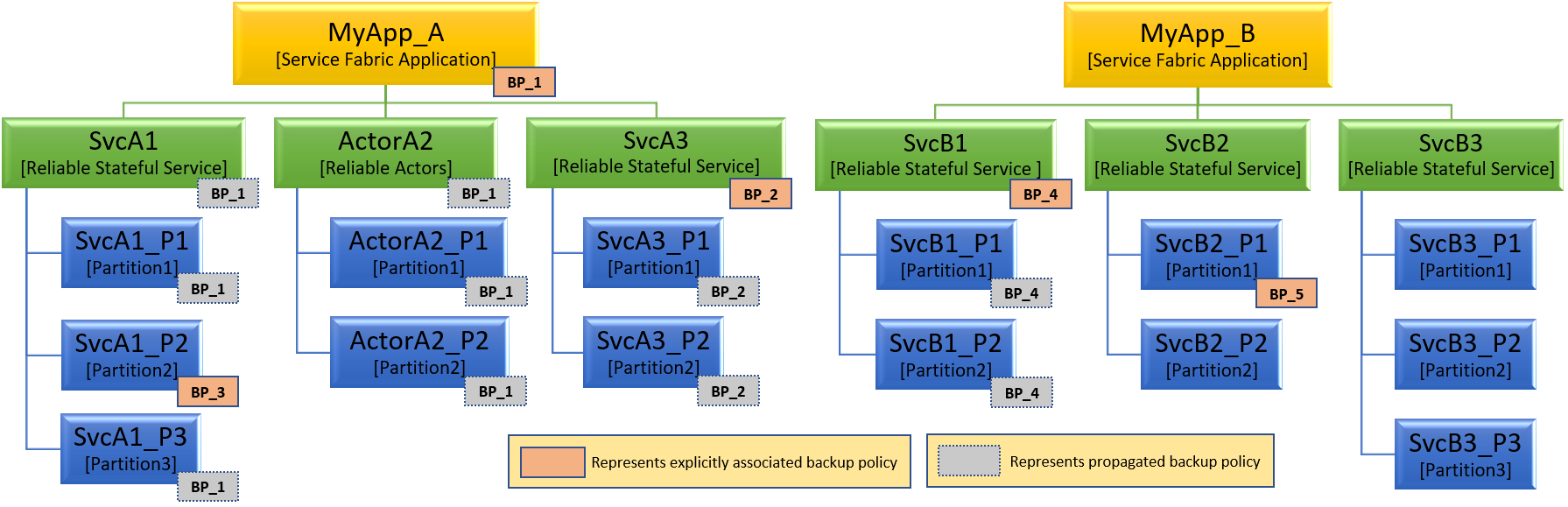
Disable backup
Backup policies can be disabled when there's no need to backup data. Backup policy enabled at an application can only be disabled at the same application using Disable Application Backup API, Backup policy enabled at a service can be disabled at the same service using Disable Service Backup API, and Backup policy enabled at a partition can be disabled at the same partition using Disable Partition Backup API.
Disabling backup policy for an application stops all periodic data backups happening as a result of propagation of the backup policy to Reliable Stateful service partitions or Reliable Actor partitions.
Disabling backup policy for a service stops all periodic data backups happening as a result of propagation of this backup policy to the partitions of the service.
Disabling backup policy for a partition stops all periodic data backup happening due to the backup policy at the partition.
While disabling backup for an entity(application/service/partition),
CleanBackupcan be set to true to delete all the backups in configured storage.{ "CleanBackup": true }
Note
Ensure that there are no application upgrades in progress before disabling backup
Suspend & resume backup
Certain situations may demand temporary suspension of periodic backup of data. In such situations, depending on the requirement, suspend backup API may be used at an Application, Service, or Partition. Periodic backup suspension is transitive over subtree of the application's hierarchy from the point it's applied.
When suspension is applied at an Application using Suspend Application Backup API, then all the services and partitions under this application are suspended for periodic backup of data.
When suspension is applied at a Service using Suspend Service Backup API, then all the partitions under this service are suspended for periodic backup of data.
When suspension is applied at a Partition using Suspend Partition Backup API, then it suspends partitions under this service are suspended for periodic backup of data.
Once the need for suspension is over, then the periodic data backup can be restored using respective resume backup API. Periodic backup must be resumed at same application, service, or partition where it was suspended.
If suspension was applied at an Application, then it should be resumed using Resume Application Backup API.
If suspension was applied at a Service, then it should be resumed using Resume Service Backup API.
If suspension was applied at a Partition, then it should be resumed using Resume Partition Backup API.
Difference between Suspend and Disable backups
Disable backup should be used when backups are no longer required for a particular application, service, or partition. One can invoke disable backup request along with clean backups parameter to be true, which would mean all existing backups are deleted as well. However, suspend is to be used in scenarios where one wants to turn off backups temporarily like when local disk becomes full or uploading backup is failing due to known network issue etc.
While disable can be invoked only at a level, which was earlier enabled for backup explicitly however suspension can be applied at any level, which is currently enabled for backup either directly or via inheritance/ hierarchy. For example, if backup is enabled at an application level, one can invoke disable only at the application level however suspend can be invoked at application, any service, or partition under that application.
Auto restore on data loss
The service partition may lose data due to unexpected failures. For example, the disk for two out of three replicas for a partition (including the primary replica) gets corrupted or wiped.
When Service Fabric detects that the partition is in data loss, it invokes OnDataLossAsync interface method on the partition and expects partition to take the required action to come out of data loss. In this situation, if the effective backup policy at the partition has AutoRestoreOnDataLoss flag set to true then the restore gets triggered automatically using latest available backup for this partition.
Note
It is recommended to NOT set Auto Restore in production clusters
Get backup configuration
Separate APIs are made available to get backup configuration information at an application, service, and partition scope. Get Application Backup Configuration Info, Get Service Backup Configuration Info, and Get Partition Backup Configuration Info are these APIs respectively. Mainly, these APIs return the applicable backup policy, scope at which the backup policy is applied and backup suspension details. Following is brief description about returned results of these APIs.
Application backup configuration info: provides the details of backup policy applied at application and all the overridden policies at services and partitions belonging to the application. It also includes the suspension information for the application and its services, and partitions.
Service backup configuration info: provides the details of effective backup policy at service and the scope at which this policy was applied and all the overridden policies at its partitions. It also includes the suspension information for the service and its partitions.
Partition backup configuration info: provides the details of effective backup policy at partition and the scope at which this policy was applied. It also includes the suspension information for the partitions.
List available backups
Available backups can be listed using the Get Backup List API. The result of API call includes backup info items related to all the backups available at the backup storage, which is configured in the applicable backup policy. Different variants of this API are provided to list available backups belonging to an application, service, or partition. These APIs support getting the latest available backup of all applicable partitions, or filtering of backups based on start date and end date.
These APIs also support pagination of the results, when MaxResults parameter is set to nonzero positive integer then the API returns maximum MaxResults backup info items. In case, there are more backup info items available than the MaxResults value, then a continuation token is returned. Valid continuation token parameter can be used to get the next set of results. When valid continuation token value is passed to next call of the API, the API returns next set of results. No continuation token is included in the response when all available results are returned.
Following is the brief information about supported variants.
Get Application Backup List: Returns a list of backups available for every partition belonging to given Service Fabric application.
Get Service Backup List: Returns a list of backups available for every partition belonging to given Service Fabric service.
Get Partition Backup List: Returns a list of backups available for the specified partition.