Note
Access to this page requires authorization. You can try signing in or changing directories.
Access to this page requires authorization. You can try changing directories.
Use Azure File Sync to centralize your organization's file shares in Azure Files, while keeping the flexibility, performance, and compatibility of an on-premises file server. Azure File Sync transforms Windows Server into a quick cache of your Azure file share. You can use any protocol that's available on Windows Server to access your data locally, including Server Message Block (SMB), Network File System (NFS), and File Transfer Protocol over SSL/TLS (FTPS). You can have as many caches as you need across the world.
We strongly recommend that you read Plan to deploy Azure Files and Plan for an Azure File Sync deployment before you complete the steps in this article.
Prerequisites
You need an Azure file share in the same region where you want to deploy Azure File Sync. We recommend provisioned v2 file shares for all new deployments. For more information, see:
You must enable the following storage account settings to give Azure File Sync access to the storage account:
- SMB security settings must allow the SMB 3.1.1 protocol version, NTLM v2 authentication, and AES-128-GCM encryption. To check the SMB security settings on the storage account, see SMB security settings.
- Allow storage account key access must be set to Enabled. To check this setting, go to your storage account and select Configuration in the Settings section.
You need at least one supported instance of Windows Server to sync with Azure File Sync. For more information about supported versions of Windows Server and recommended system resources, see Considerations for Windows file servers.
The following Windows updates must be installed on the Windows Server instance:
The administrator who registers the server and creates the cloud endpoint must be a member of the management role Azure File Sync Administrator, Owner, or Contributor for the storage sync service. You can configure this role under Access Control (IAM) on the Azure portal page for the storage sync service.
When assigning the Azure File Sync Administrator role, follow these steps to ensure least privilege.
Under the Conditions tab, select Allow users to assign selected roles to only selected principals (fewer privileges).
Click Select Roles and Principals and then select Add Action under Condition #1.
Select Create role assignment, and then click Select.
Select Add expression, and then select Request.
Under Attribute Source, select Role Definition Id under Attribute, and then select ForAnyOfAnyValues:GuidEquals under Operator.
Select Add Roles. Add Reader and Data Access, Storage File Data Privileged Contributor, and Storage Account Contributor roles, and then select Save.
If you intend to use Azure File Sync with a Windows Server failover cluster, you must configure the File Server for general use role before you install the Azure File Sync agent on each node in the cluster. For more information on how to configure the File Server for general use role on a failover cluster, see Deploy a two-node clustered file server.
Note
The only scenario that Azure File Sync supports is a Windows Server failover cluster with clustered disks. For more information, see Failover clustering.
Although you can manage cloud resources by using the Azure portal, PowerShell cmdlets provide advanced functionality for registered servers. You run these cmdlets locally in either PowerShell 5.1 or PowerShell 6+. On Windows Server 2012 R2, you can verify that you're running at least PowerShell 5.1.* by checking the value of the
PSVersionproperty of the$PSVersionTableobject:$PSVersionTable.PSVersionIf your
PSVersionvalue is less than5.1.*, you need to upgrade by downloading and installing Windows Management Framework 5.1. The appropriate package to download and install for Windows Server 2012 R2 is Win8.1AndW2K12R2-KB*******-x64.msu.You can use PowerShell 6+ with any supported system and download it via its GitHub page.
Prepare Windows Server to use with Azure File Sync
For each server that you intend to use with Azure File Sync, including each server node in a failover cluster, disable Internet Explorer Enhanced Security Configuration. This action is required only for initial server registration. You can re-enable the setting after the server is registered.
You can skip this action if you're deploying Azure File Sync on Windows Server Core.
Open Server Manager.
Select Local Server.

On the Properties pane, select the link for IE Enhanced Security Configuration.
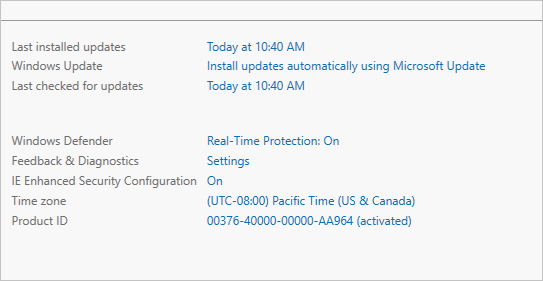
In the Internet Explorer Enhanced Security Configuration dialog, select Off under both Administrators and Users. Then select OK.
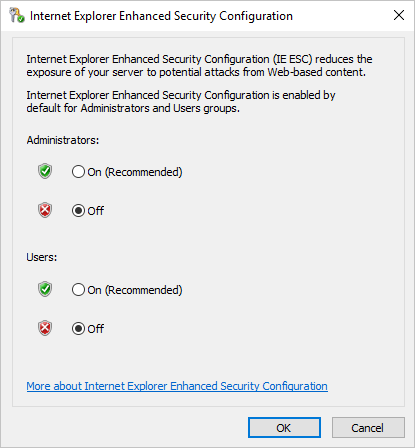
Deploy a storage sync service
The deployment of Azure File Sync starts with placing a storage sync service resource in a resource group of your selected subscription. You'll create a trust relationship between your servers and this resource.
A server can be registered to only one storage sync service. As a result, we recommend deploying as many storage sync services as you need to separate groups of servers. Keep in mind that servers from different storage sync services can't sync with each other.
The storage sync service inherits access permissions from the subscription and resource group in which it's deployed. We recommend that you carefully check who has access to it. Entities that have write access can start syncing new sets of files from servers registered to this storage sync service and cause data to flow to Azure storage that's accessible to them.
In the Azure portal, select Create a resource.
Search for Azure File Sync and select it in the results.
Select Create. On the Deploy Storage Sync tab, enter the following information:
- Name: A unique name (per region) for the storage sync service.
- Subscription: The subscription in which you want to create the storage sync service. Depending on your organization's configuration strategy, you might have access to one or more subscriptions. An Azure subscription is the most basic container for billing for each cloud service (such as Azure Files).
- Resource group: A logical group of Azure resources, such as a storage account or a storage sync service. You can create a new resource group or use an existing resource group for Azure File Sync. We recommend using resource groups as containers to isolate resources logically for your organization, such as grouping HR resources or resources for a specific project.
- Location: The region in which you want to deploy Azure File Sync. Only supported regions are available in this list.
Select Create.
Install the Azure File Sync agent
The Azure File Sync agent is a downloadable package that enables Windows Server to be synced with an Azure file share.
If you intend to use Azure File Sync with a failover cluster, the Azure File Sync agent must be installed on every node in the cluster. Each node in the cluster must be registered to work with Azure File Sync.
Download the agent from the Microsoft Download Center. When the download is finished, double-click the MSI package to start the agent installation.
Alternatively, to silently install the agent, see How to perform a silent installation for a new Azure File Sync agent installation.
On the welcome page, select Next.
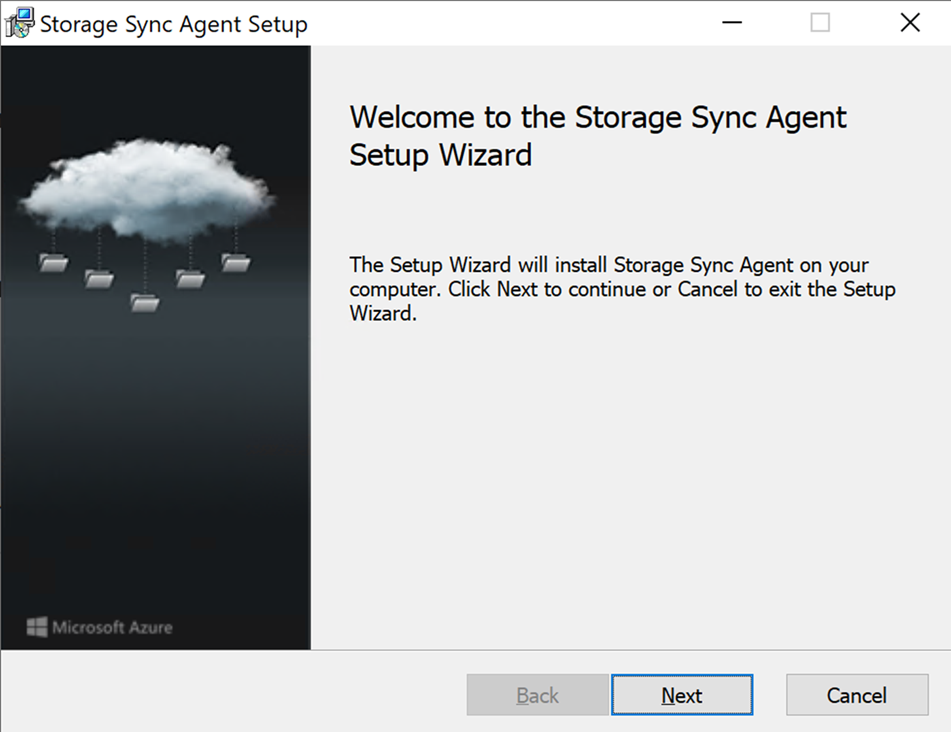
After you review the license agreement, select the checkbox to accept it. Then select Next.

The installation path of the storage sync agent is filled in by default. You can change it to a location of your choice. However, we recommend that you leave the default path (C:\Program Files\Azure\StorageSyncAgent) to simplify troubleshooting and server maintenance. Select Next to proceed.
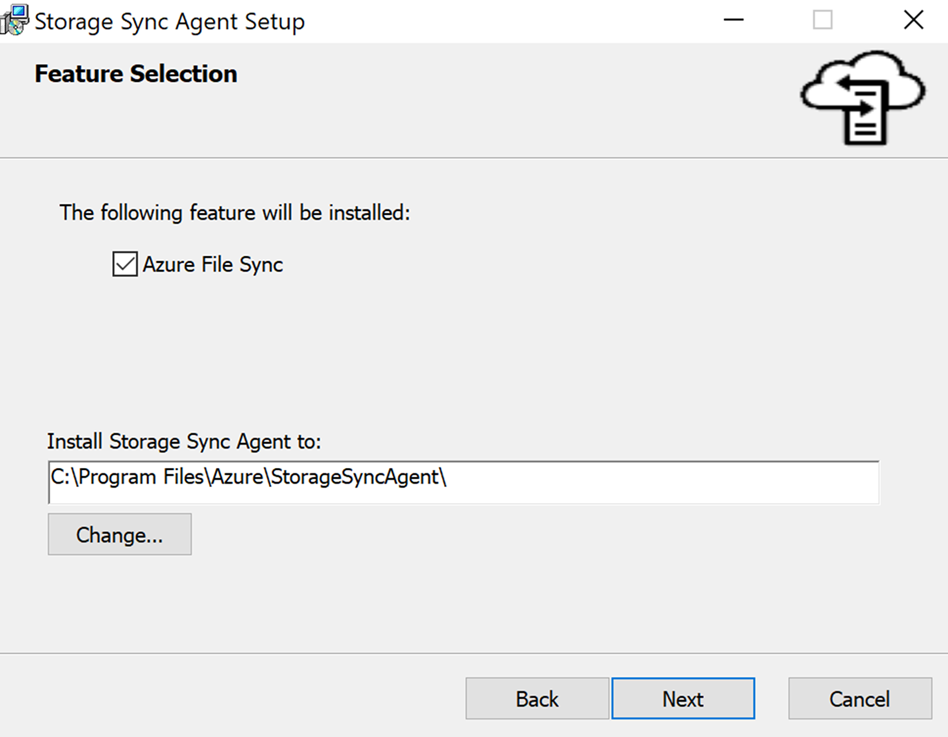
Select the proxy setting, and then select Next.
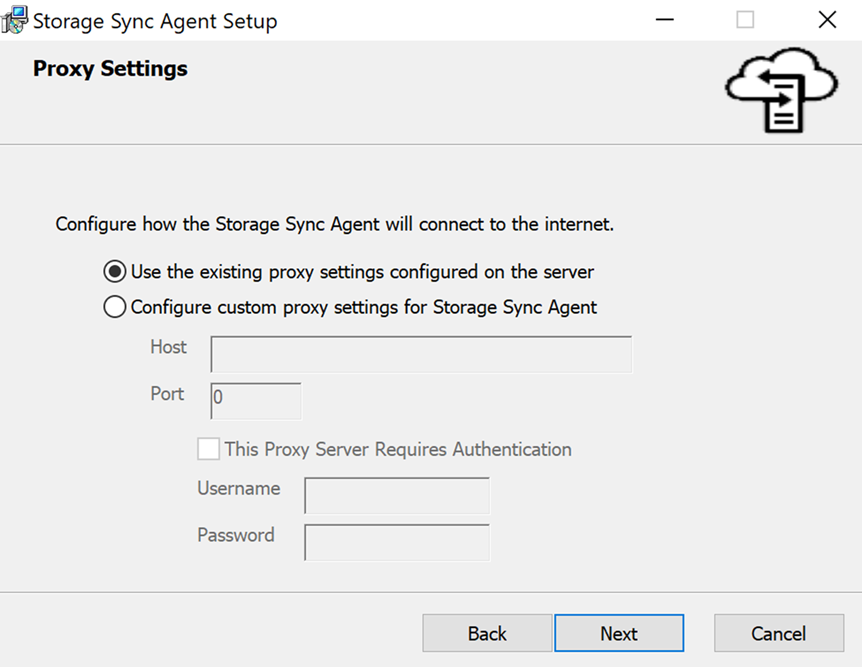
Choose whether you want to use Microsoft Update to update the Azure File Sync agent, and then select Next.
We recommend that you enable Microsoft Update, to keep Azure File Sync up to date. All updates to the Azure File Sync agent, including feature updates and hotfixes, occur from Microsoft Update. We also recommend installing the latest update to Azure File Sync. For more information, see Azure File Sync update policy.

Select the options for automatically updating the agent and collecting data for troubleshooting, as required. Then select Install.
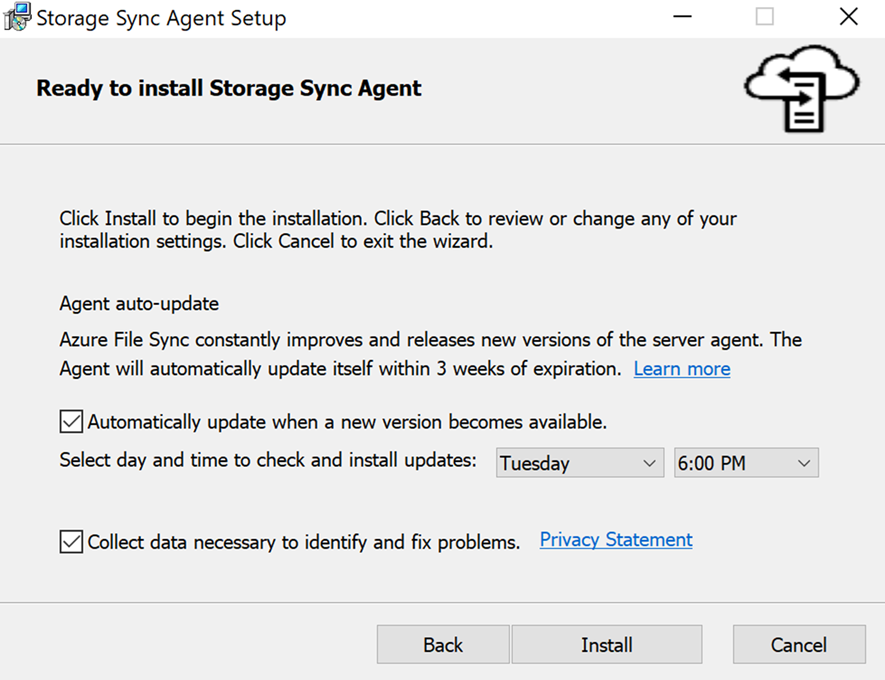
When the installation finishes, select Finish to close the wizard.
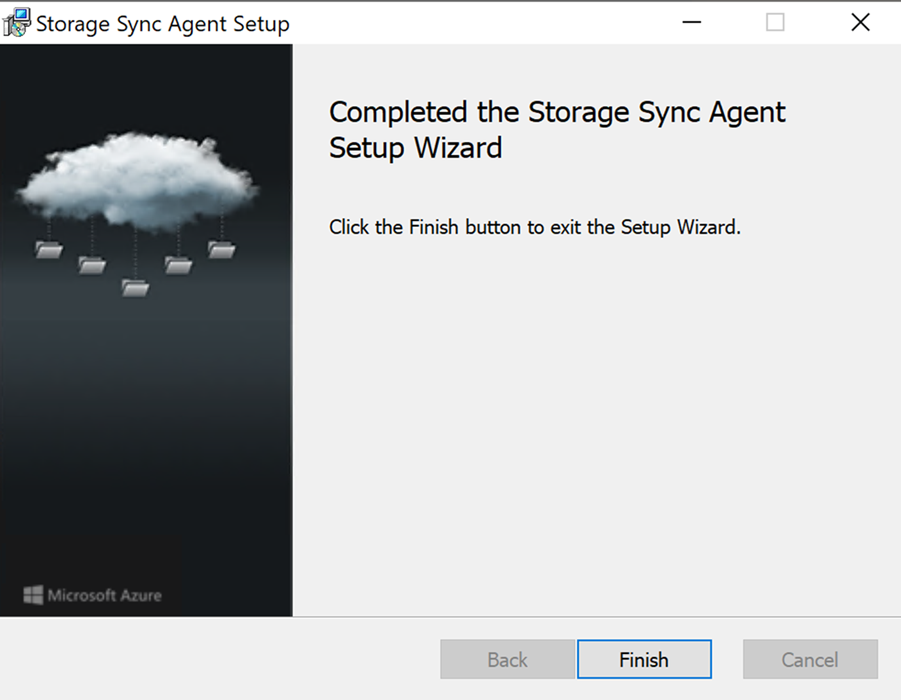
When the Azure File Sync agent installation is finished, the Server Registration dialog automatically opens. You must have a storage sync service before you register. The next section in this article covers how to create a storage sync service.
Register Windows Server with a storage sync service
Registering your Windows Server instance with a storage sync service establishes a trust relationship between your server (or cluster) and the storage sync service. A server can be registered with only one storage sync service. That server can sync with other servers and Azure file shares associated with the same storage sync service.
Note
Server registration uses your Azure credentials to create a trust relationship between your Windows Server instance and the storage sync service. Subsequently, the server creates and uses its own identity. This identity is valid as long as the server stays registered and the current shared access signature (SAS) token is valid. A new SAS token can't be issued to the server after the server is unregistered. Unregistering a server removes the server's ability to access your Azure file shares, and it stops any sync.
The administrator who registers the server must be a member of the management role Azure File Sync Administrator, Owner, or Contributor for the storage sync service. You can configure this role under Access Control (IAM) on the Azure portal page for the storage sync service.
When assigning the Azure File Sync Administrator role, follow these steps to ensure least privilege.
Under the Conditions tab, select Allow users to assign selected roles to only selected principals (fewer privileges).
Click Select Roles and Principals and then select Add Action under Condition #1.
Select Create role assignment, and then click Select.
Select Add expression, and then select Request.
Under Attribute Source, select Role Definition Id under Attribute, and then select ForAnyOfAnyValues:GuidEquals under Operator.
Select Add Roles. Add Reader and Data Access, Storage File Data Privileged Contributor, and Storage Account Contributor roles, and then select Save.
It's also possible to differentiate administrators who can register servers from administrators who can also configure sync in a storage sync service. To do this differentiation, create a custom role where you list the administrators who are only allowed to register servers. Give your custom role the following permissions:
Microsoft.StorageSync/storageSyncServices/registeredServers/writeMicrosoft.StorageSync/storageSyncServices/readMicrosoft.StorageSync/storageSyncServices/workflows/readMicrosoft.StorageSync/storageSyncServices/workflows/operations/read
The Server Registration dialog should open automatically after you install the Azure File Sync agent. If it doesn't, you can open it manually from its file location: C:\Program Files\Azure\StorageSyncAgent\ServerRegistration.exe. In the dialog, choose AzureChinaCloud from the listed options.
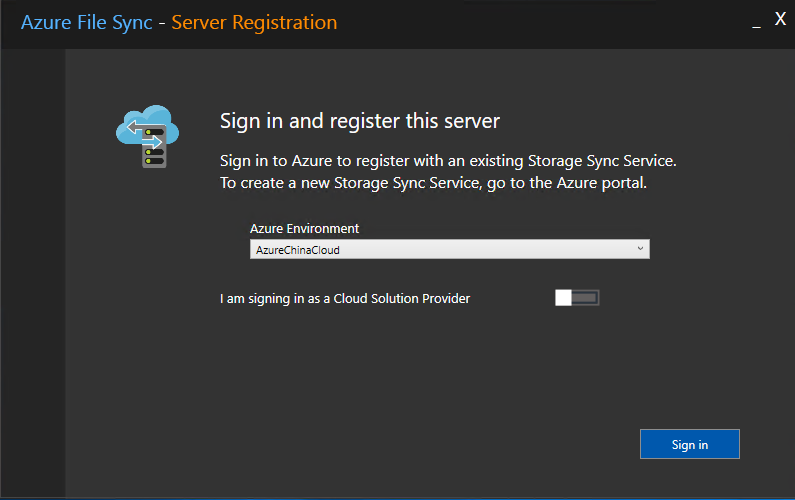
If you're a Cloud Solution Provider, turn on the toggle for I am signing in as a Cloud Solution Provider and enter the Tenant ID value. Then select Sign in.

After you sign in, enter the following information:
- Azure Subscription: The subscription that contains the storage sync service (as described earlier in Deploy a storage sync service).
- Resource Group: The resource group that contains the storage sync service.
- Storage Sync Service: The name of the storage sync service that you want to register with.
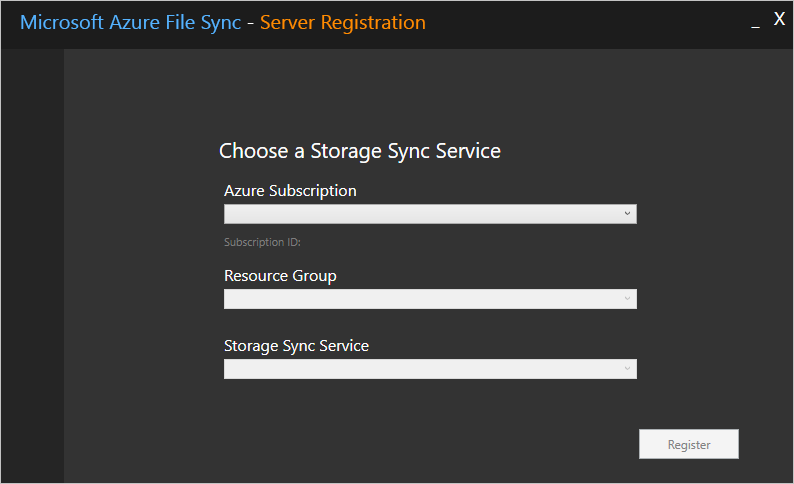
Select Register to complete the server registration. As part of the registration process, you're prompted for an additional sign-in.
Create a sync group and a cloud endpoint
A sync group defines the sync topology for a set of files. Endpoints within a sync group stay in sync with each other. A sync group must contain:
- One or more server endpoints. A server endpoint represents a path on a registered server. A server can have server endpoints in multiple sync groups. You can create as many sync groups as you need to appropriately describe your desired sync topology.
- One cloud endpoint. A cloud endpoint is a pointer to an Azure file share. All server endpoints sync with a cloud endpoint to make the cloud endpoint the hub. The storage account for the Azure file share must be in the same region as the storage sync service.
The entirety of the Azure file share is synced, with one exception. A special folder, comparable to the hidden System Volume Information folder on an NTFS volume, is provisioned. This directory is called .SystemShareInformation. It contains important sync metadata that doesn't sync to other endpoints. Don't use or delete it.
Important
You can make changes to any cloud endpoint or server endpoint in the sync group and have your files synced to the other endpoints in the sync group. If you make a change to the cloud endpoint (Azure file share) directly, an Azure File Sync change detection job first needs to discover the changes. A change detection job starts for a cloud endpoint only once every 24 hours. For more information, see Frequently asked questions about Azure Files and Azure File Sync.
The administrator who creates the cloud endpoint must be a member of the management role Azure File Sync Administrator or Owner for the storage account that contains the Azure file share that the cloud endpoint points to. Configure this role under Access Control (IAM) on the Azure portal page for the storage account.
When assigning the Azure File Sync Administrator role, follow these steps to ensure least privilege.
Under the Conditions tab, select Allow users to assign selected roles to only selected principals (fewer privileges).
Click Select Roles and Principals and then select Add Action under Condition #1.
Select Create role assignment, and then click Select.
Select Add expression, and then select Request.
Under Attribute Source, select Role Definition Id under Attribute, and then select ForAnyOfAnyValues:GuidEquals under Operator.
Select Add Roles. Add Reader and Data Access, Storage File Data Privileged Contributor, and Storage Account Contributor roles, and then select Save.
In the Azure portal, go to your storage sync service.
On the left pane, select Sync > Sync groups. Then select + Create a sync group.
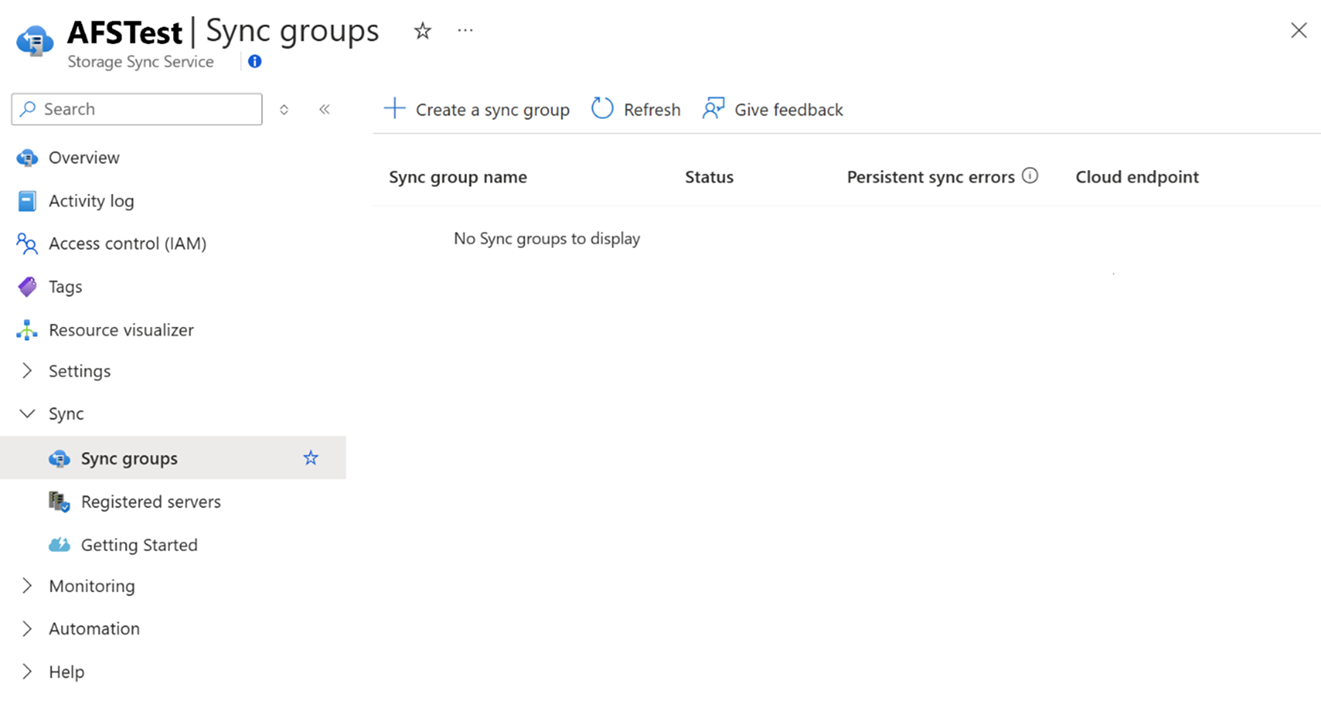
On the pane that opens, enter the following information. When you finish, select Create.
- Sync group name: Enter the name of the sync group to be created. This name must be unique within the storage sync service, but it can be any name that's logical for you.
- Subscription: Select the subscription where you deployed the storage sync service in the Deploy a storage sync service section.
- Storage account: If you choose Select storage account, another pane appears. There, you can select the storage account that has the Azure file share that you want to sync with.
- Azure File Share: Select the name of the Azure file share that you want to sync with.

On the Sync groups pane, confirm that the new sync group appears and has a Healthy status.

A cloud endpoint is automatically created with a sync group. Select the recently created sync group. You should be able to view a cloud endpoint.
If a cloud endpoint doesn't appear, its creation might have failed due to insufficient permissions. Try to create a cloud endpoint manually by using the following steps. For troubleshooting information, see Cloud endpoint creation errors.
Select + Add cloud endpoint.

On the pane that opens, enter the subscription, storage account, and file share that you want to sync with.
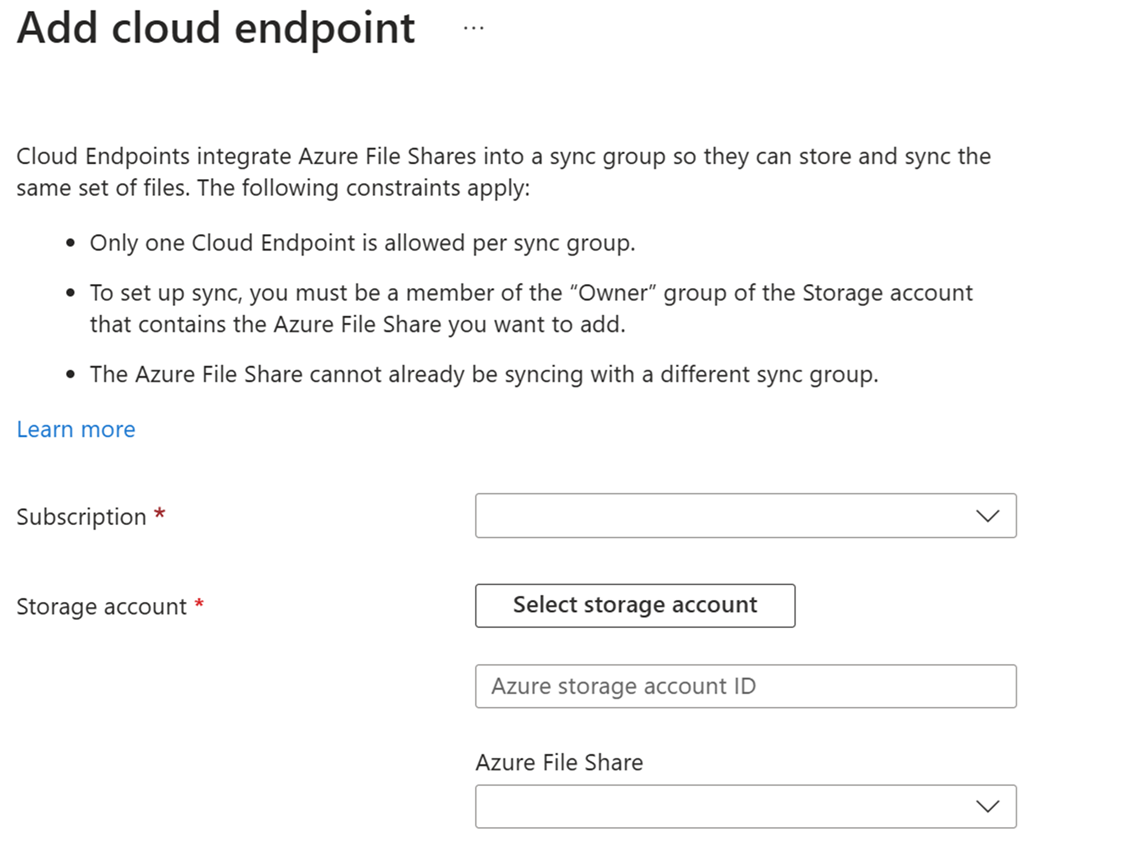
Create a server endpoint
A server endpoint represents a specific location on a registered server, such as a folder on a server volume. A server endpoint is subject to the following conditions:
- A server endpoint must be a path on a registered server, rather than a mounted share. Network-attached storage (NAS) isn't supported.
- Although the server endpoint can be on the system volume, server endpoints on the system volume can't use cloud tiering.
- Changing the path or drive letter after you establish a server endpoint on a volume isn't supported. Make sure that you use a final path on your registered server.
- A registered server can support multiple server endpoints. However, a sync group can have only one server endpoint per registered server at any time. Other server endpoints within the sync group must be on different registered servers.
Go to the newly created sync group.
Under Server endpoints, select +Add server endpoint.
On the Add server endpoint pane, enter the following information:
Registered Server: Select the name of the server or cluster where you want to create the server endpoint.
Path: Enter the path on the Windows Server instance to be synced to the Azure file share. The path can be a folder (for example, D:\Data), volume root (for example, D:\), or volume mount point (for example, D:\Mount).
Cloud Tiering: This section includes a switch to enable or disable cloud tiering. With cloud tiering, infrequently used or accessed files can be tiered to Azure Files. When you enable cloud tiering, there are two policies that you can set to inform Azure File Sync when to tier cool files:
Volume Free Space Policy: The amount of free space to reserve on the volume on which the server endpoint is located. For example, if volume free space is set to 50% on a volume that has only one server endpoint, roughly half the amount of data is tiered to Azure Files. Regardless of whether cloud tiering is enabled, your Azure file share always has a complete copy of the data in the sync group.
Date Policy: Files are tiered to the cloud if they aren't accessed (that is, read or written to) for the specified number of days. For example, if you notice that files that go more than 15 days without being accessed are typically archival files, you should set your date policy to 15 days.
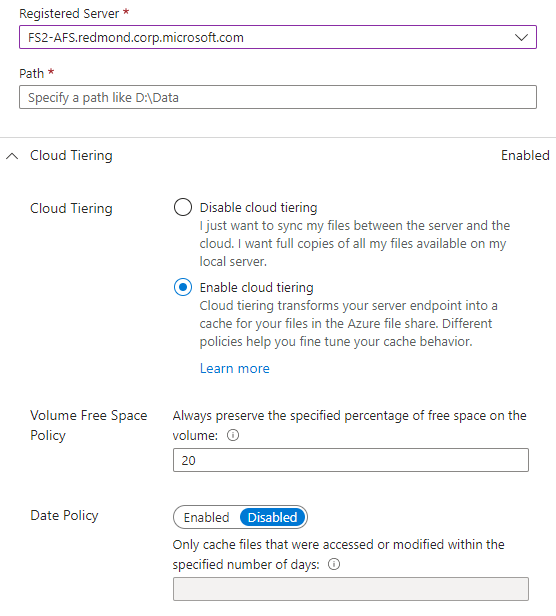
Initial Sync: This section is available only for the first server endpoint in a sync group. (The section changes to Initial Download when you're creating more than one server endpoint in a sync group.) You can select the following behavior:
Initial Upload: How the server initially uploads the data to the Azure file share. Two options are available:
- Merge the content of this server path with the content in the Azure file share. Files with the same name and path will lead to conflicts if their content is different. Both versions of those files are stored next to each other. If your server path or Azure file share is empty, always choose this option.
- Authoritatively overwrite files and folders in the Azure file share with content in this server's path. This option avoids file conflicts.
To learn more, see Initial sync section.
Initial Download: How the server initially downloads the Azure file share data. This setting is important when the server is connecting to an Azure file share that contains files. Three options are available:
- Download the namespace first and then recall the file content, as much as you can fit on the local disk. Namespace stands for the file and folder structure without the file content.
- Download the namespace only. The file content is recalled when it's accessed.
- Avoid tiered files. Files appear on the server only after they're fully downloaded. Local access or policy recalls the file content of tiered files from the cloud to the server.
To learn more, see Initial download section.
To finish adding the server endpoint, select Create. Your files are now kept in sync across your Azure file share and Windows Server instance.
Note
Azure File Sync takes a snapshot of the Azure file share as a backup before it creates the server endpoint. You can use this snapshot to restore the share to the state from before the server endpoint was created.
The snapshot isn't removed automatically after the server endpoint is created. You can delete it manually if you don't need it.
You can find the snapshots that Azure File Sync created by viewing the snapshots for the Azure file share and checking for AzureFileSync in the Initiator column.
Optional: Configure firewall and virtual network settings
If you want to configure Azure File Sync to work with firewall and virtual network settings, use the following steps:
In the Azure portal, go to the storage account that you want to help secure.
On the left menu, under Security + networking, select Networking.
Under Public network access, select Enabled from selected virtual networks and IP addresses.
Under Firewall, make sure that the value for Address range is your server's IP address or virtual network.
Under Exceptions, make sure that Allow Azure services on the trusted services list to access this storage account is selected.
Select Save.
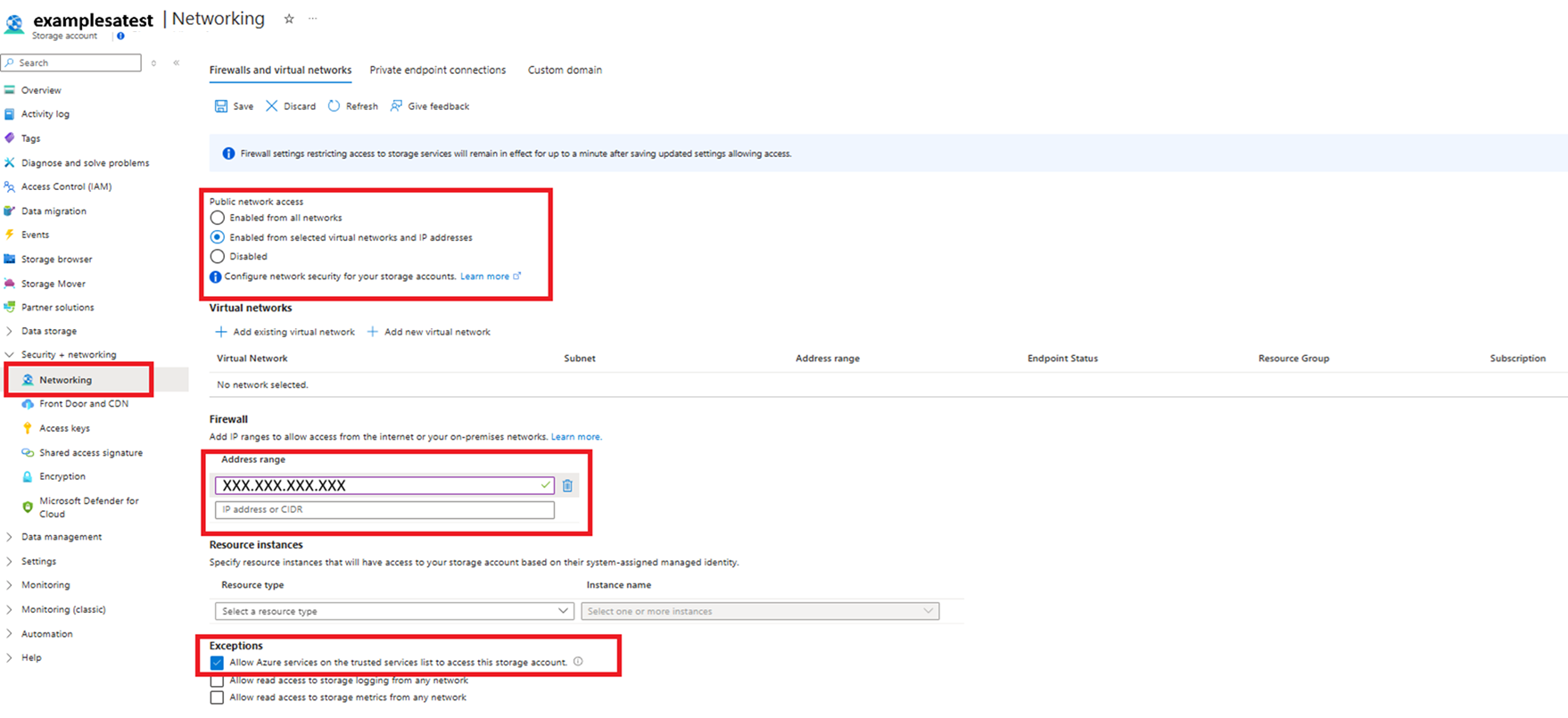
Optional: Use self-service restore through previous versions and VSS
In Windows, you can use server-side Volume Shadow Copy Service (VSS) snapshots of a volume to present restorable versions of a file to an SMB client. This feature enables a powerful scenario, commonly called self-service restore, directly for information workers instead of depending on the restore from an IT admin.
VSS snapshots and the ability to restore previous versions work independently of Azure File Sync. However, you must set cloud tiering to a compatible mode. Many Azure File Sync server endpoints can exist on the same volume. You have to make the following PowerShell call for each volume that has even one server endpoint where you plan to use (or are using) cloud tiering:
Import-Module '<SyncAgentInstallPath>\StorageSync.Management.ServerCmdlets.dll'
Enable-StorageSyncSelfServiceRestore [-DriveLetter] <string> [[-Force]]
VSS snapshots include an entire volume. By default, up to 64 snapshots can exist for a volume, as long as there's enough space to store the snapshots. The default snapshot schedule takes two snapshots per day, Monday through Friday. You can configure that schedule by using a Windows scheduled task.
The preceding PowerShell cmdlet does two things:
- It configures Azure File Sync cloud tiering on the specified volume to be compatible with previous versions. This configuration guarantees that a file can be restored from a previous version, even if it was tiered to the cloud on the server.
- It enables the default VSS schedule. You can then decide whether to modify it later.
Note
If you use the -Force parameter and VSS is currently enabled, the cmdlet overwrites the current VSS snapshot schedule and replaces it with the default schedule. Be sure to save your custom configuration before you run the cmdlet.
If you're using the cmdlet on a cluster node, you must also run it on all the other nodes in the cluster.
To see if self-service restore compatibility is enabled, you can run the following cmdlet:
Get-StorageSyncSelfServiceRestore [[-Driveletter] <string>]
This cmdlet lists all volumes on the server, along with the number of cloud-tiering compatible days for each. This number is automatically calculated based on the maximum possible snapshots per volume and the default snapshot schedule.
By default, all previous versions presented to an information worker can be used for the restore. The same is true if you change the default schedule to take more snapshots. However, if you change the schedule in a way that results in an available snapshot on the volume that's older than the value for compatible days, users can't use this older snapshot (previous version) to restore from.
Note
Enabling self-service restore can have an impact on your Azure storage consumption and bill. This impact is limited to files currently tiered on the server. Enabling this feature ensures that a file version available in the cloud can be referenced via a VSS snapshot entry.
If you disable the feature, the Azure storage consumption slowly declines until the window of compatible days passes. You can't speed up the process.
The default maximum number of VSS snapshots per volume (64), along with the default schedule to take them, results in a maximum of 45 days of previous versions that an information worker can restore from.
The maximum number of days depends on how many VSS snapshots you can store on your volume. If a maximum of 64 VSS snapshots per volume isn't the correct setting for you, change that value by using a registry key.
For the new limit to take effect, you need to rerun the cmdlet to enable previous version compatibility on every volume where it was previously enabled. Use the -Force flag to take the new maximum number of VSS snapshots per volume into account. This action results in a newly calculated number of compatible days. This change takes effect only on newly tiered files, and it overwrites any customizations on the VSS schedule that you made.
By default, VSS snapshots can consume up to 10% of the volume space. To adjust the amount of storage that can be used for VSS snapshots, use the vssadmin resize shadowstorage command.
Optional: Proactively recall new and changed files from an Azure file share
Azure File Sync has a mode that allows globally distributed companies to have the server cache in a remote region prepopulated even before local users access any files. When this mode is enabled on a server endpoint, it causes the server to recall files that were created or changed in the Azure file share.
Scenario
Important
Tracking changes in the Azure file share that closely on the server can increase your egress traffic and bill from Azure. If files recalled to the server aren't needed locally, we don't recommend unnecessary recall to the server. Use this mode only when you know that prepopulating the cache on a server with recent changes in the cloud will have a positive effect on users or applications that use the files on that server.
Enable a server endpoint to proactively recall what changed in an Azure file share
In the Azure portal, go to your storage sync service, select the correct sync group, and then identify the server endpoint for which you want to closely track changes in the Azure file share (cloud endpoint).
In the section for cloud tiering, find the Azure file share download topic. You can change the currently selected mode to track changes in the Azure file share more closely and proactively recall them to the server.
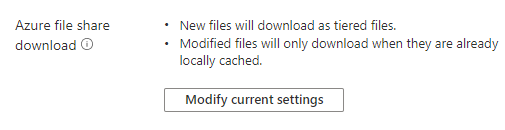
Optional: Use SMB over QUIC on a server endpoint
The Azure file share (cloud endpoint) is a full SMB endpoint that's capable of direct access from the cloud or on-premises. However, customers who want to access the file share data on the cloud side often deploy an Azure File Sync server endpoint on a Windows Server instance hosted on an Azure virtual machine.
The most common reason to have an additional server endpoint rather than accessing the Azure file share directly is that changes made directly on the Azure file share can take up to 24 hours or longer for Azure File Sync to discover them. Changes made on a server endpoint are discovered nearly immediately and synced to all other server and cloud endpoints. This configuration is extremely common in environments where a substantial portion of users are remote.
Traditionally, accessing any file share with SMB over the public internet can be difficult because many organizations and internet service providers (ISPs) block port 445. This situation includes file shares hosted on a Windows file server and on Azure Files directly. You can work around this limitation by using private endpoints and virtual private networks. However, Windows Server 2022 Azure Edition provides an additional access strategy: SMB over the QUIC transport protocol.
SMB over QUIC communicates over port 443, which most organizations and ISPs have open to support HTTPS traffic. Using SMB over QUIC greatly simplifies the networking required to access a file share hosted on an Azure File Sync server endpoint for clients that use Windows 11 or later. To learn more about how to set up and configure SMB over QUIC on Windows Server Azure Edition, see SMB over QUIC.
Onboard Azure File Sync
To onboard Azure File Sync for the first time with zero downtime while preserving full file fidelity and access control lists (ACLs), we recommend that you follow these steps:
Deploy a storage sync service.
Create a sync group.
Install the Azure File Sync agent on the server with the full data set.
Register that server and create a server endpoint on the share.
Let sync do the full upload to the Azure file share (cloud endpoint).
After the initial upload is complete, install the Azure File Sync agent on each of the remaining servers.
Create new file shares on each of the remaining servers.
Create server endpoints on new file shares with a cloud tiering policy, if necessary. (This step requires additional storage to be available for the initial setup.)
Let the Azure File Sync agent do a rapid restore of the full namespace without the actual data transfer. After the full namespace sync, the sync engine fills the local disk space based on the cloud tiering policy for the server endpoint.
Ensure that sync finishes, and test your topology as needed.
Redirect users and applications to the new share.
Optionally, delete any duplicate shares on the servers.
If you don't have extra storage for initial onboarding and you want to attach to the existing shares, you can pre-seed the data in the Azure file shares by using another data transfer tool instead of using the storage sync service to upload the data. We suggest the pre-seeding approach only if you can accept downtime.
Ensure that data on any of the servers can't change during the onboarding process.
Pre-seed Azure file shares with the server data by using any data transfer tool over SMB, such as Robocopy or AzCopy over REST.
If you use Robocopy, be sure to mount the Azure file shares by using the storage account access key. Don't use a domain identity.
If you use AzCopy, be sure to set the appropriate switches to preserve ACL time stamps and attributes.
Create an Azure File Sync topology with the desired server endpoints pointing to the existing shares.
Let sync finish the reconciliation process on all endpoints.
After reconciliation is complete, you can open shares for changes.
Currently, pre-seeding has these limitations:
Data changes on the server before the sync topology is fully up and running can cause conflicts on the server endpoints.
After the cloud endpoint is created, Azure File Sync runs a process to detect the files in the cloud before starting the initial sync. The time to complete this process varies depending on factors like network speed, available bandwidth, and the number of files and folders.
For the rough estimation in the preview release, the detection process runs at approximately 10 files per second. Even if pre-seeding runs fast, the overall time to get a fully running system can be significantly longer when data is pre-seeded in the cloud.
Migrate a DFS-R deployment to Azure File Sync
Create a sync group to represent the DFS Replication (DFS-R) topology that you're replacing.
Start on the server that has the full set of data in your DFS-R topology to migrate. Install Azure File Sync on that server.
Register that server and create a server endpoint for the first server to be migrated. Don't enable cloud tiering.
Let all of the data sync to your Azure file share (cloud endpoint).
Install and register the Azure File Sync agent on each of the remaining DFS-R servers.
Disable DFS-R.
Create a server endpoint on each of the DFS-R servers. Don't enable cloud tiering.
Ensure that sync finishes, and test your topology as needed.
Retire DFS-R.
You can now enable cloud tiering on any server endpoint as needed.
For more information, see the Distributed File System section of the Azure File Sync planning guide.