Note
Access to this page requires authorization. You can try signing in or changing directories.
Access to this page requires authorization. You can try changing directories.
Setting up your environment is the first step to building a pipeline for your data. After your environment is ready, running a sample is quick and easy.
In this article, you'll perform these steps to get started:
Create an Azure AI services resource
To work with big data in Azure AI services, first create an Azure AI services resource for your workflow. There are two main types of Azure AI services: cloud services hosted in Azure and containerized services managed by users. We recommend starting with the simpler cloud-based Azure AI services.
Cloud services
Cloud-based Azure AI services are intelligent algorithms hosted in Azure. These services are ready for use without training, you just need an internet connection. You can create resources for Azure AI services in the Azure portal or with the Azure CLI.
Containerized services (optional)
If your application or workload uses large datasets, requires private networking, or can't contact the cloud, communicating with cloud services might be impossible. In this situation, containerized Azure AI services have these benefits:
Low Connectivity: You can deploy containerized Azure AI services in any computing environment, both on-cloud and off. If your application can't contact the cloud, consider deploying containerized Azure AI services on your application.
Low Latency: Because containerized services don't require the round-trip communication to/from the cloud, responses are returned with much lower latencies.
Privacy and Data Security: You can deploy containerized services into private networks, so that sensitive data doesn't leave the network.
High Scalability: Containerized services don't have "rate limits" and run on user-managed computers. So, you can scale Azure AI services without end to handle much larger workloads.
Follow this guide to create a containerized Azure AI service.
Create an Apache Spark cluster
Apache Spark™ is a distributed computing framework designed for big-data data processing. Users can work with Apache Spark in Azure with services like Azure Databricks, Azure Synapse Analytics, HDInsight, and Azure Kubernetes Services. To use the big data Azure AI services, you must first create a cluster. If you already have a Spark cluster, feel free to try an example.
Azure Databricks
Azure Databricks is an Apache Spark-based analytics platform with a one-click setup, streamlined workflows, and an interactive workspace. It's often used to collaborate between data scientists, engineers, and business analysts. To use the big data Azure AI services on Azure Databricks, follow these steps:
Install the SynapseML open-source library (or MMLSpark library if you're supporting a legacy application):
Create a new library in your databricks workspace
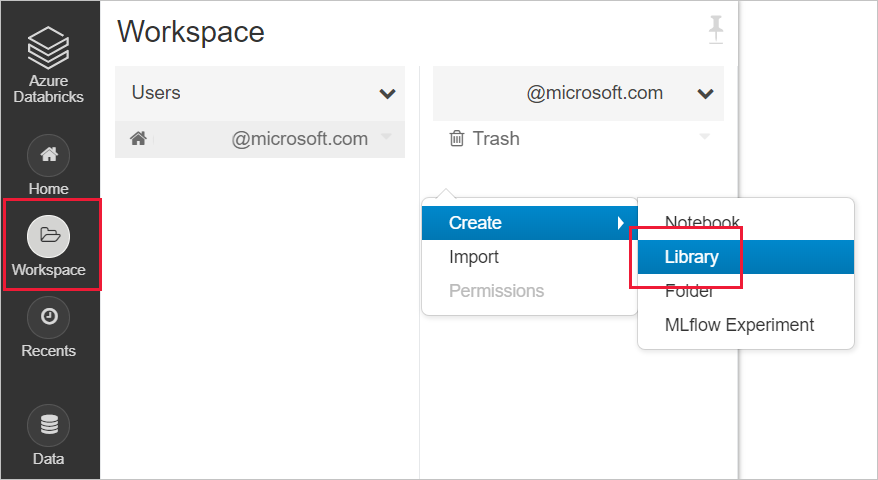
For SynapseML: input the following maven coordinates Coordinates:
com.microsoft.azure:synapseml_2.12:0.10.0Repository: defaultFor MMLSpark (legacy): input the following maven coordinates Coordinates:
com.microsoft.ml.spark:mmlspark_2.11:1.0.0-rc3Repository:https://mmlspark.azureedge.net/maven
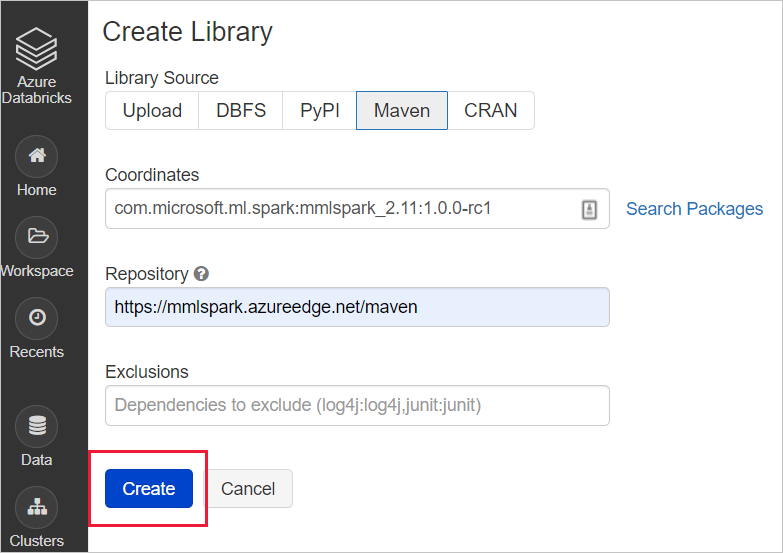
Install the library onto a cluster
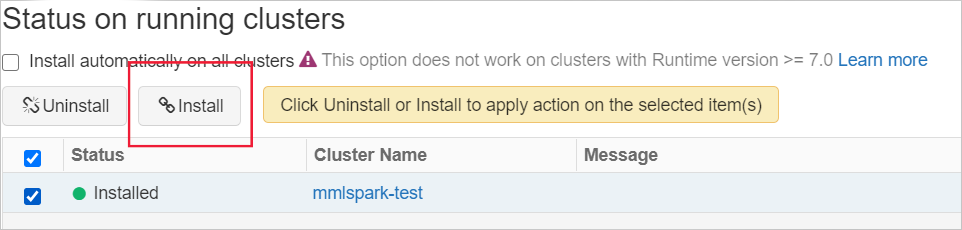
Azure Synapse Analytics (optional)
Optionally, you can use Synapse Analytics to create a spark cluster. Azure Synapse Analytics brings together enterprise data warehousing and big data analytics. It gives you the freedom to query data on your terms, using either serverless on-demand or provisioned resources at scale. To get started using Azure Synapse Analytics, follow these steps:
In Azure Synapse Analytics, big data for Azure AI services is installed by default.
Try a sample
After you set up your Spark cluster and environment, you can run a short sample. This sample assumes Azure Databricks and the mmlspark.cognitive package. For an example using synapseml.cognitive, see Add search to AI-enriched data from Apache Spark using SynapseML.
First, you can create a notebook in Azure Databricks. For other Spark cluster providers, use their notebooks or Spark Submit.
Create a new Databricks notebook, by choosing New Notebook from the Azure Databricks menu.

In the Create Notebook, enter a name, select Python as the language, and select the Spark cluster that you created earlier.
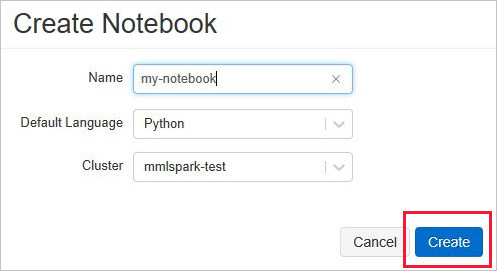
Select Create.
Paste this code snippet into your new notebook.
from mmlspark.cognitive import * from pyspark.sql.functions import col df = spark.createDataFrame([ ("I am so happy today, its sunny!", "en-US"), ("I am frustrated by this rush hour traffic", "en-US"), ("The Azure AI services on spark aint bad", "en-US"), ], ["text", "language"]) sentiment = (TextSentiment() .setTextCol("text") .setUrl("https://<service_region>.api.cognitive.azure.cn/text/analytics/v3.0/sentiment") .setLocation(service_region) .setSubscriptionKey(service_key) .setOutputCol("sentiment") .setErrorCol("error") .setLanguageCol("language")) results = sentiment.transform(df) # Show the results in a table display(results.select("text", col("sentiment")[0].getItem("score").alias("sentiment")))Get your region and subscription key from the Keys and Endpoint menu from your Language resource in the Azure portal.
Replace the region and subscription key placeholders in your Databricks notebook code with values that are valid for your resource.
Select the play, or triangle, symbol in the upper right of your notebook cell to run the sample. Optionally, select Run All at the top of your notebook to run all cells. The answers will display below the cell in a table.
Expected results
| text | sentiment |
|---|---|
| I am so happy today, its sunny! | 0.978959 |
| I am frustrated by this rush hour traffic | 0.0237956 |
| The Azure AI services on spark aint bad | 0.888896 |