Note
Access to this page requires authorization. You can try signing in or changing directories.
Access to this page requires authorization. You can try changing directories.
This article teaches you how to control access to a Azure Synapse workspace. We'll use a combination of Azure roles, Azure Synapse roles, SQL permissions, to achieve this.
In this guide, you'll set up a workspace and configure a basic access control system. You can use this information in many types of Synapse projects. You'll also find advanced options for finer-grained control should you need it.
Synapse access control can be simplified by aligning roles and personas in your organization with security groups. This enables you to manage access to security groups simply by adding and removing users.
Before you begin this walkthrough, read the Azure Synapse access control overview to familiarize yourself with access control mechanisms used by Synapse Analytics.
Access control mechanisms
Note
The approach in this guide is to create security groups. When you assign roles to these security groups, you only need to manage memberships within those groups to control access to workspaces.
To secure a Synapse workspace, you'll configure the following items:
- Security Groups, to group users with similar access requirements.
- Azure roles, to control who can create and manage SQL pools, Apache Spark pools and Integration runtimes, and access ADLS Gen2 storage.
- Synapse roles, to control access to published code artifacts, use of Apache Spark compute resources and integration runtimes.
- SQL permissions, to control administrative and data plane access to SQL pools.
Steps to secure a Synapse workspace
This document uses standard names to simplify instructions. Replace them with names of your choice.
| Setting | Standard name | Description |
|---|---|---|
| Synapse workspace | workspace1 |
The name that the Azure Synapse workspace will have. |
| ADLSGEN2 account | storage1 |
The ADLS account to use with your workspace. |
| Container | container1 |
The container in storage1 that the workspace will use by default. |
| Microsoft Entra ID tenant | contoso |
The Microsoft Entra ID tenant name. |
| Service principal | SERVICEPRINCIPAL |
A service principal in your Microsoft Entra ID tenant. |
Step 1: Set up security groups
Tip
You're encourage to use granular options to control access to your workspace, granting developers access to individual resources, rather than an entire workspace. Learn more about Synapse RBAC.
Create the following security groups for your workspace:
workspace1_SynapseAdministrators, for users who need complete control over a workspace. Add yourself to this security group, at least initially.workspace1_SynapseContributors, for developers who need to develop, debug, and publish code to a service.workspace1_SynapseComputeOperators, for users who need to manage and monitor Apache Spark pools and Integration runtimes.workspace1_SynapseCredentialUsers, for users who need to debug and run orchestration pipelines using workspace MSI (managed service identity) credentials and cancel pipeline runs.
You'll assign Synapse roles to these groups at the workspace scope shortly.
Also create this security group:
workspace1_SQLAdmins, group for users who need SQL Active Directory Admin authority, within SQL pools in the workspace.
The workspace1_SQLAdmins group to configure SQL permissions when you create SQL pools.
These five groups are sufficient for a basic setup. Later, you can add security groups to handle users who need more specialized access or restrict access to individual resources only.
Note
- Learn how to create a security group in this article: Create a basic group and add members using Microsoft Entra ID.
- Learn how to add a security group from another security group in this article: Add or remove a group from another group using Microsoft Entra ID.
- When creating a security group make sure that the Group Type is Security. Microsoft 365 groups are not supported for Azure SQL.
Tip
Individual Synapse users can use Microsoft Entra ID in the Azure portal to view their group memberships. This allows them to determine which roles they've been granted.
Step 2: Prepare your ADLS Gen2 storage account
Synapse workspaces use default storage containers for:
- Storage of backing data files for Spark tables
- Execution logs for Spark jobs
- Management of libraries that you choose to install
Identify the following information about your storage:
The ADLS Gen2 account to use for your workspace. This document calls it
storage1.storage1is considered the "primary" storage account for your workspace.The container inside
storage1that your Synapse workspace will use by default. This document calls itcontainer1.Select Access control (IAM).
Select Add > Add role assignment to open the Add role assignment page.
Assign the following role. For detailed steps, see Assign Azure roles using the Azure portal.
Setting Value Role Storage Blob Data Contributor Assign access to SERVICEPRINCIPALMembers workspace1_SynapseAdministrators, workspace1_SynapseContributors, and workspace1_SynapseComputeOperators 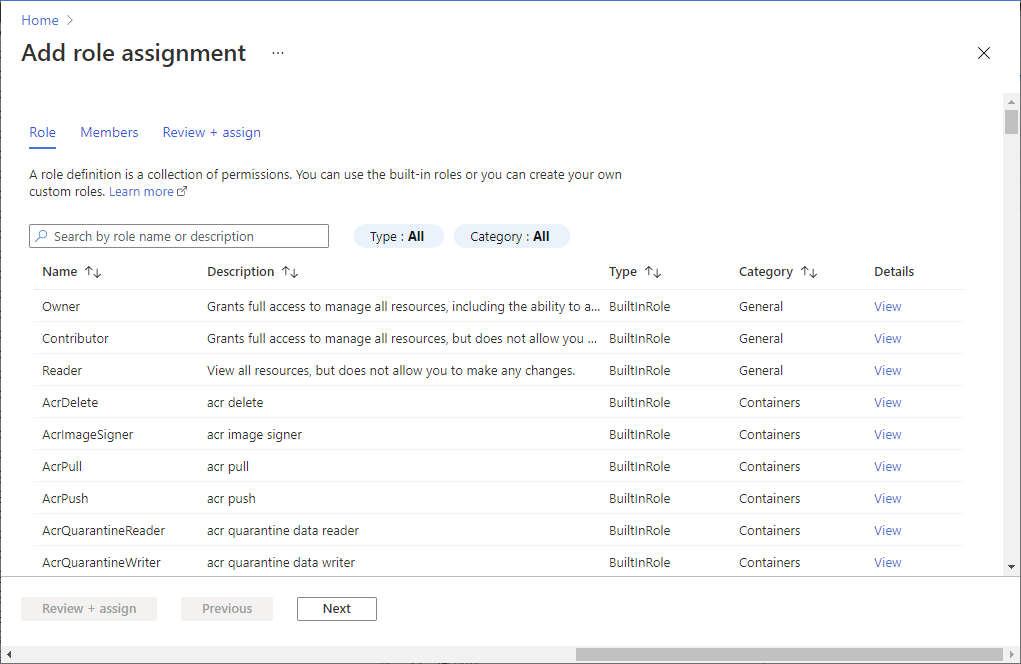
Step 3: Create and configure your Synapse workspace
In Azure portal, create a Synapse workspace:
Select your subscription
Select or create a resource group for which you have an Azure Owner role.
Name the workspace
workspace1Choose
storage1for the Storage accountChoose
container1for the container that is being used as the "filesystem".Open
workspace1in Synapse StudioIn Synapse Studio, navigate to Manage > Access Control. In workspace scope, assign Synapse roles to security groups as follows:
- Assign the Synapse Administrator role to
workspace1_SynapseAdministrators - Assign the Synapse Contributor role to
workspace1_SynapseContributors - Assign the Synapse Compute Operator role to
workspace1_SynapseComputeOperators
- Assign the Synapse Administrator role to
Step 4: Grant the workspace MSI access to the default storage container
To run pipelines and perform system tasks, Azure Synapse requires managed service identity (MSI) to have access to container1 in the default ADLS Gen2 account, for the workspace. For more information, see Azure Synapse workspace managed identity.
Open Azure portal
Locate the storage account,
storage1, and thencontainer1.Select Access control (IAM).
To open the Add role assignment page, select Add > Add role assignment .
Assign the following role. For detailed steps, see Assign Azure roles using the Azure portal.
Setting Value Role Storage Blob Data Contributor Assign access to MANAGEDIDENTITY Members managed identity name Note
The managed identity name is also the workspace name.
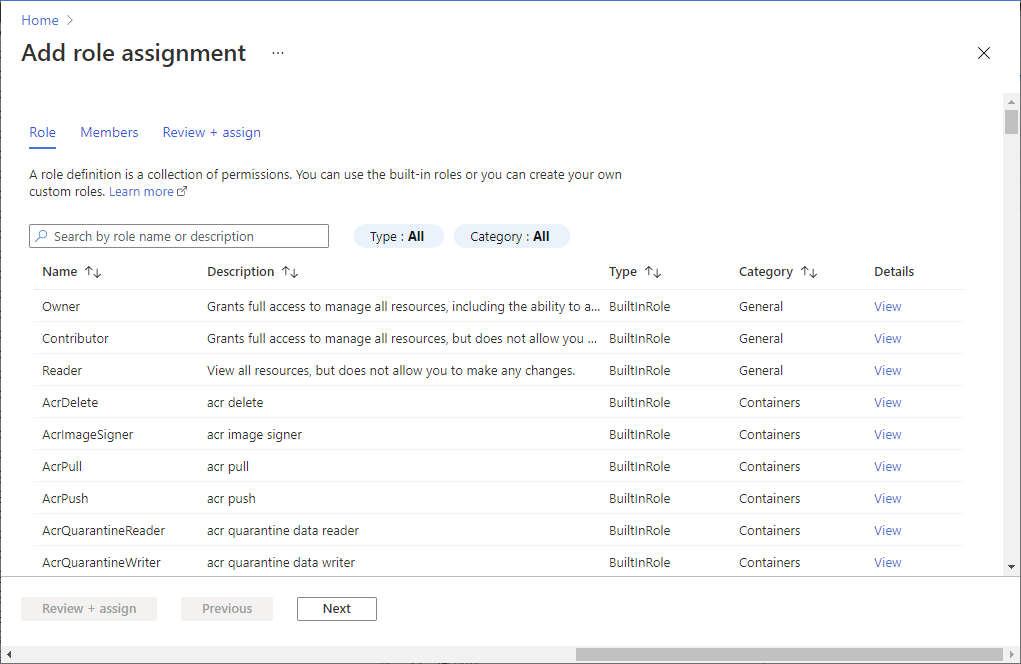
Step 5: Grant Synapse administrators an Azure Contributor role for the workspace
To create SQL pools, Apache Spark pools, and Integration runtimes, users need an Azure Contributor role for the workspace, at minimum. A Contributor role also allows users to manage resources, including pausing and scaling. To use Azure portal or Synapse Studio to create SQL pools, Apache Spark pools, and Integration runtimes, you need a Contributor role at the resource group level.
Open Azure portal
Locate the workspace,
workspace1Select Access control (IAM).
To open the Add role assignment page, select Add > Add role assignment.
Assign the following role. For detailed steps, see Assign Azure roles using the Azure portal.
Setting Value Role Contributor (Listed under 'Privileged administrator roles') Assign access to SERVICEPRINCIPALMembers workspace1_SynapseAdministrators 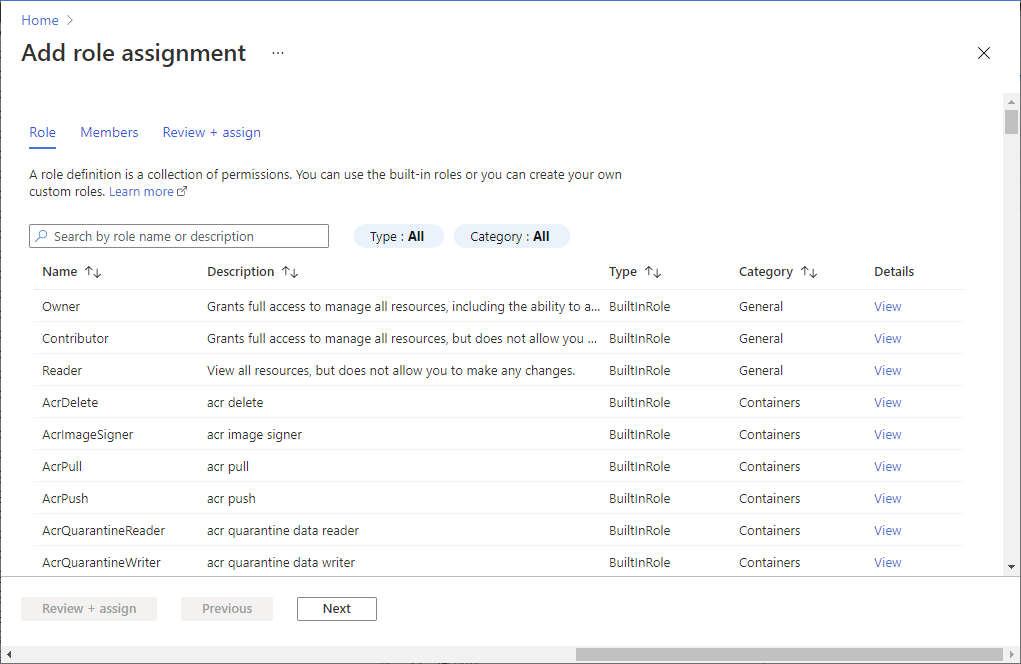
Step 6: Assign an SQL Active Directory Admin role
The workspace creator is automatically assigned as SQL Active Directory Admin for the workspace. Only a single user or a group can be granted this role. In this step, you assign the SQL Active Directory Admin for the workspace to the workspace1_SQLAdmins security group. This gives the group highly privileged admin access to all SQL pools and databases in the workspace.
- Open Azure portal
- Navigate to
workspace1 - Under Settings, select Microsoft Entra ID
- Select Set admin and choose
workspace1_SQLAdmins
Note
Step 6 is optional. You might choose to grant the workspace1_SQLAdmins group a less privileged role. To assign db_owner or other SQL roles, you must run scripts on each SQL database.
Step 7: Grant access to SQL pools
The Synapse Administrator is by default given the SQL db_owner role for serverless SQL pools in the workspace as well.
Access to SQL pools for other users is controlled by SQL permissions. Assigning SQL permissions requires SQL scripts to be run on each SQL database post-creation. The following are examples that require you to run these scripts:
To grant users access to the serverless SQL pool, 'Built-in', and its databases.
To grant users access to dedicated SQL pool databases. Example SQL scripts are included later in this article.
To grant access to a dedicated SQL pool database, scripts can be run by the workspace creator or any member of the
workspace1_SynapseAdministratorsgroup.To grant access to the serverless SQL pool, 'Built-in', scripts can be run by any member of the
workspace1_SQLAdminsgroup or theworkspace1_SynapseAdministratorsgroup.
Tip
You can grant access to all SQL databases by taking the following steps for each SQL pool. Section Configure Workspace-scoped permissions is an exception to the rule and it allows you to assign a user a sysadmin role at the workspace level.
Step 7a: Serverless SQL pool, Built-in
You can use the script examples in this section to give users permission to access an individual database or all databases in the serverless SQL pool, Built-in.
Note
In the script examples, replace alias with the alias of the user or group being granted access. Replace domain with the company domain you are using.
Configure Database-scoped permissions
You can grant users access to a single serverless SQL database with the steps outlined in this example:
Create a login. Change to the
masterdatabase context.--In the master database CREATE LOGIN [alias@domain.com] FROM EXTERNAL PROVIDER;Create user in your database. Change context to your database.
-- In your database CREATE USER alias FROM LOGIN [alias@domain.com];Add user as a member of the specified role in your database (in this case, the db_owner role).
ALTER ROLE db_owner ADD member alias; -- Type USER name from step 2
Configure Workspace-scoped permissions
You can grant full access to all serverless SQL pools in the workspace. Run the script in this example in the master database:
CREATE LOGIN [alias@domain.com] FROM EXTERNAL PROVIDER;
ALTER SERVER ROLE sysadmin ADD MEMBER [alias@domain.com];
Step 7b: configure Dedicated SQL pools
You can grant access to a single, dedicated, SQL pool database. Use these steps in the Azure Synapse SQL script editor:
Create a user in the database by running the following commands. Select the target database in the Connect to dropdown:
--Create user in the database CREATE USER [<alias@domain.com>] FROM EXTERNAL PROVIDER; -- For Service Principals you would need just the display name and @domain.com is not requiredGrant the user a role to access the database:
--Grant role to the user in the database EXEC sp_addrolemember 'db_owner', '<alias@domain.com>';
Important
db_datareader and db_datawriter database roles can provide read/write permission when you do not want to give db_owner permissions. However, db_owner permission is necessary for Spark users to read and write directly from Spark into or from an SQL pool.
You can run queries to confirm that serverless SQL pools can query storage accounts, after you have created your users.
Step 8: Add users to security groups
The initial configuration for your access control system is now complete.
You can now add and remove users to the security groups you've set up, to manage access to them. You can manually assign users to Azure Synapse roles, but this sets permissions inconsistently. Instead, only add or remove users to your security groups.
Step 9: Network security
As a final step to secure your workspace, you should secure network access, using the workspace firewall.
- With and without a managed virtual network, you can connect to your workspace from public networks. For more information, see Connectivity Settings.
- Access from public networks can be controlled by enabling the public network access feature or the workspace firewall.
- Alternatively, you can connect to your workspace using a managed private endpoint and private Link. Azure Synapse workspaces without the Azure Synapse Analytics Managed Virtual Network do not have the ability to connect via managed private endpoints.
Step 10: Completion
Your workspace is now fully configured and secured.
Supporting more advanced scenarios
This guide has focused on setting up a basic access control system. You can support more advanced scenarios by creating other security groups and assigning these groups more granular roles at more specific scopes. Consider the following cases:
Restrict developer access to specific resources. Create other finer-grained security groups for developers who need access only to specific resources. Assign these groups appropriate Azure Synapse roles that are scoped to specific Spark pools, Integration runtimes, or credentials.
Restrict operators from accessing code artifacts. Create security groups for operators who need to monitor operational status of Synapse compute resources and view logs but who don't need access to code or to publish updates to the service. Assign these groups the Compute Operator role scoped to specific Spark pools and Integration runtimes.
Disable local authentication. By allowing only Microsoft Entra authentication, you can centrally manage access to Azure Synapse resources, such as SQL pools. Local authentication for all resources within the workspace can be disabled during or after workspace creation. For more information on Microsoft Entra-only authentication, see Disabling local authentication in Azure Synapse Analytics.