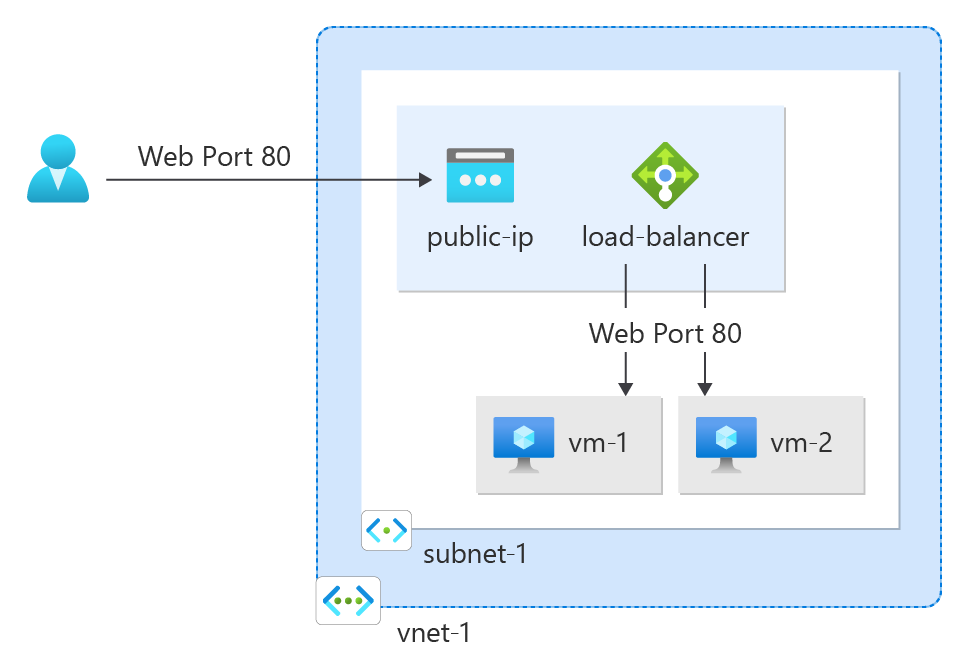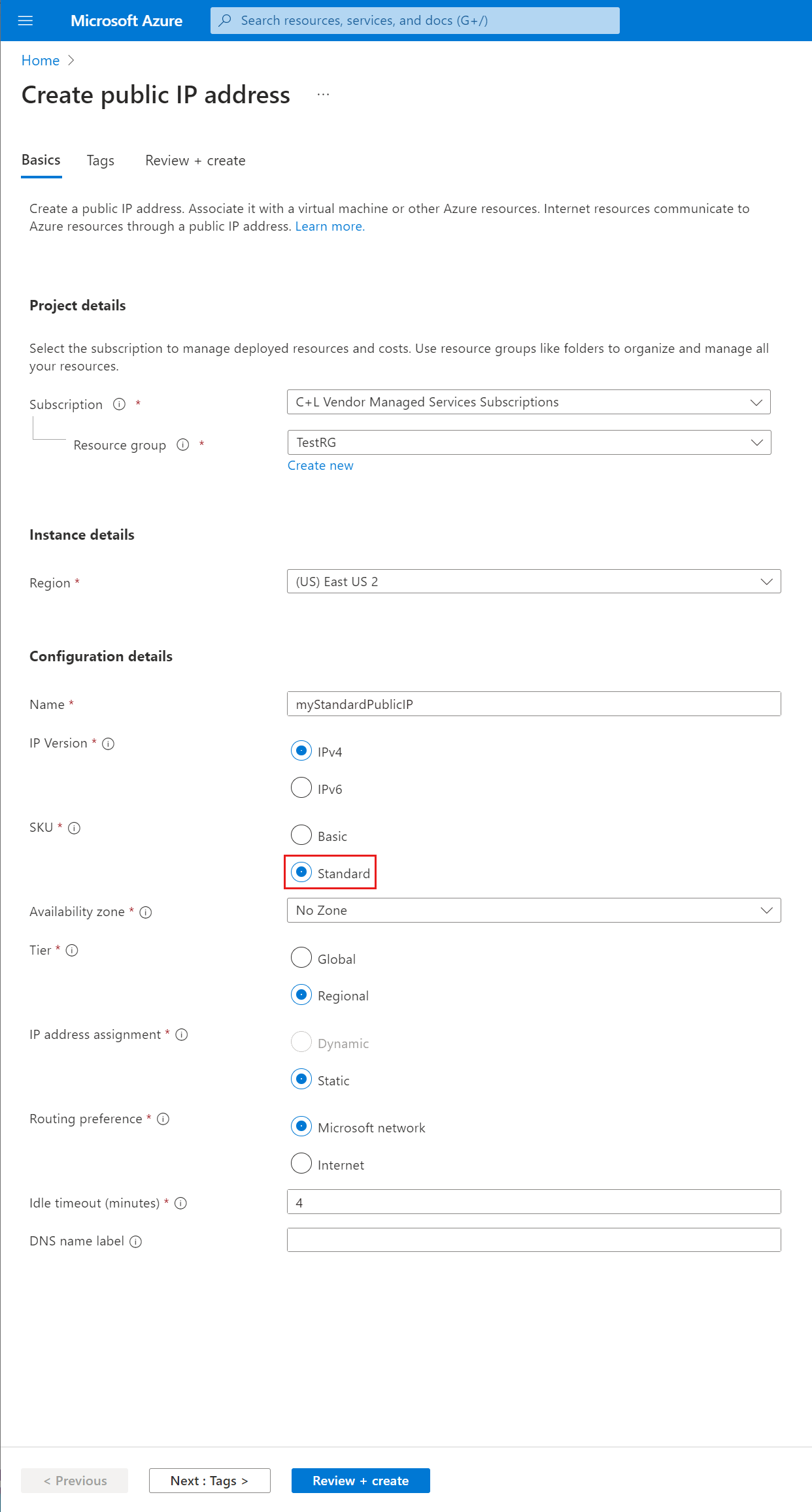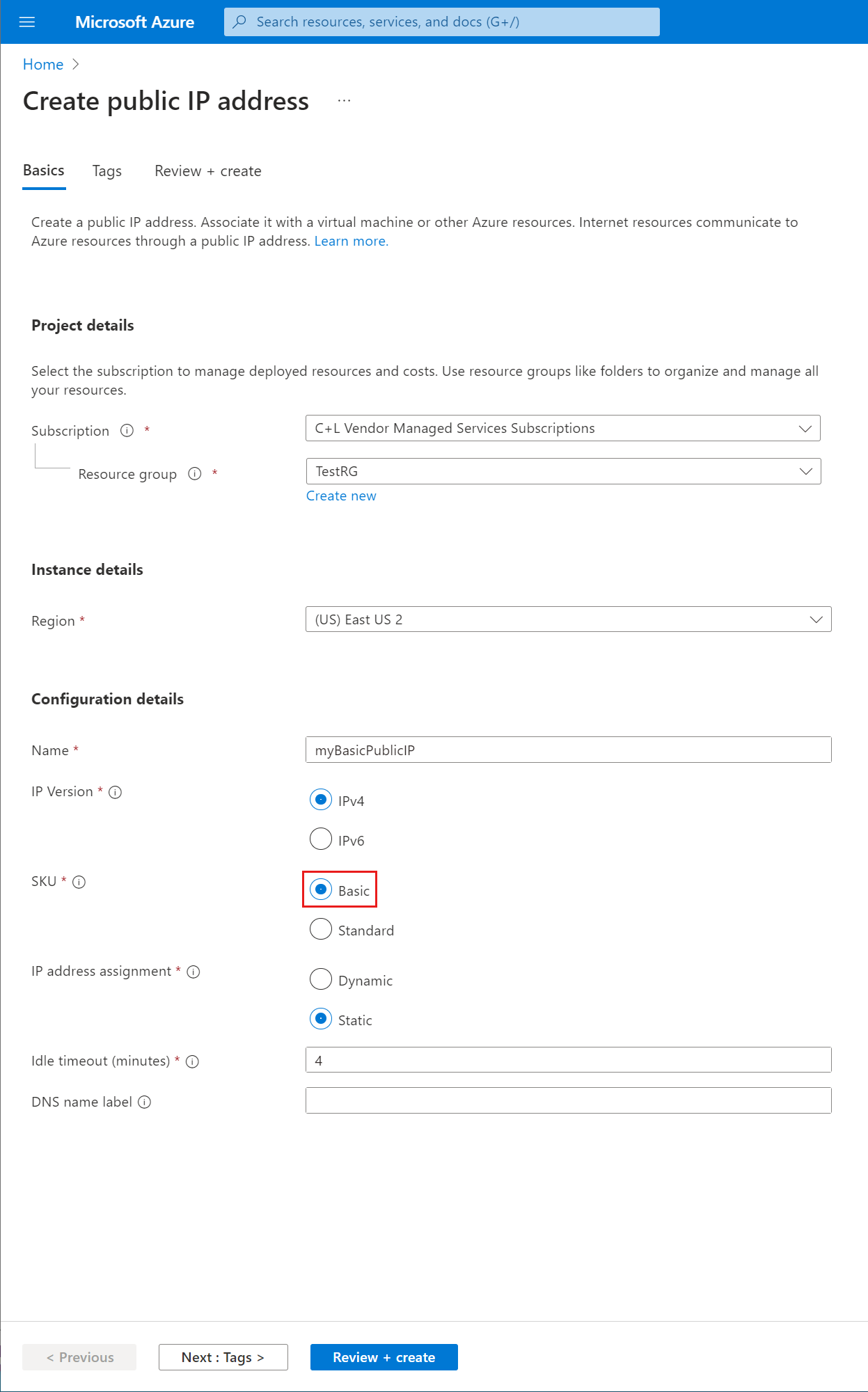In this quickstart, you learn how to create Azure public IP addresses, which you use for public connections to Azure resources. Public IP addresses are available in two SKUs: Basic and Standard.
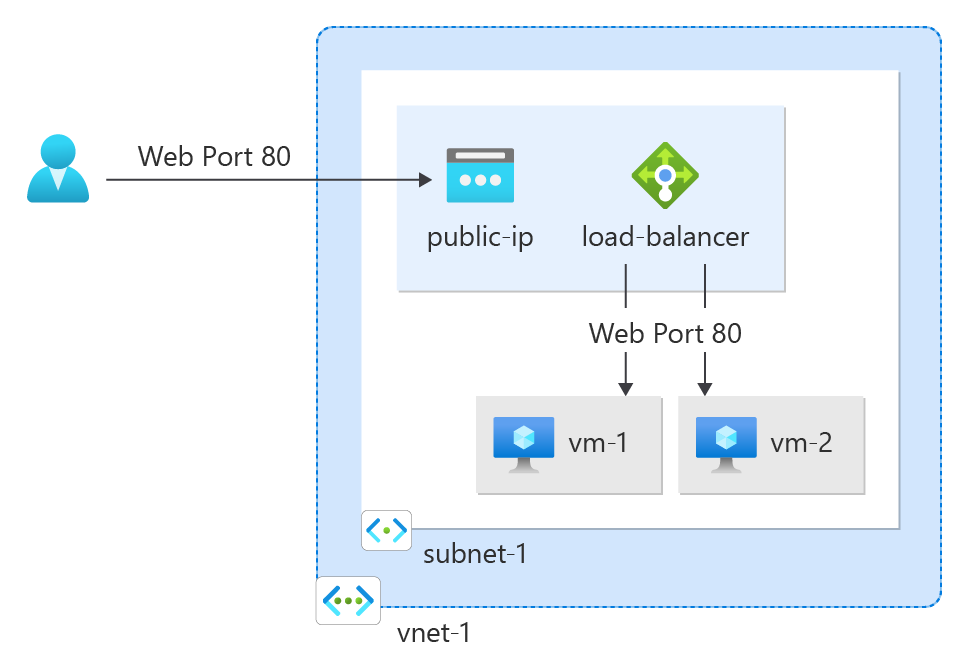
Prerequisites
Sign in to Azure
Sign in to the Azure portal.
A public IP address with a Standard SKU is recommended for production workloads. For more information about SKUs, see Public IP addresses.
Create a Standard SKU public IP address
Follow these steps to create a public IPv4 address with a Standard SKU named myStandardPublicIP. To create an IPv6 address instead, choose IPv6 for the IP Version:
In the portal, search for and select Public IP addresses.
On the Public IP addresses page, select Create.
On the Basics tab of the Create public IP address screen, enter or select the following values:
| Setting |
Value |
| Project details |
|
| Subscription |
Keep the default or select a different subscription. |
| Resource group |
Select Create new, and then name the group QuickStartCreateIP-rg. |
| Region |
Select China North 3. |
| Name |
Enter myStandardPublicIP. |
| IP Version |
Select IPv4. |
| SKU |
Select Standard. |
| Availability zone |
Select Zone-Redundant. |
| Tier |
Select Regional. |
| IP address assignment |
Only option is Static. |
| Routing preference |
Select Microsoft network. |
| Idle timeout (minutes) |
Keep the default of 4. |
| DNS name label |
Leave the value blank. |
| Domain name label scope (preview) |
Leave the default None. |
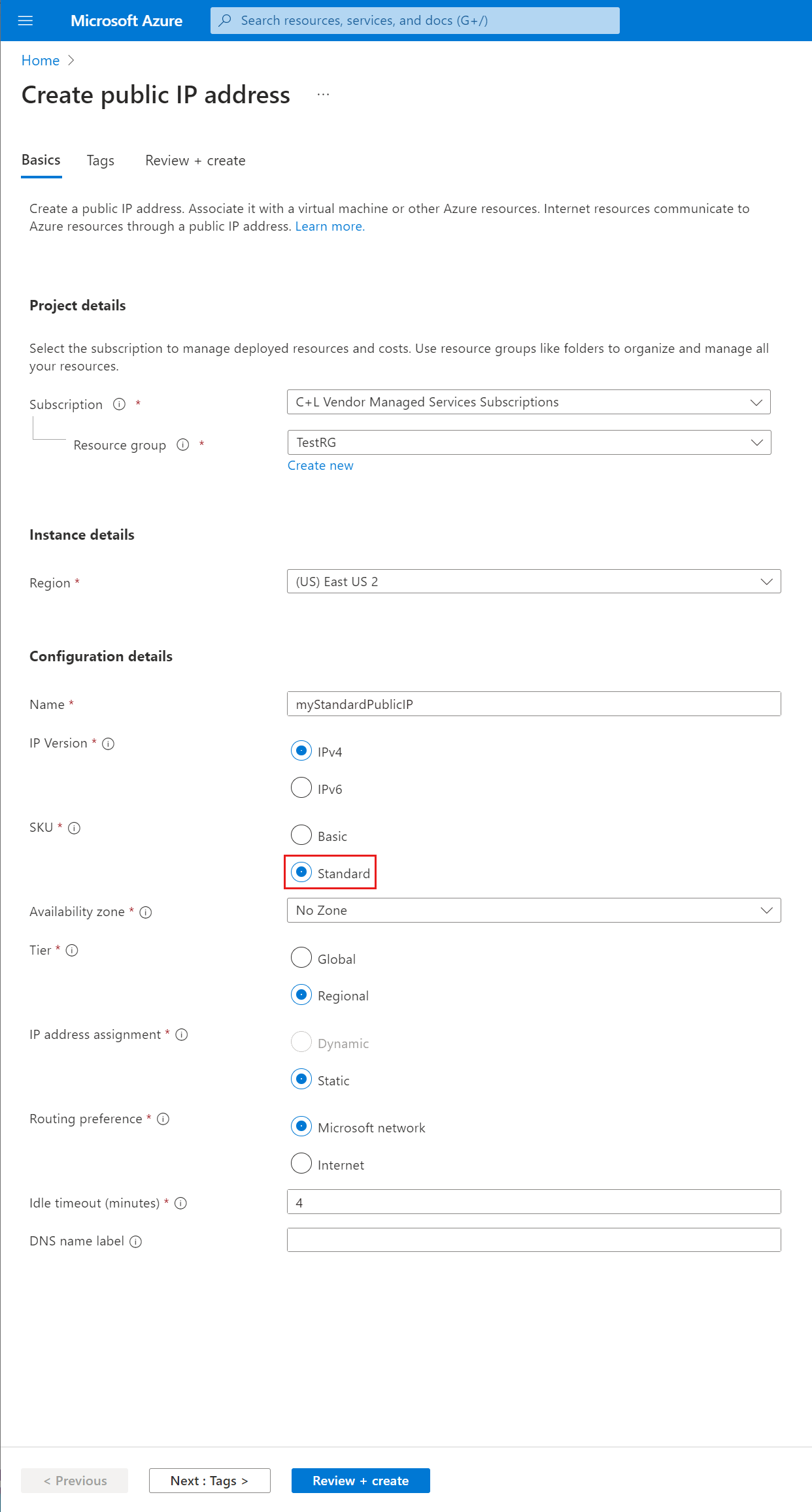
Select Review + create. After validation succeeds, select Create.
Note
In regions with availability zones, you have the option to select No Zone (default), a specific zone, or Zone-redundant. The choice depends on your specific domain failure requirements. In regions without availability zones, this field doesn't appear.
You can associate the public IP address you created with a Windows or Linux virtual machine. For more information, see Associate a public IP address to a virtual machine. You can also associate a public IP address with an Azure Load Balancer by assigning it to the load balancer front-end configuration. The public IP address serves as a load-balanced virtual IP address (VIP).
You can associate the public IP address you created with a Windows or Linux virtual machine. For more information, see Associate a public IP address to a virtual machine. You can also associate a public IP address with an Azure Load Balancer by assigning it to the load balancer front-end configuration. The public IP address serves as a load-balanced virtual IP address (VIP).
Note
A public IP address with a Standard SKU is recommended for production workloads. For more information about SKUs, see Public IP addresses. Basic SKU public IPs don't support availability zones. If it's acceptable for the IP address to change over time, you can set IP address assignment to Dynamic instead of Static.
Create a Basic SKU public IP address
Follow these steps to create a public IPv4 address with a Basic SKU named myBasicPublicIP:
In the portal, search for and select Public IP addresses.
On the Public IP addresses page, select Create.
On the Basics tab of the Create public IP address screen, enter or select the following values:
| Setting |
Value |
| Project details |
|
| Subscription |
Keep the default or select a different subscription. |
| Resource group |
Select Create new, and then name the group QuickStartCreateIP-rg. |
| Region |
Select China North 3. |
| Name |
Enter myBasicPublicIP. |
| IP Version |
Select IPv4. |
| SKU |
Select Basic. |
| IP address assignment |
Select Static. |
| Idle timeout (minutes) |
Keep the default of 4. |
| Domain name label scope (preview) |
Leave the default None. |
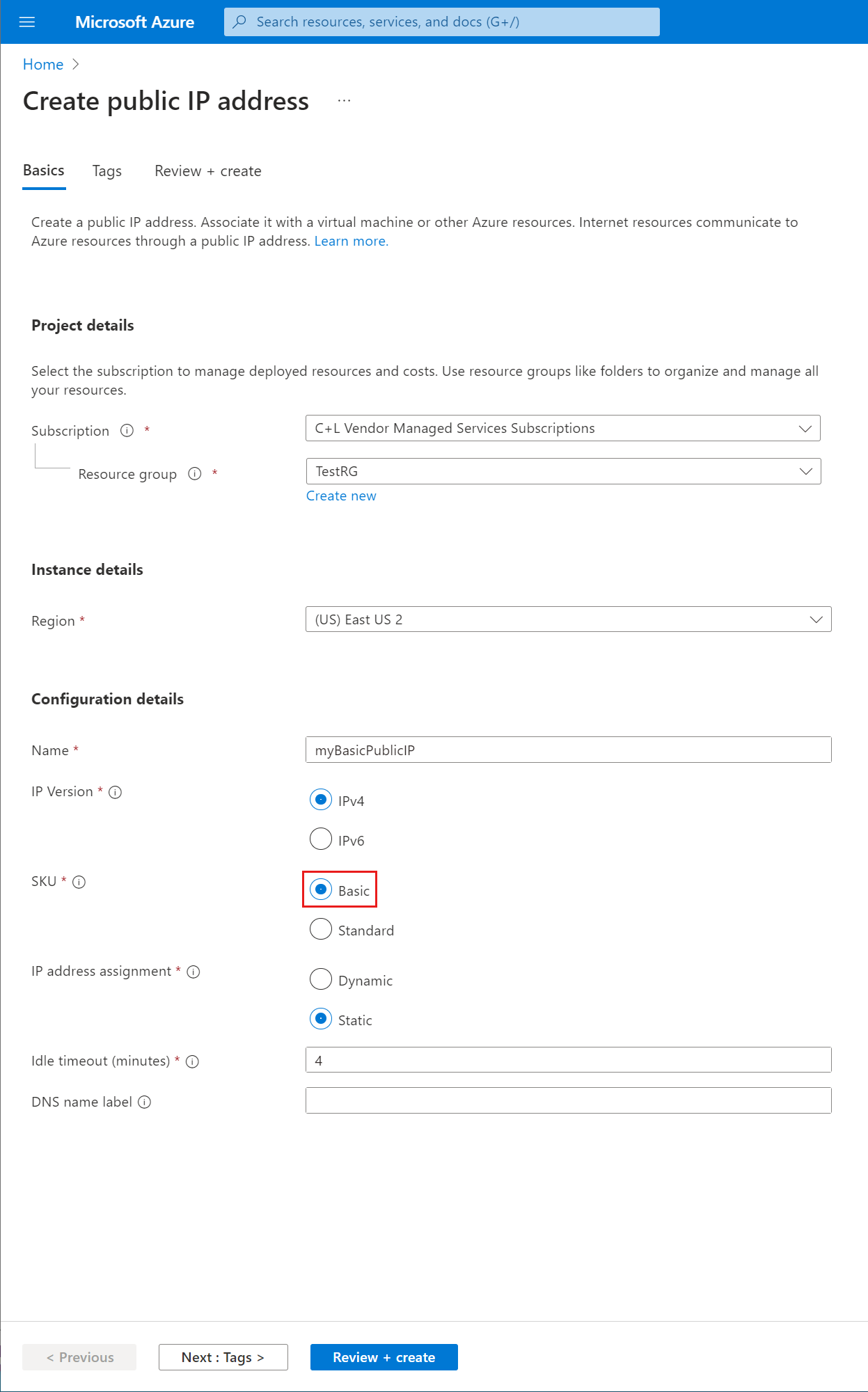
Select Review + create. After validation succeeds, select Create.
After you create the public IP address, you can associate it with the following Azure resources:
- Azure Virtual Machines
- Azure Virtual Machine Scale Set
- Azure Kubernetes Service
- Azure Load Balancer
- Azure Application Gateway
- Azure Firewall
By default, the routing preference for a public IP address is set to the Microsoft global network for all Azure services and can be associated with any Azure service.
Note
Although you can create a public IP address with either an IPv4 or IPv6 address, the Internet option of Routing preference supports only IPv4.
Create a public IP with internet routing
Follow these steps to create a public IPv4 address with a Standard SKU and routing preference of Internet named myStandardPublicIP-RP:
In the portal, search for and select Public IP addresses.
On the Public IP addresses page, select Create.
On the Basics tab of the Create public IP address screen, enter or select the following values:
| Setting |
Value |
| Project details |
|
| Subscription |
Keep the default or select a different subscription. |
| Resource group |
Select Create new, and then name the group QuickStartCreateIP-rg. |
| Region |
Select China North 3. |
| Name |
Enter myStandardPublicIP-RP. |
| IP Version |
Select IPv4. |
| SKU |
Select Standard. |
| Availability zone |
Select Zone-redundant. |
| Tier |
Select Regional. |
| IP address assignment |
Only option is Static. |
| Routing preference |
Select Internet. |
| Idle timeout (minutes) |
Keep the default of 4. |
| DNS name label |
Leave the value blank. |
| Domain name label scope (preview) |
Leave the default None |
Select Review + create. After validation succeeds, select Create.
Note
In regions with availability zones, you have the option to select a specific zone or Zone-redundant. The choice depends on your specific domain failure requirements. In regions without availability zones, this field doesn't appear.
You can associate the public IP address you created with a Windows or Linux virtual machine. For more information, see Associate a public IP address to a virtual machine. You can also associate a public IP address with an Azure Load Balancer by assigning it to the load balancer front-end configuration. The public IP address serves as a load-balanced virtual IP address (VIP).
Create a global tier public IP
Follow these steps to create a public IPv4 address with a Standard SKU and a global tier named myStandardPublicIP-Global:
In the portal, search for and select Public IP addresses.
On the Public IP addresses page, select Create.
On the Basics tab of the Create public IP address screen, enter or select the following values:
| Setting |
Value |
| Project details |
|
| Subscription |
Keep the default or select a different subscription. |
| Resource group |
Select Create new, and then name the group QuickStartCreateIP-rg. |
| Region |
Select China North 3. |
| Name |
Enter myStandardPublicIP-Global. |
| IP Version |
Select IPv4. |
| SKU |
Select Standard. |
| Availability zone |
Select Zone-redundant. |
| Tier |
Select Global. |
| IP address assignment |
Only option is Static. |
| Routing preference |
Select Microsoft network. |
| Idle timeout (minutes) |
Keep the default of 4. |
| DNS name label |
Leave the value blank. |
| Domain name label scope (preview) |
Leave the default None |
Select Review + create. After validation succeeds, select Create.
You can associate the IP address you created with a cross-region load balancer. For more information, see Tutorial: Create a cross-region load balancer using the Azure portal.
Clean up resources
When you're finished, delete the resource group and all of the resources it contains:
In the portal, search for and select QuickStartCreateIP-rg.
From the QuickStartCreateIP-rg screen, select Delete resource group.
Enter QuickStartCreateIP-rg for Enter resource group name to confirm deletion, and then select Delete.
Next steps
Advance to the next article to learn how to create a public IP prefix: