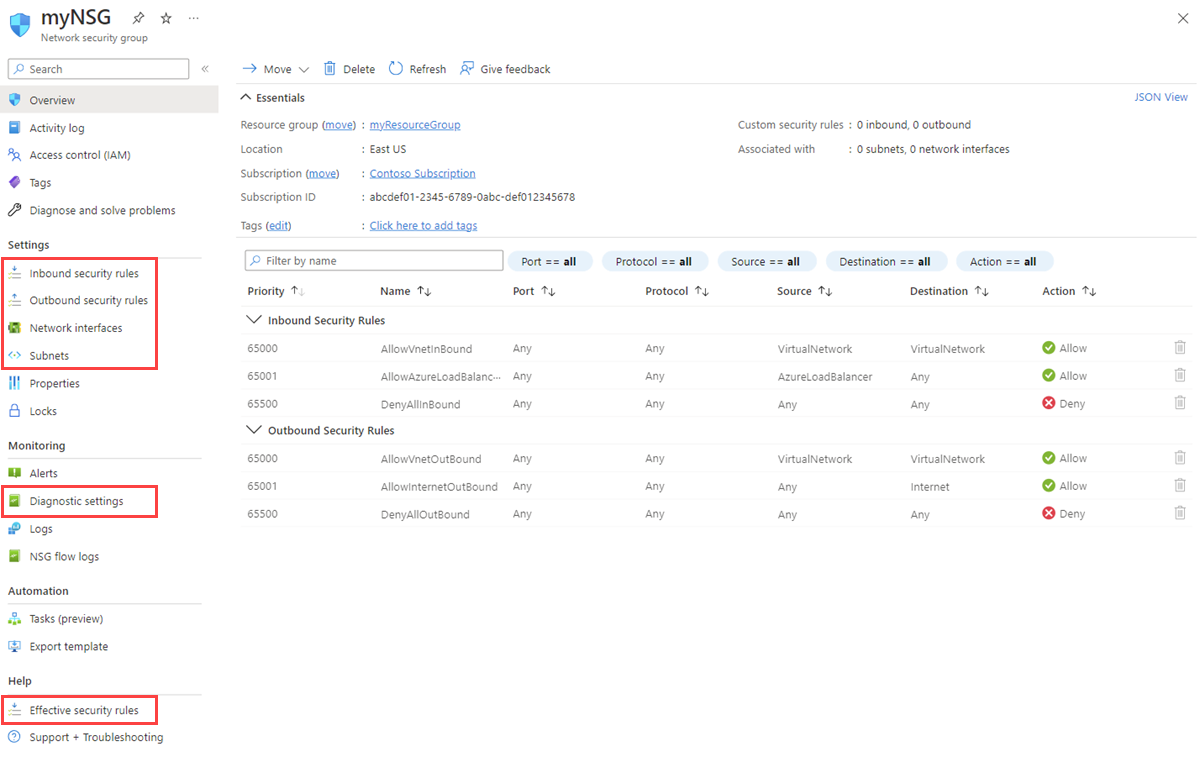Note
Access to this page requires authorization. You can try signing in or changing directories.
Access to this page requires authorization. You can try changing directories.
Network security groups (NSGs) control network traffic flow through security rules that filter traffic in and out of virtual network subnets and network interfaces. This guide shows you how to create, change, or delete network security groups to enhance your Azure virtual network security. Learn to manage NSG rules using the Azure portal, PowerShell, and Azure CLI. To learn more about NSGs, see Network security group overview. Next, complete the Filter network traffic tutorial to gain hands-on experience with NSGs.
Prerequisites
If you don't have an Azure account with an active subscription, create a trial account. Complete one of these tasks before starting the remainder of this article:
Portal users: Sign in to the Azure portal with your Azure account.
PowerShell users: Run PowerShell locally from your computer.
If you're running PowerShell locally, use Azure PowerShell module version 1.0.0 or later. Run
Get-Module -ListAvailable Az.Networkto find the installed version. If you need to install or upgrade, see Install Azure PowerShell module. RunConnect-AzAccount -Environment AzureChinaCloudto sign in to Azure.Azure CLI users: Run Azure CLI locally from your computer.
If you're running the Azure CLI locally, use Azure CLI version 2.0.28 or later. Run
az --versionto find the installed version. If you need to install or upgrade, see Install the Azure CLI. Runaz loginto sign in to Azure.
Assign the Network Contributor role or a custom role with the appropriate permissions.
Work with network security groups
You can create, view all, view details of, change, and delete an NSG. You can also associate or dissociate an NSG from a network interface or a subnet.
Create a network security group
Azure limits the number of NSGs that you can create for each Azure region and subscription. To learn more, see Azure subscription and service limits, quotas, and constraints.
In the search box at the top of the portal, enter Network security group. Select Network security groups in the search results.
Select + Create.
On the Create network security group page, under the Basics tab, enter or select the following values:
Setting Action Project details Subscription Select your Azure subscription. Resource group Select an existing resource group, or create a new one by selecting Create new. This example uses the myResourceGroupresource group.Instance details Network security group name Enter a name for your new NSG. This example uses the name myNSG.Region Select the desired region where you want to create the NSG. Select Review + create.
After you see the Validation passed message, select Create.
View all network security groups
In the search box at the top of the portal, enter Network security group. Select Network security groups in the search results to see the list of NSGs in your subscription.
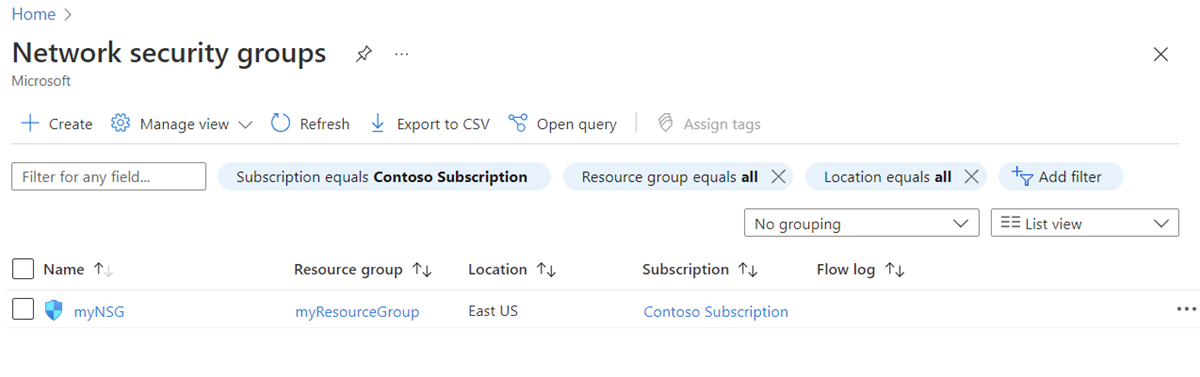
View details of a network security group
In the search box at the top of the portal, enter Network security group and select Network security groups in the search results.
Select the name of your NSG.
In Settings, view the Inbound security rules, Outbound security rules, Network interfaces, and Subnets that the NSG associates with.
In Monitoring, enable or disable Diagnostic settings. For more information, see Resource logging for a network security group.
In Help, view Effective security rules. For more information, see Diagnose a virtual machine (VM) network traffic filter problem.
To learn more about the common Azure settings that are listed, see the following articles:
Change a network security group
The most common changes to an NSG are:
Associate or dissociate a network security group to or from a network interface
Associate or dissociate a network security group to or from a subnet
Associate or dissociate a network security group to or from a network interface
For more information about the association and dissociation of an NSG, see Associate or dissociate a network security group.
Associate or dissociate a network security group to or from a subnet
In the search box at the top of the portal, enter Network security group. Then select Network security groups in the search results.
Select the name of your NSG, and then select Subnets.
To associate an NSG to the subnet, select + Associate. Then select your virtual network and the subnet to which you want to associate the NSG. Select OK.
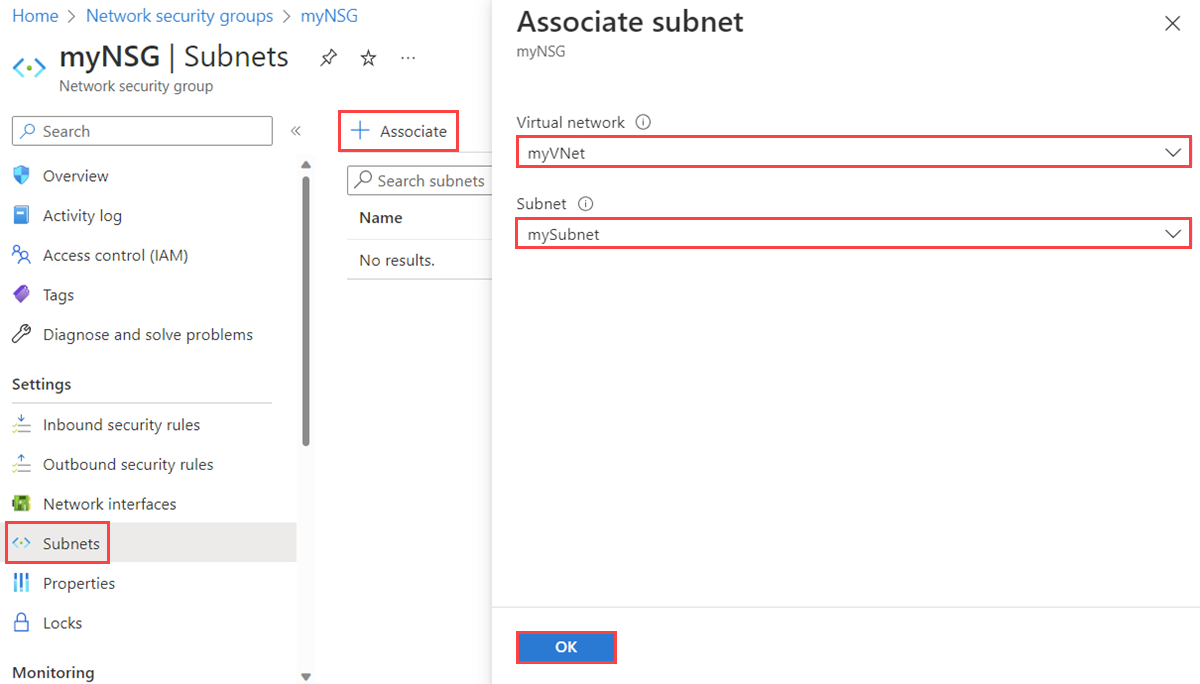
To dissociate an NSG from the subnet, select the three dots next to the subnet from which you want to dissociate the NSG, and then select Dissociate. Select Yes.
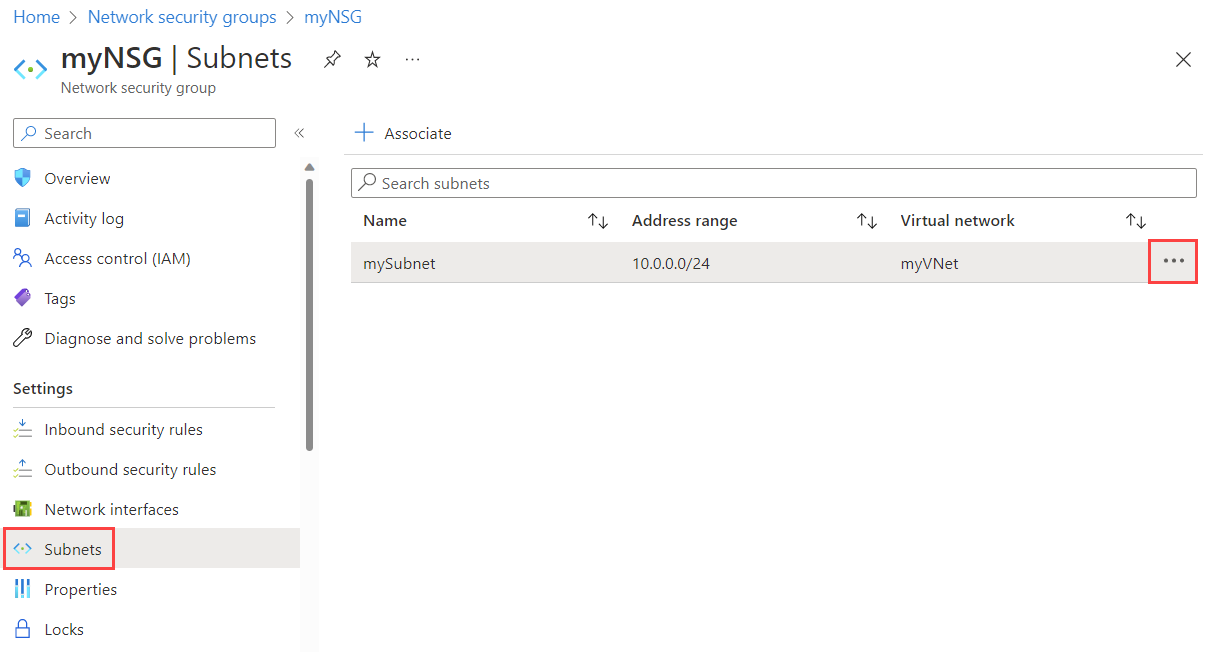
Delete a network security group
If an NSG is associated with any subnets or network interfaces, you can't delete it. Dissociate an NSG from all subnets and network interfaces before you attempt to delete it.
In the search box at the top of the portal, enter Network security group. Then select Network security groups in the search results.
Select the NSG that you want to delete.
Select Delete, and then select Yes in the confirmation dialog box.
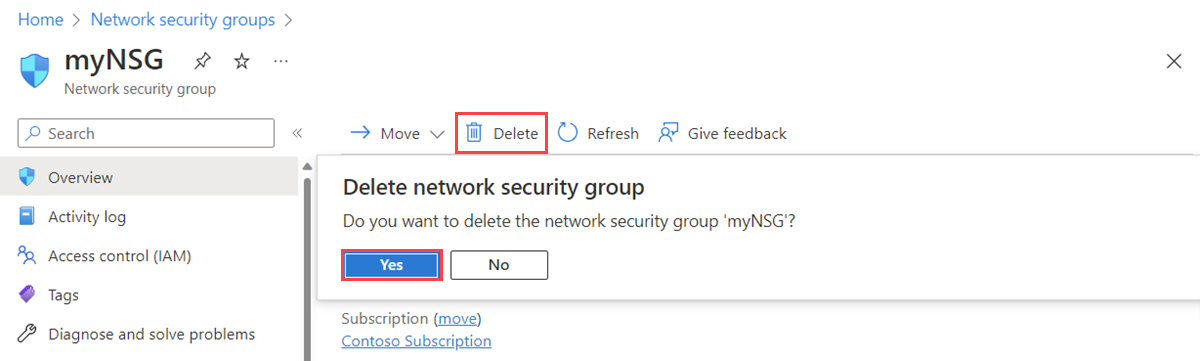
Work with security rules
An NSG can contain multiple security rules. You can create, view all, view details of, change, and delete a security rule.
Create a security rule
Azure limits the number of rules per NSG that you can create for each Azure location and subscription. To learn more, see Azure subscription and service limits, quotas, and constraints.
In the search box at the top of the portal, enter Network security group. Then select Network security groups in the search results.
Select the name of the NSG to which you want to add a security rule.
Select Inbound security rules or Outbound security rules.
When you create an NSG, Azure creates several default security rules in it. To learn more, see Default security rules. You can't delete default security rules, but you can override them with rules that have a higher priority.
Select + Add. Select or add values for the following settings, and then select Add.
Setting Value Details Source One of: - Any
- IP Addresses
- My IP address
- Service Tag
- Application security group
If you select IP Addresses, you must also specify Source IP addresses/CIDR ranges.
If you select Service Tag, you must also select a Source service tag.
If you select Application security group, you must also select an existing application security group. If you select Application security group for both Source and Destination, the network interfaces within both application security groups must be in the same virtual network. Learn how to create an application security group.
Source IP addresses/CIDR ranges A comma-delimited list of IP addresses and Classless Interdomain Routing (CIDR) ranges This setting appears if you set Source to IP Addresses. You must specify a single value or comma-separated list of multiple values. An example of multiple values is
10.0.0.0/16, 192.188.1.1. The number of values that you can specify is limited. For more information, see Azure limits.If the IP address that you specify is assigned to an Azure VM, ensure that you specify its private IP, not its public IP address. Learn more about NSG rules' IP address translation behavior in the overview.
Source service tag A service tag from the dropdown list This setting appears if you set Source to Service Tag for a security rule. A service tag is a predefined identifier for a category of IP addresses. To learn more about available service tags, and what each tag represents, see Service tags. Source application security group An existing application security group This setting appears if you set Source to Application security group. Select an application security group that exists in the same region as the network interface. Learn how to create an application security group. Source port ranges One of: - A single port, such as
80 - A range of ports, such as
1024-65535 - A comma-separated list of single ports and/or port ranges, such as
80, 1024-65535 - An asterisk (
*) to allow traffic on any port
This setting specifies the ports on which the rule allows or denies traffic. The number of ports that you can specify is limited. For more information, see Azure limits. Destination One of: - Any
- IP Addresses
- Service Tag
- Application security group
If you select IP Addresses, you must also specify Destination IP addresses/CIDR ranges.
If you select Service Tag, you must also select a Destination service tag.
If you select Application security group, you must also select an existing application security group. If you select Application security group for both Source and Destination, the network interfaces within both application security groups must be in the same virtual network. Learn how to create an application security group.
Destination IP addresses/CIDR ranges A comma-delimited list of IP addresses and CIDR ranges This setting appears if you change Destination to IP Addresses. You can specify single or multiple addresses or ranges like you can do with Source and Source IP addresses/CIDR ranges. The number that you can specify is limited. For more information, see Azure limits.
If the IP address that you specify is assigned to an Azure VM, ensure that you specify its private IP, not its public IP address. Learn more about NSG rules' IP address translation behavior in the overview.
Destination service tag A service tag from the dropdown list This setting appears if you set Destination to Service Tag for a security rule. A service tag is a predefined identifier for a category of IP addresses. To learn more about available service tags, and what each tag represents, see Service tags. Destination application security group An existing application security group This setting appears if you set Destination to Application security group. Select an application security group that exists in the same region as the network interface. Learn how to create an application security group. Service A destination protocol from the dropdown list This setting specifies the destination protocol and port range for the security rule. You can select a predefined service, like RDP, or select Custom and provide the port range in Destination port ranges. Destination port ranges One of: - A single port, such as
80 - A range of ports, such as
1024-65535 - A comma-separated list of single ports and/or port ranges, such as
80, 1024-65535 - An asterisk (
*) to allow traffic on any port
As with Source port ranges, you can specify single or multiple ports and ranges. The number that you can specify is limited. For more information, see Azure limits. Protocol Any, TCP, UDP, or ICMP You can restrict the rule to the Transmission Control Protocol (TCP), User Datagram Protocol (UDP), or Internet Control Message Protocol (ICMPv4 or ICMPv6). The default is for the rule to apply to all protocols (Any). Action Allow or Deny This setting specifies whether this rule allows or denies access for the supplied source and destination configuration. Priority A value between 100 and 4096 that is unique for all security rules within the NSG Azure processes security rules in priority order. The lower the number, the higher the priority. We recommend that you leave a gap between priority numbers when you create rules, such as 100, 200, and 300. Leaving gaps makes it easier to add rules in the future so that you can give them higher or lower priority than existing rules. Name A unique name for the rule within the NSG The name can be up to 80 characters. It must begin with a letter or number, and it must end with a letter, number, or underscore. The name can contain only letters, numbers, underscores, periods, or hyphens. Description A text description You can optionally specify a text description for the security rule. The description can't be longer than 140 characters. 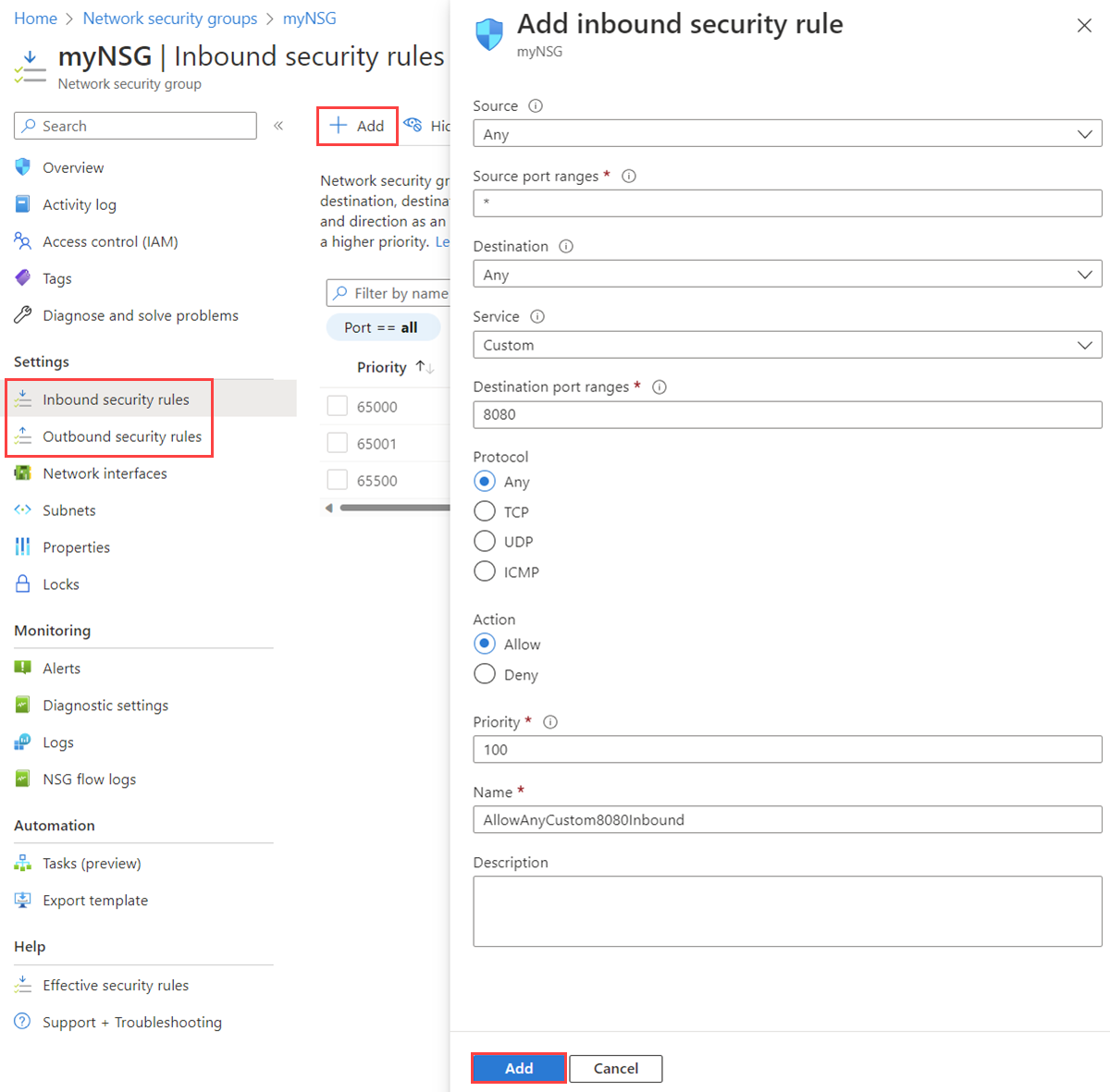
Duplicate security rules
To duplicate existing security rules, you can export the JSON of the existing NSG, extract the securityRules, and include it in your ARM template.
In the search box at the top of the portal, enter Network security group. Then select Network security groups in the search results.
Select the name of the NSG for which you want to duplicate the rules.
In the NSG's Overview page, expand the Essentials section and select the JSON View link on the far right.
In the Resource JSON half-pane, find
"properties". Within"properties", find"securityRules". Copy the full object of the security rule or rules you want to duplicate.In the search box at the top of the portal, enter Deploy a custom template and select it in the search results.
In the Custom deployment page, select Build your own template in the editor.
In the Edit template page, specify the existing NSG where you want to duplicate the rules to through its name and location. Within the
"properties"->"securityRules"of the NSG, paste the copied security rule object or objects.Select Save. Select the desired subscription, resource group, and region, then select Review + create.
View all security rules
An NSG can contain multiple security rules. To learn more about the list of information when you view the rules, see Security rules.
In the search box at the top of the portal, enter Network security group. Then select Network security groups in the search results.
Select the name of the NSG for which you want to view the rules.
Select Inbound security rules or Outbound security rules.
The list contains any rules that you created and the default security rules of your NSG.
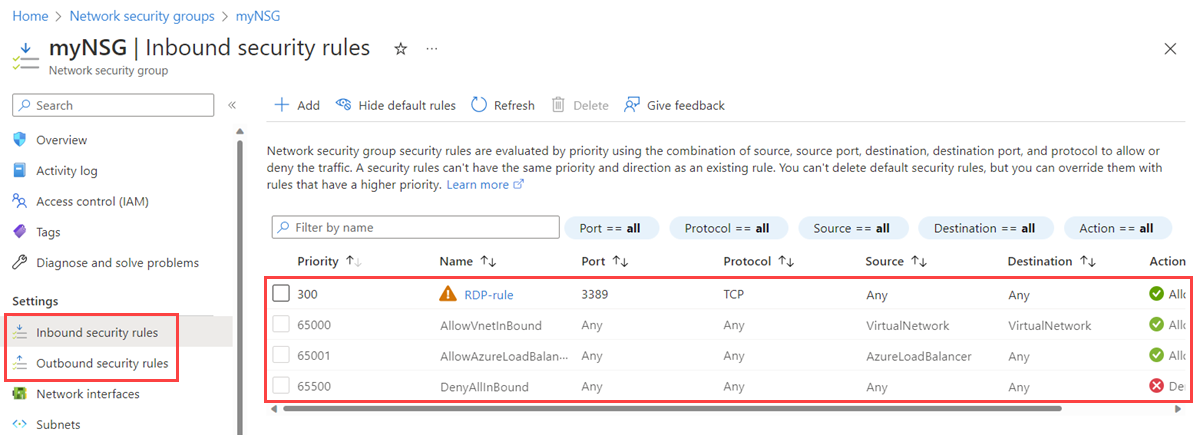
View the details of a security rule
In the search box at the top of the portal, enter Network security group. Then select Network security groups in the search results.
Select the name of the NSG for which you want to view the rules.
Select Inbound security rules or Outbound security rules.
Select the rule for which you want to view details. For an explanation of all settings, see Security rule settings.
Note
This procedure applies only to a custom security rule. It doesn't work if you choose a default security rule.
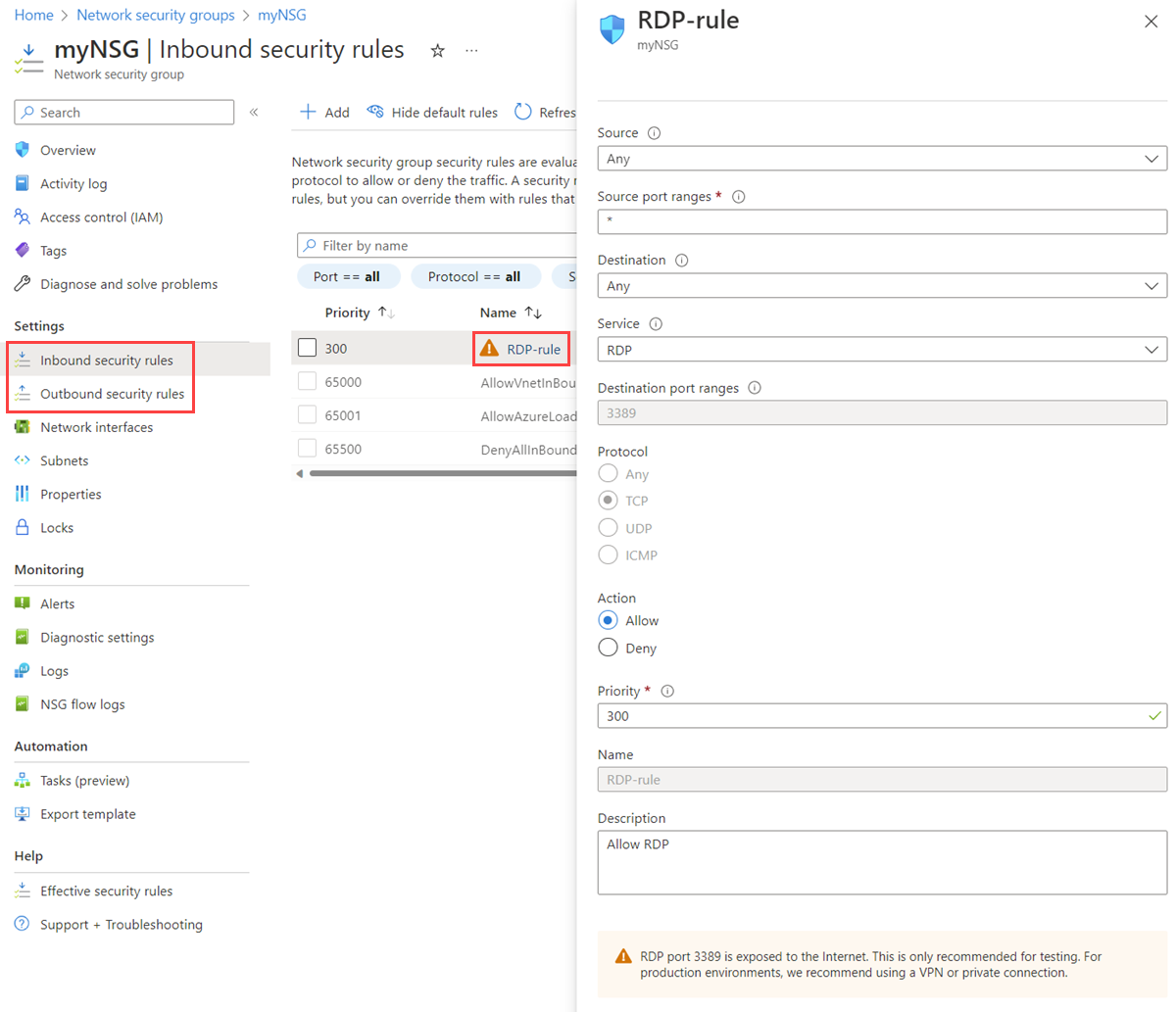
Change a security rule
In the search box at the top of the portal, enter Network security group. Then select Network security groups in the search results.
Select the name of the NSG for which you want to view the rules.
Select Inbound security rules or Outbound security rules.
Select the rule that you want to change.
Change the rule's settings as needed, then select Save. For an explanation of all settings, see Security rule settings.
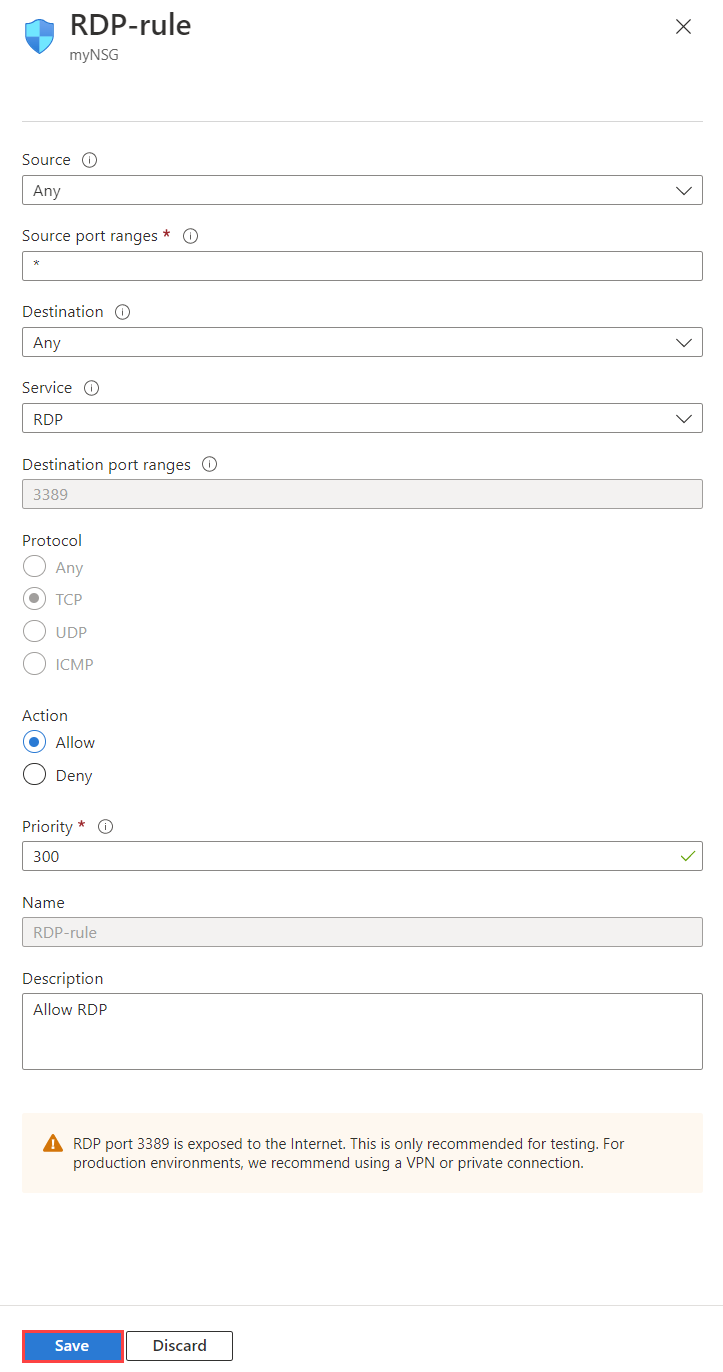
Note
This procedure applies only to a custom security rule. You aren't allowed to change a default security rule.
Delete a security rule
In the search box at the top of the portal, enter Network security group. Then select Network security groups in the search results.
Select the name of the NSG for which you want to view the rules.
Select Inbound security rules or Outbound security rules.
Select the rule that you want to delete. You can select more than one rule to delete at a time.
Select Delete, then select Yes.
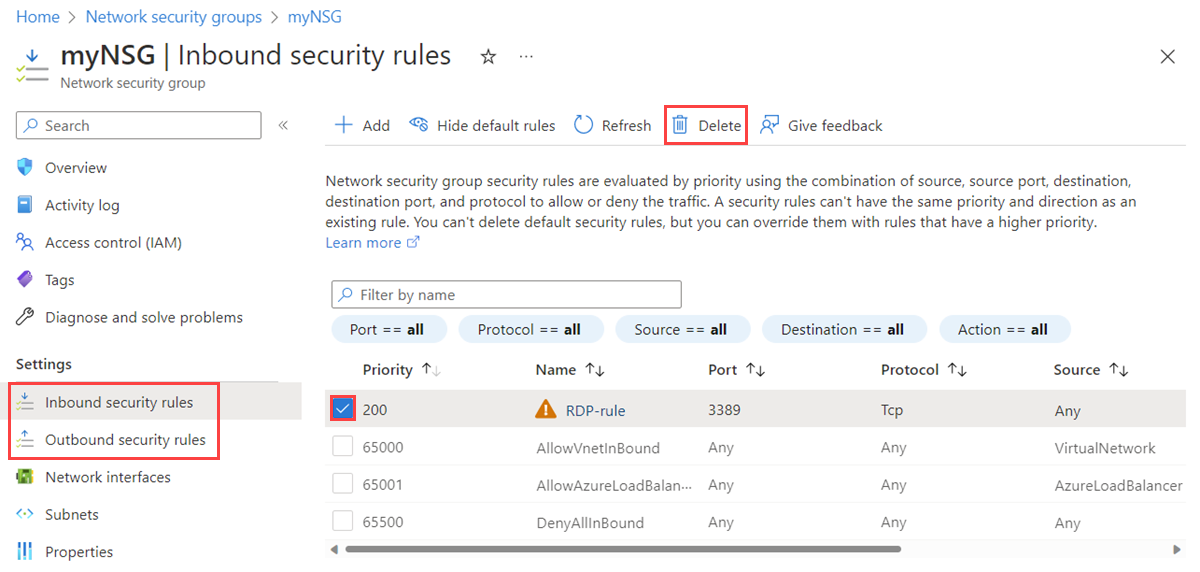
Note
This procedure applies only to a custom security rule. You aren't allowed to delete a default security rule.
Work with application security groups
An application security group contains zero or more network interfaces. To learn more, see Application security groups. All network interfaces in an application security group must exist in the same virtual network. To learn how to add a network interface to an application security group, see Add a network interface to an application security group.
Create an application security group
In the search box at the top of the portal, enter Application security group. Then select Application security groups in the search results.
Select + Create.
On the Create an application security group page, under the Basics tab, enter or select the following values:
Setting Action Project details Subscription Select your Azure subscription. Resource group Select an existing resource group, or create a new one by selecting Create new. This example uses the myResourceGroupresource group.Instance details Name Enter a name for your new application security group. This example uses the name myASG.Region Select the desired region where you want to create the application security group. Select Review + create.
After you see the Validation passed message, select Create.
View all application security groups
In the search box at the top of the portal, enter Application security group. Then select Application security groups in the search results. A list of your application security groups appears in the Azure portal.
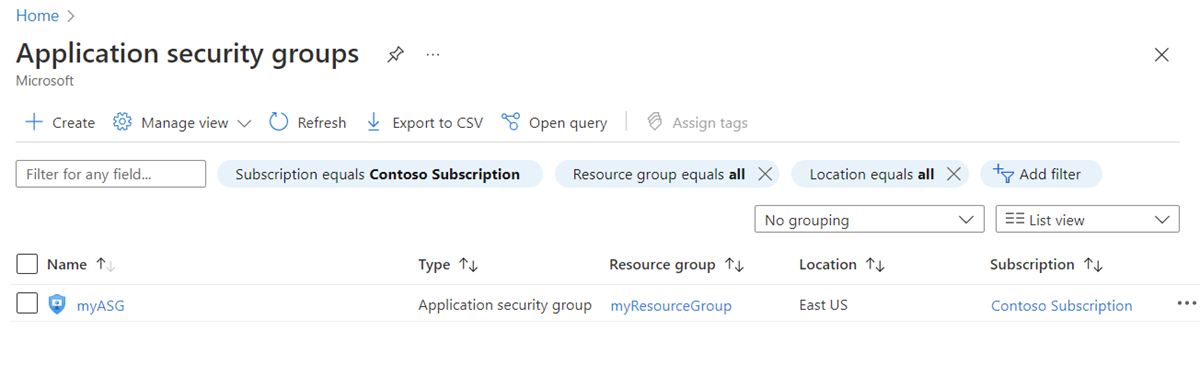
View the details of a specific application security group
In the search box at the top of the portal, enter Application security group. Then select Application security groups in the search results.
Select the application security group for which you want to view the details.
Change an application security group
In the search box at the top of the portal, enter Application security group. Then select Application security groups in the search results.
Select the application security group that you want to change:
Select move next to Resource group or Subscription to change the resource group or subscription, respectively.
Select edit next to Tags to add or remove tags. To learn more, see Use tags to organize your Azure resources and management hierarchy.
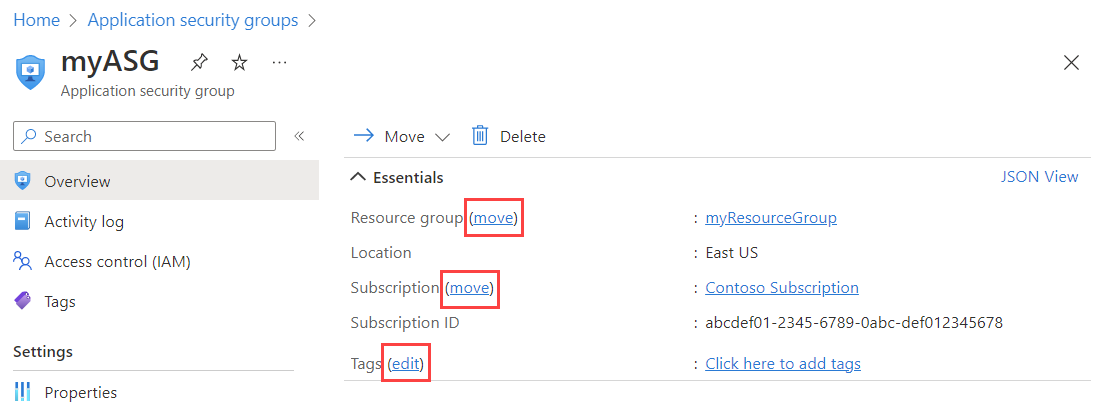
Note
You can't change the location of an application security group.
Navigate to the Access control (IAM) section to assign or remove permissions to the application security group.
Delete an application security group
You can't delete an application security group if it contains any network interfaces. To remove all network interfaces from the application security group, either change the network interface settings or delete the network interfaces. To learn more, see Add or remove from application security groups or Delete a network interface.
In the search box at the top of the portal, enter Application security group. Then select Application security groups in the search results.
Select the application security group that you want to delete.
Select Delete, and then select Yes to delete the application security group.
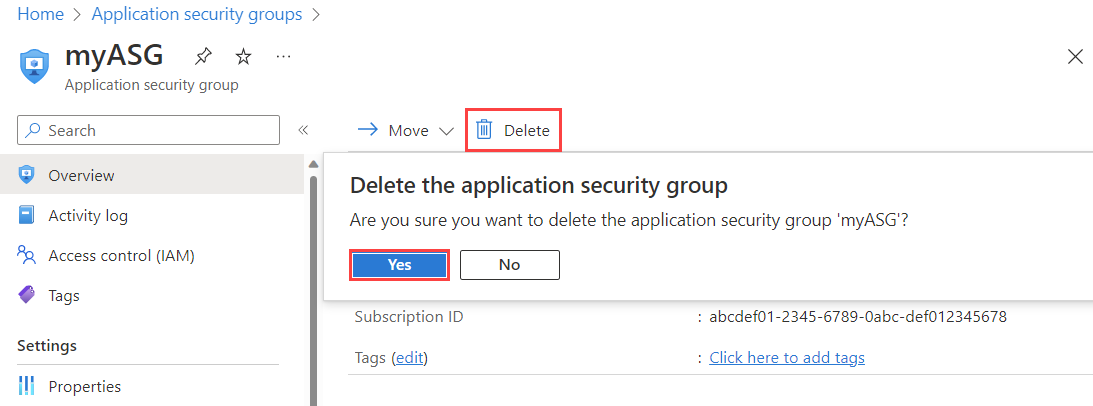
Permissions
To manage NSGs, security rules, and application security groups, your account must be assigned to the Network Contributor role. You can also use a custom role with the appropriate permissions assigned, as listed in the following tables.
Note
You might not see the full list of service tags if the Network Contributor role was assigned at a resource group level. To view the full list, you can assign this role at a subscription scope instead. If you can only allow the Network Contributor role for the resource group, you can also create a custom role for the permissions Microsoft.Network/locations/serviceTags/read and Microsoft.Network/locations/serviceTagDetails/read. Assign them at a subscription scope along with the Network Contributor role at the resource group scope.
Network security group
| Action | Name |
|---|---|
Microsoft.Network/networkSecurityGroups/read |
Get an NSG. |
Microsoft.Network/networkSecurityGroups/write |
Create or update an NSG. |
Microsoft.Network/networkSecurityGroups/delete |
Delete an NSG. |
Microsoft.Network/networkSecurityGroups/join/action |
Associate an NSG to a subnet or network interface. |
Note
To perform write operations on an NSG, the subscription account must have at least read permissions for the resource group along with Microsoft.Network/networkSecurityGroups/write permission.
Network security group rule
| Action | Name |
|---|---|
Microsoft.Network/networkSecurityGroups/securityRules/read |
Get a rule. |
Microsoft.Network/networkSecurityGroups/securityRules/write |
Create or update a rule. |
Microsoft.Network/networkSecurityGroups/securityRules/delete |
Delete a rule. |
Application security group
| Action | Name |
|---|---|
Microsoft.Network/applicationSecurityGroups/joinIpConfiguration/action |
Join an IP configuration to an application security group. |
Microsoft.Network/applicationSecurityGroups/joinNetworkSecurityRule/action |
Join a security rule to an application security group. |
Microsoft.Network/applicationSecurityGroups/read |
Get an application security group. |
Microsoft.Network/applicationSecurityGroups/write |
Create or update an application security group. |
Microsoft.Network/applicationSecurityGroups/delete |
Delete an application security group. |
Related content
Add or remove a network interface to or from an application security group.
Create and assign Azure Policy definitions for virtual networks.