Nota:
El acceso a esta página requiere autorización. Puede intentar iniciar sesión o cambiar directorios.
El acceso a esta página requiere autorización. Puede intentar cambiar los directorios.
本教程演示如何使用 Azure 通知中心将推送通知发送到特定 Windows Phone 8 或 Windows Phone 8.1 设备。 如果要以 Windows Phone 8.1(非 Silverlight)为目标,请参阅本教程的 Windows Universal 版本。
在通知中心创建注册时,请通过加入一个或多个标记 来启用此方案。 将通知发送到标记时,已注册该标记的所有设备将接收通知。 有关标记的详细信息,请参阅注册中的标记。
注意
通知中心 Windows Phone SDK 不支持将 Windows 推送通知服务 (WNS) 与 Windows Phone 8.1 Silverlight 应用配合使用。 若要将 WNS(而不是 MPNS)与 Windows Phone 8.1 Silverlight 应用配合使用,请遵循使用 REST API 的[通知中心 - Windows Phone Silverlight 教程]。
本教程介绍如何执行下列操作:
- 向移动应用添加类别选择
- 注册带标记的通知
- 发送带标记的通知
- 测试应用程序
先决条件
在开始本教程之前完成教程:使用 Azure 通知中心向 Windows Phone 应用推送通知。 在本教程中,请更新移动应用程序,以便注册感兴趣的突发新闻类别,只接收这些类别的推送通知。
向移动应用添加类别选择
第一步是向现有主页添加 UI 元素,这些元素允许用户选择要注册的类别。 用户选择的类别存储在设备上。 应用程序启动时,使用所选类别作为标签在通知中心创建设备注册。
打开
MainPage.xaml文件,并使用以下代码替换名为TitlePanel和ContentPanel的Grid元素:<StackPanel x:Name="TitlePanel" Grid.Row="0" Margin="12,17,0,28"> <TextBlock Text="Breaking News" Style="{StaticResource PhoneTextNormalStyle}" Margin="12,0"/> <TextBlock Text="Categories" Margin="9,-7,0,0" Style="{StaticResource PhoneTextTitle1Style}"/> </StackPanel> <Grid Name="ContentPanel" Grid.Row="1" Margin="12,0,12,0"> <Grid.RowDefinitions> <RowDefinition Height="auto"/> <RowDefinition Height="auto" /> <RowDefinition Height="auto" /> <RowDefinition Height="auto" /> </Grid.RowDefinitions> <Grid.ColumnDefinitions> <ColumnDefinition /> <ColumnDefinition /> </Grid.ColumnDefinitions> <CheckBox Name="WorldCheckBox" Grid.Row="0" Grid.Column="0">World</CheckBox> <CheckBox Name="PoliticsCheckBox" Grid.Row="1" Grid.Column="0">Politics</CheckBox> <CheckBox Name="BusinessCheckBox" Grid.Row="2" Grid.Column="0">Business</CheckBox> <CheckBox Name="TechnologyCheckBox" Grid.Row="0" Grid.Column="1">Technology</CheckBox> <CheckBox Name="ScienceCheckBox" Grid.Row="1" Grid.Column="1">Science</CheckBox> <CheckBox Name="SportsCheckBox" Grid.Row="2" Grid.Column="1">Sports</CheckBox> <Button Name="SubscribeButton" Content="Subscribe" HorizontalAlignment="Center" Grid.Row="3" Grid.Column="0" Grid.ColumnSpan="2" Click="SubscribeButton_Click" /> </Grid>向项目添加名为
Notifications的类。 向类定义添加public修饰符。 然后,向新文件添加以下using语句:using Microsoft.Phone.Notification; using Microsoft.WindowsAzure.Messaging; using System.IO.IsolatedStorage; using System.Windows;将以下代码复制到新的
Notifications类中:private NotificationHub hub; // Registration task to complete registration in the ChannelUriUpdated event handler private TaskCompletionSource<Registration> registrationTask; public Notifications(string hubName, string listenConnectionString) { hub = new NotificationHub(hubName, listenConnectionString); } public IEnumerable<string> RetrieveCategories() { var categories = (string)IsolatedStorageSettings.ApplicationSettings["categories"]; return categories != null ? categories.Split(',') : new string[0]; } public async Task<Registration> StoreCategoriesAndSubscribe(IEnumerable<string> categories) { var categoriesAsString = string.Join(",", categories); var settings = IsolatedStorageSettings.ApplicationSettings; if (!settings.Contains("categories")) { settings.Add("categories", categoriesAsString); } else { settings["categories"] = categoriesAsString; } settings.Save(); return await SubscribeToCategories(); } public async Task<Registration> SubscribeToCategories() { registrationTask = new TaskCompletionSource<Registration>(); var channel = HttpNotificationChannel.Find("MyPushChannel"); if (channel == null) { channel = new HttpNotificationChannel("MyPushChannel"); channel.Open(); channel.BindToShellToast(); channel.ChannelUriUpdated += channel_ChannelUriUpdated; // This is optional, used to receive notifications while the app is running. channel.ShellToastNotificationReceived += channel_ShellToastNotificationReceived; } // If channel.ChannelUri is not null, complete the registrationTask here. // If it is null, the registrationTask will be completed in the ChannelUriUpdated event handler. if (channel.ChannelUri != null) { await RegisterTemplate(channel.ChannelUri); } return await registrationTask.Task; } async void channel_ChannelUriUpdated(object sender, NotificationChannelUriEventArgs e) { await RegisterTemplate(e.ChannelUri); } async Task<Registration> RegisterTemplate(Uri channelUri) { // Using a template registration to support notifications across platforms. // Any template notifications that contain messageParam and a corresponding tag expression // will be delivered for this registration. const string templateBodyMPNS = "<wp:Notification xmlns:wp=\"WPNotification\">" + "<wp:Toast>" + "<wp:Text1>$(messageParam)</wp:Text1>" + "</wp:Toast>" + "</wp:Notification>"; // The stored categories tags are passed with the template registration. registrationTask.SetResult(await hub.RegisterTemplateAsync(channelUri.ToString(), templateBodyMPNS, "simpleMPNSTemplateExample", this.RetrieveCategories())); return await registrationTask.Task; } // This is optional. It is used to receive notifications while the app is running. void channel_ShellToastNotificationReceived(object sender, NotificationEventArgs e) { StringBuilder message = new StringBuilder(); string relativeUri = string.Empty; message.AppendFormat("Received Toast {0}:\n", DateTime.Now.ToShortTimeString()); // Parse out the information that was part of the message. foreach (string key in e.Collection.Keys) { message.AppendFormat("{0}: {1}\n", key, e.Collection[key]); if (string.Compare( key, "wp:Param", System.Globalization.CultureInfo.InvariantCulture, System.Globalization.CompareOptions.IgnoreCase) == 0) { relativeUri = e.Collection[key]; } } // Display a dialog of all the fields in the toast. System.Windows.Deployment.Current.Dispatcher.BeginInvoke(() => { MessageBox.Show(message.ToString()); }); }此类使用隔离存储区存储此设备要接收的新闻类别。 它还包含用于通过模板通知注册来注册这些类别的方法。
在
App.xaml.cs项目文件中,将以下属性添加到App类。 将<hub name>和<connection string with listen access>占位符替换为通知中心名称和前面获取的 DefaultListenSharedAccessSignature 的连接字符串 。public Notifications notifications = new Notifications("<hub name>", "<connection string with listen access>");注意
由于使用客户端应用程序分发的凭据通常是不安全的,只应使用客户端应用程序分发具有侦听访问权限的密钥。 侦听访问权限允许应用程序注册通知,但是无法修改现有注册,也无法发送通知。 在受保护的后端服务中使用完全访问权限密钥,以便发送通知和更改现有注册。
在
MainPage.xaml.cs中,添加以下行:using Windows.UI.Popups;在 MainPage.xaml.cs 项目文件中,添加以下方法:
private async void SubscribeButton_Click(object sender, RoutedEventArgs e) { var categories = new HashSet<string>(); if (WorldCheckBox.IsChecked == true) categories.Add("World"); if (PoliticsCheckBox.IsChecked == true) categories.Add("Politics"); if (BusinessCheckBox.IsChecked == true) categories.Add("Business"); if (TechnologyCheckBox.IsChecked == true) categories.Add("Technology"); if (ScienceCheckBox.IsChecked == true) categories.Add("Science"); if (SportsCheckBox.IsChecked == true) categories.Add("Sports"); var result = await ((App)Application.Current).notifications.StoreCategoriesAndSubscribe(categories); MessageBox.Show("Subscribed to: " + string.Join(",", categories) + " on registration id : " + result.RegistrationId); }此方法创建一个类别列表并使用
Notifications类将该列表存储在本地存储中,将相应的标签注册到通知中心。 更改类别时,使用新类别重新创建注册。
应用程序现在可以将一组类别存储在设备的本地存储区中了,每当用户更改所选类别时,会将这些类别注册到通知中心。
注册通知
这些步骤用于在启动时会在本地存储区中存储的类别注册到通知中心。
注意
由于 Azure 推送通知服务 (MPNS) 分配的通道 URI 随时可能更改,因此你应该经常注册通知以避免通知失败。 此示例在每次应用程序启动时注册通知。 对于经常运行(一天一次以上)的应用程序,如果每次注册间隔时间不到一天,可以跳过注册来节省带宽。
打开 App.xaml.cs 文件,将
async修饰符添加到Application_Launching方法,并将在通知中心入门中添加的通知中心注册代码替换为以下代码:private async void Application_Launching(object sender, LaunchingEventArgs e) { var result = await notifications.SubscribeToCategories(); if (result != null) System.Windows.Deployment.Current.Dispatcher.BeginInvoke(() => { MessageBox.Show("Registration Id :" + result.RegistrationId, "Registered", MessageBoxButton.OK); }); }此代码确保每次应用程序启动时,它从本地存储检索类别并请求注册这些类别。
在 MainPage.xaml.cs 项目文件中,添加实现
OnNavigatedTo方法的以下代码:protected override void OnNavigatedTo(NavigationEventArgs e) { var categories = ((App)Application.Current).notifications.RetrieveCategories(); if (categories.Contains("World")) WorldCheckBox.IsChecked = true; if (categories.Contains("Politics")) PoliticsCheckBox.IsChecked = true; if (categories.Contains("Business")) BusinessCheckBox.IsChecked = true; if (categories.Contains("Technology")) TechnologyCheckBox.IsChecked = true; if (categories.Contains("Science")) ScienceCheckBox.IsChecked = true; if (categories.Contains("Sports")) SportsCheckBox.IsChecked = true; }此代码基于以前保存的类别状态更新主页。
应用程序现在已完成,可以在设备的本地存储区中存储一组类别了,每当用户更改所选类别时会使用这些类别注册到通知中心。 接下来,请定义一个后端,以便将类别通知发送到此应用。
发送带标记的通知
本部分说明如何从 .NET 控制台应用以标记模板通知的形式发送突发新闻。
在 Visual Studio 中创建新的 Visual C# 控制台应用程序:
- 在菜单中,选择“文件”>“新建”>“项目”。
- 在“创建新项目”中,选择模板列表中适用于 C# 的“控制台应用(.NET Framework)”,然后选择“下一步”。
- 输入应用程序的名称。
- 对于“解决方案”,选择“添加到解决方案”,然后选择“创建”以创建项目。
选择“工具”>“NuGet 包管理器”>“包管理器控制台”,然后在控制台窗口中运行以下命令 :
Install-Package Microsoft.Azure.NotificationHubs此操作会使用 Microsoft.Azure.NotificationHubs 包添加对 Azure 通知中心 SDK 的引用。
打开文件 Program.cs 并添加以下
using语句:using Microsoft.Azure.NotificationHubs;在
Program类中,添加以下方法,或替换此方法(如果已存在):private static async void SendTemplateNotificationAsync() { // Define the notification hub. NotificationHubClient hub = NotificationHubClient.CreateClientFromConnectionString("<connection string with full access>", "<hub name>"); // Apple requires the apns-push-type header for all requests var headers = new Dictionary<string, string> {{"apns-push-type", "alert"}}; // Create an array of breaking news categories. var categories = new string[] { "World", "Politics", "Business", "Technology", "Science", "Sports"}; // Send the notification as a template notification. All template registrations that contain // "messageParam" and the proper tags will receive the notifications. // This includes APNS, WNS, and MPNS template registrations. Dictionary<string, string> templateParams = new Dictionary<string, string>(); foreach (var category in categories) { templateParams["messageParam"] = "Breaking " + category + " News!"; await hub.SendTemplateNotificationAsync(templateParams, category); } }此代码将针对字符串数组中的所有 6 个标记发送模板通知。 使用标记是为了确保设备仅接收已注册类别的通知。
在前面的代码中,将
<hub name>和<connection string with full access>占位符替换为通知中心名称和从通知中心仪表板获取的 DefaultFullSharedAccessSignature 的连接字符串。在
Main()方法中添加以下行:SendTemplateNotificationAsync(); Console.ReadLine();生成控制台应用。
测试应用程序
在 Visual Studio 中,按 F5 编译并启动应用程序。
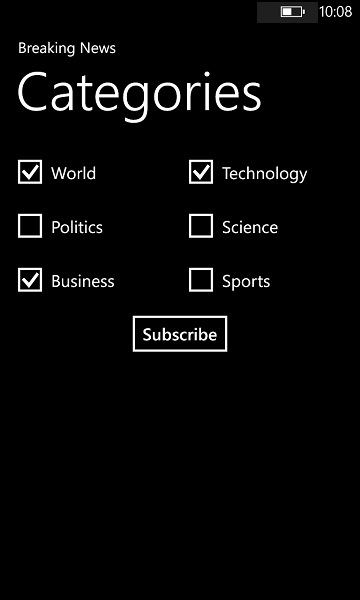
应用 UI 提供了一组开关,可以使用它们选择要订阅的类别。
启用一个或多个类别开关,并单击“订阅”。
应用程序将所选类别转换为标签并针对所选标签从通知中心请求注册新设备。 返回注册的类别并显示在对话框中。
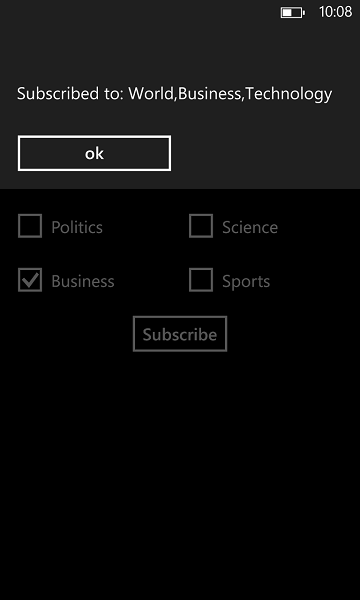
在接收类别已完成订阅的确认后,运行控制台应用以发送每个类别的通知。 确认你只会收到订阅的类别的通知。
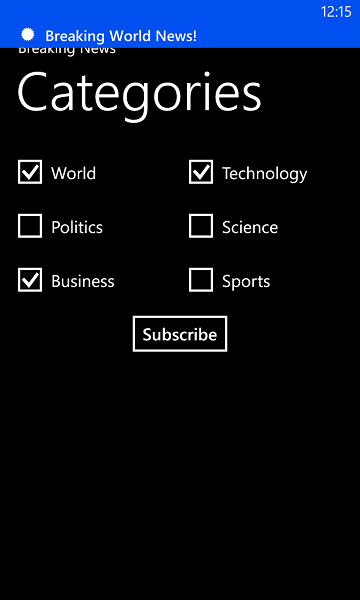
后续步骤
本教程介绍了如何向其标记与注册相关联的特定设备推送通知。 若要了解如何向可能会使用多个设备的特定用户推送通知,请转到以下教程: