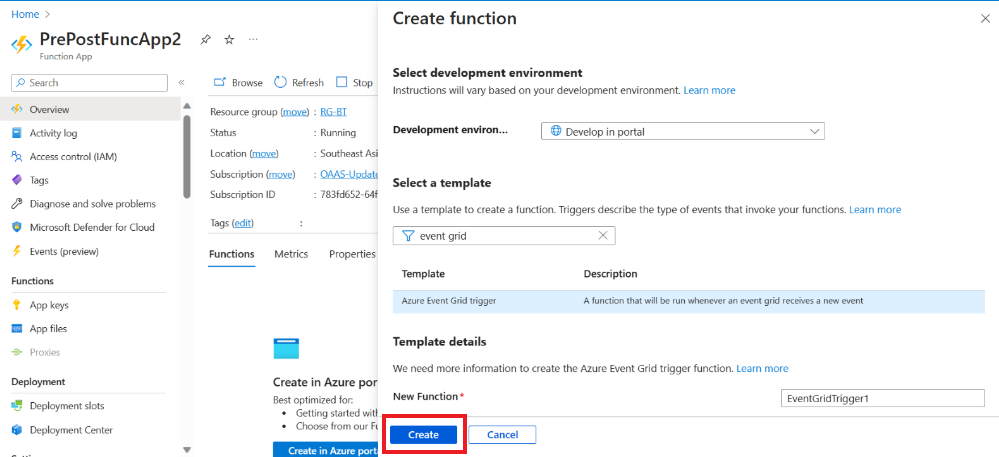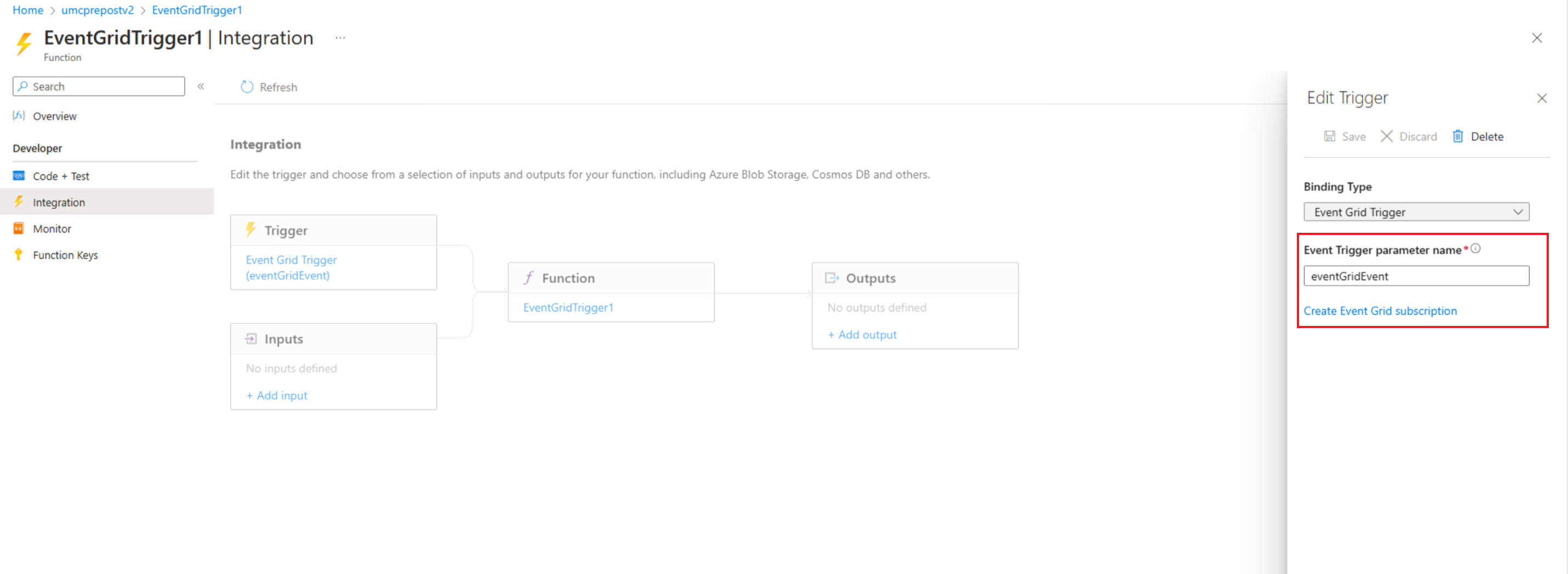Nota:
El acceso a esta página requiere autorización. Puede intentar iniciar sesión o cambiar directorios.
El acceso a esta página requiere autorización. Puede intentar cambiar los directorios.
适用于:✔️ Windows VM ✔️ Linux VM ✔️ 本地环境 ✔️ Azure VM ✔️ 已启用 Azure Arc 的服务器。
本教程介绍如何使用 Azure Functions 创建预维护和维护后事件,以在计划的修补工作流中启动和停止虚拟机(VM)。
本教程介绍如何执行下列操作:
- 创建函数应用。
- 创建函数。
- 创建事件订阅。
先决条件
确保使用的是 PowerShell 7.4 运行手册。
向适当的托管标识分配权限。 Runbook 可以使用自动化帐户的系统分配的托管标识或用户分配的托管标识。
以下脚本示例(启动和停止 VM)需要具有这些特定权限的虚拟机参与者角色或自定义角色:
- Microsoft.Compute/virtualMachines/start/action
- Microsoft.Compute/virtualMachines/deallocate/action
- Microsoft.Compute/虚拟机/重启/操作
- Microsoft.Compute/virtualMachines/powerOff/action
可以使用 Azure 门户或 Azure PowerShell cmdlet 为每个标识分配权限:
- Azure 门户
- Azure PowerShell
若要分配权限,请按照 使用 Azure 门户分配 Azure 角色中的步骤作。
- 导入
Az.ResourceGraph模块。 确保将模块更新到 2.0.3 版的 ThreadJob。
创建函数应用
按照步骤 创建函数应用。
转到资源并使用以下步骤加载依赖项。
注意
第一次时只需要加载依赖项。 如果 PowerShell 依赖项无法加载,请检查
Az和Az.ResourceGraph的最新版本。对于 Function App,请选择 “应用文件”。
在 host.json下 ,将 ManagedDependecy 设置为 True ,然后选择 requirements.psd1。
在 requirements.psd1 下,粘贴以下代码:
@{ 'Az'='12.*' 'Az.ResourceGraph'='1.0.0' 'Az.Resources'='6.*' 'ThreadJob' = '2.*' }选择“保存”。
从“概述”选项卡重启函数应用,加载 requirements.psd1 文件中提到的依赖项。
创建函数
创建函数应用后,转到资源,转到 “概述”,然后选择“ 在 Azure 门户中创建”。
在 “创建函数 ”窗格中,进行以下选择:
在 “事件网格函数 ”窗格中,从左侧菜单中选择 “Code+Test ”。 粘贴以下代码,然后选择“ 保存”。
# Make sure that you're using eventGridEvent for parameter binding in the Azure function. param($eventGridEvent, $TriggerMetadata) Connect-AzAccount -Environment AzureChinaCloud -Identity # Install the Resource Graph module from PowerShell Gallery # Install-Module -Name Az.ResourceGraph $maintenanceRunId = $eventGridEvent.data.CorrelationId $resourceSubscriptionIds = $eventGridEvent.data.ResourceSubscriptionIds if ($resourceSubscriptionIds.Count -eq 0) { Write-Output "Resource subscriptions are not present." break } Write-Output "Querying ARG to get machine details [MaintenanceRunId=$maintenanceRunId][ResourceSubscriptionIdsCount=$($resourceSubscriptionIds.Count)]" $argQuery = @" maintenanceresources | where type =~ 'microsoft.maintenance/applyupdates' | where properties.correlationId =~ '$($maintenanceRunId)' | where id has '/providers/microsoft.compute/virtualmachines/' | project id, resourceId = tostring(properties.resourceId) | order by id asc "@ Write-Output "Arg Query Used: $argQuery" $allMachines = [System.Collections.ArrayList]@() $skipToken = $null do { $res = Search-AzGraph -Query $argQuery -First 1000 -SkipToken $skipToken -Subscription $resourceSubscriptionIds $skipToken = $res.SkipToken $allMachines.AddRange($res.Data) } while ($skipToken -ne $null -and $skipToken.Length -ne 0) if ($allMachines.Count -eq 0) { Write-Output "No Machines were found." break } $jobIDs= New-Object System.Collections.Generic.List[System.Object] $startableStates = "stopped" , "stopping", "deallocated", "deallocating" $allMachines | ForEach-Object { $vmId = $_.resourceId $split = $vmId -split "/"; $subscriptionId = $split[2]; $rg = $split[4]; $name = $split[8]; Write-Output ("Subscription Id: " + $subscriptionId) $mute = Set-AzContext -Subscription $subscriptionId $vm = Get-AzVM -ResourceGroupName $rg -Name $name -Status -DefaultProfile $mute $state = ($vm.Statuses[1].DisplayStatus -split " ")[1] if($state -in $startableStates) { Write-Output "Starting '$($name)' ..." $newJob = Start-ThreadJob -ScriptBlock { param($resource, $vmname, $sub) $context = Set-AzContext -Subscription $sub; Start-AzVM -ResourceGroupName $resource -Name $vmname -DefaultProfile $context} -ArgumentList $rg, $name, $subscriptionId $jobIDs.Add($newJob.Id) } else { Write-Output ($name + ": no action taken. State: " + $state) } } $jobsList = $jobIDs.ToArray() if ($jobsList) { Write-Output "Waiting for machines to finish starting..." Wait-Job -Id $jobsList } foreach($id in $jobsList) { $job = Get-Job -Id $id if ($job.Error) { Write-Output $job.Error } }在左侧菜单中,选择 “集成”。 对于 触发器,请输入 事件触发器参数名称 值。 使用“代码+测试”窗口中给定的参数名称。 在此示例中,参数为
eventGridEvent.选择“保存”。
创建事件订阅
登录到 Azure 门户,然后转到“Azure 更新管理器”。
在“ 管理”下,选择“ 计算机>维护配置”。
在“ 维护配置 ”窗格中,选择配置。
在“设置”下,选择“事件”。
选择 “+事件订阅 ”以创建维护前或维护后事件。
在“ 创建事件订阅 ”窗格的“ 事件订阅详细信息 ”部分中,提供适当的名称。 将架构保留为“事件网格架构”。
在“事件类型”部分中,对于“筛选事件类型”,请选择“预维护事件”或“维护后事件”。
在 “终结点详细信息 ”部分中,选择 Azure 函数 终结点,然后选择“ 配置终结点”。
提供相应的详细信息,例如资源组和用于触发事件的函数应用。
选择创建。
还可以使用 Azure 存储帐户和事件中心来存储、发送和接收事件。 有关详细信息,请参阅有关 使用 Azure 门户在 Azure 存储中创建队列 和 创建事件中心的 快速入门。
相关内容
- 获取 Azure 更新管理器中的维护前和维护后事件的综览。
- 详细了解 如何创建维护前事件和维护后事件。
- 了解如何管理维护前和维护后事件或取消计划的运行。
- 了解如何通过自动化 Runbook 使用 Webhook 创建维护前和维护后事件。