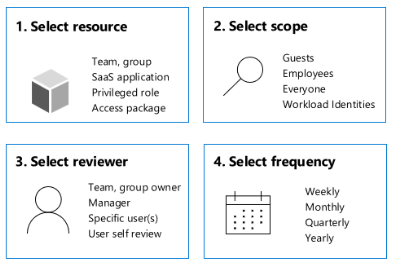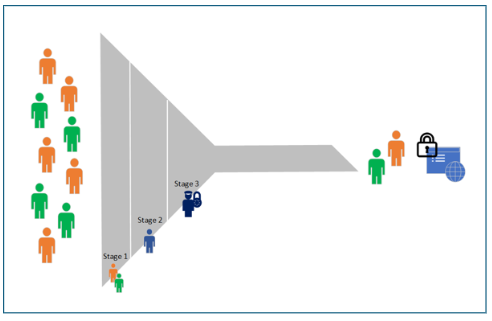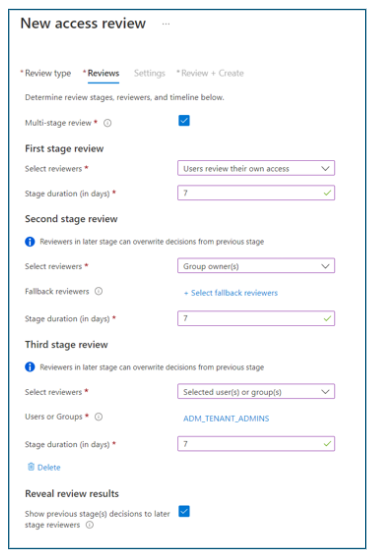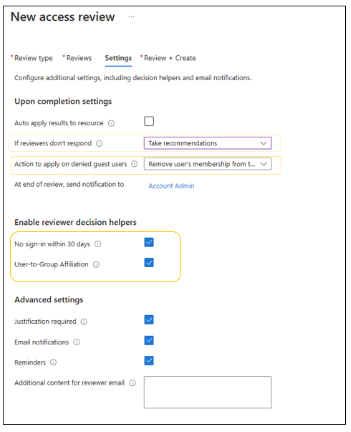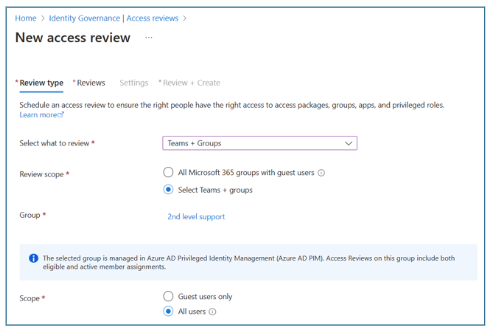Deployment scenarios are guidance on how to combine and test Microsoft Security products and services. Learn how capabilities work together to improve productivity, strengthen security, and more easily meet compliance and regulatory requirements.
The following products and services appear in this guide:
- Microsoft Entra ID Governance
- Microsoft Entra
- Azure Logic Apps
- Access reviews
- Privileged Identity Manager (PIM) for Groups
Use this scenario to help determine the need for Microsoft Entra ID Governance to create and grant access for your organization. Learn how you can simplify the employee experience with automated workflows, access assignments, access reviews, and expiration.
Timelines
Timelines show approximate delivery stage duration and are based on scenario complexity. Times are estimations and vary depending on the environment.
- Entitlement management - 1 hour
- Auto assignment policy - 1 hour
- Custom extensions - 2 hours
- Access reviews - 2 hours
Access requests: workflows and approvals
Entitlement management is an identity governance feature to manage employee access to resources. Automate access request workflows, access assignments, access reviews, and expiration. Provide users with self-service resource access requests. To do so, define self-service policy and workflow:
- Enable multistage approval workflows, separation of duties enforcement, and recurring access recertification
- Use custom workflows for access lifecycles with Azure Logic Apps
- Configure time-limited access
Deploy entitlement management
- Go to Create an access package in entitlement management.
- Use the instructions to create an access package.
- Create an automatic assignment policy.
Separation of duties
In entitlement management, you can configure policy for user groups and access packages. Conversely, with separation of duties, you can disable requests if a user is assigned to other access packages, or the user is a member of an incompatible group. Generate reports of users with incompatible access rights. Create alerts when users are granted access to applications.
You can learn to configure separation of duties checks for an access package.
Create an autoassignment policy
In this area of access policy, birthright assignment refers to automatically granting resource access based on user properties. Creating assignments works similarly. User properties match, or don’t match, a policy's membership rules. Use rules to determine access package assignment based on user properties, similar to dynamic groups. Add or remove assignments, based on rule criteria.
In the following screenshot see the Edit policy dialog, with the Create auto assignment policy tab.
For more information, you can learn about groups and access rights in Microsoft Entra ID
Custom workflows with Azure Logic Apps
Create and run automated workflows with Azure Logic Apps, using the visual designer and prebuilt operations.
To extend governance workflows, integrate Logic Apps with entitlement management:
- An access package request is created or approved
- An access package assignment is granted or removed
- Fourteen days before an access package assignment autoexpires
- One day before an access package assignment autoexpires
Note
Have Azure subscription resources available for planning.
Custom use case examples
- Send custom email notifications
- Send Microsoft Teams notification
- Get user information from applications
- Write back user information to external systems
- Call an external web API to trigger actions on external systems
- Create task sets in Microsoft Planner
- Generate a temporary access pass (TAP)
Deploy access package custom extensions
Note
To consider custom extensions, ensure you understand Azure Logic Apps functionality. For more information, see the previous section.
- Go to Trigger Azure Logic Apps with custom extensions in entitlement management.
- Use the instructions to create and add a custom extension to a catalog.
- Edit the custom extension.
- Add custom extensions to an access package.
Access recertification: Access reviews
For access recertification, you can review access rights with recurring access reviews. Manage group membership, resource access, and role assignments, also meet compliance requirements.
Administrators determine review scope, then create reviews in access reviews, Microsoft Entra enterprise apps, Privileged Identity Management (PIM), or entitlement management.
The New access review dialog appears with the Review type tab. Find options for review type, scope, and other configuration details.
Reviewers
Administrators assign primary and fallback reviewers during access review creation. An email notifies reviewers of pending reviews. You can assign users to self-review or assign resource owners to review their resources. For self-reviews, you can remove privileges if the user denies or doesn't respond.
The My Access dashboard shows a reviewer's pending approvals and recommendations.
Multistage reviews
Multistage reviews reduce the burden on individual reviewers and help achieve consensus across reviewers. Fallback reviewers help decide unreviewed decisions. Review stage configuration includes indicating the number of stages.
Use the New access review dialog, and Reviews tab to configure review stages, reviewers, duration, and more.
Automated decision criteria
During access review configuration, you can indicate various decision criteria, including reviewer decision helpers. Other options include:
- Response triggers
- Account inactivity
- Justification requirements
- Alerts and notifications
The New access review dialog, and Settings tab, with decision helper options highlighted.
Inactive user reviews
If users haven't signed in to the tenant within a designated duration, they're considered inactive. This behavior is adjusted for application assignment reviews, or a user's last activity in an app. To get started, define what inactive means for your organization.
Learn how to detect and investigate inactive user accounts.
The New access review dialog, and Review type tab, with inactivity options highlighted.
Review recommendations
Reviewers can use machine-learning derived recommendations to help make access decisions. Recommendations detect User-to-Group Affiliation, based on reporting-structure proximity. Users distant from group members have low affiliation.
Note
User-to-Group Affiliation is available for users in your directory. However, groups of more than 600 users aren't supported. Ensure users have a manager attribute.
Access review for PIM for Groups
You can grant users just-in-time (JIT) membership and group ownership with Privileged Identity Management (PIM) for Groups. Reviews include active group members and eligible members.
Learn to create access reviews for PIM for Groups.
Note
Access reviews can determine inactivity for up to two years.
The New access review dialog, and Review type dialog with options for scope and more.
Access review history report
With access reviews, authorized users can create downloadable review-history reports for more insight on reviewer decisions, time frames, and more. Use filters to include review types and results.
The Identity Governance dialog, in the Review History area, with the Review History option highlighted.
Deploy access reviews
- Plan a Microsoft Entra access review deployment.
- Create an access review of PIM for Groups.
- Complete an access review of Azure resource and Microsoft Entra ID roles in PIM.
- Create an access review of an access package in entitlement management.
Create custom reports with Azure Data Explorer
You can generate custom reports. Export data from Microsoft Entra ID to Azure Data Explorer and use Kusto Query Language (KQL) to create tailored views. You can analyze entitlement data, customize insights, and optimize identity governance reporting.
Request access packages
Administrators use the My Access portal to configure access and for users to review or request access (Requestors) to resources. In My Access portal, Approvers can modify answers submitted by Requestors.
Learn how to request an access package.
Next steps
- Introduction to Microsoft Entra ID Governance deployment guide
- Scenario 1: Employee lifecycle automation
- Scenario 2: Assign employee access to resources
- Scenario 3: Govern guest and partner access
- Scenario 4: Govern privileged identities and their access