默认情况下,Grafana 工作区在创建后附带一个“监视读取者”角色,该角色授予给订阅中的所有 Azure Monitor 数据和 Log Analytics 资源。
这意味着新的 Grafana 工作区可以访问和搜索订阅中的所有监视数据。 它可以查看来自所有资源的 Azure Monitor 指标和日志,以及订阅中 Log Analytics 工作区内存储的任何日志。
本文介绍如何手动授予 Azure Managed Grafana 的权限,以使用托管标识访问 Azure 资源。
先决条件
- 具有活动订阅的 Azure 帐户。 创建帐户。
- Azure 托管 Grafana 工作区。 如果还没有,请创建一个 Azure 托管 Grafana 工作区。
- 具有监视数据和写入权限的 Azure 资源,例如用户访问管理员或所有者
登录 Azure
使用 Azure 帐户登录到 https://portal.azure.cn/ 的 Azure 门户。
编辑 Azure Monitor 权限
若要编辑特定资源的权限,请执行以下步骤。
打开包含要检索的监视数据的资源。 在此示例中,我们将配置 Application Insights 资源。
选择“访问控制 (IAM)”。
在“授予对此资源的访问权限”下选择“添加角色分配”。
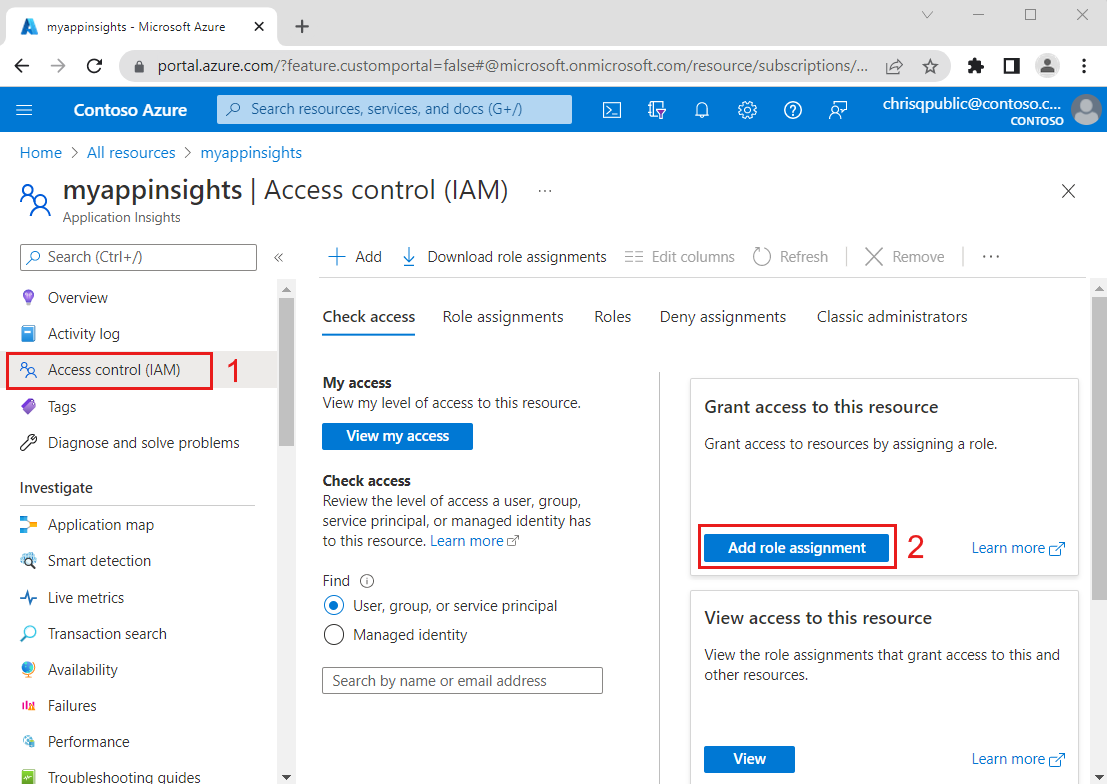
门户将列出可以分配给 Azure 托管 Grafana 资源的所有角色。 选择角色。 例如,选择“监视读取者”,然后选择“下一步”。
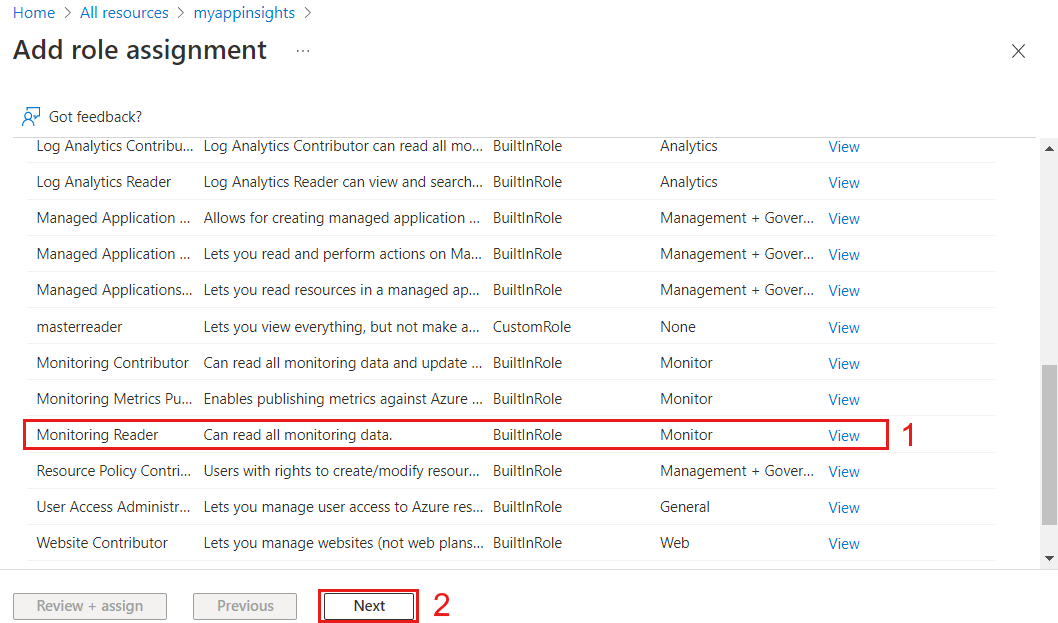
对于“将访问权限分配给”,请选择“托管标识”。
单击“选择成员”。
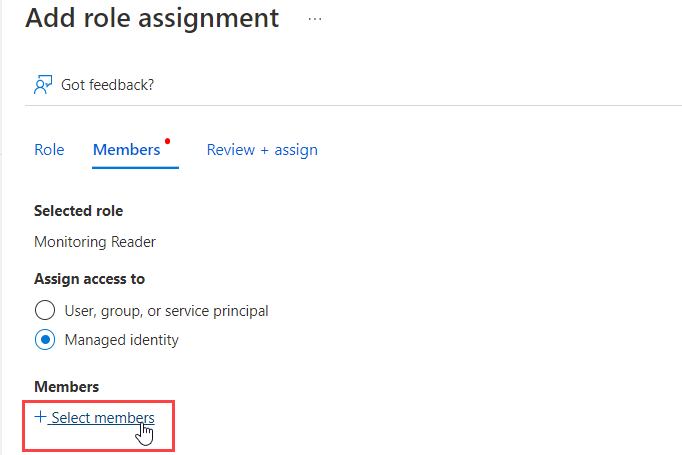
选择包含 Azure 托管 Grafana 工作区的订阅。
对于“托管标识”,请选择“Azure 托管 Grafana”。
选择一个或多个 Azure 托管 Grafana 工作区。
单击“选择”以确认
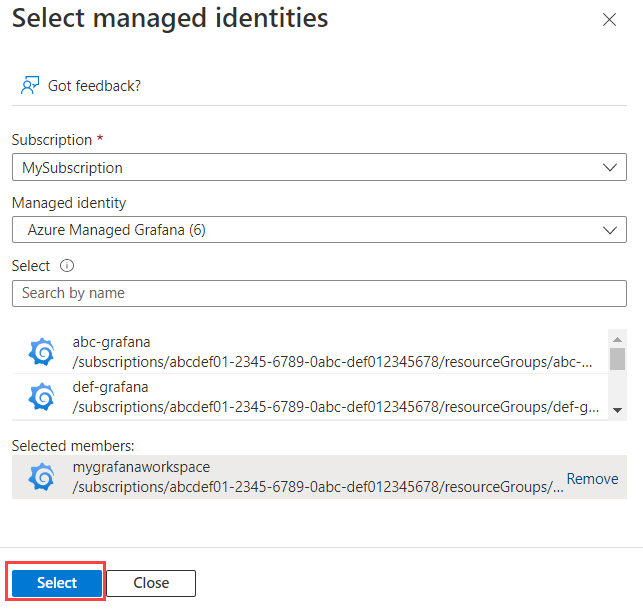
选择“下一步”,然后选择“查看 + 分配”以确认分配新权限。