Note
Access to this page requires authorization. You can try signing in or changing directories.
Access to this page requires authorization. You can try changing directories.
This article describes the structure of an Azure Resource Manager template (ARM template). It presents the different sections of a template and the properties that are available in those sections.
This article is intended for users who have some familiarity with ARM templates. It provides detailed information about the structure of the template. For a step-by-step tutorial that guides you through the process of creating a template, see Tutorial: Create and deploy your first ARM template.
Tip
Bicep is a new language that offers the same capabilities as ARM templates but with a syntax that's easier to use. If you're considering infrastructure as code options, we recommend looking at Bicep.
To learn about the elements of a Bicep file, see Understand the structure and syntax of Bicep files.
Template format
In its simplest structure, a template has the following elements:
{
"$schema": "https://schema.management.azure.com/schemas/2019-04-01/deploymentTemplate.json#",
"languageVersion": "",
"contentVersion": "",
"apiProfile": "",
"definitions": { },
"parameters": { },
"variables": { },
"functions": [ ],
"resources": [ ], /* or "resources": { } with languageVersion 2.0 */
"outputs": { }
}
| Element name | Required | Description |
|---|---|---|
| $schema | Yes | Location of the JavaScript Object Notation (JSON) schema file that describes the version of the template language. The version number you use depends on the scope of the deployment and your JSON editor. If you're using Visual Studio Code, use the latest version for resource group deployments: https://schema.management.azure.com/schemas/2019-04-01/deploymentTemplate.json#Other editors (including Visual Studio) may not be able to process this schema. For those editors, use: https://schema.management.azure.com/schemas/2015-01-01/deploymentTemplate.json#For subscription deployments, use: https://schema.management.azure.com/schemas/2018-05-01/subscriptionDeploymentTemplate.json#For management group deployments, use: https://schema.management.azure.com/schemas/2019-08-01/managementGroupDeploymentTemplate.json#For tenant deployments, use: https://schema.management.azure.com/schemas/2019-08-01/tenantDeploymentTemplate.json# |
| languageVersion | No | Language version of the template. To view the enhancements of languageVersion 2.0, see languageVersion 2.0. |
| contentVersion | Yes | Version of the template (such as 1.0.0.0). You can provide any value for this element. Use this value to document significant changes in your template. When deploying resources using the template, this value can be used to make sure that the right template is being used. |
| apiProfile | No | An API version that serves as a collection of API versions for resource types. Use this value to avoid having to specify API versions for each resource in the template. When you specify an API profile version and don't specify an API version for the resource type, Resource Manager uses the API version for that resource type that is defined in the profile. The API profile property is especially helpful when deploying a template to different environments, such as Azure Stack and global Azure. Use the API profile version to make sure your template automatically uses versions that are supported in both environments. For a list of the current API profile versions and the resources API versions defined in the profile, see API Profile. For more information, see Track versions using API profiles. |
| definitions | No | Schemas that are used to validate array and object values. Definitions are only supported in languageVersion 2.0. |
| parameters | No | Values that are provided when deployment is executed to customize resource deployment. |
| variables | No | Values that are used as JSON fragments in the template to simplify template language expressions. |
| functions | No | User-defined functions that are available within the template. |
| resources | Yes | Resource types that are deployed or updated in a resource group or subscription. |
| outputs | No | Values that are returned after deployment. |
Each element has properties you can set. This article describes the sections of the template in greater detail.
Definitions
In the definitions section of the template, specify the schemas used for validating array and object values. Definitions can only be used with languageVersion 2.0.
"definitions": {
"<definition-name>": {
"type": "<data-type-of-definition>",
"allowedValues": [ "<array-of-allowed-values>" ],
"minValue": <minimum-value-for-int>,
"maxValue": <maximum-value-for-int>,
"minLength": <minimum-length-for-string-or-array>,
"maxLength": <maximum-length-for-string-or-array>,
"prefixItems": <schema-for-validating-array>,
"items": <schema-for-validating-array-or-boolean>,
"properties": <schema-for-validating-object>,
"additionalProperties": <schema-for-validating-object-or-boolean>,
"discriminator": <schema-to-apply>,
"nullable": <boolean>,
"metadata": {
"description": "<description-of-the-type-definition>"
}
}
}
| Element name | Required | Description |
|---|---|---|
| definition-name | Yes | Name of the type definition. Must be a valid JavaScript identifier. |
| type | Yes | Type of the type definition. The allowed types and values are string, securestring, int, bool, object, secureObject, and array. See Data types in ARM templates. |
| allowedValues | No | Array of allowed values for the type definition to make sure that the right value is provided. |
| minValue | No | The minimum value for int type definitions, this value is inclusive. |
| maxValue | No | The maximum value for int type definitions, this value is inclusive. |
| minLength | No | The minimum length for string, secure string, and array type definitions, this value is inclusive. |
| maxLength | No | The maximum length for string, secure string, and array type definitions, this value is inclusive. |
| prefixItems | No | The schema for validating the element of an array at the same index. |
| items | No | The schema that is applied to all elements of the array whose index is greater than the largest index of the prefixItems constraint, or boolean for controlling the elements of the array whose index is greater than the largest index of the prefixItems constraint. |
| properties | No | The schema for validating object. |
| additionalProperties | No | The schema that is applied to all properties not mentioned in the properties constraint, or boolean for accepting any property not defined in the properties constraint. |
| discriminator | No | The schema to apply based on a discriminator property. |
| nullable | No | A boolean indicating that the value may be null or omitted. |
| description | No | Description of the type definition that is displayed to users through the portal. For more information, see Comments in templates. |
For examples of how to use type definitions, see Type definitions in ARM templates.
In Bicep, see User-defined data types.
Parameters
In the parameters section of the template, you specify which values you can input when deploying the resources. You're limited to 256 parameters in a template. You can reduce the number of parameters by using objects that contain multiple properties.
The available properties for a parameter are:
"parameters": {
"<parameter-name>" : {
"type" : "<type-of-parameter-value>",
"defaultValue": "<default-value-of-parameter>",
"allowedValues": [ "<array-of-allowed-values>" ],
"minValue": <minimum-value-for-int>,
"maxValue": <maximum-value-for-int>,
"minLength": <minimum-length-for-string-or-array>,
"maxLength": <maximum-length-for-string-or-array>,
"prefixItems": <schema-for-validating-array>,
"items": <schema-for-validating-array-or-boolean>,
"properties": <schema-for-validating-object>,
"additionalProperties": <schema-for-validating-object-or-boolean>,
"discriminator": <schema-to-apply>,
"nullable": <boolean>,
"metadata": {
"description": "<description-of-the parameter>"
}
}
}
| Element name | Required | Description |
|---|---|---|
| parameter-name | Yes | Name of the parameter. Must be a valid JavaScript identifier. |
| type | Yes | Type of the parameter value. The allowed types and values are string, securestring, int, bool, object, secureObject, and array. See Data types in ARM templates. |
| defaultValue | No | Default value for the parameter, if no value is provided for the parameter. |
| allowedValues | No | Array of allowed values for the parameter to make sure that the right value is provided. |
| minValue | No | The minimum value for int type parameters, this value is inclusive. |
| maxValue | No | The maximum value for int type parameters, this value is inclusive. |
| minLength | No | The minimum length for string, secure string, and array type parameters, this value is inclusive. |
| maxLength | No | The maximum length for string, secure string, and array type parameters, this value is inclusive. |
| prefixItems | No | The type definition for validating the element of an array at the same index. prefixItems is only supported in languageVersion 2.0. |
| items | No | The schema that is applied to all elements of the array whose index is greater than the largest index of the prefixItems constraint, or boolean for controlling the elements of the array whose index is greater than the largest index of the prefixItems constraint. items is only supported in languageVersion 2.0. |
| properties | No | The schema for validating object. properties is only supported in languageVersion 2.0. |
| additionalProperties | No | The schema that is applied to all properties not mentioned in the properties constraint, or boolean for accepting any property not defined in the properties constraint. additionalProperties is only supported in languageVersion 2.0. |
| discriminator | No | The schema to apply based on a discriminator property. discriminator is only supported in languageVersion 2.0. |
| nullable | No | A boolean indicating that the value may be null or omitted. nullable is only supported in languageVersion 2.0. |
| description | No | Description of the parameter that is displayed to users through the portal. For more information, see Comments in templates. |
For examples of how to use parameters, see Parameters in ARM templates.
In Bicep, see parameters.
Variables
In the variables section, you construct values that can be used throughout your template. You don't need to define variables, but they often simplify your template by reducing complex expressions. The format of each variable matches one of the data types. You're limited to 256 variables in a template.
The following example shows the available options for defining a variable:
"variables": {
"<variable-name>": "<variable-value>",
"<variable-name>": {
<variable-complex-type-value>
},
"<variable-object-name>": {
"copy": [
{
"name": "<name-of-array-property>",
"count": <number-of-iterations>,
"input": <object-or-value-to-repeat>
}
]
},
"copy": [
{
"name": "<variable-array-name>",
"count": <number-of-iterations>,
"input": <object-or-value-to-repeat>
}
]
}
For information about using copy to create several values for a variable, see Variable iteration.
For examples of how to use variables, see Variables in ARM template.
In Bicep, see variables.
Functions
Within your template, you can create your own functions. These functions are available for use in your template. Typically, you define complicated expressions that you don't want to repeat throughout your template. You create the user-defined functions from expressions and functions that are supported in templates.
When defining a user function, there are some restrictions:
- The function can't access variables.
- The function can only use parameters that are defined in the function. When you use the parameters function within a user-defined function, you're restricted to the parameters for that function.
- The function can't call other user-defined functions.
- The function can't use the reference function.
- Parameters for the function can't have default values.
"functions": [
{
"namespace": "<namespace-for-functions>",
"members": {
"<function-name>": {
"parameters": [
{
"name": "<parameter-name>",
"type": "<type-of-parameter-value>"
}
],
"output": {
"type": "<type-of-output-value>",
"value": "<function-return-value>"
}
}
}
}
],
| Element name | Required | Description |
|---|---|---|
| namespace | Yes | Namespace for the custom functions. Use to avoid naming conflicts with template functions. |
| function-name | Yes | Name of the custom function. When calling the function, combine the function name with the namespace. For example, to call a function named uniqueName in the namespace contoso, use "[contoso.uniqueName()]". |
| parameter-name | No | Name of the parameter to be used within the custom function. |
| parameter-value | No | Type of the parameter value. The allowed types and values are string, securestring, int, bool, object, secureObject, and array. |
| output-type | Yes | Type of the output value. Output values support the same types as function input parameters. |
| output-value | Yes | Template language expression that is evaluated and returned from the function. |
For examples of how to use custom functions, see User-defined functions in ARM template.
In Bicep, user-defined functions aren't supported. Bicep does support various functions and operators.
Resources
In the resources section, you define the resources that are deployed or updated. You're limited to 800 resources in a template.
You define resources with the following structure:
"resources": [
{
"condition": "<true-to-deploy-this-resource>",
"type": "<resource-provider-namespace/resource-type-name>",
"apiVersion": "<api-version-of-resource>",
"name": "<name-of-the-resource>",
"comments": "<your-reference-notes>",
"location": "<location-of-resource>",
"dependsOn": [
"<array-of-related-resource-names>"
],
"tags": {
"<tag-name1>": "<tag-value1>",
"<tag-name2>": "<tag-value2>"
},
"identity": {
"type": "<system-assigned-or-user-assigned-identity>",
"userAssignedIdentities": {
"<resource-id-of-identity>": {}
}
},
"sku": {
"name": "<sku-name>",
"tier": "<sku-tier>",
"size": "<sku-size>",
"family": "<sku-family>",
"capacity": <sku-capacity>
},
"kind": "<type-of-resource>",
"scope": "<target-scope-for-extension-resources>",
"copy": {
"name": "<name-of-copy-loop>",
"count": <number-of-iterations>,
"mode": "<serial-or-parallel>",
"batchSize": <number-to-deploy-serially>
},
"plan": {
"name": "<plan-name>",
"promotionCode": "<plan-promotion-code>",
"publisher": "<plan-publisher>",
"product": "<plan-product>",
"version": "<plan-version>"
},
"properties": {
"<settings-for-the-resource>",
"copy": [
{
"name": "<name-of-copy-loop>",
"count": <number-of-iterations>,
"input": {}
}
]
},
"resources": [
"<array-of-child-resources>"
]
}
]
| Element name | Required | Description |
|---|---|---|
| condition | No | Boolean value that indicates whether the resource is provisioned during this deployment. When true, the resource is created during deployment. When false, the resource is skipped for this deployment. See condition. |
| type | Yes | Type of the resource. This value is a combination of the namespace of the resource provider and the resource type (such as Microsoft.Storage/storageAccounts). For a child resource, the format of the type depends on whether it's nested within the parent resource or defined outside of the parent resource. See Set name and type for child resources. |
| apiVersion | Yes | Version of the REST API to use for creating the resource. When creating a new template, set this value to the latest version of the resource you're deploying. As long as the template works as needed, keep using the same API version. By continuing to use the same API version, you minimize the risk of a new API version changing how your template works. Consider updating the API version only when you want to use a new feature that is introduced in a later version. |
| name | Yes | Name of the resource. The name must follow URI component restrictions defined in RFC3986. Azure services that expose the resource name to outside parties validate the name to make sure it isn't an attempt to spoof another identity. For a child resource, the format of the name depends on whether it's nested within the parent resource or defined outside of the parent resource. See Set name and type for child resources. |
| comments | No | Your notes for documenting the resources in your template. For more information, see Comments in templates. |
| location | Varies | Supported geo-locations of the provided resource. You can select any of the available locations, but typically it makes sense to pick one that is close to your users. Usually, it also makes sense to place resources that interact with each other in the same region. Most resource types require a location, but some types (such as a role assignment) don't require a location. See Set resource location. |
| dependsOn | No | Resources that must be deployed before this resource is deployed. Resource Manager evaluates the dependencies between resources and deploys them in the correct order. When resources aren't dependent on each other, they're deployed in parallel. The value can be a comma-separated list of a resource names or resource unique identifiers. Only list resources that are deployed in this template. Resources that aren't defined in this template must already exist. Avoid adding unnecessary dependencies as they can slow your deployment and create circular dependencies. For guidance on setting dependencies, see Define the order for deploying resources in ARM templates. |
| tags | No | Tags that are associated with the resource. Apply tags to logically organize resources across your subscription. |
| identity | No | Some resources support managed identities for Azure resources. Those resources have an identity object at the root level of the resource declaration. You can set whether the identity is user-assigned or system-assigned. For user-assigned identities, provide a list of resource IDs for the identities. Set the key to the resource ID and the value to an empty object. For more information, see Configure managed identities for Azure resources on an Azure VM using templates. |
| sku | No | Some resources allow values that define the SKU to deploy. For example, you can specify the type of redundancy for a storage account. |
| kind | No | Some resources allow a value that defines the type of resource you deploy. For example, you can specify the type of Azure Cosmos DB instance to create. |
| scope | No | The scope property is only available for extension resource types. Use it when specifying a scope that is different than the deployment scope. See Setting scope for extension resources in ARM templates. |
| copy | No | If more than one instance is needed, the number of resources to create. The default mode is parallel. Specify serial mode when you don't want all or the resources to deploy at the same time. For more information, see Create several instances of resources in Azure Resource Manager. |
| plan | No | Some resources allow values that define the plan to deploy. For example, you can specify the marketplace image for a virtual machine. |
| properties | No | Resource-specific configuration settings. The values for the properties are the same as the values you provide in the request body for the REST API operation (PUT method) to create the resource. You can also specify a copy array to create several instances of a property. |
| resources | No | Child resources that depend on the resource being defined. Only provide resource types that are permitted by the schema of the parent resource. Dependency on the parent resource isn't implied. You must explicitly define that dependency. See Set name and type for child resources. |
To support Bicep symbolic name in ARM JSON templates, add languageVersion with the version 2.0 or newer, and change the resource definition from an array to an object.
{
"$schema": "https://schema.management.azure.com/schemas/2019-04-01/deploymentTemplate.json#",
"languageVersion": "2.0",
"contentVersion": "1.0.0.0",
"resources": {
"<name-of-the-resource>": {
...
}
}
}
For more information, see Resources.
In Bicep, see resources.
Outputs
In the outputs section, you specify values that are returned from deployment. Typically, you return values from resources that were deployed. You're limited to 64 outputs in a template.
The following example shows the structure of an output definition:
"outputs": {
"<output-name>": {
"condition": "<boolean-value-whether-to-output-value>",
"type": "<type-of-output-value>",
"value": "<output-value-expression>",
"copy": {
"count": <number-of-iterations>,
"input": <values-for-the-variable>
}
}
}
| Element name | Required | Description |
|---|---|---|
| output-name | Yes | Name of the output value. Must be a valid JavaScript identifier. |
| condition | No | Boolean value that indicates whether this output value is returned. When true, the value is included in the output for the deployment. When false, the output value is skipped for this deployment. When not specified, the default value is true. |
| type | Yes | Type of the output value. Output values support the same types as template input parameters. If you specify securestring for the output type, the value isn't displayed in the deployment history and can't be retrieved from another template. To use a secret value in more than one template, store the secret in a Key Vault and reference the secret in the parameter file. For more information, see Use Azure Key Vault to pass secure parameter value during deployment. |
| value | No | Template language expression that is evaluated and returned as output value. Specify either value or copy. |
| copy | No | Used to return more than one value for an output. Specify value or copy. For more information, see Output iteration in ARM templates. |
For examples of how to use outputs, see Outputs in ARM template.
In Bicep, see outputs.
Comments and metadata
You have a few options for adding comments and metadata to your template.
Comments
For inline comments, you can use either // or /* ... */. In Visual Studio Code, save the parameter files with comments as the JSON with comments (JSONC) file type, otherwise you get an error message saying "Comments not permitted in JSON".
Note
When using Azure CLI to deploy templates with comments, use version 2.3.0 or later, and specify the --handle-extended-json-format switch.
{
"type": "Microsoft.Compute/virtualMachines",
"apiVersion": "2025-04-01",
"name": "[variables('vmName')]", // to customize name, change it in variables
"location": "[parameters('location')]", //defaults to resource group location
"dependsOn": [ /* storage account and network interface must be deployed first */
"[resourceId('Microsoft.Storage/storageAccounts/', variables('storageAccountName'))]",
"[resourceId('Microsoft.Network/networkInterfaces/', variables('nicName'))]"
],
In Bicep, see comments.
Metadata
You can add a metadata object almost anywhere in your template. Resource Manager ignores the object, but your JSON editor may warn you that the property isn't valid. In the object, define the properties you need.
{
"$schema": "https://schema.management.azure.com/schemas/2019-04-01/deploymentTemplate.json#",
"contentVersion": "1.0.0.0",
"metadata": {
"comments": "This template was developed for demonstration purposes.",
"author": "Example Name"
},
For parameters, add a metadata object with a description property.
"parameters": {
"adminUsername": {
"type": "string",
"metadata": {
"description": "User name for the Virtual Machine."
}
},
When deploying the template through the portal, the text you provide in the description is automatically used as a tip for that parameter.
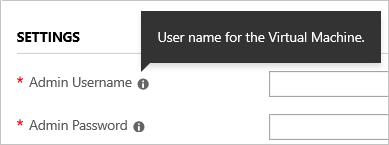
For resources, add a comments element or a metadata object. The following example shows both a comments element and a metadata object.
"resources": [
{
"type": "Microsoft.Storage/storageAccounts",
"apiVersion": "2025-06-01",
"name": "[format('{0}{1}', 'storage', uniqueString(resourceGroup().id))]",
"comments": "Storage account used to store VM disks",
"location": "[parameters('location')]",
"metadata": {
"comments": "These tags are needed for policy compliance."
},
"tags": {
"Dept": "[parameters('deptName')]",
"Environment": "[parameters('environment')]"
},
"sku": {
"name": "Standard_LRS"
},
"kind": "Storage",
"properties": {}
}
]
For outputs, add a metadata object to the output value.
"outputs": {
"hostname": {
"type": "string",
"value": "[reference(variables('publicIPAddressName')).dnsSettings.fqdn]",
"metadata": {
"comments": "Return the fully qualified domain name"
}
},
You can't add a metadata object to user-defined functions.
Multi-line strings
You can break a string into multiple lines. For example, see the location property and one of the comments in the following JSON example.
Note
To deploy templates with multi-line strings, use Azure PowerShell or Azure CLI. For CLI, use version 2.3.0 or later, and specify the --handle-extended-json-format switch.
Multi-line strings aren't supported when you deploy the template through the Azure portal, a DevOps pipeline, or the REST API.
{
"type": "Microsoft.Compute/virtualMachines",
"apiVersion": "2025-04-01",
"name": "[variables('vmName')]", // to customize name, change it in variables
"location": "[
parameters('location')
]", //defaults to resource group location
/*
storage account and network interface
must be deployed first
*/
"dependsOn": [
"[resourceId('Microsoft.Storage/storageAccounts/', variables('storageAccountName'))]",
"[resourceId('Microsoft.Network/networkInterfaces/', variables('nicName'))]"
],
In Bicep, see multi-line strings.
languageVersion 2.0
Note
Using any languageVersion that ends in -experimental is not recommended in production environments because experimental functionality could be changed at any time.
To use languageVersion 2.0, add "languageVersion": "2.0" to your template:
{
"$schema": "https://schema.management.azure.com/schemas/2019-04-01/deploymentTemplate.json#",
"languageVersion": "2.0",
"contentVersion": "1.0.0.0",
"resources": {
"<name-of-the-resource>": {
...
}
}
}
The enhancements and changes that come with languageVersion 2.0:
- Use symbolic name in ARM JSON template. For more information, see Use symbolic name.
- Use symbolic name in resource copy loops. See Use symbolic name.
- Use symbolic name in
dependsOnarrays. See DependsOn and Depend on resources in a loop. - Use symbolic name instead of resource name in the
referencefunction. See reference. - A references() function that returns an array of objects representing a resource collection's runtime states. See references.
- Use the 'existing' resource property to declare existing resources for ARM to read rather than deploy a resource. See Declare existing resources.
- Create user-defined types. See Type definition.
- Additional aggregate type validation constraints to be used in parameters and outputs.
- The default value for the
expressionEvaluationOptionsproperty isinner. The valueouteris blocked. See Expression evaluation scope in nested templates. - The
deploymentfunction returns a limited subset of properties. See deployment. - If Deployments resource is used in a symbolic-name deployment, use apiVersion
2020-09-01or later. - In resource definition, double-escaping values within an expression is no longer needed. See Escape characters.
Using any of following Bicep features automatically enables language version 2.0 code generation:
Next steps
To view complete templates for many different types of solutions, see the Azure Quickstart Templates.
For details about the functions you can use from within a template, see ARM template functions.
To combine several templates during deployment, see Using linked and nested templates when deploying Azure resources.
For recommendations about creating templates, see ARM template best practices.
For answers to common questions, see Frequently asked questions about ARM templates.