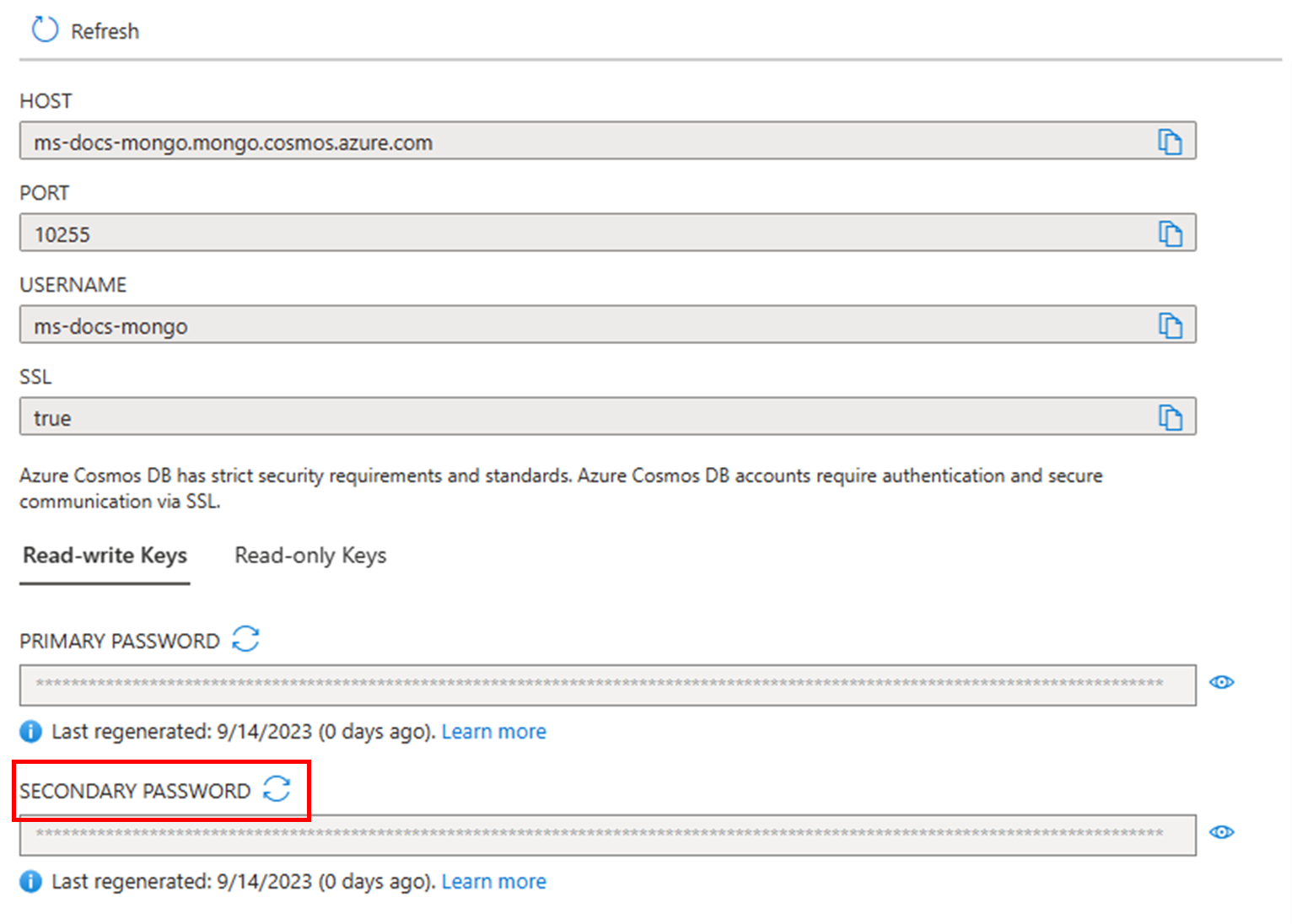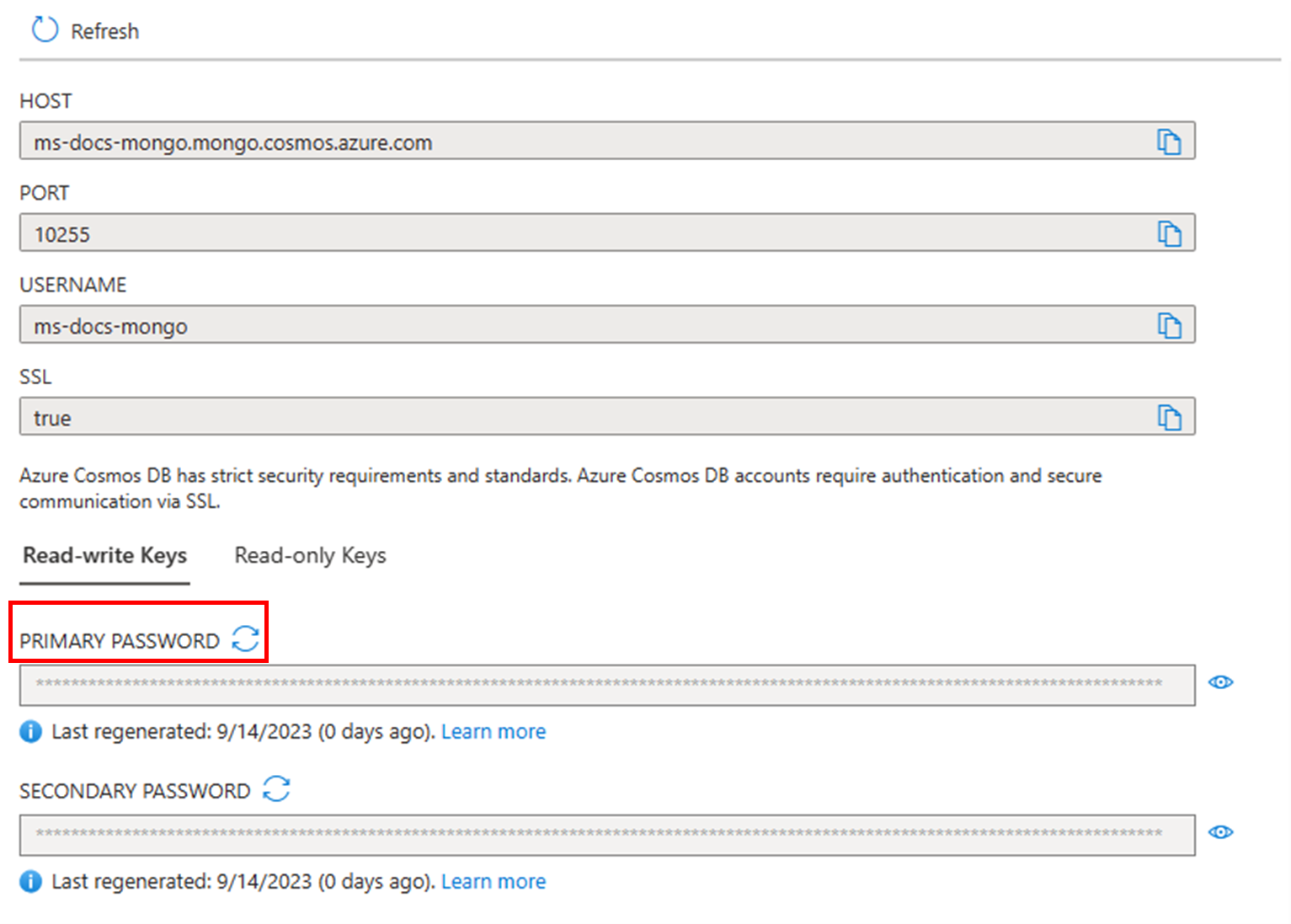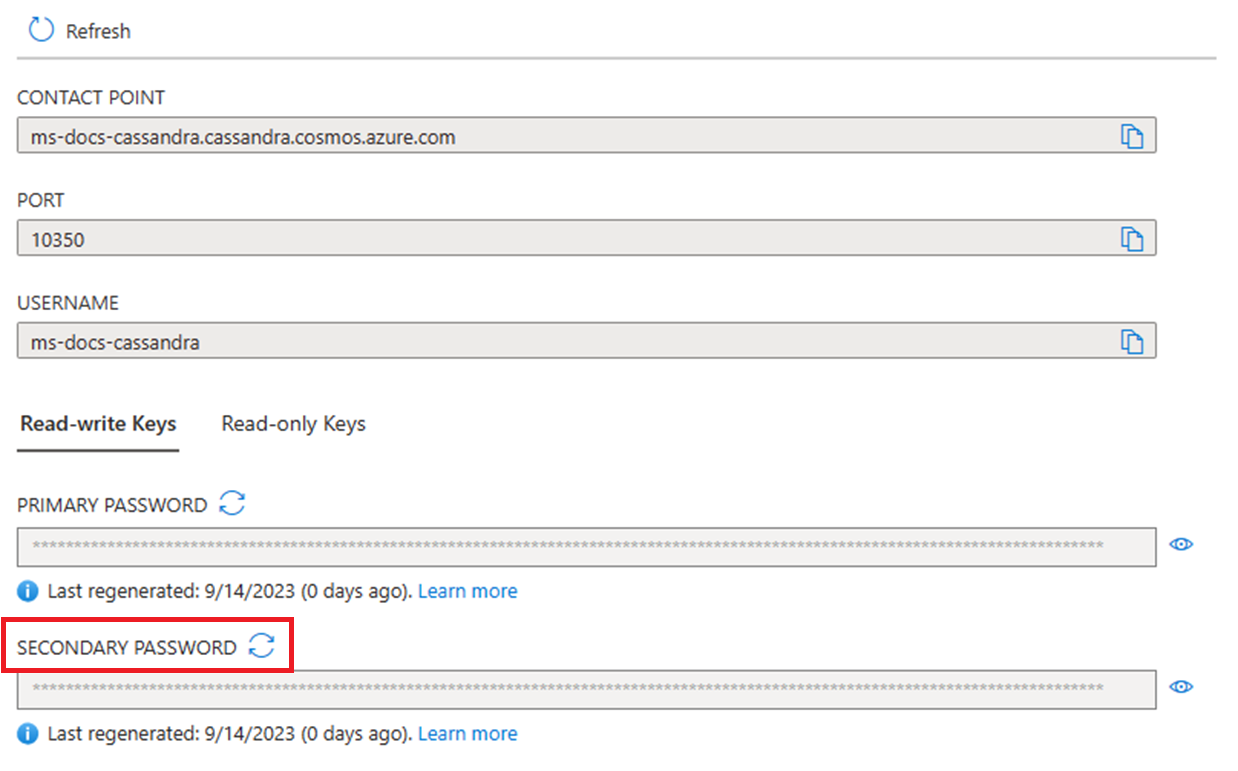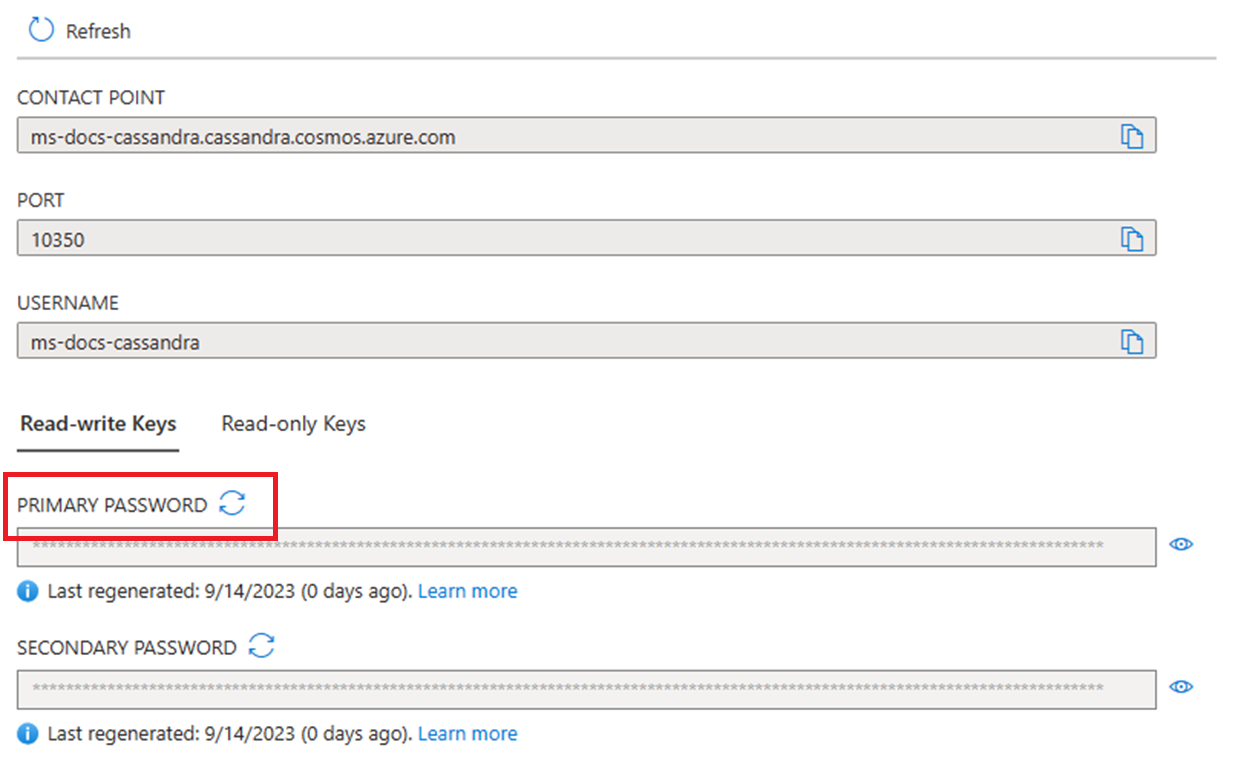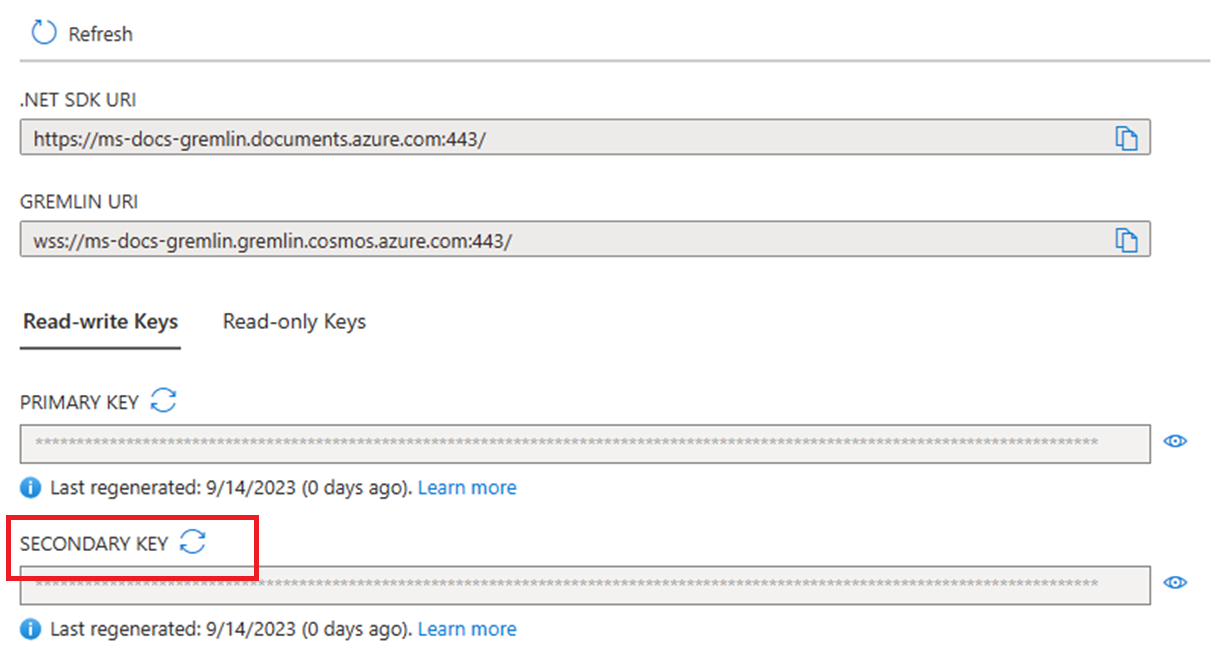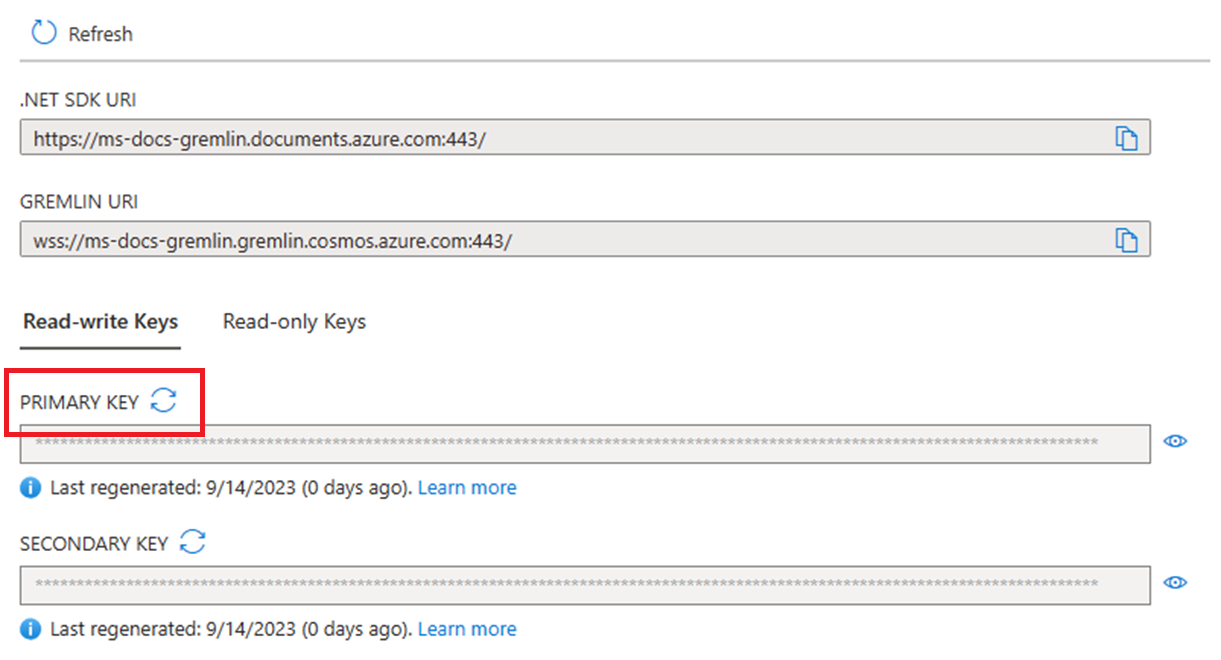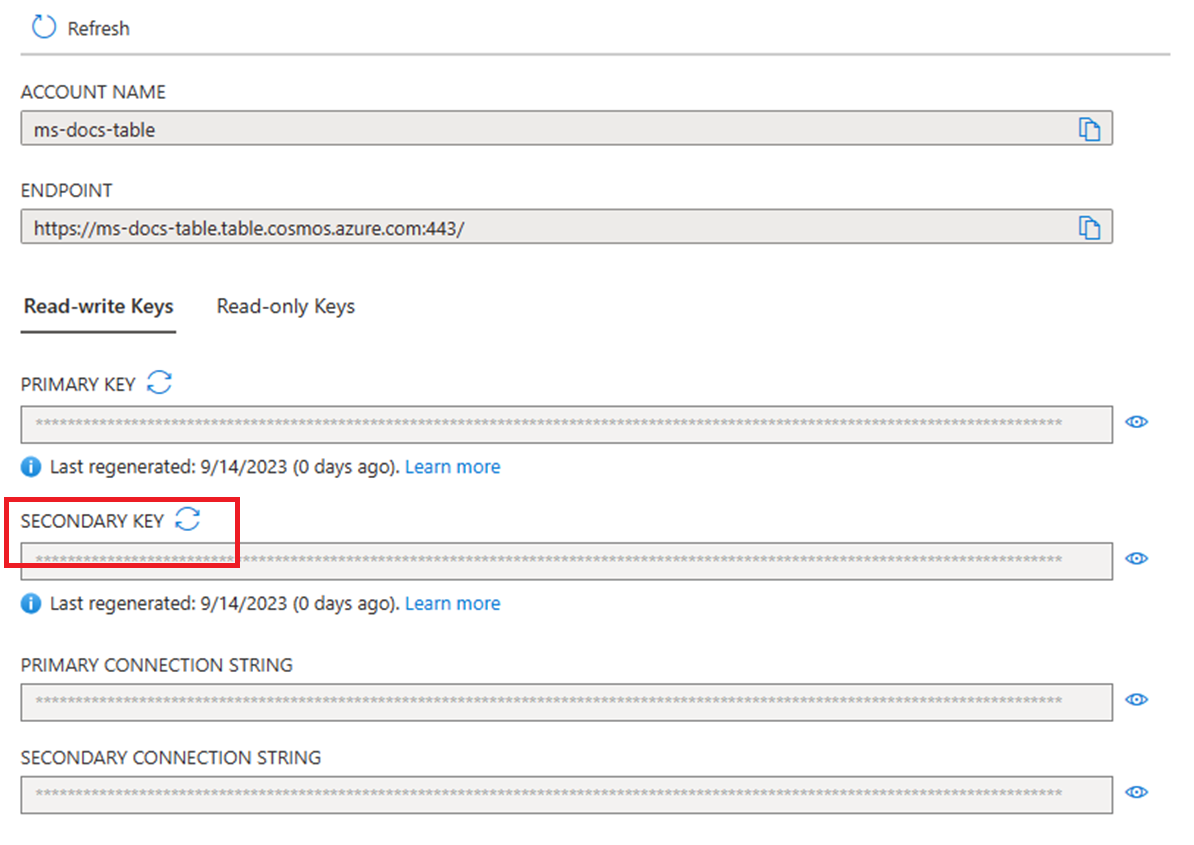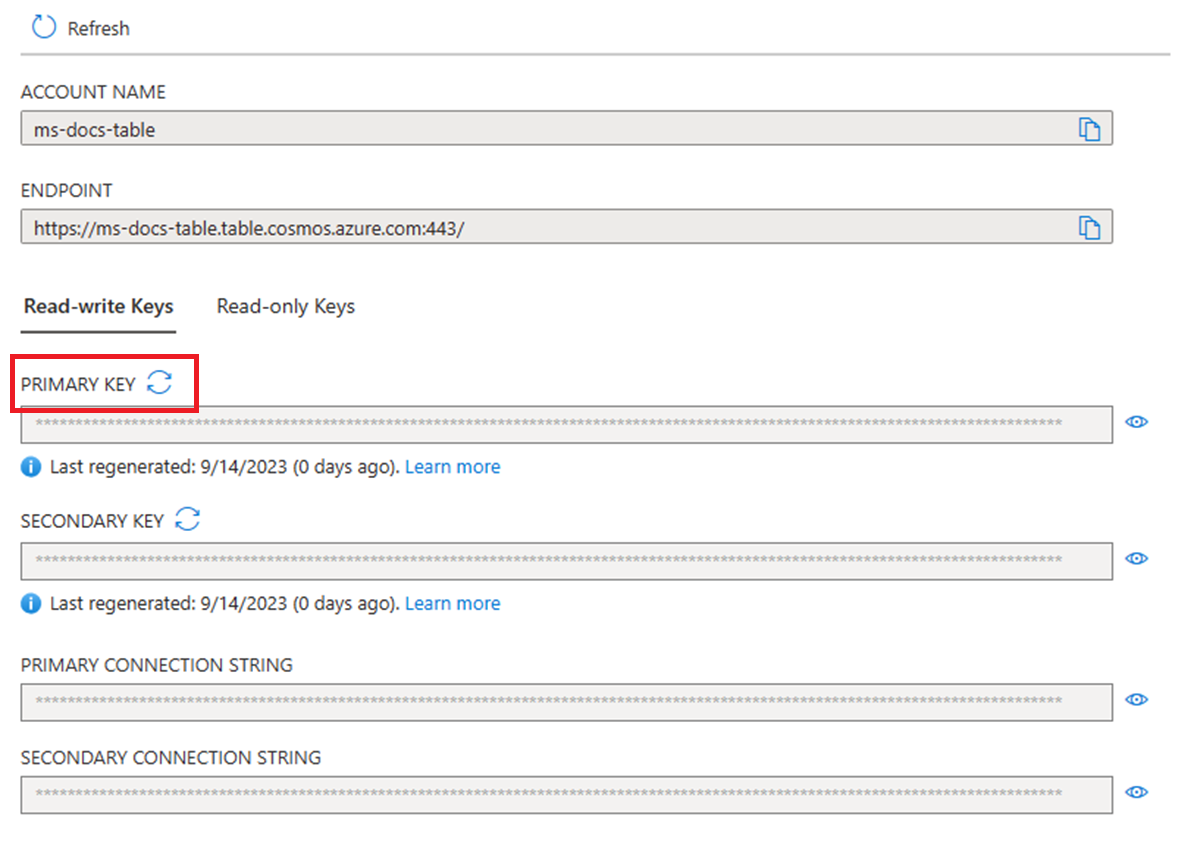Overview of database security in Azure Cosmos DB
APPLIES TO:
NoSQL
MongoDB
Cassandra
Gremlin
Table
This article discusses database security best practices and key features offered by Azure Cosmos DB to help you prevent, detect, and respond to database breaches.
What's new in Azure Cosmos DB security?
Encryption at rest is now available for documents and backups stored in Azure Cosmos DB in all Azure China regions. Encryption at rest is applied automatically for both new and existing customers in these regions. There's no need to configure anything. You get the same great latency, throughput, availability, and functionality as before with the benefit of knowing your data is safe and secure with encryption at rest. Data stored in your Azure Cosmos DB account is automatically and seamlessly encrypted with keys managed by Microsoft using service-managed keys. Optionally, you can choose to add a second layer of encryption with keys you manage by using customer-managed keys or CMK.
How do I secure my database?
Data security is a shared responsibility between you, the customer, and your database provider. Depending on the database provider you choose, the amount of responsibility you carry can vary. If you choose an on-premises solution, you need to provide everything from endpoint protection to physical security of your hardware, which is no easy task. If you choose a platform as a service (PaaS) cloud database provider, such as Azure Cosmos DB, your area of concern shrinks considerably. The following image, borrowed from Microsoft's Shared Responsibilities for Cloud Computing white paper, shows how your responsibility decreases with a PaaS provider like Azure Cosmos DB.
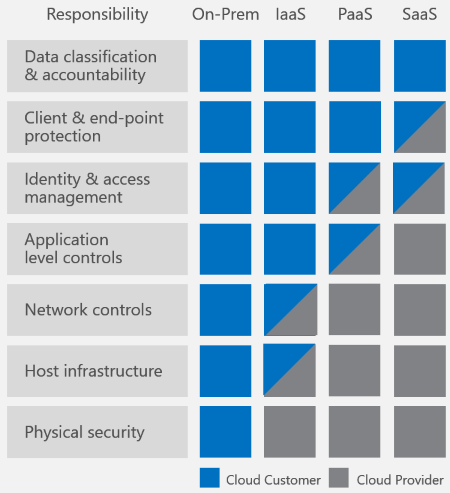
The preceding diagram shows high-level cloud security components, but what items do you need to worry about specifically for your database solution? How can you compare solutions to each other?
We recommend the following checklist of requirements on which to compare database systems:
- Network security and firewall settings
- User authentication and fine-grained user controls
- Ability to replicate data multiple-regionally for regional failures
- Ability to fail over from one datacenter to another
- Local data replication within a datacenter
- Automatic data backups
- Restoration of deleted data from backups
- Protect and isolate sensitive data
- Monitoring for attacks
- Responding to attacks
- Ability to geo-fence data to adhere to data governance restrictions
- Physical protection of servers in protected datacenters
- Certifications
Although it might seem obvious, recent large-scale database breaches remind us of the simple but critical importance of the following requirements:
- Patched servers that are kept up to date
- HTTPS by default/TLS encryption
- Administrative accounts with strong passwords
How does Azure Cosmos DB secure my database?
Let's look back at the preceding list. How many of those security requirements does Azure Cosmos DB provide? Every single one.
Let's explore each one in detail.
| Security requirement | Azure Cosmos DB's security approach |
|---|---|
| Network security | Using an IP firewall is the first layer of protection to secure your database. Azure Cosmos DB supports policy-driven IP-based access controls for inbound firewall support. The IP-based access controls are similar to the firewall rules used by traditional database systems. However, they're expanded so that an Azure Cosmos DB database account is only accessible from an approved set of machines or cloud services. To learn more, see Azure Cosmos DB firewall support. With Azure Cosmos DB, you can enable a specific IP address (168.61.48.0), an IP range (168.61.48.0/8), and combinations of IPs and ranges. Azure Cosmos DB blocks all requests that originate from machines outside this allowed list. Requests from approved machines and cloud services then must complete the authentication process to be given access control to the resources. You can use virtual network service tags to achieve network isolation and protect your Azure Cosmos DB resources from the general internet. Use service tags in place of specific IP addresses when you create security rules. By specifying the service tag name (for example, AzureCosmosDB) in the appropriate source or destination field of a rule, you can allow or deny the traffic for the corresponding service. |
| Authorization | Azure Cosmos DB uses hash-based message authentication code (HMAC) for authorization. Each request is hashed by using the secret account key, and the subsequent base-64 encoded hash is sent with each call to Azure Cosmos DB. To validate the request, Azure Cosmos DB uses the correct secret key and properties to generate a hash, and then it compares the value with the one in the request. If the two values match, the operation is authorized successfully and the request is processed. If they don't match, there's an authorization failure and the request is rejected. You can use either a primary key or a resource token, allowing fine-grained access to a resource such as a document. To learn more, see Secure access to Azure Cosmos DB resources. |
| Users and permissions | By using the primary key for the account, you can create user resources and permission resources per database. A resource token is associated with a permission in a database and determines whether the user has access (read-write, read-only, or no access) to an application resource in the database. Application resources include containers, documents, attachments, stored procedures, triggers, and UDFs. The resource token is then used during authentication to provide or deny access to the resource. To learn more, see Secure access to Azure Cosmos DB resources. |
| Active Directory integration (Azure role-based access control) | You can also provide or restrict access to the Azure Cosmos DB account, database, container, and offers (throughput) by using access control (IAM) in the Azure portal. IAM provides role-based access control and integrates with Active Directory. You can use built-in roles or custom roles for individuals and groups. To learn more, see Active Directory integration. |
| Multiple-regional replication | Azure Cosmos DB offers turnkey multiple-regional distribution, which enables you to replicate your data to any one of Azure's around China datacenters in a turnkey way. Multiple-regional replication lets you scale globally and provide low-latency access to your data around China. In the context of security, multiple-region replication ensures data protection against regional failures. To learn more, see Distribute data multiple-regionally. |
| Regional failovers | If you've replicated your data in more than one datacenter, Azure Cosmos DB automatically rolls over your operations if a regional datacenter goes offline. You can create a prioritized list of failover regions by using the regions in which your data is replicated. To learn more, see Regional failovers in Azure Cosmos DB. |
| Local replication | Even within a single data center, Azure Cosmos DB automatically replicates data for high availability giving you the choice of consistency levels. This replication guarantees a 99.99% availability SLA for all single region accounts and all multi-region accounts with relaxed consistency, and 99.999% read availability on all multi-region database accounts. |
| Automated online backups | Azure Cosmos DB databases are backed up regularly and stored in a geo-redundant store. To learn more, see Automatic online backup and restore with Azure Cosmos DB. |
| Restore deleted data | You can use the automated online backups to recover data you might have accidentally deleted up to ~30 days after the event. To learn more, see Automatic online backup and restore with Azure Cosmos DB |
| Protect and isolate sensitive data | All data in the regions listed in What's new? is now encrypted at rest. Personal data and other confidential data can be isolated to specific containers and read-write, or read-only access can be limited to specific users. |
| Monitor for attacks | By using audit logging and activity logs, you can monitor your account for normal and abnormal activity. You can view what operations were performed on your resources. This data includes who initiated the operation, when the operation occurred, the status of the operation, and much more. |
| Respond to attacks | After you've contacted Azure support to report a potential attack, a five-step incident response process begins. The goal is to restore normal service security and operations. The process restores services as quickly as possible after an issue is detected and an investigation is started. To learn more, see Azure security response in the cloud. |
| Geo-fencing | Azure Cosmos DB ensures data governance for sovereign regions (for example, China). |
| Protected facilities | Data in Azure Cosmos DB is stored on solid state drives in Azure's protected datacenters. To learn more, see Microsoft multiple-region datacenters. |
| HTTPS/SSL/TLS encryption | All connections to Azure Cosmos DB support HTTPS. Azure Cosmos DB supports TLS levels up to 1.2 (included). It's possible to enforce a minimum TLS level on the server side. To do so, see the self-service guide Self-serve minimum TLS version enforcement in Azure Cosmos DB. |
| Encryption at rest | All data stored in Azure Cosmos DB is encrypted at rest. Learn more in Azure Cosmos DB encryption at rest. |
| Patched servers | As a managed database, Azure Cosmos DB eliminates the need to manage and patch servers because it's done for you automatically. |
| Administrative accounts with strong passwords | It's impossible to have an administrative account with no password in Azure Cosmos DB. Security via TLS and HMAC secret-based authentication is baked in by default. |
| Security and data protection certifications | For the most up-to-date list of certifications, see Azure compliance and the latest Azure compliance document with all Azure certifications including Azure Cosmos DB. |
The following screenshot shows how you can use audit logging and activity logs to monitor your account.
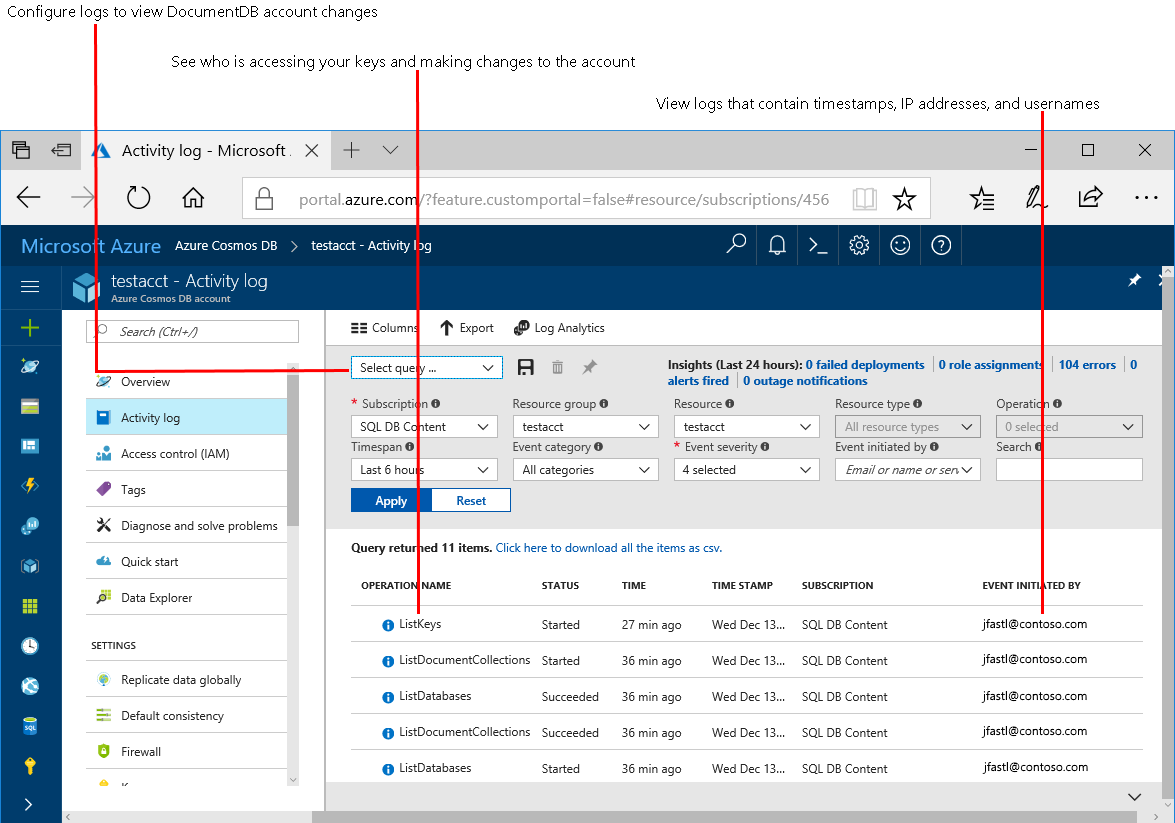
Primary/secondary keys
Primary/secondary keys provide access to all the administrative resources for the database account. Primary/secondary keys:
- Provide access to accounts, databases, users, and permissions.
- Can't be used to provide granular access to containers and documents.
- Are created during the creation of an account.
- Can be regenerated at any time.
Each account consists of two keys: a primary key and a secondary key. The purpose of dual keys is so that you can regenerate, or roll, keys, providing continuous access to your account and data.
Primary/secondary keys come in two versions: read-write and read-only. The read-only keys only allow read operations on the account. They don't provide access to read permissions resources.
Key rotation and regeneration
The process of key rotation and regeneration is simple. First, make sure that your application is consistently using either the primary key or the secondary key to access your Azure Cosmos DB account. Then, follow the steps outlined below.
If your application is currently using the primary key
Go to your Azure Cosmos DB account in the Azure portal.
Select Keys from the left menu, and then select Regenerate Secondary Key from the ellipsis (...) on the right of your secondary key.
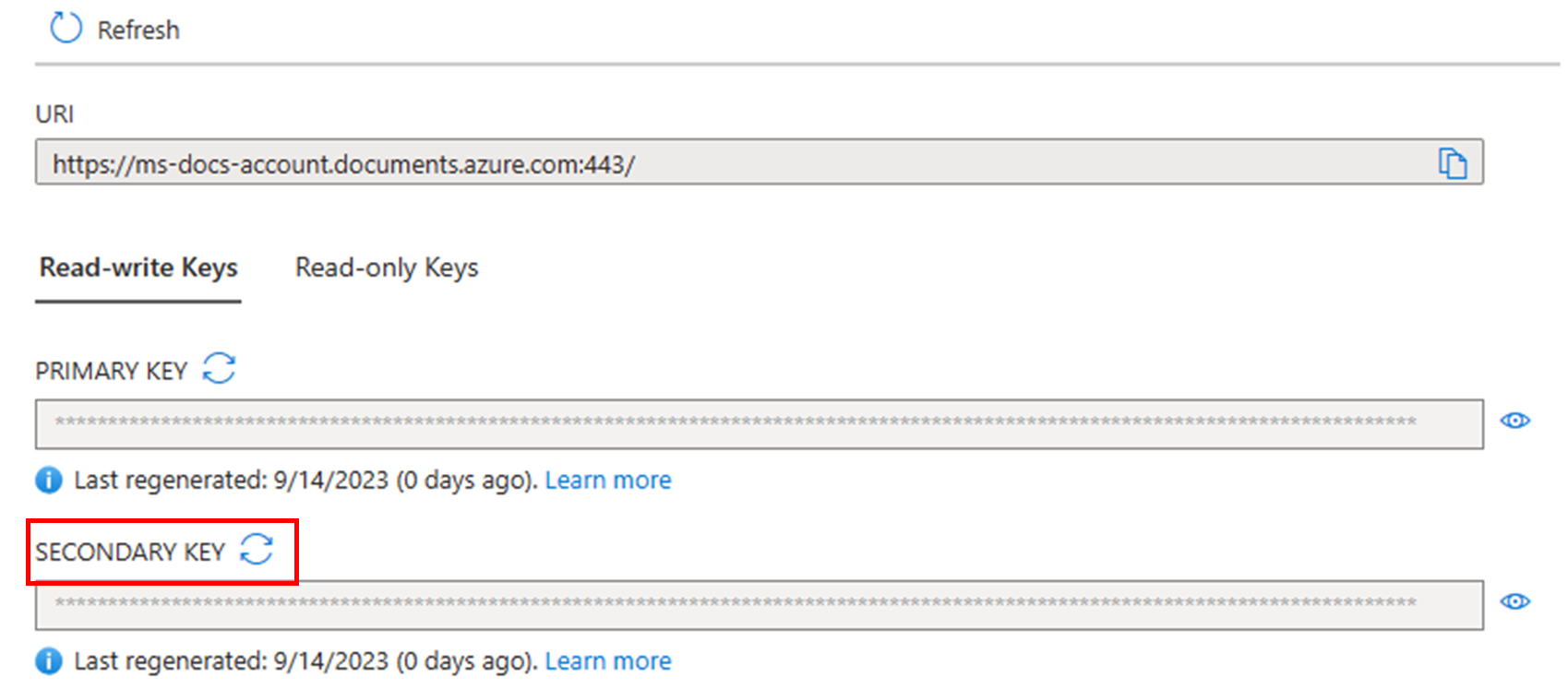
Validate that the new secondary key works consistently against your Azure Cosmos DB account. Key regeneration can take anywhere from one minute to multiple hours depending on the size of the Azure Cosmos DB account.
Replace your primary key with the secondary key in your application.
Go back to the Azure portal and trigger the regeneration of the primary key.
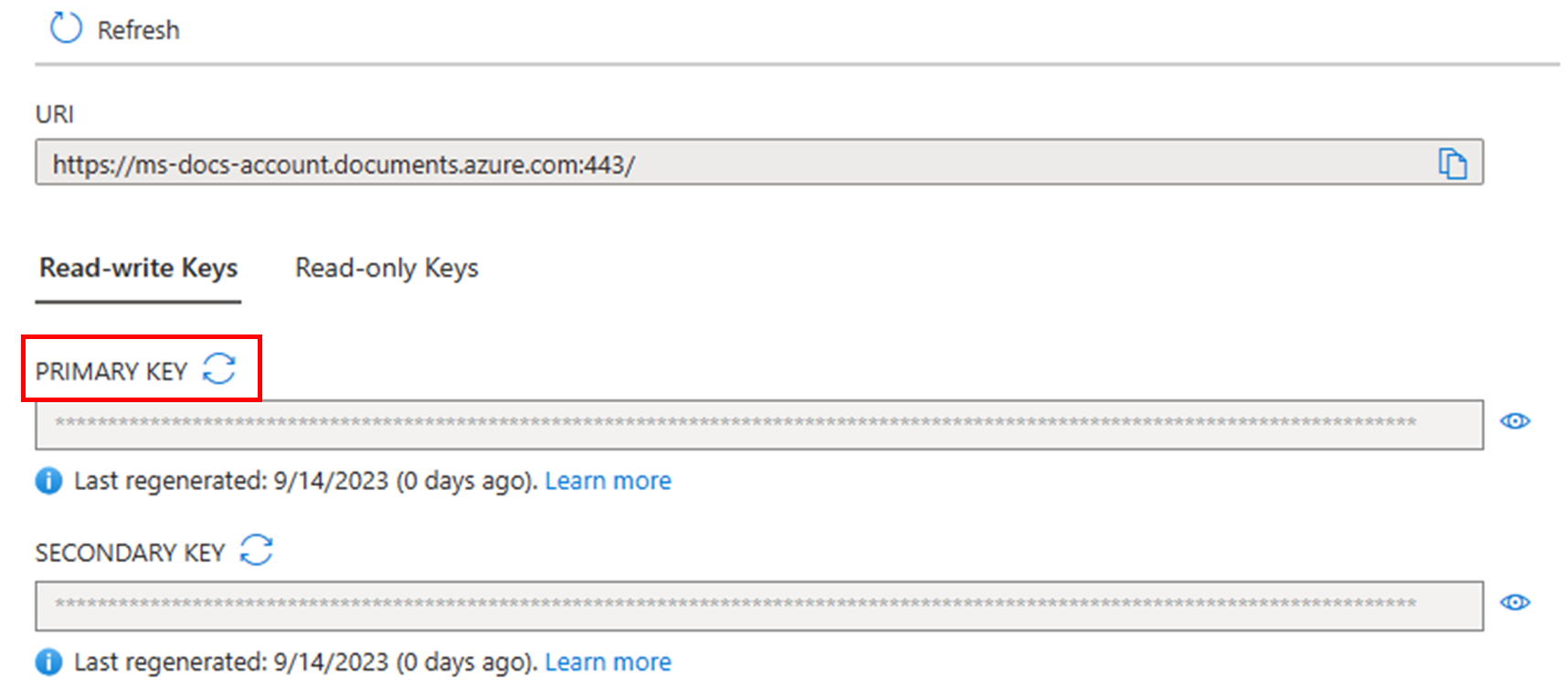
If your application is currently using the secondary key
Go to your Azure Cosmos DB account in the Azure portal.
Select Keys from the left menu, and then select Regenerate Primary Key from the ellipsis (...) on the right of your primary key.
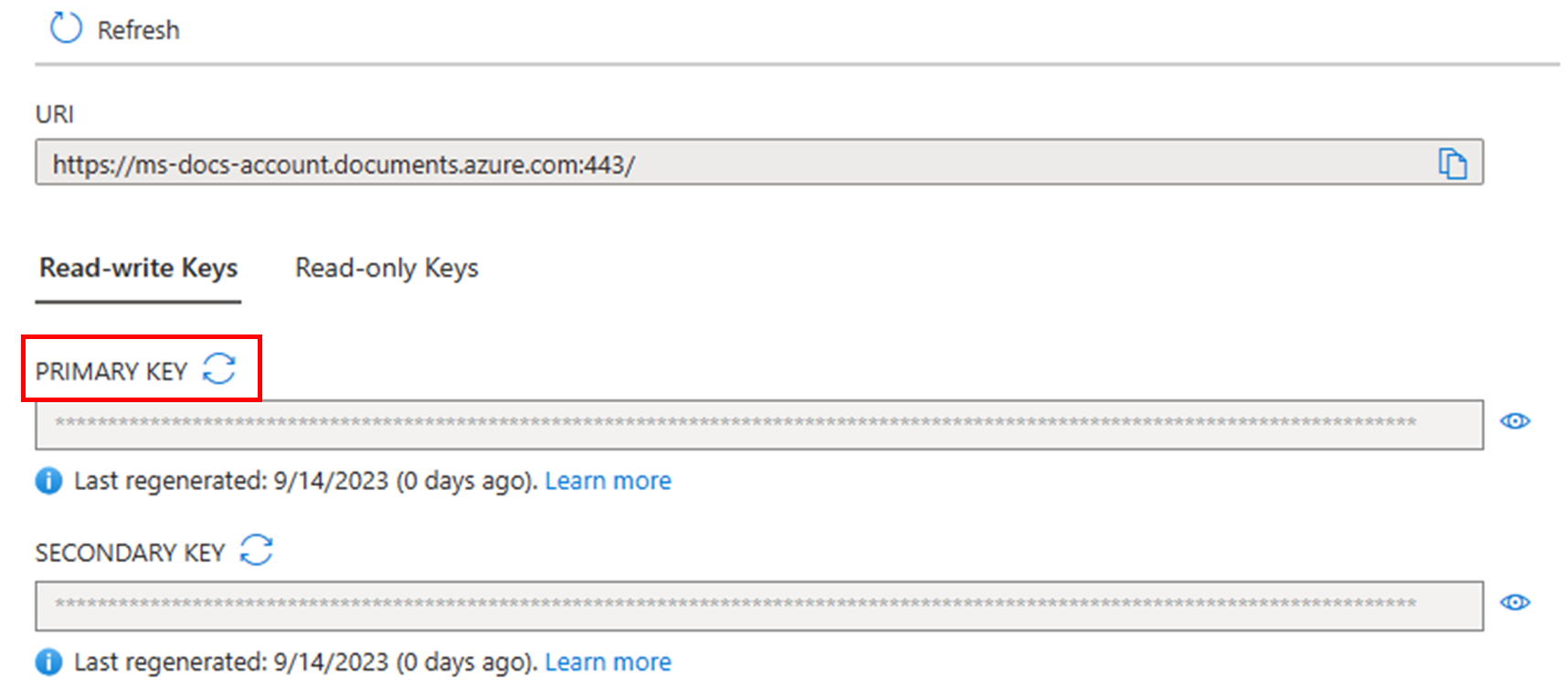
Validate that the new primary key works consistently against your Azure Cosmos DB account. Key regeneration can take anywhere from one minute to multiple hours depending on the size of the Azure Cosmos DB account.
Replace your secondary key with the primary key in your application.
Go back to the Azure portal and trigger the regeneration of the secondary key.
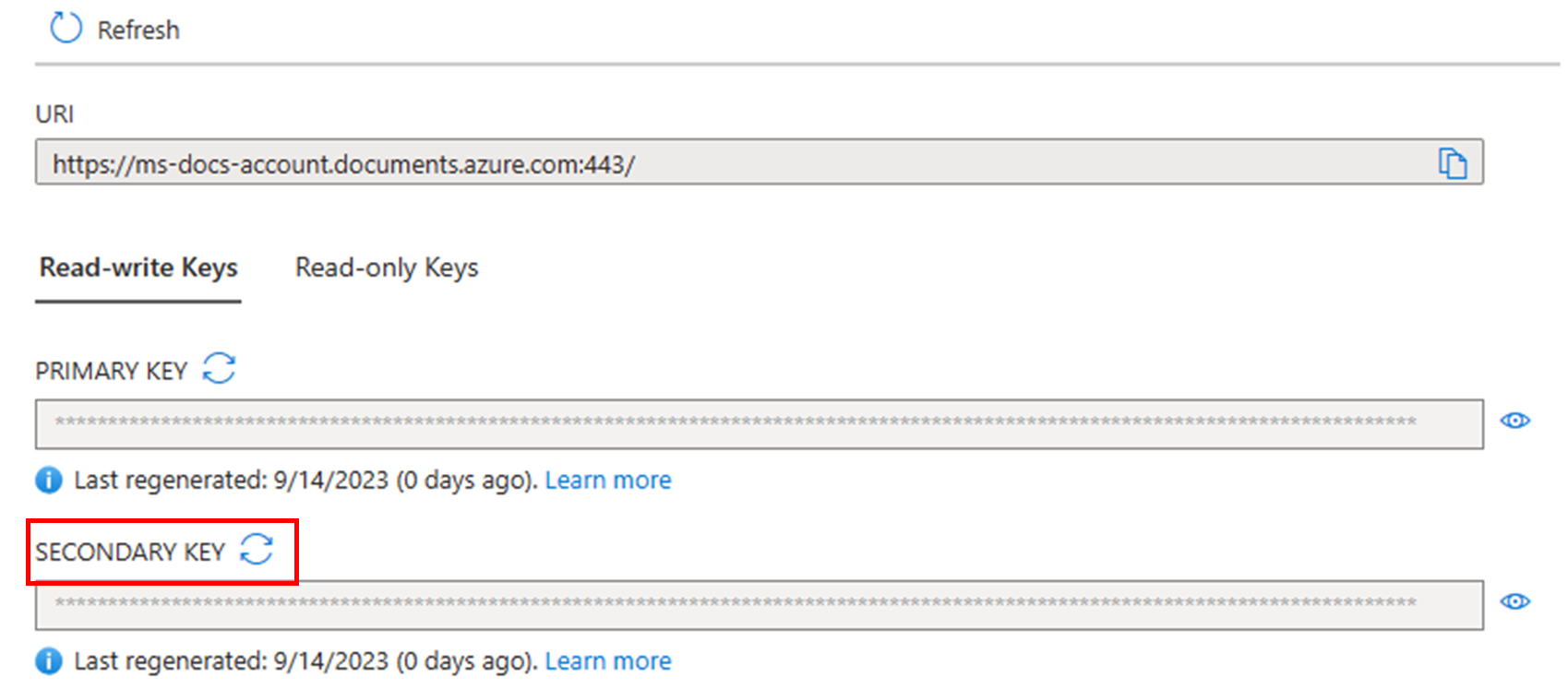
Track the status of key regeneration
After you rotate or regenerate a key, you can track its status from the activity log. Use the following steps to track the status.
Sign in to the Azure portal and go to your Azure Cosmos DB account.
Select Keys from the left menu. You should see the last key regeneration date below each key.
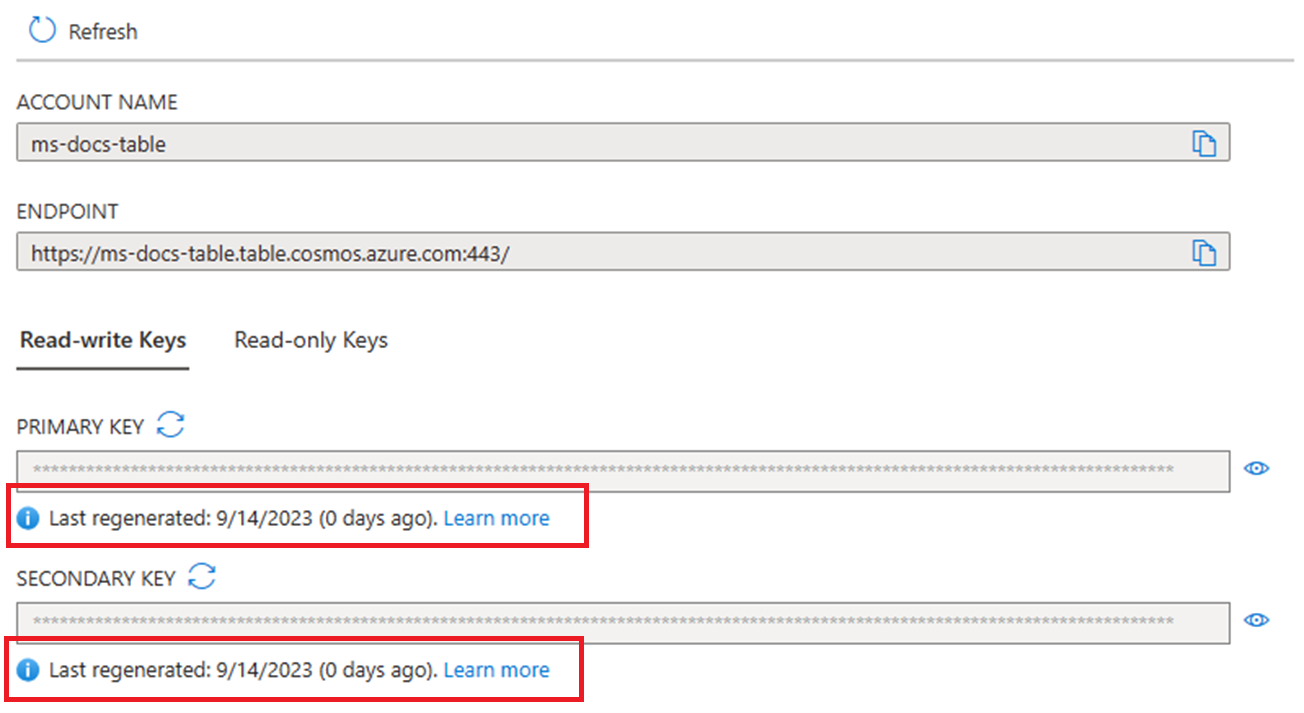
We recommend that you regenerate the keys at least once every 60 days. If your last regeneration was more than 60 days ago, you see a warning icon. Also, you could see that your key wasn't recorded. If this is the case, your account was created before June 18, 2022, and the dates weren't registered. However, you should be able to regenerate and see your new last regeneration date for the new key.
You should see the key regeneration events along with its status, time at which the operation was issued, and details of the user who initiated key regeneration. The key generation operation initiates with Accepted status. It changes to Started and then to Succeeded when the operation is finished.
Next steps
- For more information about primary keys and resource tokens, see Secure access to Azure Cosmos DB data.
- For more information about audit logging, see Azure Cosmos DB diagnostic logging.
- For more information about Azure certifications, see Azure Trust Center.