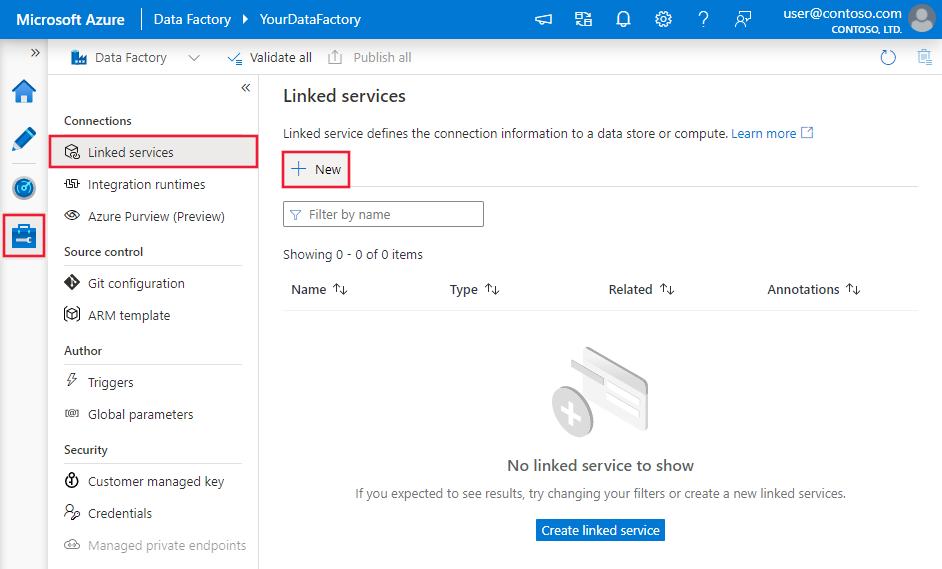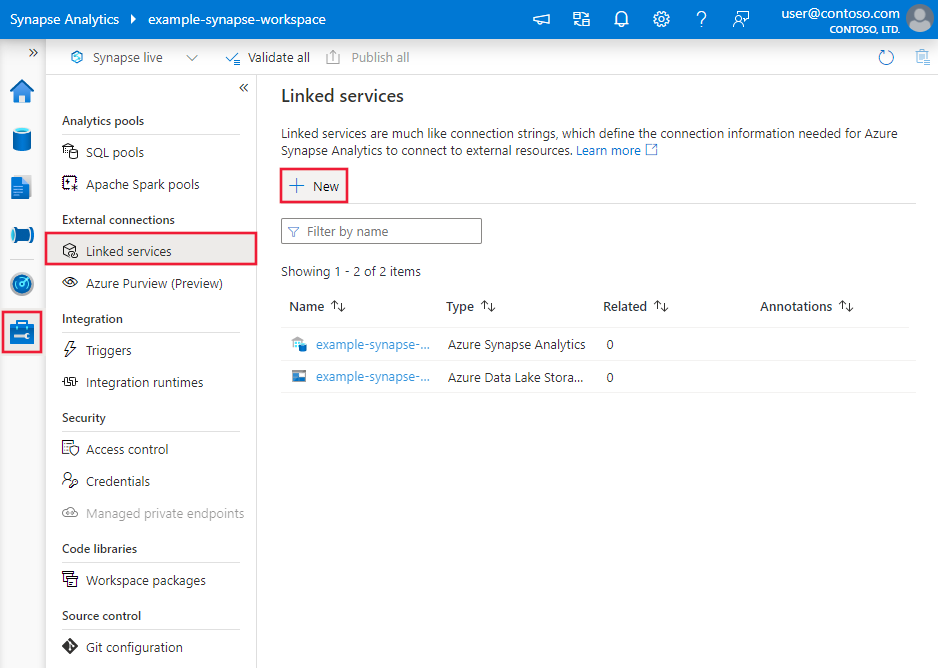Note
Access to this page requires authorization. You can try signing in or changing directories.
Access to this page requires authorization. You can try changing directories.
APPLIES TO:  Azure Data Factory
Azure Data Factory  Azure Synapse Analytics
Azure Synapse Analytics
This article outlines how to use Copy Activity in Azure Data Factory and Synapse Analytics pipelines to copy data from Google BigQuery. It builds on the Copy Activity overview article that presents a general overview of the copy activity.
Important
The Google BigQuery V1 connector is at removal stage. You are recommended to upgrade the Google BigQuery connector from V1 to V2.
Supported capabilities
This Google BigQuery connector is supported for the following capabilities:
| Supported capabilities | IR |
|---|---|
| Copy activity (source/-) | ① ② |
| Lookup activity | ① ② |
① Azure integration runtime ② Self-hosted integration runtime
For a list of data stores that are supported as sources or sinks by the copy activity, see the Supported data stores table.
The service provides a built-in driver to enable connectivity. Therefore, you don't need to manually install a driver to use this connector.
The connector supports the Windows versions in this article.
Note
This Google BigQuery connector is built on top of the BigQuery APIs. Be aware that BigQuery limits the maximum rate of incoming requests and enforces appropriate quotas on a per-project basis, refer to Quotas & Limits - API requests. Make sure you do not trigger too many concurrent requests to the account.
Prerequisites
To use this connector, you need the following minimum permissions of Google BigQuery:
- bigquery.connections.*
- bigquery.datasets.*
- bigquery.jobs.*
- bigquery.readsessions.*
- bigquery.routines.*
- bigquery.tables.*
Get started
To perform the copy activity with a pipeline, you can use one of the following tools or SDKs:
- Copy Data tool
- Azure portal
- .NET SDK
- Python SDK
- Azure PowerShell
- REST API
- Azure Resource Manager template
Create a linked service to Google BigQuery using UI
Use the following steps to create a linked service to Google BigQuery in the Azure portal UI.
Browse to the Manage tab in your Azure Data Factory or Synapse workspace and select Linked Services, then click New:
Search for Google and select the Google BigQuery connector.
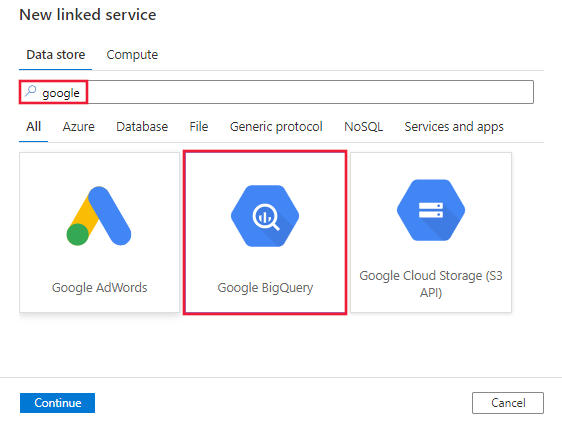
Configure the service details, test the connection, and create the new linked service.
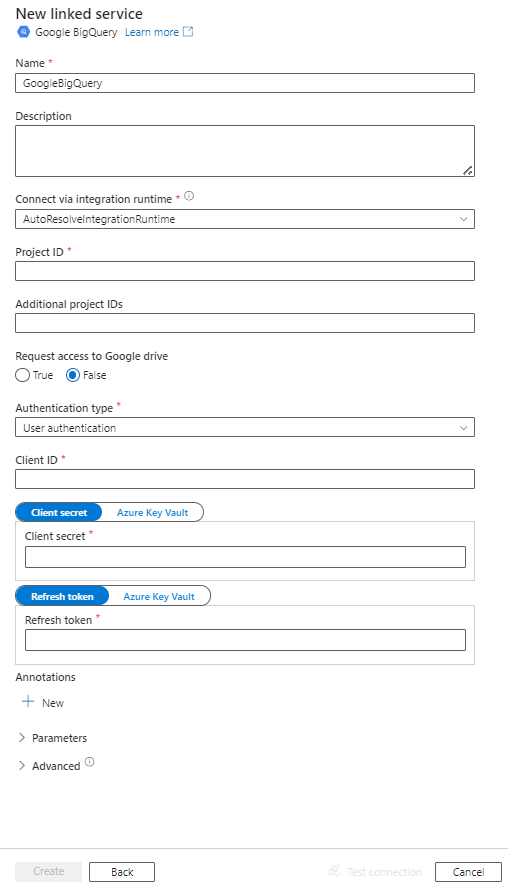
Connector configuration details
The following sections provide details about properties that are used to define entities specific to the Google BigQuery connector.
Linked service properties
The following properties are supported for the Google BigQuery linked service.
| Property | Description | Required |
|---|---|---|
| type | The type property must be set to GoogleBigQuery. | Yes |
| project | The project ID of the default BigQuery project to query against. | Yes |
| additionalProjects | A comma-separated list of project IDs of public BigQuery projects to access. | No |
| requestGoogleDriveScope | Whether to request access to Google Drive. Allowing Google Drive access enables support for federated tables that combine BigQuery data with data from Google Drive. The default value is false. | No |
| authenticationType | The OAuth 2.0 authentication mechanism used for authentication. ServiceAuthentication can be used only on Self-hosted Integration Runtime. Allowed values are UserAuthentication and ServiceAuthentication. Refer to sections below this table on more properties and JSON samples for those authentication types respectively. |
Yes |
Using user authentication
Set "authenticationType" property to UserAuthentication, and specify the following properties along with generic properties described in the previous section:
| Property | Description | Required |
|---|---|---|
| clientId | ID of the application used to generate the refresh token. | Yes |
| clientSecret | Secret of the application used to generate the refresh token. Mark this field as a SecureString to store it securely, or reference a secret stored in Azure Key Vault. | Yes |
| refreshToken | The refresh token obtained from Google used to authorize access to BigQuery. Learn how to get one from Obtaining OAuth 2.0 access tokens and this community blog. Mark this field as a SecureString to store it securely, or reference a secret stored in Azure Key Vault. | Yes |
The minimum scope required to obtain an OAuth 2.0 refresh token is https://www.googleapis.com/auth/bigquery.readonly. If you plan to run a query that might return large results, other scope might be required. For more information, refer to this article.
Example:
{
"name": "GoogleBigQueryLinkedService",
"properties": {
"type": "GoogleBigQuery",
"typeProperties": {
"project" : "<project ID>",
"additionalProjects" : "<additional project IDs>",
"requestGoogleDriveScope" : true,
"authenticationType" : "UserAuthentication",
"clientId": "<id of the application used to generate the refresh token>",
"clientSecret": {
"type": "SecureString",
"value":"<secret of the application used to generate the refresh token>"
},
"refreshToken": {
"type": "SecureString",
"value": "<refresh token>"
}
}
}
}
Using service authentication
Set "authenticationType" property to ServiceAuthentication, and specify the following properties along with generic properties described in the previous section. This authentication type can be used only on Self-hosted Integration Runtime.
| Property | Description | Required |
|---|---|---|
| The service account email ID that is used for ServiceAuthentication. It can be used only on Self-hosted Integration Runtime. | No | |
| keyFilePath | The full path to the .json key file that is used to authenticate the service account email address. |
Yes |
| trustedCertPath | The full path of the .pem file that contains trusted CA certificates used to verify the server when you connect over TLS. This property can be set only when you use TLS on Self-hosted Integration Runtime. The default value is the cacerts.pem file installed with the integration runtime. | No |
| useSystemTrustStore | Specifies whether to use a CA certificate from the system trust store or from a specified .pem file. The default value is false. | No |
Note
The connector no longer supports P12 key files. If you rely on service accounts, you are recommended to use JSON key files instead. The P12CustomPwd property used for supporting the P12 key file was also deprecated. For more information, see this article.
Example:
{
"name": "GoogleBigQueryLinkedService",
"properties": {
"type": "GoogleBigQuery",
"typeProperties": {
"project" : "<project id>",
"requestGoogleDriveScope" : true,
"authenticationType" : "ServiceAuthentication",
"email": "<email>",
"keyFilePath": "<.json key path on the IR machine>"
},
"connectVia": {
"referenceName": "<name of Self-hosted Integration Runtime>",
"type": "IntegrationRuntimeReference"
}
}
}
Dataset properties
For a full list of sections and properties available for defining datasets, see the Datasets article. This section provides a list of properties supported by the Google BigQuery dataset.
To copy data from Google BigQuery, set the type property of the dataset to GoogleBigQueryObject. The following properties are supported:
| Property | Description | Required |
|---|---|---|
| type | The type property of the dataset must be set to: GoogleBigQueryObject | Yes |
| dataset | Name of the Google BigQuery dataset. | No (if "query" in activity source is specified) |
| table | Name of the table. | No (if "query" in activity source is specified) |
| tableName | Name of the table. This property is supported for backward compatibility. For new workload, use dataset and table. |
No (if "query" in activity source is specified) |
Example
{
"name": "GoogleBigQueryDataset",
"properties": {
"type": "GoogleBigQueryObject",
"typeProperties": {},
"schema": [],
"linkedServiceName": {
"referenceName": "<GoogleBigQuery linked service name>",
"type": "LinkedServiceReference"
}
}
}
Copy activity properties
For a full list of sections and properties available for defining activities, see the Pipelines article. This section provides a list of properties supported by the Google BigQuery source type.
GoogleBigQuerySource as a source type
To copy data from Google BigQuery, set the source type in the copy activity to GoogleBigQuerySource. The following properties are supported in the copy activity source section.
| Property | Description | Required |
|---|---|---|
| type | The type property of the copy activity source must be set to GoogleBigQuerySource. | Yes |
| query | Use the custom SQL query to read data. An example is "SELECT * FROM MyTable". |
No (if "tableName" in dataset is specified) |
Example:
"activities":[
{
"name": "CopyFromGoogleBigQuery",
"type": "Copy",
"inputs": [
{
"referenceName": "<GoogleBigQuery input dataset name>",
"type": "DatasetReference"
}
],
"outputs": [
{
"referenceName": "<output dataset name>",
"type": "DatasetReference"
}
],
"typeProperties": {
"source": {
"type": "GoogleBigQuerySource",
"query": "SELECT * FROM MyTable"
},
"sink": {
"type": "<sink type>"
}
}
}
]
Data type mapping for Google BigQuery V1
When you copy data from Google BigQuery, the following mappings are used from Google BigQuery data types to interim data types within the service internally. To learn about how the copy activity maps the source schema and data type to the sink, see Schema and data type mappings.
| Google BigQuery data type | Service interim data type |
|---|---|
| JSON | String |
| STRING | String |
| BYTES | Byte array |
| INTEGER | Int64 |
| FLOAT | Double |
| NUMERIC | String |
| BIGNUMERIC | String |
| BOOLEAN | Boolean |
| TIMESTAMP | DateTime |
| DATE | DateTime |
| TIME | TimeSpan |
| DATETIME | DateTime |
| GEOGRAPHY | String |
| RECORD/STRUCT | String |
| ARRAY | String |
Lookup activity properties
To learn details about the properties, check Lookup activity.
Related content
For a list of data stores supported as sources and sinks by the copy activity, see Supported data stores.