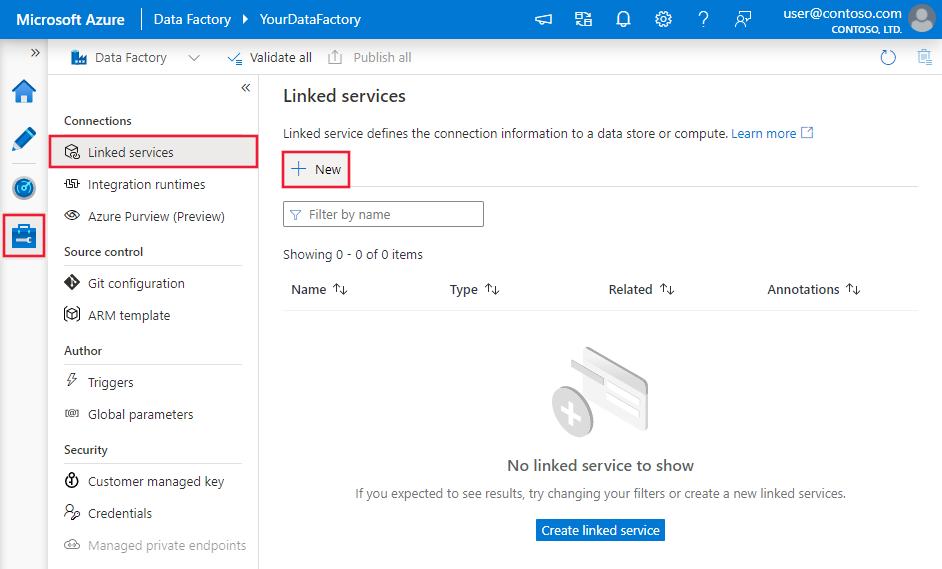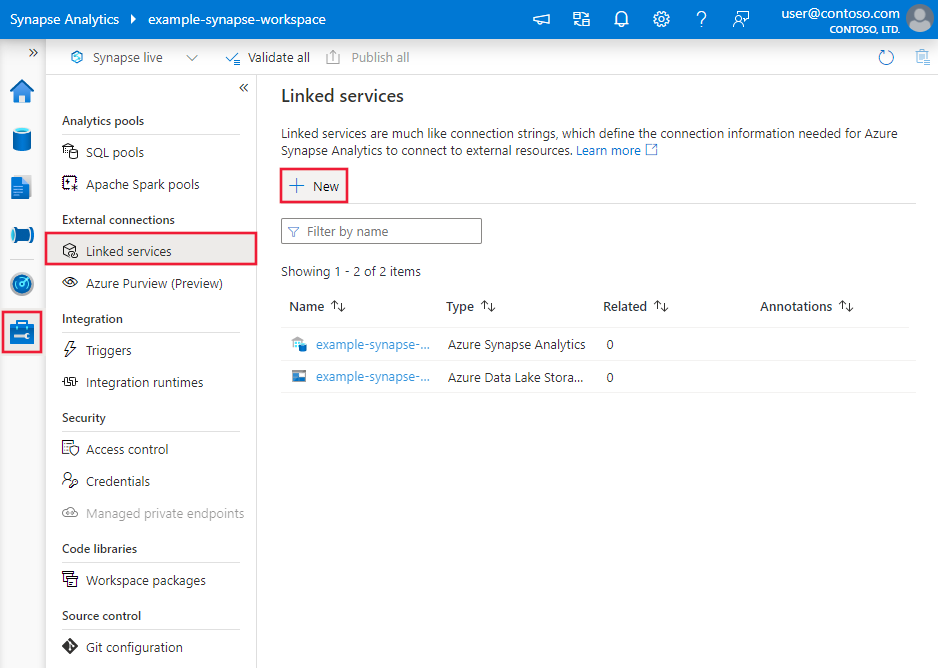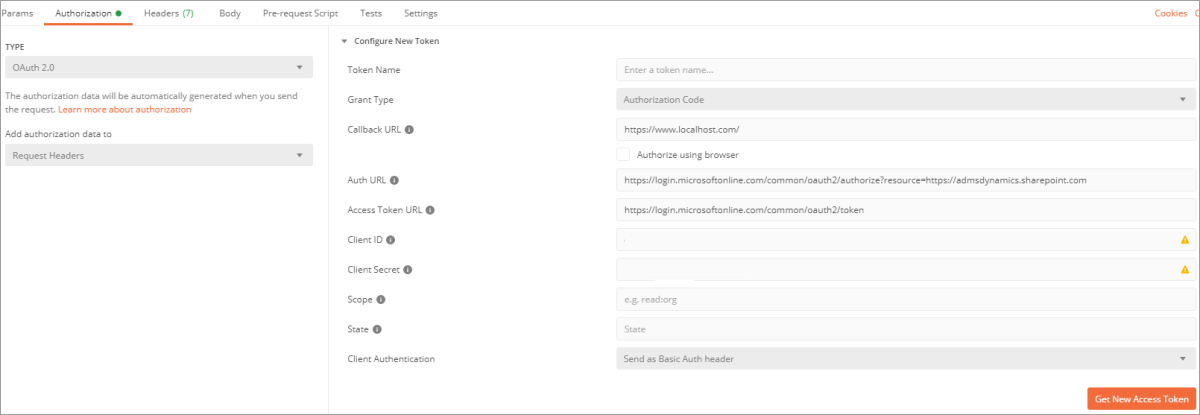Note
Access to this page requires authorization. You can try signing in or changing directories.
Access to this page requires authorization. You can try changing directories.
APPLIES TO:  Azure Data Factory
Azure Data Factory  Azure Synapse Analytics
Azure Synapse Analytics
This article outlines how to use Copy Activity in an Azure Data Factory or Synapse Analytics pipeline to copy data from an OData source. The article builds on Copy Activity, which presents a general overview of Copy Activity.
Supported capabilities
This OData connector is supported for the following capabilities:
| Supported capabilities | IR |
|---|---|
| Copy activity (source/-) | ① ② |
| Lookup activity | ① ② |
① Azure integration runtime ② Self-hosted integration runtime
For a list of data stores that are supported as sources/sinks, see Supported data stores.
Specifically, this OData connector supports:
- OData version 2.0, 3.0, and 4.0.
- Copying data by using one of the following authentications: Anonymous, Basic, Windows, and Microsoft Entra service principal.
Prerequisites
If your data store is located inside an on-premises network, an Azure virtual network, or Amazon Virtual Private Cloud, you need to configure a self-hosted integration runtime to connect to it.
If your data store is a managed cloud data service, you can use the Azure Integration Runtime. If the access is restricted to IPs that are approved in the firewall rules, you can add Azure Integration Runtime IPs to the allow list.
You can also use the managed virtual network integration runtime feature in Azure Data Factory to access the on-premises network without installing and configuring a self-hosted integration runtime.
For more information about the network security mechanisms and options supported by Data Factory, see Data access strategies.
Get started
To perform the copy activity with a pipeline, you can use one of the following tools or SDKs:
- Copy Data tool
- Azure portal
- .NET SDK
- Python SDK
- Azure PowerShell
- REST API
- Azure Resource Manager template
Create a linked service to an OData store using UI
Use the following steps to create a linked service to an OData store in the Azure portal UI.
Browse to the Manage tab in your Azure Data Factory or Synapse workspace and select Linked Services, then select New:
Search for OData and select the OData connector.
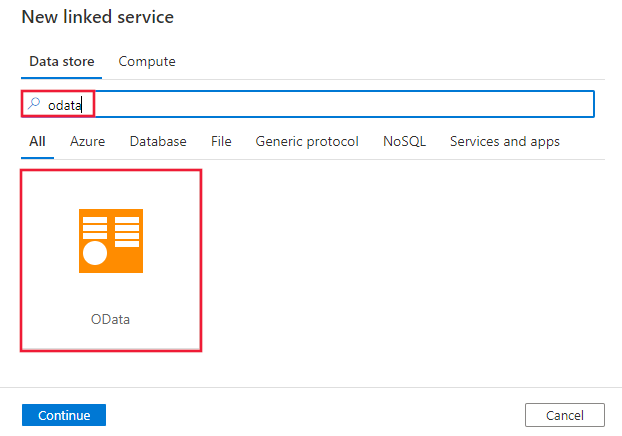
Configure the service details, test the connection, and create the new linked service.
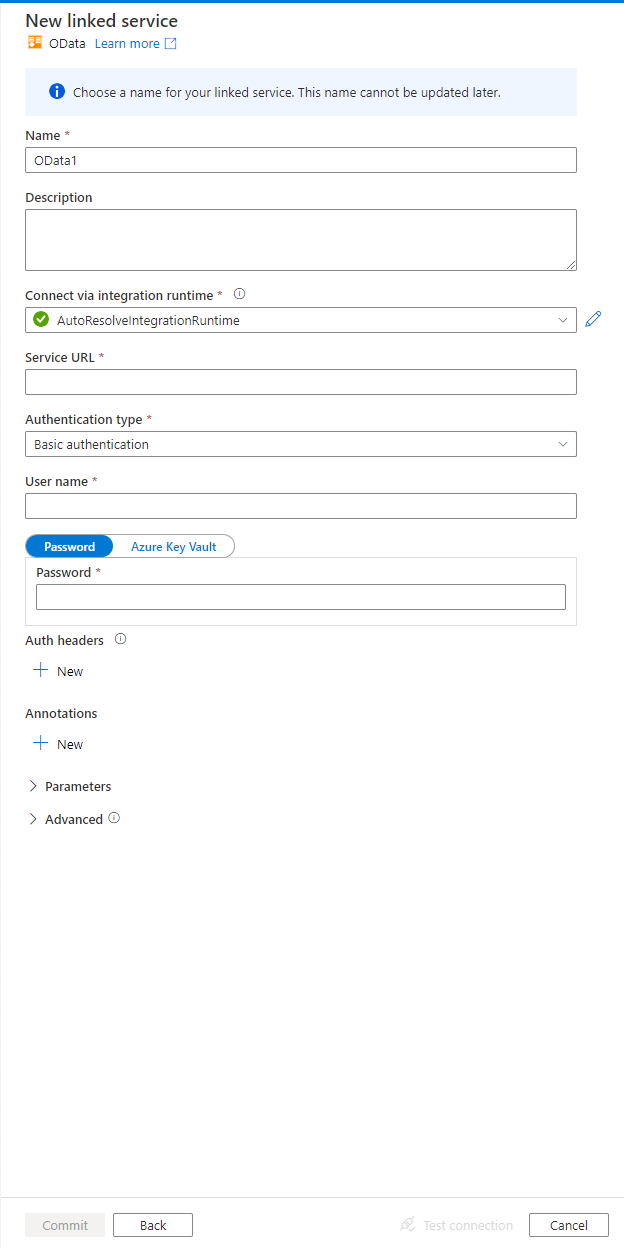
Connector configuration details
The following sections provide details about properties you can use to define Data Factory entities that are specific to an OData connector.
Linked service properties
The following properties are supported for an OData linked service:
| Property | Description | Required |
|---|---|---|
| type | The type property must be set to OData. | Yes |
| url | The root URL of the OData service. | Yes |
| authenticationType | The type of authentication used to connect to the OData source. Allowed values are Anonymous, Basic, Windows, and AadServicePrincipal. User-based OAuth isn't supported. You can additionally configure authentication headers in authHeader property. |
Yes |
| authHeaders | Additional HTTP request headers for authentication. For example, to use API key authentication, you can select authentication type as "Anonymous" and specify API key in the header. |
No |
| userName | Specify userName if you use Basic or Windows authentication. | No |
| password | Specify password for the user account you specified for userName. Mark this field as a SecureString type to store it securely. You also can reference a secret stored in Azure Key Vault. | No |
| servicePrincipalId | Specify the Microsoft Entra application's client ID. | No |
| aadServicePrincipalCredentialType | Specify the credential type to use for service principal authentication. Allowed values are: ServicePrincipalKey or ServicePrincipalCert. |
No |
| servicePrincipalKey | Specify the Microsoft Entra application's key. Mark this field as a SecureString to store it securely, or reference a secret stored in Azure Key Vault. | No |
| servicePrincipalEmbeddedCert | Specify the base64 encoded certificate of your application registered in Microsoft Entra ID, and ensure the certificate content type is PKCS #12. Mark this field as a SecureString to store it securely, or reference a secret stored in Azure Key Vault. | No |
| servicePrincipalEmbeddedCertPassword | Specify the password of your certificate if your certificate is secured with a password. Mark this field as a SecureString to store it securely, or reference a secret stored in Azure Key Vault. | No |
| tenant | Specify the tenant information (domain name or tenant ID) under which your application resides. Retrieve it by hovering the mouse in the top-right corner of the Azure portal. | No |
| aadResourceId | Specify the Microsoft Entra resource you are requesting for authorization. | No |
| azureCloudType | For service principal authentication, specify the type of Azure cloud environment to which your Microsoft Entra application is registered. Allowed value is AzureChina. By default, the service's cloud environment is used. |
No |
| connectVia | The Integration Runtime to use to connect to the data store. Learn more from Prerequisites section. If not specified, the default Azure Integration Runtime is used. | No |
Example 1: Using Anonymous authentication
{
"name": "ODataLinkedService",
"properties": {
"type": "OData",
"typeProperties": {
"url": "https://services.odata.org/OData/OData.svc",
"authenticationType": "Anonymous"
},
"connectVia": {
"referenceName": "<name of Integration Runtime>",
"type": "IntegrationRuntimeReference"
}
}
}
Example 2: Using Basic authentication
{
"name": "ODataLinkedService",
"properties": {
"type": "OData",
"typeProperties": {
"url": "<endpoint of OData source>",
"authenticationType": "Basic",
"userName": "<user name>",
"password": {
"type": "SecureString",
"value": "<password>"
}
},
"connectVia": {
"referenceName": "<name of Integration Runtime>",
"type": "IntegrationRuntimeReference"
}
}
}
Example 3: Using Windows authentication
{
"name": "ODataLinkedService",
"properties": {
"type": "OData",
"typeProperties": {
"url": "<endpoint of OData source>",
"authenticationType": "Windows",
"userName": "<domain>\\<user>",
"password": {
"type": "SecureString",
"value": "<password>"
}
},
"connectVia": {
"referenceName": "<name of Integration Runtime>",
"type": "IntegrationRuntimeReference"
}
}
}
Example 4: Using service principal key authentication
{
"name": "ODataLinkedService",
"properties": {
"type": "OData",
"typeProperties": {
"url": "<endpoint of OData source>",
"authenticationType": "AadServicePrincipal",
"servicePrincipalId": "<service principal id>",
"aadServicePrincipalCredentialType": "ServicePrincipalKey",
"servicePrincipalKey": {
"type": "SecureString",
"value": "<service principal key>"
},
"tenant": "<tenant info, e.g. microsoft.partner.onmschina.cn>",
"aadResourceId": "<AAD resource URL>"
}
},
"connectVia": {
"referenceName": "<name of Integration Runtime>",
"type": "IntegrationRuntimeReference"
}
}
Example 5: Using service principal cert authentication
{
"name": "ODataLinkedService",
"properties": {
"type": "OData",
"typeProperties": {
"url": "<endpoint of OData source>",
"authenticationType": "AadServicePrincipal",
"servicePrincipalId": "<service principal id>",
"aadServicePrincipalCredentialType": "ServicePrincipalCert",
"servicePrincipalEmbeddedCert": {
"type": "SecureString",
"value": "<base64 encoded string of (.pfx) certificate data>"
},
"servicePrincipalEmbeddedCertPassword": {
"type": "SecureString",
"value": "<password of your certificate>"
},
"tenant": "<tenant info, e.g. microsoft.partner.onmschina.cn>",
"aadResourceId": "<AAD resource e.g. https://tenant.sharepoint.com>"
}
},
"connectVia": {
"referenceName": "<name of Integration Runtime>",
"type": "IntegrationRuntimeReference"
}
}
Example 6: Using API key authentication
{
"name": "ODataLinkedService",
"properties": {
"type": "OData",
"typeProperties": {
"url": "<endpoint of OData source>",
"authenticationType": "Anonymous",
"authHeader": {
"APIKey": {
"type": "SecureString",
"value": "<API key>"
}
}
},
"connectVia": {
"referenceName": "<name of Integration Runtime>",
"type": "IntegrationRuntimeReference"
}
}
}
Dataset properties
This section provides a list of properties that the OData dataset supports.
For a full list of sections and properties that are available for defining datasets, see Datasets and linked services.
To copy data from OData, set the type property of the dataset to ODataResource. The following properties are supported:
| Property | Description | Required |
|---|---|---|
| type | The type property of the dataset must be set to ODataResource. | Yes |
| path | The path to the OData resource. | Yes |
Example
{
"name": "ODataDataset",
"properties":
{
"type": "ODataResource",
"schema": [],
"linkedServiceName": {
"referenceName": "<OData linked service name>",
"type": "LinkedServiceReference"
},
"typeProperties":
{
"path": "Products"
}
}
}
Copy Activity properties
This section provides a list of properties that the OData source supports.
For a full list of sections and properties that are available for defining activities, see Pipelines.
OData as source
To copy data from OData, the following properties are supported in the Copy Activity source section:
| Property | Description | Required |
|---|---|---|
| type | The type property of the Copy Activity source must be set to ODataSource. | Yes |
| query | OData query options for filtering data. Example: "$select=Name,Description&$top=5".Note: The OData connector copies data from the combined URL: [URL specified in linked service]/[path specified in dataset]?[query specified in copy activity source]. For more information, see OData URL components. |
No |
| httpRequestTimeout | The time-out (the TimeSpan value) for the HTTP request to get a response. This value is the time-out to get a response, not the time-out to read response data. If not specified, the default value is 00:30:00 (30 minutes). | No |
Example
"activities":[
{
"name": "CopyFromOData",
"type": "Copy",
"inputs": [
{
"referenceName": "<OData input dataset name>",
"type": "DatasetReference"
}
],
"outputs": [
{
"referenceName": "<output dataset name>",
"type": "DatasetReference"
}
],
"typeProperties": {
"source": {
"type": "ODataSource",
"query": "$select=Name,Description&$top=5"
},
"sink": {
"type": "<sink type>"
}
}
}
]
If you were using RelationalSource typed source, it is still supported as-is, while you are suggested to use the new one going forward.
Data type mapping for OData
When you copy data from OData, the following mappings are used between OData data types and interim data types used within the service internally. To learn how Copy Activity maps the source schema and data type to the sink, see Schema and data type mappings.
| OData data type | Interim service data type |
|---|---|
| Edm.Binary | Byte[] |
| Edm.Boolean | Bool |
| Edm.Byte | Byte[] |
| Edm.DateTime | DateTime |
| Edm.Decimal | Decimal |
| Edm.Double | Double |
| Edm.Single | Single |
| Edm.Guid | Guid |
| Edm.Int16 | Int16 |
| Edm.Int32 | Int32 |
| Edm.Int64 | Int64 |
| Edm.SByte | Int16 |
| Edm.String | String |
| Edm.Time | TimeSpan |
| Edm.DateTimeOffset | DateTimeOffset |
Note
OData complex data types (such as Object) aren't supported.
Copy data from Project Online
Project Online requires user-based OAuth, which is not supported by Azure Data Factory. To copy data from Project Online, you can use the OData connector and an access token obtained from tools like Postman.
Caution
The access token expires in 1 hour by default, you need to get a new access token when it expires.
Use Postman to get the access token:
Note
Postman is a used by some developers for testing remote web APIs. However, there are some security and privacy risks associated with its usage. This article does not endorse the use of Postman for production environments. Please use it at your own risk.
- Navigate to Authorization tab on the Postman Website.
- In the Type box, select OAuth 2.0, and in the Add authorization data to box, select Request Headers.
- Fill the following information in the Configure New Token page to get a new access token:
- Grant type: Select Authorization Code.
- Callback URL: Enter
https://www.localhost.com/. - Auth URL: Enter
https://login.partner.microsoftonline.cn/common/oauth2/authorize?resource=https://<your tenant name>.sharepoint.com. Replace<your tenant name>with your own tenant name. - Access Token URL: Enter
https://login.partner.microsoftonline.cn/common/oauth2/token. - Client ID: Enter your Microsoft Entra service principal ID.
- Client Secret: Enter your service principal secret.
- Client Authentication: Select Send as Basic Auth header.
- You will be asked to sign in with your username and password.
- Once you get your access token, please copy and save it for the next step.
Create the OData linked service:
- Service URL: Enter
https://<your tenant name>.sharepoint.com/sites/pwa/_api/Projectdata. Replace<your tenant name>with your own tenant name. - Authentication type: Select Anonymous.
- Auth headers:
- Property name: Choose Authorization.
- Value: Enter
Bearer <access token from step 1>.
- Test the linked service.
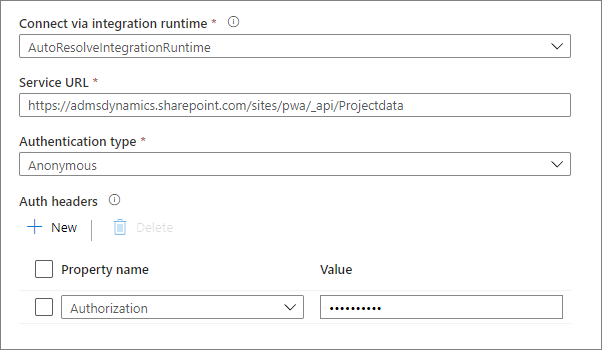
- Service URL: Enter
Create the OData dataset:
- Create the dataset with the OData linked service created in step 2.
- Preview data.
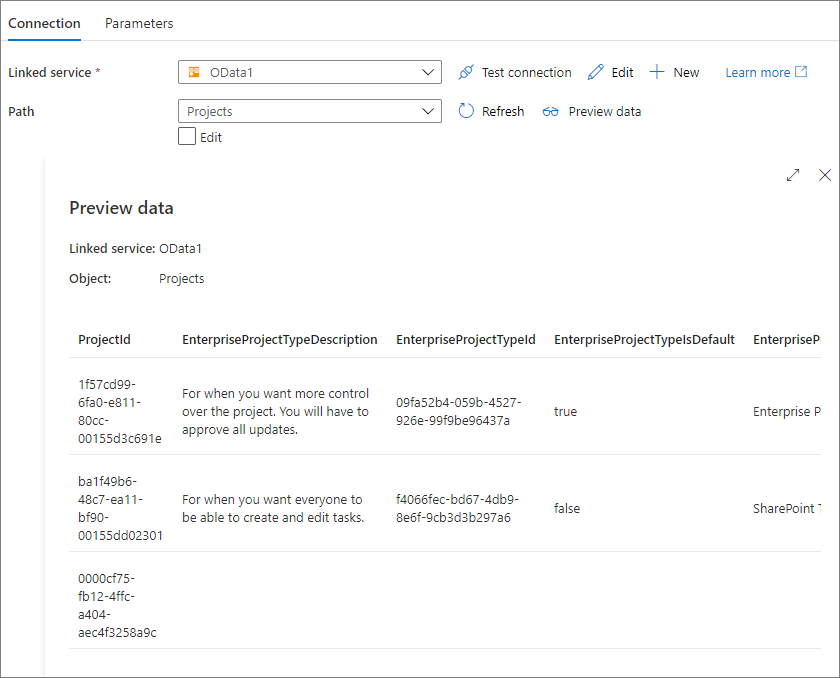
Lookup activity properties
To learn details about the properties, check Lookup activity.
Related content
For a list of data stores that Copy Activity supports as sources and sinks, see Supported data stores and formats.